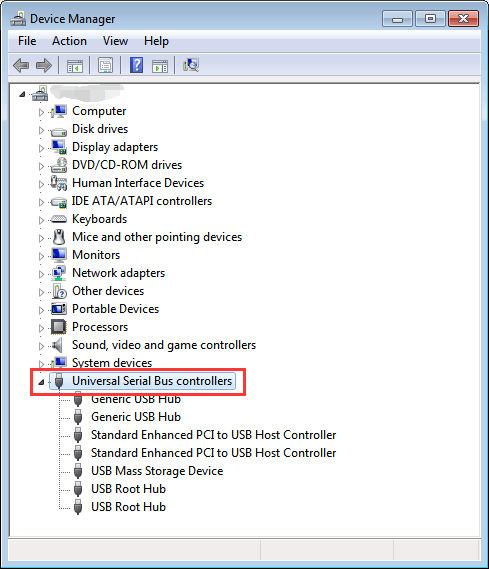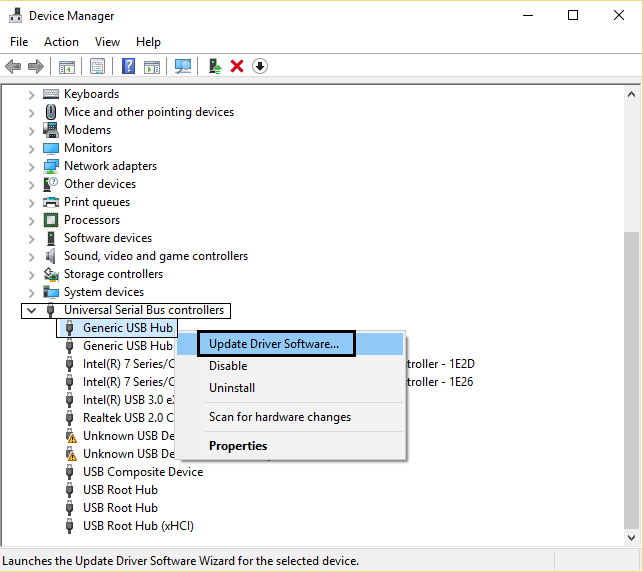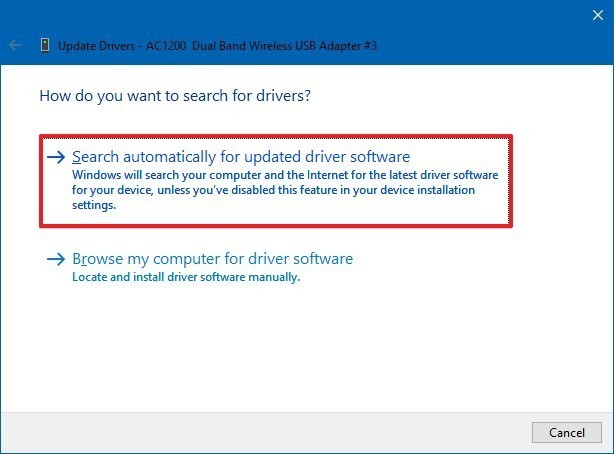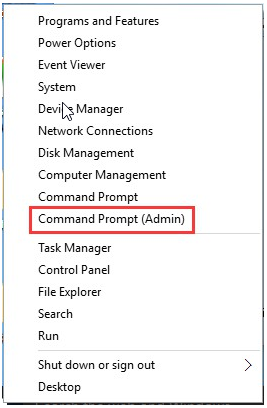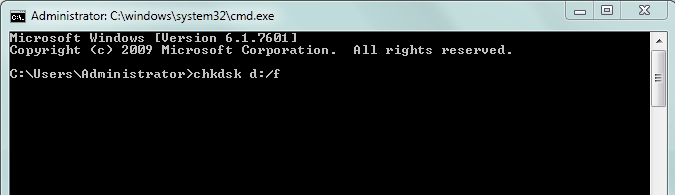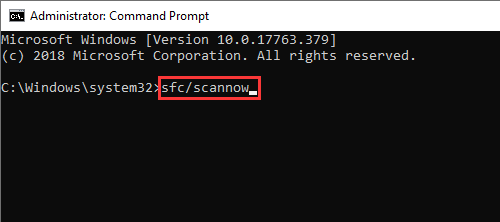Summary: Is it possible to recover data from a damaged hard drive? The answer is Yes. Now you must be thinking that how you can do so. You can perform damaged hard drive recovery by following the step-by-step guide mentioned in this post.
Hard drives are the hardware component that stores a large amount of digital content such as photos, videos, music, application preferences, programs, and many more. Like any other storage media, the hard drives are also prone to damage or corruption that can lead to data loss.
However, the good news is that there’re some easy solutions available using which you can easily recover photos from corrupted hard disk. In this article, I’ll share a few approaches to facilitate data recovery from damaged hard drives.
To Restore files from damaged hard drive, we recommend this tool:
This software will restore data from corrupted, formatted, encrypted storage media and works in all data loss situations. Now recover your lost and deleted data in 3 easy steps:
- Try this Data Recovery Tool rated Excellent on Pcmag.com.
- Select the storage media from which you want to restore the media files & click Scan.
- Preview the recoverable files, select the items you want to recover and click Recover to save the files at desired location.
Read further to know more…
Is It Possible To Recover Data From Damaged Hard Disk?
Yes, of course, it is possible to recover data from damaged hard disks by using the professional Hard Disk Data Recovery software. But damaged hard drive recovery is only possible by using this software when if files did not get overwritten by the new data.
Types Of Hard Drive Failure/Damage
Generally, there are 2 foremost categories of hard drive failure or damage. Here are as follows:
1. Physical Damage
The physical damage happens on the hard drive when its hardware is affected. Though, the major reasons behind the corrupted hard drive are PCB board, due to damaged platters of the drive or head assembly.
2. Logical Failure
While working on a hard drive, if it stops because of internal & software-related breakdown then it’s termed as a logical failure.
Though, if you’re facing such type of logical failure issue, you’ll be unable to access the contents within your hard drive. Even you can’t access your device.
Few possible causes for logical failure are- damaged file systems, bad sectors, faulty boot-loader codes, etc.
Possible Reasons Behind The Hard Drive Failure Or Data Loss
There can be numerous reasons that can lead to a failed hard drive. Below I have listed the most common factors behind hard drive corruption:
- Corruption in a structure of the metadata
- File system damage/conversion of a hard drive from NTFS to FAT
- Virus/malware infection
- Unexpected system’s shutdown while previewing pictures from a hard drive
- Accidental deletion
- Disconnecting the external hard disk while pictures transfer.
To fix this problem and recover data from damaged hard disk you need some quick damaged hard drive data recovery solutions.
In the next section of this post, you will come to know how to fix and recover data from undetected hard disk easily.
How To Recover Data From Damaged Hard Drive? (Recommended)
As we all know this fact, the files that get deleted is not find easily especially when it is permanently deleted or get overwritten by new data.
But what if your data is saved on a hard drive and it gets damaged? how to recover data from undetected hard disk? Need not worry, just try the Hard Disk Data Recovery to retrieve data from a damaged hard disk.
It completely scans the device and after that recovers data from an external hard drive not detected without losing any original files.
Below you can find out its more outstanding features such as:
- easily restores the deleted stuff (photos, videos, music) from undetected, damaged, corrupted, or even inaccessible hard disks.
- Recover data from other external devices such as USB flash drive, memory stick, SD card, and more
- Retrieve deleted photos JPG, JPEG, PNG, GIF, and other image file formats easily.
- Bring back video file formats such as MOV, MPEG, AVI, MP4, and many others.
- Rescue audio file formats- MP3, MP4, M4B, WAV, etc.
- Supports both the OS: Windows & Mac.
- 100% safe and secure to use, guaranteed results.

* Free version of the program only scans and previews recoverable objects.
Now recovering the lost data has become so easy and the best part about this software is that it doesn’t need any technical skill in order to perform the corrupted hard disk recovery process.
Follow the step-by-step guide of this program to execute data recovery from damaged hard disk effectively.
How To Fix Damaged Hard Drive?
You can fix the corrupted or damaged hard drive by trying the fixes mentioned below:
Fix #1: Run the Antivirus Scan
The first method which you can try to fix this issue is to scan your device using a trustworthy Antivirus tool. Sometimes, presence of the harmful viruses on the drive can lead to such errors.
Therefore, scanning the device using a reliable antivirus tool might help you to fix damaged hard drives & make your drive accessible.
Fix #2: Update Your Disk Driver
Sometimes, it may happen that hard drive corruption might take place due to the driver problem. In such a case, simply update your disk driver. In order to update disk drivers, follow the below steps:
- Make right tap on the This PC or My Computer >> choose the “Properties“.
- On a left side taskbar, you need to click on the Device Manager >> “Universal Serial Bus controllers“.
- After this, if your disk driver is out of date then you will see the yellow exclamation mark there.
- Then right-click & choose the “Update driver” option.
- Select the “Search automatically for updated driver software” option.
Fix #3: Run CHKDSK Scan
Another method which you can try to solve this issue is to scan our device using CHKDSK command. You ought to run it once in a while to avoid further data corruption and errors.
By following the given below steps, you can easily run the CHKDSK scan & solve the damaged hard drive issue:
Step 1: At first, you need to open the Command Prompt.
Step 2: Ensure the damaged drive is joined to the PC
Step 3: Next, Assign the letter of the broken drive by using Disk Management, if it does not have one.
Step 4: After that, type the chkdsk /r /f X: (here X is a drive letter. You can replace the X with a corrupt hard drive letter >> press the ‘Enter.’
If this method won’t help you to fix and recover data from physically damaged hard drive, try the next one.
Fix #4: Run SFC Scan
Last but not the least, an SFC scan can even help you to repair the damaged system files that can cause corruption. To run the SFC scan, follow the beneath instructions:
- Launch the Command Prompt>> type the SFC /scannow.
- Next, if a drive is an external, you need to type in SFC /SCANNOW /OFFBOOTDIR=c:\ /OFFWINDIR=c:\windows
- Now, replace the letter c with your hard disk letter.
After completing these steps, wait until the scanning process gets finished. Restart the PC. Check whether you can now access your damaged drive.
Conclusion
The best option to tackle file deletion from the hard drive is to take a backup of your data on your computer or another storage media.
Even if your hard drive is corrupted at some point then data loss is reduced to a bare minimum as you already have a backup of your files.
However, in the absence of backup, you can try the best Damaged Hard Drive Data Recovery tool.
Hopefully, you liked this article.

Taposhi is an expert technical writer with 5+ years of experience. Her in-depth knowledge about data recovery and fascination to explore new DIY tools & technologies have helped many. She has a great interest in photography and loves to share photography tips and tricks with others.