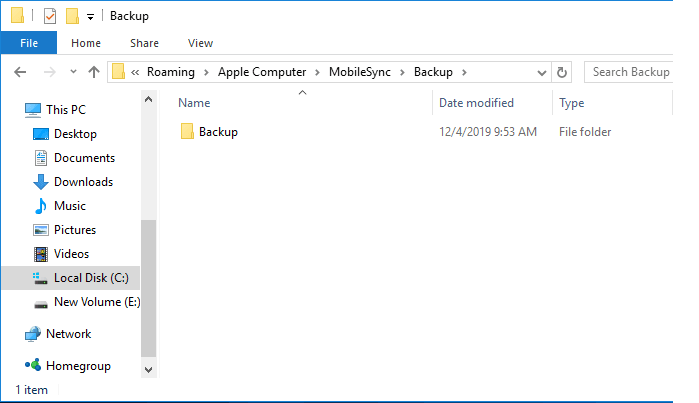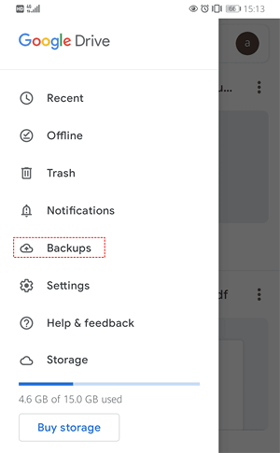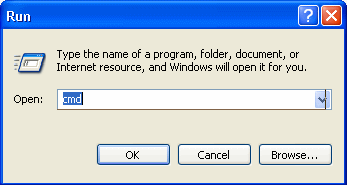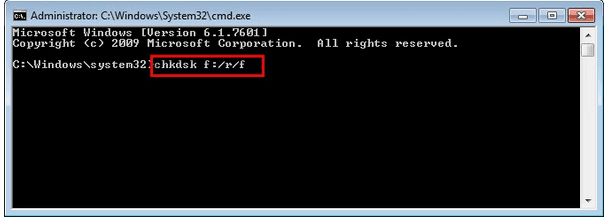Losing your valuable data on the SD card can be a nightmare especially when it contains your important files. Whether it’s deleted due to accidental deletion, file corruption, or formatting the SD card. But fortunately, there are some effective ways available in this post that can help you recover SD card data after deletion.
So, if you have lost your crucial files on an SD card & looking for ways to recover them then continue reading this post….!
Let’s get started……!
To recover deleted files from digital camera/Android SD card, we recommend this tool:
This software will restore data from corrupted, formatted, encrypted storage media and works in all data loss situations. Now recover your lost and deleted data in 3 easy steps:
- Try this Media File Recovery Tool rated Excellent on Pcmag.com.
- Select the storage media from which you want to restore the media files & click Scan.
- Preview the recoverable files, select the items you want to recover and click Recover to save the files at desired location.
Immediate Actions:
- Stop using the card immediately after data loss as it can overwrite the existing files and reduce the chances of data recovery.
- Look for the available backup or immediately switch to SD Card Recovery Tool to recover your deleted files.
- Do not attempt to format the SD card as it may lead to permanent data loss.
Where Do Deleted SD Card Files Go?
Is It Possible to Recover Deleted Files from SD Card?
How To Recover Deleted SD Card Data Without Software?
How To Recover Deleted Files From SD Cards Using Software?
How To Recover SD Card Data On Android?
How Do I Save Files From SD Card To Computer?
How To Fix A Corrupt SD Card?
FAQs [Frequently Asked Questions]
Where Do Deleted SD Card Files Go?
When the files get deleted from the SD card, you might think that they have been gone forever and cannot be recovered. However, the fact is that the files aren’t removed immediately after deletion but they still remain in your card itself.
Instead, the space they occupied is marked as available for new data. Until and unless they are overwritten by the new data, the deleted files can be recovered from it.
Is It Possible to Recover Deleted Files from SD Card?
Yes, of course, it is possible to recover deleted files from a memory card.
If you have the backup of your deleted SD card files, then you can simply perform SD card deleted files recovery using this backup option.
However, if the backup is not available, then you can try the recommended SD Card Recovery Tool to rescue your lost pictures, video & other data from your memory card.
How To Recover Deleted SD Card Data Without Software?
If you’ve previously kept the backed-up your SD card data on a PC or any other removable disk, you can simply restore your lost files from there.
The available backup can help you perform SD card recovery without software with ease. However, you need to make sure that backup is updated and not corrupt.
How To Recover Backup Files
Step 1: At first, you have to find & open the backup folder.
Step 2: After that, detect your files that you’ve lost from an SD card
Step 3: Then, copy and store the found media files back to the memory card of your digital device.
How To Recover Deleted Files From SD Cards Using Software?
SD Card Data Recovery is a powerful data recovery software that can help you recover your lost or deleted data from an SD Card without backup.
This tool can recover all sorts of data from your memory/SD cards effectively including photos, videos, audio, documents etc. It deeply scans your memory card using its advanced algorithm and extracts the deleted media files from it in no time.
And the best part of this tool is that it can recover files from all types of SD cards such as – SDHC, SDXC, SD, micro-SD, mini-SD, Micro SDHC, Micros SDHC, Micro SDXC, MMC, CF card, etc
Below you can find some more outstanding features of this tool:
- Restore lost, deleted, corrupted, formatted, or inaccessible files from SD/ memory cards.
- Extract media files from SD cards, USB drives, Pen drives, external hard drives, memory sticks, and other data storage devices.
- Recover data from all memory card brands such as – Sandisk SD card, Samsung, Transcend, Sony, HP, PNY, Strontium, Lexar, Kingston, Apacer, & many others.
- 100% Safe, secure, and easy to use.
- Available for both Windows & Mac OS.
emid
* Free version of the program only scans and previews recoverable items.
All you need to do is to just download, install, and run the program on your PC & recover deleted files from SD card with ease.
Supported Memory Card Brands & File Formats
| Supported Memory Card Brands: | SanDisk, Samsung, Toshiba, Transcend, HP, Apacer, DDR, SDHC, PS2, PNY Flashcard, Verbatim, Strontium, Sony XQD, CF card, etc. |
| Support File Formats: | Photo Formats: JPG, JPEG, NEF, CR2, TIFF, GIF, PNG, ARW, SR2, TIFF, BMP, PSD, ORF, PEF, etc.
Video Formats: AVI, MOV, MP4, MPEG, MPG, 3GP, 3G2, M4V, AVCHD, etc. |
You can go through its step-by-step guide to perform the deleted SD card recovery using this recovery tool.
How To Recover SD Card Data On Android?
If you have ever manually uploaded your important SD card files to a Google drive, then you’re lucky enough.
I am saying this because you can simply restore your lost or deleted SD card data from Google drive effectively.
Here’s how to restore data from Google Drive:
- Open the Google Drive app on your Android device.
- Then, log in to your Google account that contains your backup files.
- Now, click on Menu (three horizontal lines) > choose Backups.
- Here, you can select the backup files or folders that you want to restore.
- Finally, click on the Download button to restore your backup files on your Android phone.
How Do I Save Files From SD Card To Computer?
If you want to transfer your SD card data to a computer, you need to follow these easy steps:
- Connect your memory card to a PC via a card reader.
- Now, open the connected device and choose the files that you want to save on your computer.
- At last, copy the files from your SD card and paste them to your desired location of PC.
How To Fix A Corrupt SD Card?
When there is some issue in your memory card itself – memory card corruption, SD card bad sectors, or file system issues etc, you may lose your important files on the SD card.
In such a situation, you can use the Windows chkdsk utility to repair your corrupt Sd card.
Follow these easy steps to run the CHKDSK command on an SD card:
- Open the RUN dialog box, type ‘cmd’ and press Enter.
- In the command prompt window, you need to type a command chkdsk /f /r d: (replace M: with the SD card drive letter) & press Enter.
Once done! The check disk will start scanning your drive for errors or issues, if found it’ll attempt to fix it.
FAQs [Frequently Asked Questions]
How Can I Recover My SD Card Files For Free?
If you were regularly backup your SD card files on a computer or any data storage devices, you can simply recover the deleted files from it for free.
Can Corrupted SD Card Files Be Recovered?
Yes, you can recover your deleted files from a corrupted SD card using the reliable & trustworthy SD card recovery tool as I mentioned above.
What Do I Do If My Memory Card Is Not Detected?
You can do the following to get your SD card recognisable by PC:
- Clean the SD card & card reader.
- Use another card reader or USB port.
- Try updating the drivers.
- Run CHKDSK to scan & fix memory card issues or corruption.
Conclusion
Recovering deleted files from an SD card can be quite challenging but not impossible. If you choose the correct methods to perform deleted SD card recovery, you can simply get back your deleted files from the SD card in no time.
Here in this post, you’ll get the perfect solutions on how to recover SD card data after deleting. So, if you have lost your crucial files on SD card, just try out the given methods & rescue your lost memory card data effortlessly.
Hope you like reading this post……!

Taposhi is an expert technical writer with 5+ years of experience. Her in-depth knowledge about data recovery and fascination to explore new DIY tools & technologies have helped many. She has a great interest in photography and loves to share photography tips and tricks with others.