Best Photo Recovery Software
Recover Deleted or Lost Photos & RAW Camera Images
Restore photos, videos and audio files from different digital devices like USB flash drives, external hard drives, memory cards, etc. on Windows & Mac.
- Recover permanently deleted, formatted photos & videos.
- Restore image files from various storage devices.
- Recover RAW image files from reputed camera brands.
* Trial Links are 100% Safe & Secure
* Free version of the program only scans and previews recoverable objects.

Award Winning Photo Recovery Software
Recover lost or deleted photos, videos, and audio of any file formats from different types of digital cameras and storage devices.
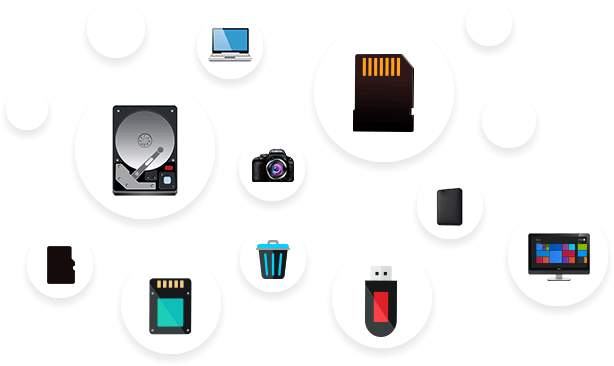
Recover from Any Storage Devices
Supported storage devices – Memory card, pen drives, HDD, SSD, USB, smartphones etc.
Supports camera brands – Canon®, Nikon®, Kodak®, Sony®, Olympus® Samsung® etc.
Supports mirrorless, action, and drone cameras – GoPro®, DJI®, Garmin®, and others.
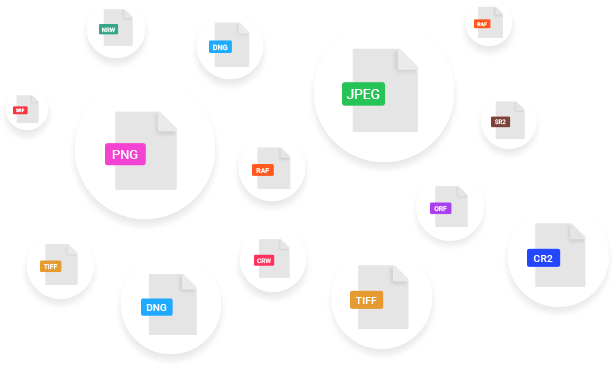
Supports Unlimited File Types
Supported image file formats – JPEG, JPG, PNG, GIF, TIFF, PSD, HEIC, and more.
Supported RAW file formats – NEF, CR2, CR3, RAF, ORF, DNG, SR2, and more.
Supported video file formats – MP4, AVI, MOV, MXF, ASF, WMV, 3GP, etc.
Powerful & Awesome Features
Your One-stop Solution for Any kind of Photo Recovery Needs
Recover Deleted Photos
Photo recovery tool allows you to recover lost or deleted photos from different ranges of storage media. It supports various file format recovery like CR2 /CR3/CRW (Canon), K25 /KDC /DCR (Kodak), ERF (EPSON), NEF/ NRW (Nikon), RAF (Fujifilm), RAW (Panasonic), Adobe EPS (Mac), Adobe EPS (Windows) and many others.
Recover from Different Storages
Recover photos from the damaged, corrupted & inaccessible storage media. It supports numerous storage media like memory cards, memory sticks, SmartMedia, MultiMediaCard, Eye-Fi, SD cards (Mini, Micro, SDHC, and SDXC) from different brands, WiFi SD cards, P2 card, compact flash and many others.
Recovery from Encrypted Drives
This tool allows the recovery of the lost photos from the BitLocker encrypted drives, partitions and volumes. It supports various encrypted driver recovery like SSD, HDD, flash drive, or SD card of different brands.
Works with Huge Media Sizes
Now recover lost or deleted data on the large storage capacities devices. This photo recovery tool smoothly recovers permanent or recently deleted photos from the storage media with a large capacity of 18TB or more.
Add Your Own File Type for Recovery
The Photo Recovery software helps restore the file format of the items you cannot see but wish to recover. You can easily add your file type by editing the existing file type or adding new file headers automatically or manually.
Preview Media Files Before Recovery
The tool previews the deleted or lost photos of all file formats and file types while scanning the storage media. You can see a full preview of the recoverable media files and then download it on your device.
What are you waiting for…?
Try Best DIY Software to Recover Lost & Deleted Photos Now
It offers comprehensive scanning with a Deep Scan option and allows sector-by-sector imaging of entire or a selected range of media to avoid inaccessibility of data and better recovery. So what are you waiting for? Try it now today, after all, it is free to try.
User Reviews
Success Stories Round the Globe
“I formatted my camera’s memory card accidentally, erasing precious memories. I was shocked until I came across the Photo Recovery Software. Within a couple of minutes, the tool was able to restore my entire data intact. I couldn’t believe it! Thank you, Photo Recovery Software for saving my memories!
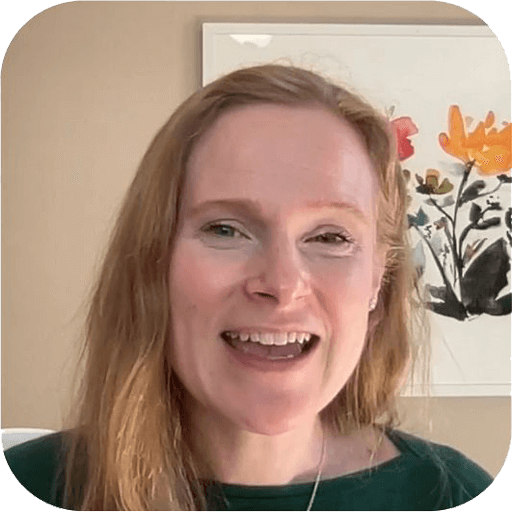
Sandy
Kentucky, USA
“I am a wedding photographer and recently, I encountered an unexpected situation where my external hard drive crashed, jeopardizing months of hard work. Thankfully, the Photo Recovery Tool came to the rescue. Its advanced capabilities help me to recover all of my clients’ photos without compromising their quality.

Jason
Ottawa, Canada
“I mistakenly deleted the complete folder of our vacation and my heart sank as I realized my mistake. Anxiously while searching I came across a Photo Recovery Tool praised for its ability to retrieve deleted photos. Skeptical but optimistic, I decided to give it a try, and trust me within a few clicks I retrieved all the deleted photos back.

Mariam
Helsinki, Finland
Software Walkthrough
Easy 3-Step Process to Restore Deleted Images
Useful Articles
Product Related Article You May Like
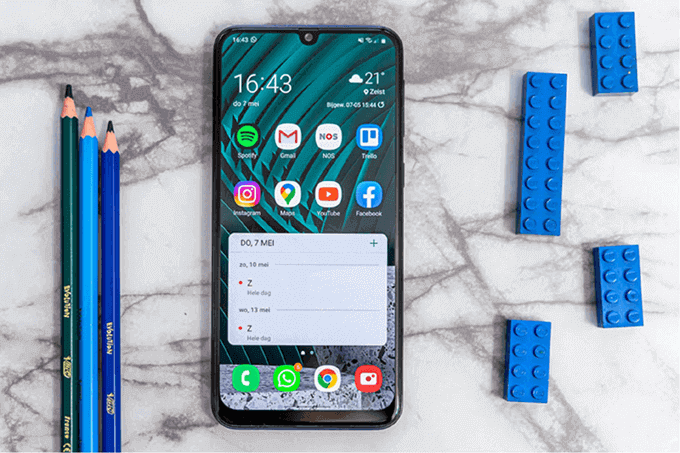
How to Recover Deleted Photos from an Android Phone? 3 Quick Ways
Nothing seems to be more frustrating than the accidental deletion of photos from digital devices – be it a phone, laptop, camera, or tablet. …
Read More →
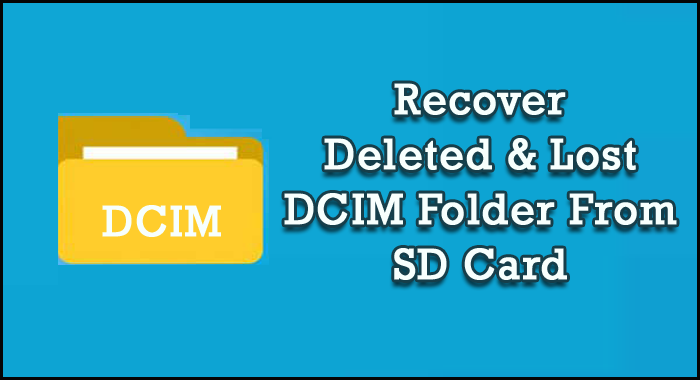
DCIM File Recovery- How To Recover DCIM Folder From SD Card
This article contains complete info regarding how to recover DCIM folder from SD card by using the manual as well as automatic solution. The …
Read More →
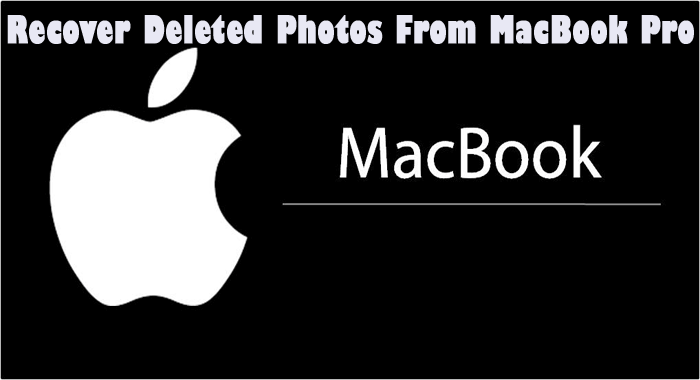
[Complete Guide] Best Ways To Recover Deleted Photos From MacBook Pro
If you are the one who have lost/deleted your photos accidentally, in order to restore/retrieve your lost, missing, formatted, deleted pictures/photos from MacBook Pro, …
Read More →
Related Recovery

Video Recovery
Video files formats like MP4, MTS, FLV, AVCHD, AVI, etc deleted from storage devices can be easily recovered using Video Recovery tool.

Audio Recovery
Audio files deleted from storage devices like SD card, USB flash drive, external hard drive can be easily recovered using Audio Recovery tool.



