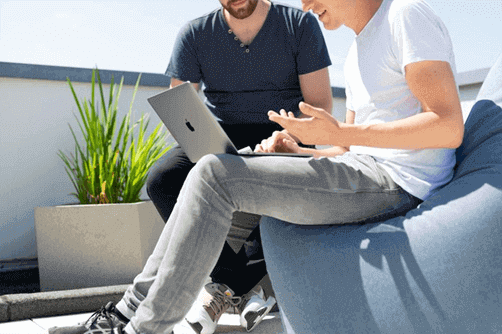
Image source: https://unsplash.com/photos/UO-QYR28hS0
With our devices’ myriad storage options, it is pretty common to forget where your precious files are. However, losing fundamental data can be even more devastating. You might have been through it yourself. Have you ever attempted to retrieve an important file from Mac only to be prompted with the wrenching message – “Disk Error?”
Well, you are not alone. While you might initially panic, this message does not necessarily mean your data has been permanently lost. Instead, various effective methods help you recover data from your Mac’s drive. Throughout this article, you will learn the basics and all the necessary tools to come to your aid. By the end, you will always be equipped with ample knowledge to help you unearth your data.
Understanding the Importance of Cleaning Mac Disk
Before attempting to recover any missing or accidentally deleted files, it is vital to discuss the significance of cleaning the Mac startup disk. As time passes, your startup disk becomes cluttered with files and applications you do not use. This leads to poor performance and constraints on storage. Hence, when the Mac disk is full, opt to clean it to optimize your Mac’s speed. Not only will it boost the speed, but it will help you later on in the process of unveiling lost documents. Aim to uninstall unwanted applications and consider consistently backing up data.
Aside from cleaning up your Mac, how does data get lost on your Mac disk? There are three leading causes of data loss. The first is accidental deletion. You might unintentionally delete a file while browsing through your drive. The second cause could be file system corruption. If you tamper with your drive or cause damage to it, you might lose essential information. Lastly, your disk might fail to open or operate. In such cases, you should run a symptom check and understand where the main issue lies. This allows you to fix mechanical and logical failures.
Preparing for Data Recovery on Mac

Image source: https://unsplash.com/photos/iqELIpzpARI
Mac users’ most prominent and recurrent issue is losing data after macOS updates. However, that does not mean your documents are lost forever. Instead, you should prime your device using the steps below to complete file recovery on Mac.
1. Assessing the severity of your data loss
There are various steps to follow when evaluating the amount of data lost. Consider the following steps:
- Determine the extent of the loss by evaluating which files or directories have been affected.
- Classify the data lost by evaluating their importance and urgency. Ensure that the more critical data get your attention first.
- Assess the possibility of recovery based on the nature of the lost data.
2. Safeguarding your Mac disk: The dos and don’ts
When you want to restore disk Mac, remember the following things to follow and items to avoid.
- Do not write operations on the disk. This might lead you to overwrite recoverable files.
- Disconnect the network and power source if you suffer from logical or software-related loss.
- Do not use the “Disk Utility First Aid” feature on Mac. It could lead to the modification of your disk.
- Always maintain the original folder structure and the names. This will simplify the recovery process.
3. Creating backup strategies for the future
In the future, consider building a routine backup schedule. You can use “Time Machine” for this or another cloud storage. Moreover, you should consider backing up data to an offsite location to ensure your data remains secure and accessible. Lastly, consider checking your data’s integrity at least once a month.
Essential Tools and Techniques to Recover Data Lost on Mac
When recovering your data from Mac, consider using various tools and techniques. These allow you to maximize your chances of gaining all the information back. This section will cover the different approaches you can utilize. It includes traditional methods and DIY solutions.
1. Traditional Recovery Methods
There are traditional approaches you can use to restore files on Mac. These include:
- Using Time Machine backups. If you are a long-term Mac user, you know everything about Time Machine. It is a built-in feature of macOS that allows you to restore backups. You can access previous versions of your files.
- The Mac Recovery Mode. The Mac Recovery Mode is also a built-in aspect. It helps you boot into recovery mode and utilize Disk Utility, Terminal, and the reinstallation of some data.
2. Advanced Recovery Software
Sometimes, when the data lost presents a more complex case, you should consider more advanced tools. The main feature you should consider is a third-party application. Rescue Digital Media is the ultimate solution. It allows you to recover your lost or deleted data. This includes photos, audio, and videos. The software provided will enable you to prevent further damage to your drive and recover some deleted information.
3. DIY approaches for essential data recovery
A simple solution might work if you have less severe data loss. This includes a DIY approach to utilizing macOS and its features. For example, you can use “Terminal,” a powerful command-line interface. You can use some of the below commands to recover data:
- ls. This allows you to list the contents of a directory. It helps you find specific files and folders.
- cd. You can use this command to change the current working directory.
- cp. Through this command, you can copy files from one place to another.
- grep. Utilize this command to search for patterns or text within files.
- dd. Through this command, you can perform low-level data copying. It lets you create disk images or clone disks for Mac disc recovery.
Preventing Future Data Loss on Mac
After learning the steps to recover files from Mac, consider preventative measures to minimize future data loss. Since data loss often presents you with stressful situations, you can work towards reducing such occurrences. This section will explore proactive steps that help you prevent data loss on Mac.
Implement regular backup
Consider using the typical and most popular options. Time Machine is a built-in feature that automatically backs data to an external drive or network. Cloud storages, such as Dropbox or iCloud, are also excellent choices. They allow you to store copies of data, sync files, and access them anywhere.
Maximize your Mac’s disk health and performance
Consider regularly inspecting your Mac’s health. This can be done by periodically maintaining your disk. To do this, repair any disk permissions and delete unnecessary files. Also, keep your macOS updated. It fixes the bugs that slow down your laptop.
Steps to minimize the risk of data loss
There are five main additional steps to consider:
- Use external drives or SSDs to back up or copy your information.
- Install popular and reputable antivirus software. Through this, you can reduce the malicious attacks on your device.
- Add encryption and strong passwords to your sensitive files. This allows you to handle better and maintain the safety of such files.
- Please educate yourself about the best practices regarding data protection.
- Avoid risky online behavior, and practice safe downloading when browsing the internet.
Conclusion
Recovering your data can be nerve-wracking. However, with adequate tools, you can recover almost any file. Consistently implement regular backups and maximize your disk health to avoid the same data loss. Moreover, education is critical. Remain informed about the best and safest practices regarding your Mac.
Remember that retrieving your data recovery is not guaranteed. However, you can take preventative measures to ensure such losses do not happen in the future. Ensure you prioritize data protection and maintain safe web browsing. This way, you can guarantee the long-term integrity of your Mac.

Taposhi is an expert technical writer with 5+ years of experience. Her in-depth knowledge about data recovery and fascination to explore new DIY tools & technologies have helped many. She has a great interest in photography and loves to share photography tips and tricks with others.