The error message “Sorry, the video player failed to load.(Error Code 101102)” usually appears when a media player fails to load a video due to a weak network or configuration issue. It usually affects embedded video content and can be frustrating for both users and website owners. Fortunately, this error can be easily solved by applying the fixes mentioned in this post.
To solve the video player failed to load.(Error Code 101102), we recommend this tool:
This software will repair flickery, stuttery, jerky, unplayable videos and supports all popular video formats. Now repair your corrupt and broken videos in 3 easy steps:
- Try this Video Repair Tool rated Great on Pcmag.com.
- Click Add File to add the video you want to repair.
- Select Repair to start the repair process and save the repaired video on the desired location after the repair is done.
Common Causes Behind the Video Playback Error 101102
There are numerous reasons that can contribute to this video playback error. Extracting them helps troubleshoot it faster and more efficiently.
- Network connectivity issues
- Running an outdated web browser version
- Corrupted browser cache or cookies
- Server hosting problems
- Blocked scripts due to ad blockers
- Browser security settings
- Firewall or antivirus interference.
Each of these can trigger the error independently.
How to Fix Sorry, The Video Player Failed to Load.(Error Code 101102)?
Below, I have conferred some corresponding fixes to the reasons mentioned in the above section:
Way 1- Check Your Internet Connection
Since the error is occurring due to a slow or unstable connection so, it is suggested to first try the following tips:
- Restart your router.
- Switch to a wired connection
- Run a speed test to ensure a stable connection
Way 2- Clear Cache of Web Browser
Clearing the collected browser cookies is the best trick to fix such errors. So, follow the steps below to clear your current web browser (Chrome) cookies that you are using.
- Open Google Chrome >> click on the three-dot.
- Then, click on “More Tools” option >> “Clear browsing data“.
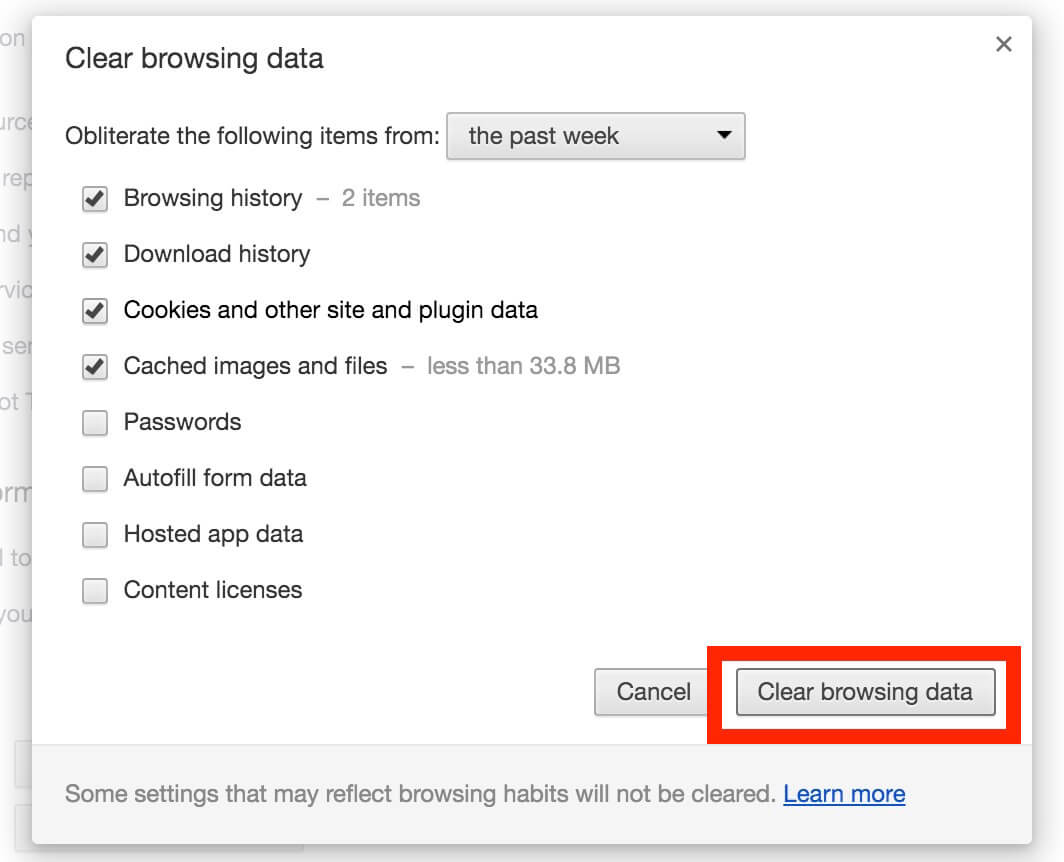
- Click “All Time” in a Time Range tab to remove the cookies and cache.
- Finally, click the “Clear Data” button.
Way 3- Disabling Ad Blockers & Browser Extensions
Sometimes, Ad blockers block essential scripts in the browser and lead to such video playback issues. Disabling them may immediately fix the error.
- Open your browser’s Extensions page
- Then, disable all the ad blockers
- Refresh the video page.
If it loads correctly, re-enable extensions one by one.
Way 4- Update Your Browser
Running an outdated web browser can ruin our browsing experience & display different errors, including Sorry, the video player failed to load.(Error Code 101102). In such a situation, consider updating your web browser by following the steps below according to your preferred browser:
For Google Chrome Users:
- Open Chrome
- Go to the Three vertical dots>> click on Help option >> About Google Chrome.
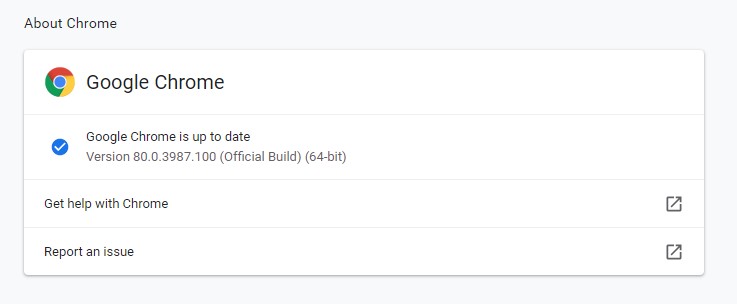
- After this, the Chrome will verify for the updates & install them if available.
For Firefox Users:
- Launch the Firefox>> click the 3 dots menu.
- Click on Help >> About Firefox.
- After opening the “About Mozilla Firefox” window, the browser will check for the latest updates & download them.
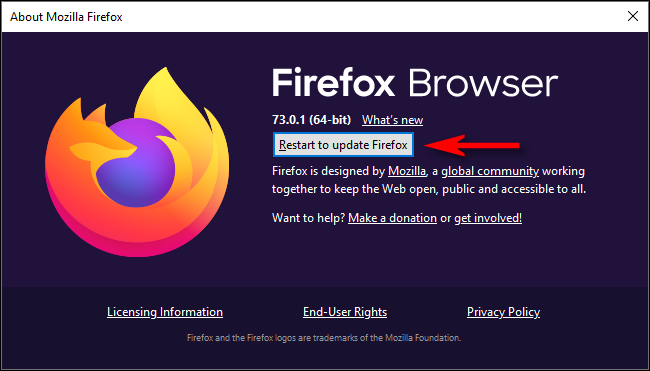
- Now, click on Restart to update Firefox option & follow the onscreen instructions carefully.
Way 5- Disable Hardware Acceleration
Another working solution you can try is to disable the hardware acceleration in your web browser.
Here’s how you can do so:
In Google Chrome:
- Open Chrome >> click on Customize & control Google Chrome.
- Next, click on the Settings>> expand Advance settings
- In the System section, disable the toggle “Use a hardware acceleration when available”.
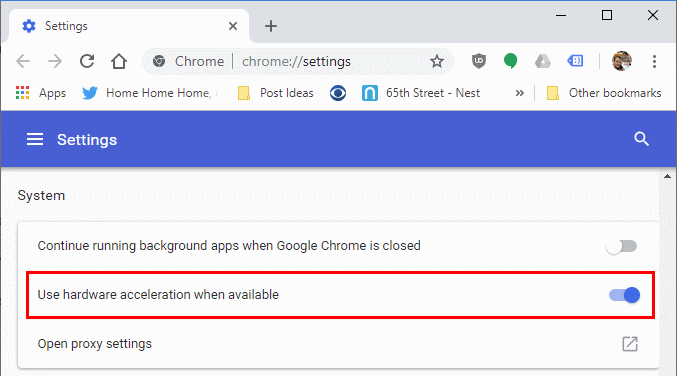
In Firefox:
- Open Firefox >> click 3 dots menu >> Options.
- Go to General tab, locate Performance.
- Uncheck both the options- “Use the recommended performance settings” or “Use a hardware acceleration when available”.
- Now, Restart the Firefox.
Way 6- Fix Sorry, The Video Player Failed to Load.(Error Code 101102) by Allowing Scripts & Pop-Ups
Current video players depend on JavaScript & pop-ups. Blocking them can break the functionality. You can try allowing scripts and pop-ups to tackle this situation effectively.
Follow the below steps to do so:
- Open the browser settings
- Navigate to Site Settings or Permissions
- Then, enable JavaScript >> Allow pop-ups and redirects for the video site

- Finally, reload the video page.
Way 7- Use the Incognito Mode
If you are unable to play the video in your web browser, it is a wise decision to try playing it on a private browser.
How to open it:
- For Chrome users: Ctrl+Shift+N
- For Firefox users: Ctrl+Shift+P
- For Edge users: Ctrl+Shift+N
What If Your Video Is Itself Corrupted?
After trying the overhead fixes, if you’re still getting video playback error 101102, it is likely that your video file is itself corrupted. In such a situation, pick the best Video Repair Tool and fix your corrupted file. This software can fix any kind of error related to video files.


* Free version of this program only previews repaired videos.
Steps to use this tool:
Step 1: Download, install and launch Video Repair software on your system. Click on 'Add Files' to add corrupted video files.

Step 2: Click on 'Repair' button to begin the repairing process. This start repairing your added video files one by one.

Step 3: You can click on 'Preview', in order to preview the repaired video file within the software and click on 'Save Repaired Files' button to save the repaired videos at desired location.

Prevent Future Video Playback Issues
Follow the below precautionary measures to avoid future errors like 101102:
- Regularly update your browser
- Clear cache monthly
- Avoid heavy use of ad blockers
- Use a stable and fast internet connection
- Whitelist trusted video sites
Staying proactive prevents most playback problems.
Frequently Asked Questions:
How to Solve Failed to Load Video?
To solve failed to load video, follow the below tips:
- Update device’s OS & video player app.
- Try playing the video on another media player & device.
- Convert the video format to a common format like MP4.
Could Not Play Video. There Was a Problem Trying to Load The Video Error Code in HTML5.?
An outdated web browser may lack the required features/codecs to play modern HTML5 videos, leading to the could not play video. there was a problem trying to load the video error code in HTML5. Updating your web browser confirms it supports the latest video formats & resolves compatibility issues.
How to Solve Video Playback Error?
If you want to solve video playback error on your PC, try the below tricks:
- Check internet connection on your device.
- Try another web browser.
- Clear your browser’s cache.
Summing Up
It can be really irritating when you’re excited to watch your favorite movie & it refuses to play by showing “Sorry, the video player failed to load.(Error Code 101102)” error. But don’t fret. I have shared numerous solutions above to fix it and restore your videos.
Hope you’ll be able to eliminate this error with less effort and successfully.


Taposhi is an expert technical writer with 5+ years of experience. Her in-depth knowledge about data recovery and fascination to explore new DIY tools & technologies have helped many. She has a great interest in photography and loves to share photography tips and tricks with others.