In this article, we have discussed the common causes that might result in MOV file index corruption and have provided the two best fixes to repair MOV file index.
So, if your MOV file index gets corrupt or damaged due to some reasons you want to fix this issue then continue reading this post till the end.
Let’s get started…….!
To fix MOV file index, we recommend this tool:
This software will repair flickery, stuttery, jerky, unplayable videos and supports all popular video formats. Now repair your corrupt and broken videos in 3 easy steps:
- Try this Video Repair Tool rated Great on Pcmag.com.
- Click Add File to add the video you want to repair.
- Select Repair to start the repair process and save the repaired video on the desired location after the repair is done.
What Causes The MOV File Index Corruption?
Methods On How To Fix MOV File Index (2 Fixes)
- Method #1: Use Best & Proficient Video Repair Tool
- Method #2: Repair MOV Video File Using VLC Media Player
How To Prevent MOV File Index Corruption Or Other Video Issues?
MOV is a popular multimedia container format developed by Apple. These files are commonly used to store video, audio, and text tracks. It’s commonly associated with Apple’s QuickTime framework but is supported by other platforms and software.
However, at times the MOV file index gets corrupted due to which you might face various issues while playing MOV files such as – unable to play the video, audio-video sync problems, errors during file opening, and so on.
What Causes The MOV File Index Corruption?
There could be countless reasons for the corruption of the MOV file index. Below I have listed some of the common scenarios of index corruption:
- MOV video file downloaded from the unreliable source
- Interruption while transferring or downloading the MOV file
- The index has broken during file editing
- The index got damaged due to the corruption in a storage media
Due to all these reasons, your MOV video index may get corrupted and as a result, you’ll not be able to access the files anymore.
But, don’t worry, let’s proceed to know how to fix MOV file index in easy ways.
Methods On How To Fix MOV File Index (2 Fixes)
There aren’t many ways to fix or rebuild the MOV file index, but here I have mentioned the best and effective approaches. Let’s see…
Method #1: Use Best & Proficient Video Repair Tool
The MOV File Repair Tool is the best option that can help you to fix MOV file index easily. I am recommending this program because it has the ability to repair MOV or other video formats without losing the original video quality.
It is one of the experts and award-winning software that helps to overcome all the corruption scenarios. Even it allows you to troubleshoot unplayable video files that are stored in the SD card, memory card, USB flash drive, external hard drive, and other storage media.
Apart from that, it can also help you to fix any sort of corruption in the frame, movement, video header, sound, etc.
Why Video Repair Is The Best Utility?
The MOV video repair is the best utility because it has several features which are outstanding, some of them are:
- Effectively repairs video files that have become corrupted, damaged, broken, or not playable.
- It resolves video file formats such as MOV, WMV, MP4, M4V, FLV, MKV, AVI, F4V, AVCHD.
- Besides, it repairs grainy, flickering, out-of-sync, blurry, black screen while trying to play video and other video-related problems with ease.
- Offers preview option before you finally get the repaired file in your preferred folder
- 100% safe and secure to use
It is easy to use and is available in different versions of Windows and Mac OS X.


* Free version of this program only previews repaired videos.
This ensures the guaranteed repair of video files and is an effective solution to bring the corrupted files into the working format.
Here is the step-by-step guide which you can follow to troubleshoot broken MOV files with ease…
Step 1: Download, install and launch Video Repair software on your system. Click on 'Add Files' to add corrupted video files.

Step 2: Click on 'Repair' button to begin the repairing process. This start repairing your added video files one by one.

Step 3: You can click on 'Preview', in order to preview the repaired video file within the software and click on 'Save Repaired Files' button to save the repaired videos at desired location.

Method #2: Repair MOV Video File Using VLC Media Player
The VLC media player is an open-source application that can play videos that are only partially downloaded. To fix damaged videos, just try the VLC player because it has an in-built video resolving feature. Its HD video repair utility can help you to rebuild the MOV file index easily.
Please Note: Copy or backup your MOV video file before converting it to another format.
Here’re the easy steps that you can try to repair MOV file index with VLC player on the Windows system:
- First, right-click on your MOV file
- Next, choose the Rename >> change the MOV file to AVI or another video file format
- Then, launch VLC Media Player.
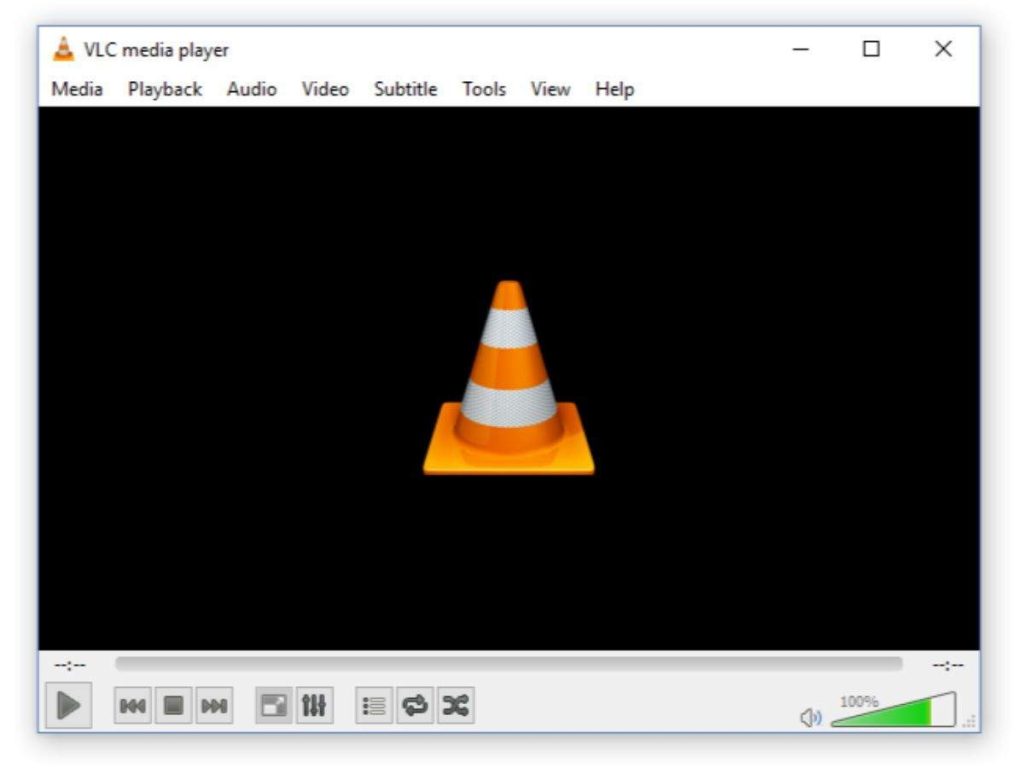
- Make a tap on Tools and then go to the Preferences
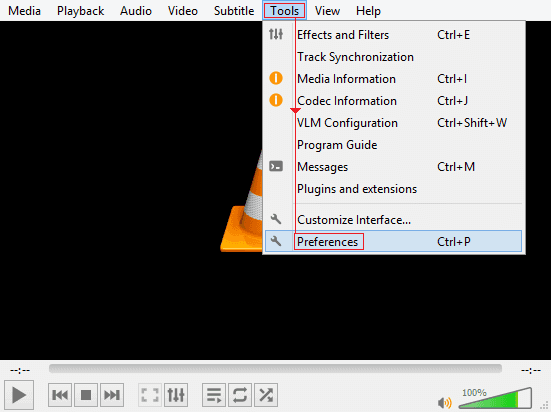
- After that, click on the Input or Codecs
- Now, from a drop-down menu >> next to the corrupted or incomplete file >> select the Always Fix
- At this time, click on the Save button which you can see in the bottom-right corner.
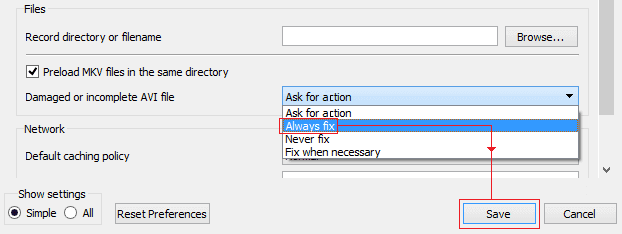
- After completing these steps, try to play your MOV file with a VLC player & see if an issue is fixed.
How To Prevent MOV File Index Corruption Or Other Video Issues?
In order to prevent MOV file index corruption in the near future, you need to follow the below effective tips:
- Always try to use reliable video converter software
- Backup your important video files on another storage device
- Never try to play your MOV video on an incompatible media player
- Avoid downloading videos from untrustworthy sites.
FAQ (Frequently Asked Questions)
Why Is My .MOV File Not Playing?
In most cases if you find yourself unable to open a particular file type, it is because you don’t have the program that runs that type of file installed on your PC. Once installed, you should be able to click on the MOV files and they should play for you in QuickTime Player.
Does Windows 10 support MOV files?
MOV files play on QuickTime. MOV is no longer supported by Windows because it doesn’t work with Windows 10.
Conclusion
MOV file index can become corrupted or damaged due to several reasons. However, you can easily repair your corrupt MOV file index using VLC and the best Video Repair Tool.
For a better result, it’s recommended to use the Video Repair Software. It is an advanced repair tool that can repair all kinds of video-related errors and issues.
Besides, if you found this post helpful, don’t forget to share it….!
Reference – https://answers.microsoft.com/en-us/windows/forum/all/mov-files/35c167f9-1dea-4bbd-91f4-d0249b03c135


Taposhi is an expert technical writer with 5+ years of experience. Her in-depth knowledge about data recovery and fascination to explore new DIY tools & technologies have helped many. She has a great interest in photography and loves to share photography tips and tricks with others.