When your laptop or PC shows “Preparing Automatic Repair” warning, it simply means that your Windows has perceived a startup error & is attempting to analyze and fix the issue ASAP. Common causes include failed Windows updates, corrupted system files, or damaged hard drives. Power failures and malware can also trigger the issue
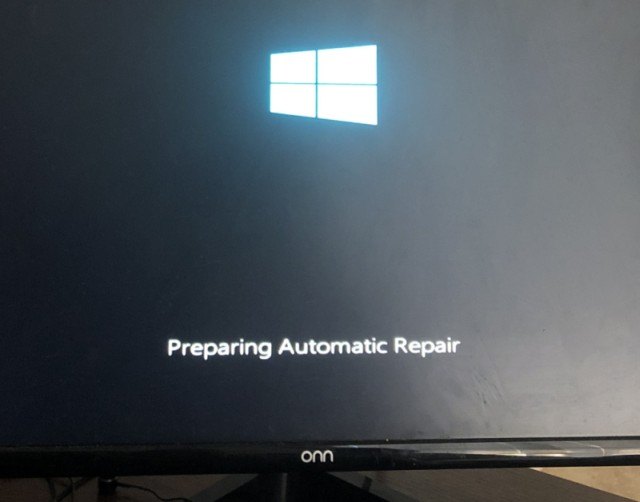
In this helpful guide, I will mention how to solve the Windows preparing automatic repair stuck error, along with the common reasons.
Free Hard Drive Recovery Tool.
Recover data from USB drives, Pendrives, SSDs, HDDs, and other devices on Windows. Try now!
Why Does My Laptop Show Automatic Repair?
Well, this error generally appears when booting the laptop. Several factors can contribute to this frustrating loop, including:
- Incomplete Windows updates
- Corrupted system files
- Due to outdated device drivers
- Power surge
- Hardware and software failure.
- Faulty hardware.
Now, it’s time to follow the instructions discussed in the next section to get rid of preparing automatic repair error.
How to Solve Windows Preparing Automatic Repair Stuck Error?
Basic Fixes:
- Unplug all the external devices.
- Soft reset your PC.
- Free up some space on your device.
If not fixed, proceed with the advanced solutions below.
Way 1- Run CHKDSK to Check the Disk
This error message might occur because of file system errors or bad sectors in the hard drive. Therefore, you can use CHKDSK utility to check your disk for errors.
Here is how you can use this:
- Go to Start menu >> type “cmd” in a search box >> hit OK
- Then, right-click on “Command Prompt” >> choose “Run As Administrator”.

- Type the command “chkdsk X: /f” >> hit “Enter” button. (Here you have to replace X with your drive letter.

- Lastly, type exit>> hit “Enter” key.
Also Read: Fixed “Could Not Find The Recovery Environment” Error in Windows 11/10!
Way 2- Turn OFF Automatic Repair
By disabling the auto-repair process, you can fix this loop. Run the below command:
pgsql
CopyEdit
bcdedit /set {default} recoveryenabled No
Reboot to check if the problem is gone. Re-enable later with:
cpp
CopyEdit
bcdedit /set {default} recoveryenabled Yes
Way 3- Restore Windows Registry
Most of the time, Windows users face various issues, including the ‘repairing stuck’ error due to corruption in the registry. In such situations, try restoring the Windows registry and tackling the problem that you are facing.
To do this:
- Boot your PC >> navigate to Repair your computer>> Troubleshoot

- After that, click on Advanced Options then Command Prompt as administrator.
- In the opened window, type:
C:\Windows\System32\config\regback* C:\Windows\System32\config
- As soon as the data gets restored, type All >> and hit Enter.
- Restart your PC.
Way 4- Boot your System into Safe Mode
Booting your system into safe mode allows you to troubleshoot issues by isolating them to the core system or finding issues triggered by specific software/drivers. So, let’s try this method to resolve preparing automatic repair stuck Windows 10/11.
To boot your PC into safe mode:
- Go to Troubleshoot > Advanced options.
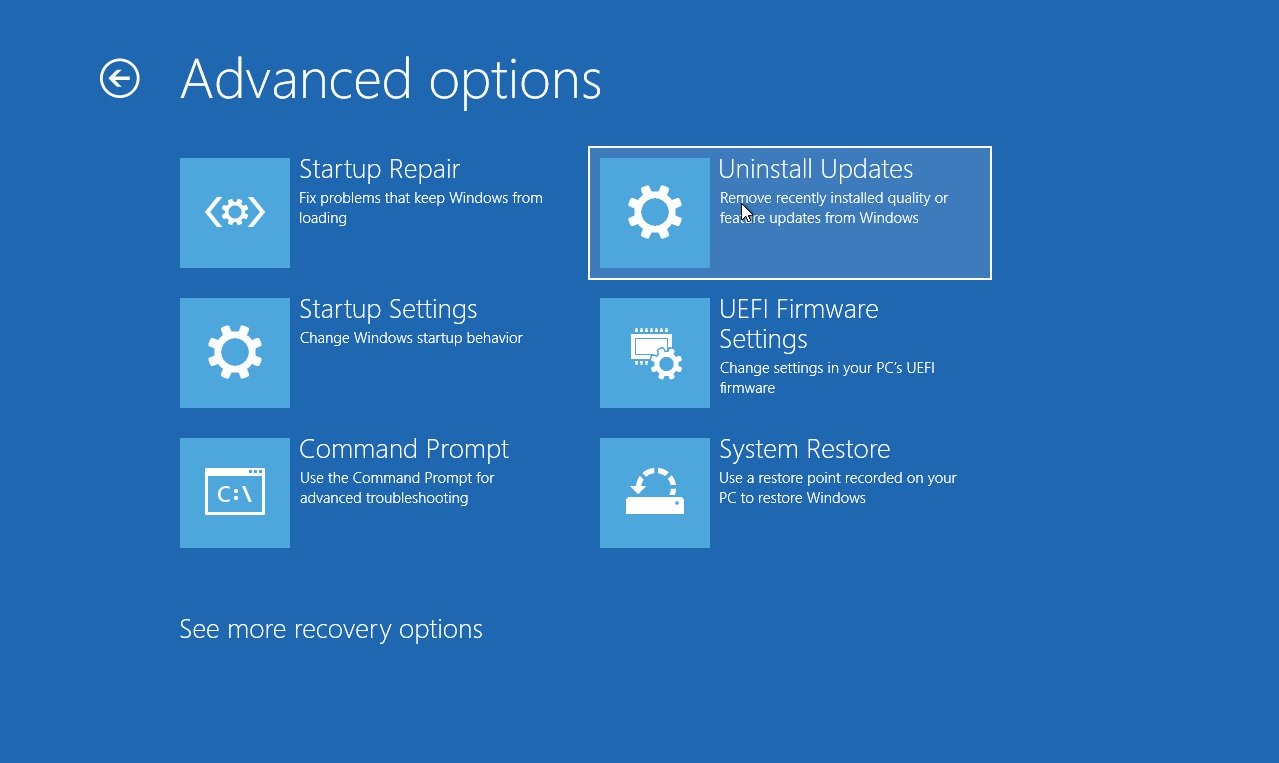
- Click on Startup Settings, then Restart.
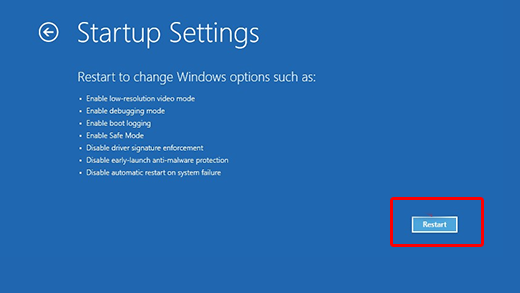
- After restarting the PC, there is a list of options.
- Simply press 4 or F4 or Fn+F4 to boot into Safe Mode.
Way 5- Update Hard Disk’s Driver
As already mentioned in the causes, outdated disk drivers are another major cause for this error message. Therefore, updating the disk driver can help you troubleshoot it.
Steps to be followed:
- Go to “This PC” or “My Computer”
- Navigate to Manage>> Device Manager.
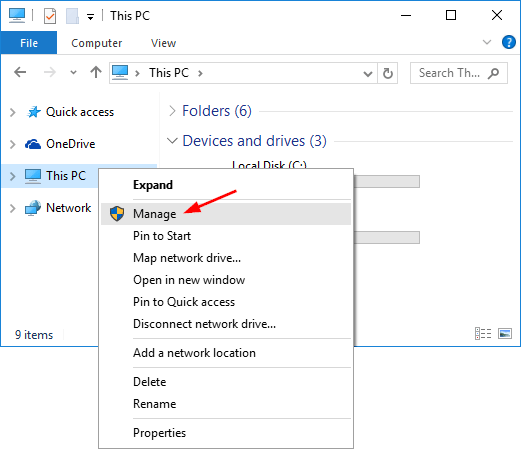
- Next, expand the Disk drivers >> right-click on the drive >> and click on “Update driver”.
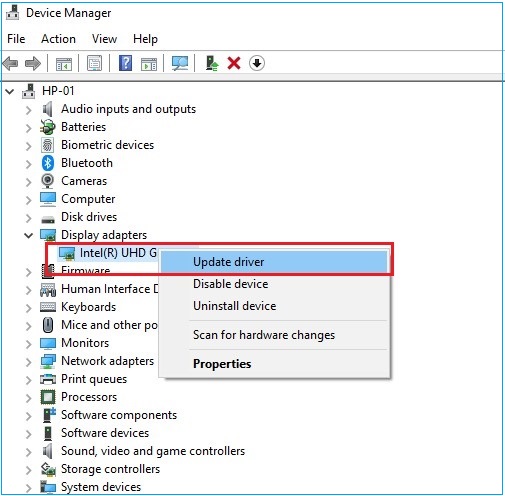
- Click on “Search automatically for updated driver software” & wait until the process finishes.
Way 6- Fix Windows Preparing Automatic Repair Stuck by Performing a Startup Repair
Another effective solution that comes in handy in Windows is performing a startup repair. Many users have conveyed in the forum sites that they found this trick helpful in their cases, so try this once to fix this error.
The steps are as follows:
- Click on Repair your computer.
- Choose the Troubleshoot>> Advanced Options, then Startup Repair.
Also Read: Fix “The Drive Where Windows Is Installed Is Locked” Error!
Way 7- Run the SFC (System File Checker)
You can even run the SFC scan to check the system files for corruption and fix them if any.
- Go to Start menu >> type “cmd” in a search box >> hit OK.
- Then, right-click on “Command Prompt” >> hit Enter.
- In the opened windows, type sfc /scannow.
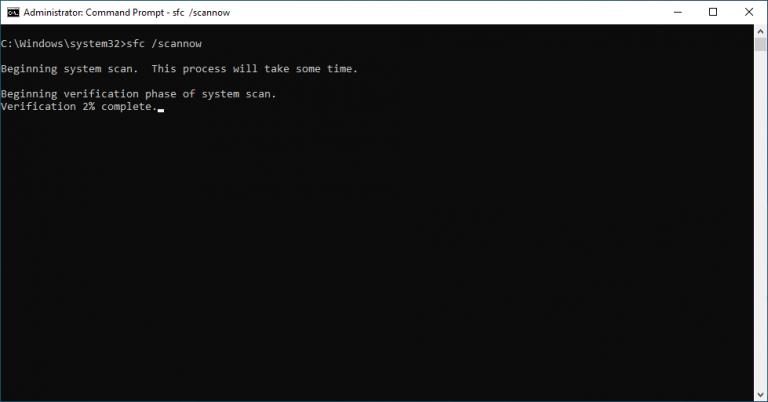
Let the scan complete. This will repair any corrupted system files causing the loop.
Recover Data from Hard Disk After Fixing Automatic Repair
After fixing automatic repair error, if you find that your hard disk has been deleted, try the Hard Drive Data Recovery Tool. It will surely help you restore your lost data without any backup.
With the help of this software, you can:
- Retrieve files from damaged, formatted, and virus-infected hard drives.
- 100% read-only program.
- It shows a preview of the recovered media file on the screen.
- Safe, secure & easy to use.
The tool is available for both Windows & Mac PCs.


* Free version of the program only scans and previews recoverable objects.
Tips to Prevent Future “Automatic Repair” Loops:
- Backup your crucial data regularly.
- Often update Windows & drivers.
- Use the antivirus software.
- Avoid force shutdowns.
- It is important to check the monitor’s disk health frequently.
Frequently Asked Questions:
How Long Can Preparing Automatic Repair Take?
Preparing automatic repair on Windows take 30 minutes or more than 1 hour.
Why Do I Get Automatic Repair Couldn't Repair Your PC?
Due to corrupted boot files or system files, you can get automatic repair couldn’t repair your PC.
How to Force a Laptop into Automatic Repair?
This can be done by turning on the device and then holding the power button to force a shutdown before Windows finishes loading.
Is It Okay to Disable Automatic Repair?
Yes, disabling automatic repair helps to diagnose and troubleshoot your issues.
How to Skip Automatic Repair?
You can skip automatic repair by running the Command Prompt. Here is the complete steps:
- Open Command Prompt as admin.
- To disable: enter bcdedit /set {default} recoveryenabled No.
- Restart your PC.
Wrap Up
After following the solution mentioned above, you’ll surely be able to fix the Windows preparing automatic repair stuck error successfully. All the aforesaid solutions are easy & effective, so just try them one by one and find which one helps to troubleshoot this issue.
Additionally, if you’ve any doubts or queries, then ask us on Twitter. Likewise, stay tuned with us for the latest posts & articles.
Reference –
- https://learn.microsoft.com/en-us/answers/questions/4150318/windows-stuck-on-preparing-automatic-repair-and-au?forum=windows-all&referrer=answers
- https://learn.microsoft.com/en-us/answers/questions/3794861/stuck-on-preparing-automatic-repair-loop?forum=windows-all&referrer=answers
- https://learn.microsoft.com/en-us/answers/questions/4248261/how-i-can-go-to-safe-mode-when-windows-cant-start?forum=windows-all&referrer=answers

Taposhi is an expert technical writer with 5+ years of experience. Her in-depth knowledge about data recovery and fascination to explore new DIY tools & technologies have helped many. She has a great interest in photography and loves to share photography tips and tricks with others.