Facing the error message “The drive where Windows is installed is locked. Unlock the drive and try again.” can be frustrating. This error generally occurs while attempting to start your PC or install/restore your OS from recovery media. It’s one of the serious Windows errors that could make you worried. Thankfully, there are solutions available to resolve this error efficiently. All the possible methods are discussed in this blog.

Free Hard Drive Data Recovery Tool.
Recover data from USB drives, Pen drives, SSDs, HDDs, and other devices on Windows. Try now!
So, just keep reading this post ……!
What Does “The Drive Where Windows Is Installed Is Locked” Mean?
When this warning message appears, it means that you can’t boot your computer or perform certain tasks such as updating or repairing the operating system. It usually occurs on your PC due to several unknown reasons.
- Due to the missing or corrupted Windows system files
- When the BCD (boot configuration data) gets damaged.
- Having an error in the disk itself
- If MBR (master boot record) gets damaged.
- BitLocker boot agent has been disabled.
- TPM (Trusted Platform Module) has been cleared.
After knowing the causes of lock disk error, now it’s time to know the solutions on how to unlock the drive where Windows is installed error.
How to Fix The Drive Where Windows Is Installed Is Locked Windows 10/11?
These are the few fixes applying which you will be able to solve the locked disk error.
For practical solutions, watch this video till the end:
#1: Refresh Your PC to Unlock the Hard Drive
The first solution that I will suggest to fix this error is – Refresh your PC. Refreshing the system generally acts as reinstalling Windows without affecting any of your files. So, you should try this method once.
Here’s what you need to do:
- Reboot your PC using installation media (DVD/ USB drive).
- After that, click on “Repair your computer“.
- Next, click on “Troubleshoot” then > “Refresh your PC“.
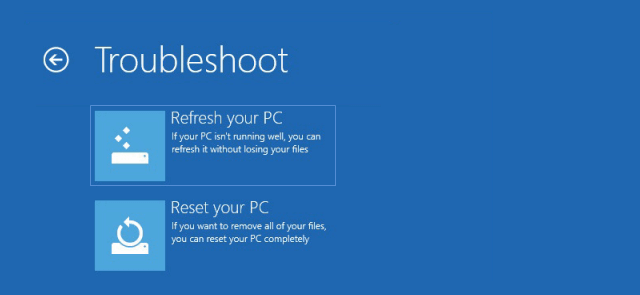
- Once done, follow the on-screen instructions to complete the process.
#2: Run CHKDSK to Check for Disk Errors
CHKDSK is a Windows inbuilt utility that can help you repair disk-related errors like – bad sectors on the drive, drive corruption & others. If the locked drive error is caused by to system drive then the check disk command will help you to find and resolve this error.
Follow these step-by-step instructions to know the process:
1: Firstly, you need to restart your PC with Windows installation media (USB/DVD)
2: Then, select Language & click on “Next”.
3: Once the Windows Setup screen opens, click on Repair your computer.
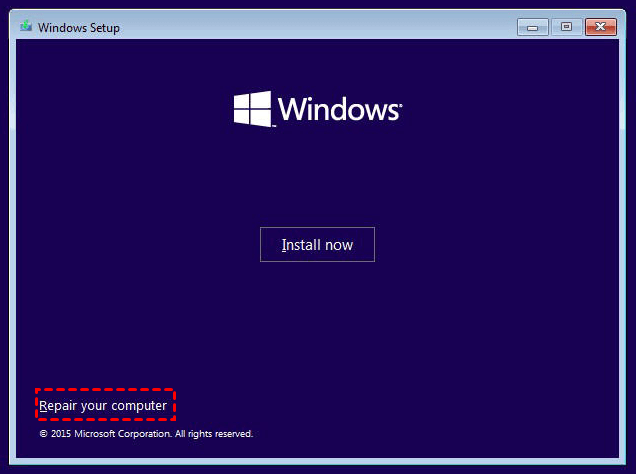
4: Next, click on Troubleshoot then go to Advanced options > Command Prompt.

5: Here, you need to type a command Chkdsk c: /r or chkdsk c: /f then press Enter. (C: is a drive where the Windows is installed)
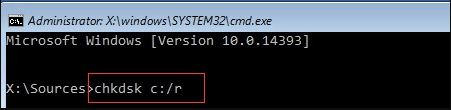
6: Finally, reboot your system & check whether the error is fixed or not.
#3: Use SFC to Repair Corrupt System Files
Sometimes, the corrupted or missing system files can cause the drive where windows is installed is locked windows 10 error.
In such a case, you can run the System File Checker (SFC) utility in Windows to scan, find and fix the corrupted files of your drive to unlock it.
Follow these steps to know how to use this tool:
- First of all, boot your system with installation media
- After that, choose Language then click on Next.
- Then, click on Repair your computer.

- Select Troubleshoot > Command Prompt.
- Next, type “sfc /scannow” & press Enter.

- Now, wait till the checking and repairing process of your system is completed.
- Close the command prompt and select the option Turn off your PC.
- At last, boot your system to if the error is fixed successfully.
Also Read – 9 Ways To Fix “Windows Detected A Hard Disk Problem”
#4: Rebuild BCD File Using Bootrec Command
You can face this error message when the boot info of Windows 10 gets corrupted. Here, you can try to fix the boot information of your operating system and see if this resolves this problem.
Here’s what you need to do:
- Insert your Windows installation disc then reboot your PC.
- As the installation window opens, click on Repair your computer
- Again, click on Troubleshoot -> Advanced Options ->Command Prompt.
- Now, simply type the below-given commands and press enter key after each command:
- bootrec /fixmbr
- bootrec /fixboot
- bootrec /scanos
- bootrec /rebuildbcd

- After doing so, type Exit & press the Enter
- Now, remove your installation media and restart your system.
This time if your system reboots without showing an error the drive where windows is installed is locked then most often there is an issue with BCD file.
#5: Reinstall the Windows
The last method you can perform to unlock your locked system drive is – Reinstall Windows. This trick usually works to solve the error such kind or errors.
Here’s how to reinstall your Windows OS:
- Reboot your computer via installation media.
- Then, select a language & click on Next to continue.
- Finally, click on Install Now

- Now, follow the on-screen instructions in order to complete the re-installation process.
How to Recover Deleted/Lost Data from Hard Drive?
Though you have fixed “the drive where windows is installed is locked” error with the above listed methods but it’s possible that you may suffer from data loss during this process.
In case, you face a data loss situation while fixing this error then you are strongly recommended to use Hard Drive Data Recovery Tool to get back your lost hard drive data. It is very easy to use & 100% safe and secure to use.
This tool has enough capability to recover data from all types of data storage media such as – external hard drive, USB flash drives, memory cards etc. it doesn’t matter whether your drive is locked, corrupted, formatted or virus infected, it can recover the files from your drive in no time.
So, just download & install this Hard Drive Data Recovery Tool on your PC and perform the external storage data recovery with ease.


* Free version of the program only scans and previews recoverable objects.
Follow the step-by-step guide to know how to use this software:
Related FAQs:
How to Unlock a Drive Where Windows Is Installed?
To unlock a drive where Windows is installed, you can run chkdsk or SFC command.
What Is a Locked Drive?
When a drive is locked, it means that there are files still open in memory.
How Do I Reset Only the Drive Where Windows Is Installed?
Navigate to Troubleshoot options. From there, you have to click on the ‘Reset this PC’ option. In the next option, simply click on the option ‘Only the drive where Windows is Installed.’
Time to Sum Up
Well, by following the troubleshooting methods specified above in this guide, you can easily get rid of “the drive where Windows is installed is locked. unlock the drive and try again” error & keep your system running smoothly and avoid future issues.
However, while trying these fixes, if you ever find that your data has been lost from the source drive, simply use the Hard Drive Data Recover Tool to bring the lost data back.

Taposhi is an expert technical writer with 5+ years of experience. Her in-depth knowledge about data recovery and fascination to explore new DIY tools & technologies have helped many. She has a great interest in photography and loves to share photography tips and tricks with others.