Are you facing a Missing codec error (0xc10100aa) can’t play when trying to play a video file on Windows Media Player or the Movies & TV app? This error simply means the system can’t process the file correctly. It happens due to a corrupted file, an unsupported format, hardware issues, or other reasons.
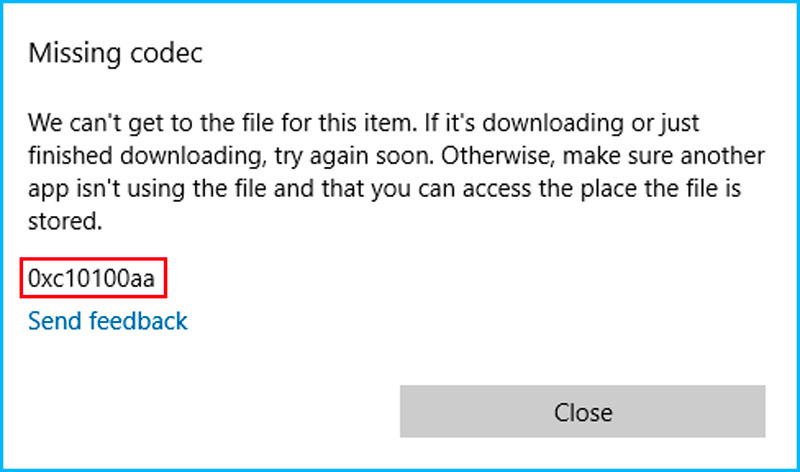
In this blog, you will learn everything you need to know about fixing the video error 0xc10100aa Windows 10/11, so you can get back to enjoying your videos without a hitch.
To fix corrupted, choppy, jerky, pixelated or grainy videos, we recommend this tool:
This software will repair flickery, stuttery, jerky, unplayable videos and supports all popular video formats. Now repair your corrupt and broken videos in 3 easy steps:
- Try this Video Repair Tool rated Great on Pcmag.com.
- Click Add File to add the video you want to repair.
- Select Repair to start the repair process and save the repaired video on the desired location after the repair is done.
What Causes Video Playback Error Code 0xc10100aa?
If you are wondering why your media player shows (0xc10100aa) can’t play error, do not worry! Here, you can find the most common causes of this issue.
- Unsupported Video File Format- Your media player might not be compatible with the file format you’re trying to play.
- Corrupted Video File- The video file is partially downloaded or damaged.
- Broken System Codecs- Broken or missing codecs can prevent the media player from playing the video.
- Outdated Media Player or Drivers- An old version of your video player might not handle newer video formats.
- Malware or Virus Interference- A virus could have corrupted the file or affected media playback services.
Recommended- Use Video Repair to Fix 0xc10100aa Can’t Play Error
This error can be triggered even if your video file is itself corrupted; in such a situation, it is recommended to try the Video Repair Tool. This best-repairing software can not only fix 0xc10100aa error but also repair all sorts of corrupted or inaccessible video files from data storage devices.
Moreover, it supports various video file formats such as MP4, AVI, FLV, F4V, MTS, WMV, AVCHD, MPEG, etc. Therefore, download this program and repair corrupt video files successfully.


* Free version of this program only previews repaired videos.
Steps to Use this Tool:
Step 1: Download, install and launch Video Repair software on your system. Click on 'Add Files' to add corrupted video files.

Step 2: Click on 'Repair' button to begin the repairing process. This start repairing your added video files one by one.

Step 3: You can click on 'Preview', in order to preview the repaired video file within the software and click on 'Save Repaired Files' button to save the repaired videos at desired location.

How to Fix the Missing Codec Error (0xc10100aa) Can’t Play?
Follow the below effective techniques that may help you to solve this error with ease.
Method 1- Install the Required Codecs
The error mainly occurs due to missing or incompatible video codecs. Thus, it is suggested to install the required codecs to fix the unsupported video file format & play your video. Install a trusted codec pack like K-Lite Codec Pack.
If this solution fails, try the further solutions.
Method 2- Update the Media Player App
Updating the media player application is always a good idea, as it helps with bug fixes. Therefore, before you uninstall & reinstall the app, it is vital to check for the available updates.
If you are using Windows Media Player, follow these steps to update the program. But if you are a Movies & TV application user, follow the steps below:
- Open the Microsoft Store
- Then, search for the Movies and TV >> click the Update option if available. Wait until the process is over.

- Lastly, open the Movies & TV application & see if the video playback error 0xc10100aa Windows 10 is fixed.
Also Read: Fixing Video Can’t Play 0xc10100be Error [Useful Guide]
Method 3- Update the Video Driver
Outdated video drivers can also trigger video playback error code 0xc10100aa in Windows PC try updating the video drivers to troubleshoot it.
- Press the Windows + X keys >> click on Device Manager.

- In the Device Manager>> click Display adapters.
- To update the installed graphics card, right-click on it & select Update driver.
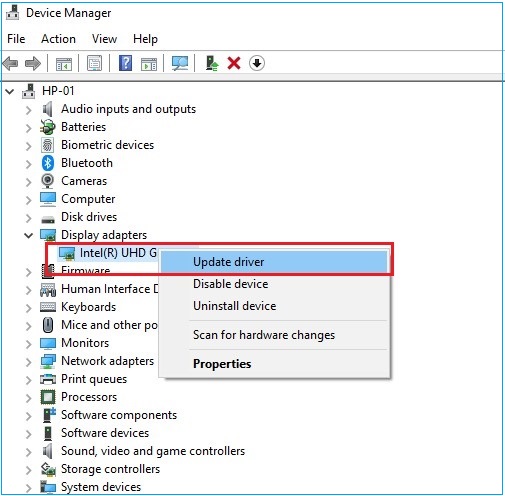
- Select the “Search automatically for drivers” option to proceed.
- At last, the Device Manager will download & install the drivers automatically.
Method 4- Fix Missing codec error (0xc10100aa) can’t play by converting the Video Format
Converting the video file format is an excellent way to solve such video playback errors effectively. So, to make your video playable again, you can use the VLC media player and convert your file in a hassle-free manner.
- Install VLC Player on your PC.
- Open it and go to Media menu >> click Convert/Save.
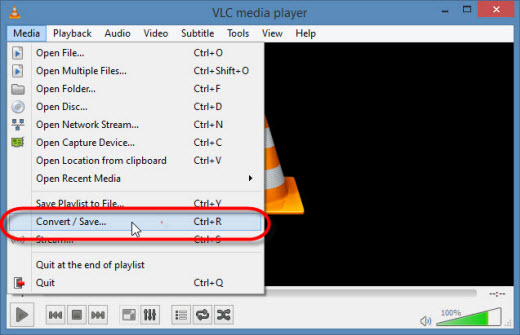
- Then, select Add button >> choose the targeted format.
- Now, press a dropdown in the Settings Convert.
- Select add the video file format in which you need to convert your file.
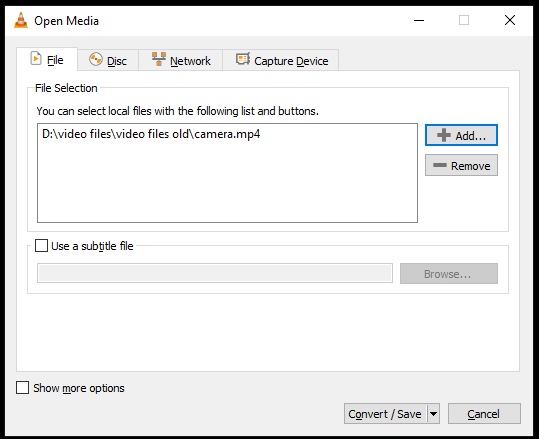
- Click on Start option to initiate the process.
Method 5- Resetting the Movies & TV App
Well, if you are a Movies & TV app user, then congrats, you can use its inbuilt feature to solve temporary glitches. Consider resetting the app to tackle the situation.
- Press the Windows + I key to open the Settings.
- Go to the Apps tab >> click on Apps & features.
- When the app list opened, you have to locate the Movies & TV app
- Now, click on the 3-dots menu >> choose the Advanced options.
- Then, scroll down & locate Reset section >> click
- After completion of the process, relaunch the Movies & TV app and check for the error.
Method 6- Use Another Video Player
Even after trying all the above tricks, if your video file is still unplayable and shows the 0xc10100aa error code, try installing another media player. You can go with some famous video players like VLC Media Player, Kodi, GOMplayer, etc., and enjoy watching your beloved movie.
Also Read: 10 Sure-Shot Ways to Fix 0xc10100bf Error: This File Isn’t Playable
Frequently Asked Questions:
To fix error loading media file could not be played, follow the below tips:
Media Player video playback failure issues occur due to various reasons including, corrupt video files, missing codecs, incompatible file formats, or player software bugs.
To resolve codec error in media player, do the following things:
H.264 is one of the best and proven Codec for MP4.
You can fix this video file cannot be played error by following the below workarounds: How to Fix Error Loading Media File Could Not Be Played?
Why Can't My Media Player Play Video?
How to Fix Codec Error in Media Player?
Which Codec Is Best for MP4?
How Do I Fix This Video Cannot Be Played?
Wrapping Up
The video error (0xc10100aa) can’t play can be a big bummer, but solving it is quite easy. Regardless of the reasons, after reading this post, you can easily fix this problem and enjoy playing your favourite movie.
However, if you want an instant resolution, it is suggested to try the Video repair tool instead of the manuals mentioned above.
Hope you found this post helpful……!


Taposhi is an expert technical writer with 5+ years of experience. Her in-depth knowledge about data recovery and fascination to explore new DIY tools & technologies have helped many. She has a great interest in photography and loves to share photography tips and tricks with others.