While trying to play your favorite video, you may experience “this file isn’t playable: 0xc10100bf error.” This happens when your video has an incorrect file extension, unsupported file format, or it is corrupt. In this blog, we will unveil the details of this error, its common causes, and most significantly how to fix 0xc10100bf error using a Video Repair Tool or other alternative solutions.
To fix corrupted, choppy, pixelated, jerky or grainy videos, we recommend this tool:
This software will repair flickery, stuttery, jerky, unplayable videos and supports all popular video formats. Now repair your corrupt and broken videos in 3 easy steps:
- Try this Video Repair Tool rated Great on Pcmag.com.
- Click Add File to add the video you want to repair.
- Select Repair to start the repair process and save the repaired video on the desired location after the repair is done.
What Is 0xc10100bf Error?
The error “this file isn’t playable. 0xc10100bf” occurs when you try to play the MP4 or other files on your system using (WMP) Windows Media Player or Movies & TV app. When you’re facing a 0xc10100bf error, it simply means that your video has the incorrect file extension has an unsupported file format, or is corrupted.
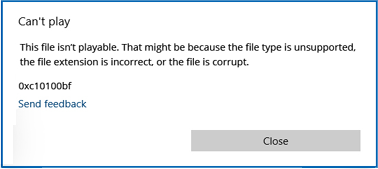
Is It Possible to Fix Can’t Play This File Isn’t Playable 0xc10100bf?
Yes, it is possible to fix this message. In one of the below sections of this post, you will find various suitable solutions. By applying those methods, you can solve this video playback issue and make your media file accessible again.
What Causes Video Error 0Xc10100bf”?
Well, before fixing the 0xc10100bf error, it’s very important to know the reasons behind the occurrence of this error. Therefore, let’s below find out the common reasons which can cause this error.
- Video doesn’t work- Video may corrupt or be damaged when it is not recorded correctly, or it must be downloaded from an unreliable source.
- Mismatched Media Player- Sometimes, your media player doesn’t support the video file format that you’re attempting to play and may cause a 0xc10100bf error.
- Malware/Virus Infection – When the video file is downloaded from an unreliable source or a video file saved on an infected system can be corrupted.
- Improper File Extension- Another reason that can cause a 0xc10100bf error is an improper file extension.
- File Gets Damaged While Transferring – Several times, it may happen that transferring the video file from one device to another can corrupt your file.
So, these five are the most common reasons behind the 0xc10100bf issue. Now, it’s time to proceed towards the best possible solution on how to fix error code 0xc10100bf without any trouble.
(Best Way) How to Fix This File Isn’t Playable: 0xc10100bf Error?
When it comes to the best video repair tool then no other program can be as effective as the Video File Repair Tool. I am recommending this software because of all the specifications & features that enable you to fix 0xc10100bf error: this file isn’t playable along with other video-related issues.
Apart from that, it ensures the guaranteed repair of corrupt video files & even an effective option to bring the corrupted files into the working format. This tool has numerous outstanding features, so let’s have a look:
- It easily repairs damaged, broken, corrupted, or inaccessible video file formats along with various video file errors.
- Offers preview option before you finally get the repaired video file in your preferred folder
- 100% safe & secure to use
So, if you’re willing to fix error 0xc10100bf, then you need to download this feature-loaded tool for your Windows & Mac OS respectively from the below buttons.


* Free version of this program only previews repaired videos.
So, just feel free to use this software and follow the below steps:
Step 1: Download, install and launch Video Repair software on your system. Click on 'Add Files' to add corrupted video files.

Step 2: Click on 'Repair' button to begin the repairing process. This start repairing your added video files one by one.

Step 3: You can click on 'Preview', in order to preview the repaired video file within the software and click on 'Save Repaired Files' button to save the repaired videos at desired location.

How to Fix Error Code 0xc10100bf Using Alternatives?
Here, I have mentioned some effective manual techniques that may help you to troubleshoot this error with ease…
Fix 1: Play Your MP4 Video On Another Device
When you come across “This file cannot be read or this file isn’t playable”, then you should try to play your MP4 video on another device. Many times, doing so can help to solve the corrupted or damaged video file and allows you to play your favorite videos and movies smoothly. If this method is unable to solve this problem, then you can try the next
Fix 2: Check A Supported Video File Format
The second method that you can try is to make sure that your video file’s format is compatible with Movies and TV applications, WMP, or some other application that you’re using. In case, if you have come to know that your video file doesn’t have the supported file format, then you must convert it to another compatible format. To do so, you can try any free video converter tool such as DivX, Freemake, WonderFox HD Video Converter Factory, Movavi, and many more.
Fix 3: Re-download the Corrupted Video File to Fix This File Isn’t Playable: 0xc10100bf Error
Sometimes it happens while downloading, there is some accidental process termination before you finish the tasks. Here, the first step is to check if your video file is not corrupted or broken by the downloading process.
If you find a broken MP4 video file, then you’ve to go back to the source website and then simply click on the downloading link to proceed further to download your video file again.
Hence, to avoid damaged or corrupted video files, you can re-download the source MP4 compatible or MP4 file codec.
Fix 4: Update Codecs
The codecs definitely play a vital role in the file playback. So, expired codec versions might cause this issue. If you are a Windows Media Player user, then you can follow these easy steps to update codecs:
Step 1: First, run the Windows Media Player and choose the “Tools” from a menu.
Step 2: Next, click the button “Options”.
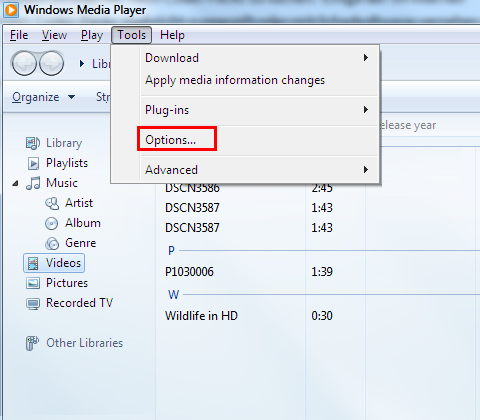
Step 3: Under a “Player” category, you need to check an “Automatically load codecs” checkbox & select it.
Step 4: Lastly, click the OK option to continue.
Fix 5: Repair Using The VLC Player
Well, if you’ve tried every possible way above but still getting the error 0xc10100BF (This file isn’t playable) then you can use the VLC player to fix corrupted or damaged MP4 files. To do so, you have to change the .mp4 file extension to .avi and then try the below steps:
- At first, launch the VLC media player
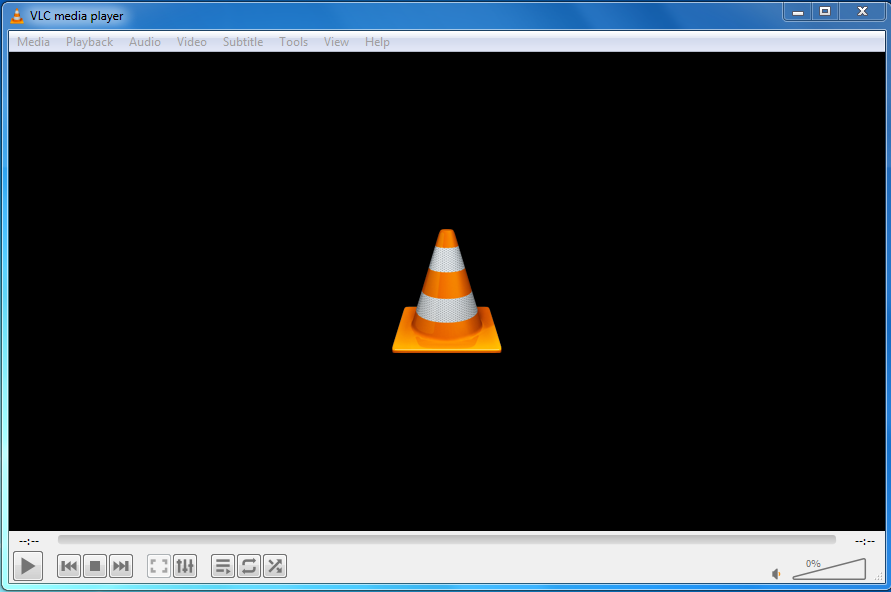
- In the second step, you have to go to the Tools and then Preferences
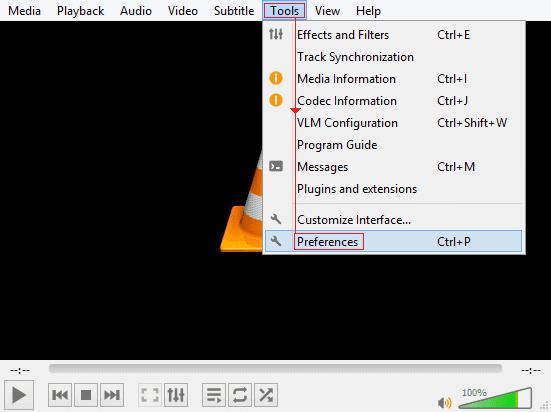
- After this, you need to go to the Inputs/Codecs
- From the Inputs/Codecs window, simply select the “Always Fix” option.
Fix 6: Check the File Extension
This error may also be caused when the video file doesn’t have an accurate extension. This circumstance generally happens when you’ve renamed the video file without using the faithful video conversion software to convert the file properly.
To check whether a video file extension is right or not, you can use the right file manager and check if the file extension matches the MIME type. By renaming the video file with the right file extension, you can fix this issue.
Fix 7: Troubleshoot An Issue
Here are the easy steps, to troubleshoot the issue:
- Just, press the Win + R key together and open a Run
- Next, type the control & hit the enter
- Then, go to a Control panel & search for the
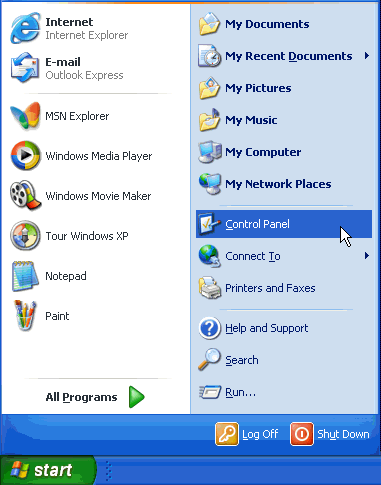
- Launch a troubleshooter window, then click on the View all to view all options.
- After this, find a Windows Media Player Settings >> Advanced settings

- At this time, you need to check a box by Apply repairs automatically.

- Now, scan a machine & select to apply this fix.
Fix 8: Reinstall Programs Which Creates Problems
If troubleshooting is not able to resolve this error for you, then you can try to repair the issue by reinstalling the application entirely. After doing so, you can newly add all your files belonging to the app and ensure that it’s running smoothly. Also, you can use different players since there are many free video format players available.
Fix 9: Scan & Remove Malware
Another method that you can try to fix this issue is to scan and remove the virus or malware using the Windows Defender. This is a security tool previously equipped on the PC. Sometimes, having the Windows Defender can help you to scan your computer & remove all the harmful threats detected.
So, to open and scan using the Windows Defender, you need to try the following steps:
- Firstly, go to Settings & choose “Update & Security.”
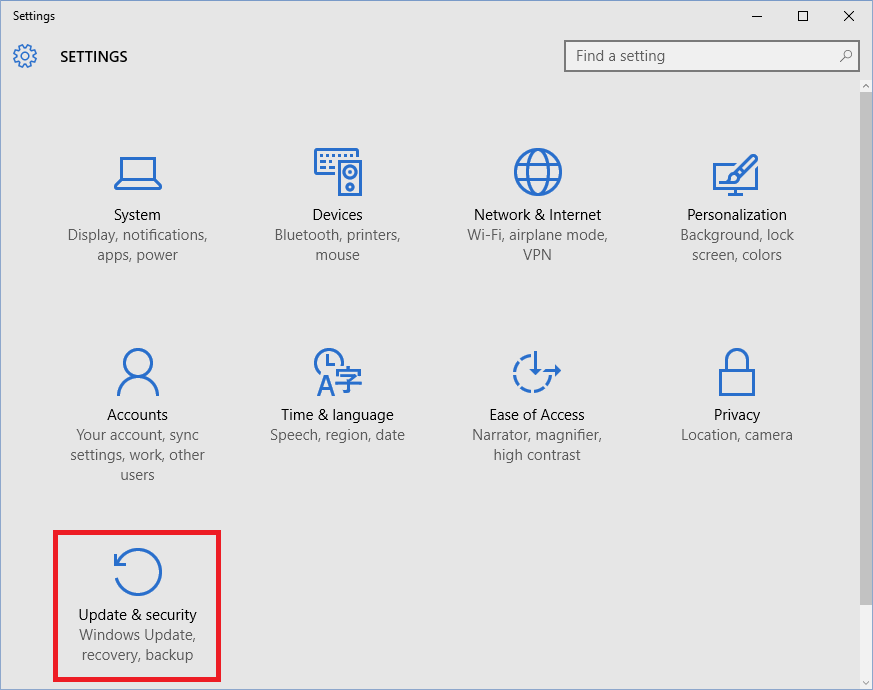
- After that, select the option Windows Defender
- Then, tap the option “Use Windows Defender.”
- At this time, you can use this built-in tool and scan the corrupted video files in your Windows PC.
Related FAQs:
How Do I Play Corrupted MP4 Files?
You can use VLC Media Player to repair corrupted MP4 files and make then playable.
What to Do If My Online Video File Cannot Be Played?
If your online video file cannot be played, then you should implement the below tricks:
- Check your internet connectivity
- Reload the video page
- Try another web browser
- Update the app or web browser
- Clear cache or cookies
- Repair the video file using video repair tool
How to Fix File Extension Is Incorrect?
By changing the file format or extension, you can fix file extension is incorrect.
What Is the Best App to Repair Corrupted Video Files?
Stellar Repair for Video is the best application to repair corrupted video files.
Can You Uncorrupt a Video File?
Yes, you can uncorrupt a video file with the help of VLC or third-party Video Repair Software.
Bottom Line
So, this is all about how to fix 0xc10100bf error. However, by identifying the causes and applying workable methods specified in this post, you can solve this video playback problem & prevent its recurrence.
Moreover, if you have any queries, reach out to our Twitter account.


Taposhi is an expert technical writer with 5+ years of experience. Her in-depth knowledge about data recovery and fascination to explore new DIY tools & technologies have helped many. She has a great interest in photography and loves to share photography tips and tricks with others.