CR2 files are Canon’s RAW image files, and they’re crucial for preserving full image data. But sometimes, these files can get corrupted due to various reasons, including transfer errors, storage issues, or software malfunctions. Thus, if you are also facing CR2 photo corruption or unable to open it, don’t fret. Here’s the complete guide for you: learn how to repair CR2 files quickly and efficiently.
To repair CR2 file, we recommend this tool:
This software will repair grainy, distorted, pixelated, blurry, greyed-out images and restores your prized memories effeciently. Now repair your corrupt or damaged photos in 3 easy steps:
- Try this Photo Repair Tool rated Great on Pcmag.com.
- Click Add File to add the photo you want to repair.
- Select Repair to start the repair process and save the repaired image on the desired location after the repair is done.
About CR2 Image File Format
CR2 stands for Canon Raw version 2 Image file format. This file format is created by Canon digital cameras. Generally, file format is based on the tagged image file format specification, and these files are used to store raw images like digital negatives.
CR2 image files are larger in size than JPEG image file format. This image file format is used by cameras like Canon EOS 350D, Canon EOS 50D, Canon EOS400D, Canon Digital Rebel XT, etc.
Causes Of CR2 Image Corruption
CR2 image file corruption can take place due to several reasons. Below are some of the major causes that lead to CR2 image file becoming corrupted:
- Mistyped file name
- Virus Infection
- Clicking photos when the battery is low
- System File Corruption
- Outdated Drivers
- Using Corrupted Storage Media
- Using damaged storage devices
- Removing the memory card when it is in use
These are some of the causes due to which your CR2 image file becomes corrupted.
Can Damaged CR2 Images Be Repaired?
Yes, damaged or corrupted CR2 images can be easily repaired. However, it totally depends on the level of file corruption; if the file is not severely corrupted, then you can try some manual ways mentioned here. But if it is severely corrupted, you must opt for the advanced Photo Repair Tool mentioned in the next section.
Also Read: Repair BMP Files: 5 Ways To Fix Corrupted/ Inaccessible BMP Images
How To Repair Corrupted CR2 Image Files?
As mentioned above, the CR2 File Repair Tool is one of the best repair tools you can try to repair CR2 raw files. This tool has the best features, with the help of which it becomes so easy to repair CR2 files. This tool can be applied to both the operating systems, Windows as well as Mac.
- Repairs all raw file formats
- Apart from fixing CR2 image files, you can also repair other image formats like CRW, DNG, NEF, TIFF, PNG, GIF,
- Preview the repaired files and save them in your preferred folder
- Completely trusted and available at an affordable price
- 100% safe and secure


* Free version of this program only previews repaired photos.
Now, let’s go through the steps to fix damaged CR2 files……
Step 1: Download, install and launch Photo Repair Tool on your computer. Click on 'Add File' to repair corrupt/damaged image files.

Step 2: You can then select the files for repairing. Next, click on 'Repair' to begin the repairing process.

Step 3: Finally, click on 'Save' button to preview and save repaired images on your desired location on the computer.

Other Ways To Repair CR2 Files
- Fix #1: Reduce Noise In CR2 Files In Image Editors
- Fix #2: Open CR2 Image Files In Different Programs
- Fix #3: Update The Software You Are Using To Open CR2 Image
Fix #1: Reduce Noise In CR2 Files In Image Editors
Some image editors like Adobe Lightroom or Adobe Photoshop can fix blurry, grainy, pixelated, or broken CR2 images. Although it is not able to remove the noise from CR2 files, the image files can be edited to an acceptable form.
Fix #2: Open CR2 Image Files In Different Programs
If you notice that your CR2 image files do not open in a single program, then you should try a different tool. For example, if you are opening in Adobe Photoshop, then make sure that you change it to Canon Raw Image Viewer or Adobe Lightroom.
Fix #3: Update The Software You Are Using To Open CR2 images
If there is an issue in opening the Canon camera raw image files in any software like IrfanView, Adobe Photoshop, Adobe Lightroom, etc, then make sure that it is updated. But if it is not updated, then update the software and then open the images in it.
Some Fixes To Repair Damaged CR2 Files Errors
Depending on the errors that take place when the CR2 image file is corrupted, a solution will be applied. Below you will have a look at the solutions to repair the above-mentioned errors that occur when the CR2 image file is corrupted.
Error #1: “CR2 files are not recognized”
Solutions To Fix This Error
Solution #1: Update the preferred software you use to open CR2 image files.
Solution #2: Show File Extension by following steps to fix damaged CR2 files.
Step 1: In the search option, type Control Panel
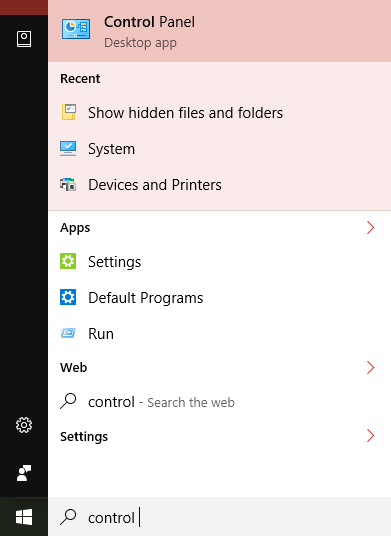
Step 2: Next, you need to go to Appearance and Personalization.
Step 3: After this, you have to click File Explorer Options.
Step 4: Now, click on the “View” tab in the File Explorer dialog box.
Step 5: Next, uncheck the option “Hide extensions for unknown file types”.
Solution #3: Convert CR2 to other raw file formats like ARW, DNG, KDC, SR2, K25, EF, etc.
Error #2: Repair Error “Clock L-XV.cr2 Error” to Open CR2 Files
Clock L-XV .cr2 is DLL file that actually belongs to software Ulead PhotoImpact. This error takes place when Ulead PhotoImpact is used to open CR2 file.
Causes Of Clock L-XV.cr2 Error
- Hardware issue
- Registry entries of Clock L-XV .cr2 dll files are corrupted.
- Clock L-XV .cr2 dll is deleted.
- Latest version of Clock L-XV .cr2 file is overwritten by older version that is installed by another new-installed software.
Note: Clock L-XV .cr2 dll file affects the system’s performance.
Solutions To Fix Clock L-XV.cr2 Error
Solution #1: Run SFC/scannow to repair system files
SFC (System File Checker) is Windows inbuilt utility that used to repair the corrupted system files.
Step 1: First of all, press the Windows button and Q at the same time.
Step 2: Next, in the search option, type “command prompt”.
Step 3: After this, from menu select “command prompt” and then right click option to choose “run as administrator”.
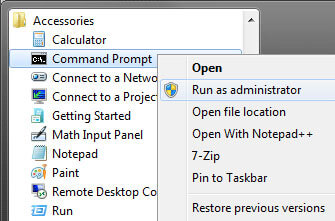
Step 4: Next, you have to type sfc/scannow command in the command prompt and then you have to press Enter key.
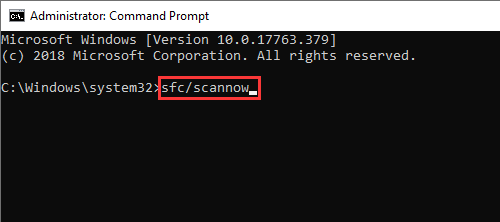
Solution #2: Fix registry using online available tools to repair corrupted CR2 files.
Error #3: Resolve error “Finder can‘t complete the operation because of some data in “IMG_0696.CR2″ can‘t be read or written. (Error code-36)”
Solutions To Fix This Error
Make sure that you convert CR2 image file format to Adobe DNG (Digital Negative) to preserve the image file format.
Frequently Asked Questions:
What Programs Can Open CR2 Image Files?
There are a few programs that used to open CR2 image file format. They are as follows:
- GIMP
- UFRaw
- IrfanView
- Canon RAW Codec
- Adobe Photoshop
- Google Picasa
- Adobe Lightroom
- Microsoft Windows Photos
How to Recover Canon CR2 File?
If you ever lost the CR2 image file format unintentionally, do not worry, you can easily recover it by using the backup option.
Is It Better to Edit CR2 Or JPG?
CR2 offers higher quality & greater post-processing flexibility.
How to Repair Cr2 Files Online?
To fix CR2 files online, you have to visit to https://jpg.repair/ and upload the corrupted file, later download it as soon as the file gets fixed.
Why Are CR2 Files So Big?
Generally, the CR2 is the default image file format for taken by a Canon camera. This file format keeps fine details about the picture
Also Read: Repair Corrupt/Damaged Tiff File?
Final Thoughts
CR2 files are precious for photographers. Losing them can be heartbreaking. But with the right solutions and tools, you can often repair CR2 files and recover what seemed lost. Don’t forget to back up, use verified software, and stay updated.
That’s All…..


Taposhi is an expert technical writer with 5+ years of experience. Her in-depth knowledge about data recovery and fascination to explore new DIY tools & technologies have helped many. She has a great interest in photography and loves to share photography tips and tricks with others.