The error message “Can’t read from the source file or disk” usually occurs when you perform file operations like copying, moving, or opening a file in the Windows system. This typically points to an issue with the source file, storage media, or file system; it really feels frustrating. But there is nothing to worry!
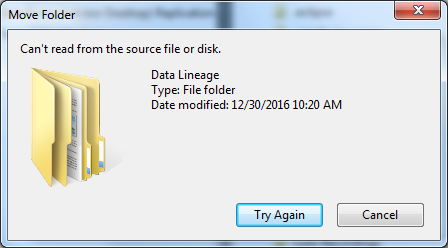
In this useful blog, I have discussed various methods to fix this error. Also, I will make you aware of the reasons leading to such kinds of warning messages.
Free Hard Drive Recovery Tool.
Recover data from USB drives, Pendrives, SSDs, HDDs, and other devices on Windows. Try now!
Brief Description About This Error
“Can’t Read From Source File or Disk” is an error message that you often receive while copying files from your external drive to your PC or vice versa.
This error simply implies that you can’t access or read your source files or disk anymore. It usually takes place on your PC, either due to a blocked disk or a corrupted source file. Here is a post related to the same error on answers.microsoft.com.
However, there are some other reasons as well that could often make your source disk unreadable. To know more reasons, you need to scroll down to the next section of this blog.
Why can’t I read from source file or disk?
Sometimes, you are unable to read your source disk or get stuck with can’t read from the source file or disk while copying windows 10 issue due to the following reasons:
- Poor or loose connection between the devices.
- Bad sector on drive might corrupted your disk & makes it inaccessible.
- Mismatch file system
- The file you’re trying to transfer is too large.
- Due to the file system or filename issues.
After knowing the causes, now it’s a time to troubleshoot can’t read from source file or disk error using the below listed solutions.
How To Fix Can’t Read From The Source File Or Disk While Copying From USB Drive/Hard Drives?
Watch this video tutorial to fix Can’t read from the source file or disk” error easily.
#1: Ensure That External Drive Is Properly Connected

Since you are receiving an error can’t read from source file or disk while trying to copy your backup files from your hard drive, so firstly it’s important to check whether your external drive is properly connected to PC or not. The poor connection can also lead to this issue.
All you need to do is simply remove your storage device from PC and then connect it back to your computer. Now, check if you can copy/delete or remove the file successfully.
#2: Restart Your Computer
As we all know, restarting the PC always helps to resolve various kinds of file system errors and issues So, you should also attempt to reboot your system to tackle the can’t read from the source file or disk while copying Windows 10 error.
Here’s what you need to do:
Go to the Start menu & click on the Power icon on your PC. Then, simply choose a Restart option by clicking on it.
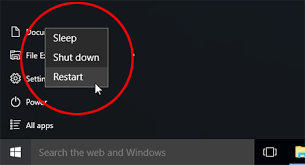
If this basic method doesn’t work for you, then try the next one.
#3: Use The Chkdsk Utility To Fix Can’t Read From The Source File Or Disk
When it comes to fixing the faulty drive, file corruption errors, or bad sectors on the drive, running the Windows CHKDSK tool is a great choice.
Here’s how you can easily run the chkdsk:
- Press the Windows + R keys together to open run box.
- Open command prompt >> tap run as an administrator >> type the chkdsk n: /r.
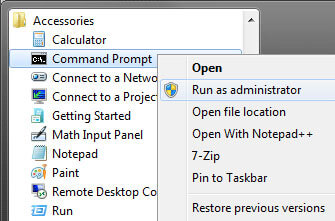
- After that, your device will scan for errors and will repair for you.
- Restart your PC and see if you are now able to copy your files without any error.
Also Read: How To Fix The File Is Too Large For The Destination File System?
#4: Matching the File Systems
A mismatched file system could be another cause of the “can’t read from source file or disk” error. As we know, NTFS and FAT32 are the most commonly used file systems.
However, the latest versions of Windows use NTFS, and the older versions use FAT32. Therefore, if the file systems of the source and destination drives is different, then you may face such issues.
To overcome this situation, you need to make sure that the file systems of both devices are the same.
You can use these steps to check the file systems of your hard drives:
- Go to “This PC” then select a source drive on your system.
- After that, make a right-click on it & choose “Properties“. Here you can see the file system of your hard drive.
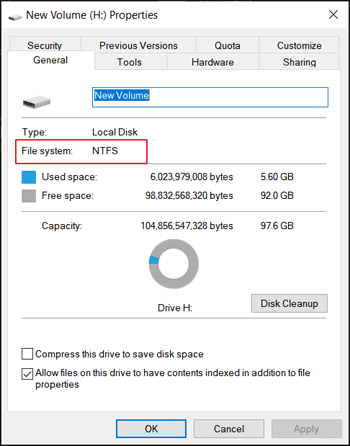
- Now, make a right-click on the destination drive & choose “Properties” in order to check its file system.
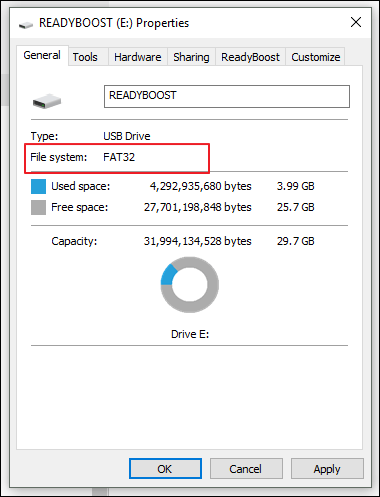
If the file systems are not same then try to match them to fix this error.
#5: Check The File Name & Rename It
If the name of your targeted file is not compatible with Windows, then your system will not recognize the file name or can’t read from the source file or disk.
In such a case, you won’t be able to copy or transfer that specific file. However, you can try to fix this issue by renaming the file.
Here’s what you need to do:
- Open the File Explorer then locate the file causing the error.
- After that, right-click on it & select the Rename option to change the file name.
- Now, you can change the file name and file format according to Windows rules and press Enter.
How To Recover Lost/Deleted Files From The Hard Disk?
After fixing the can’t read from source file or disk error with the above methods, if you encounter a data loss situation, you can directly use the Hard Drive Recovery Tool. This software can help you recover the lost or deleted files from a hard drive without any backup.
Apart from the hard drive recovery, it can also recover the files from USB drives, pendrives, memory cards, etc. It deeply scans your storage media and extracts the deleted files from it within few clicks only.
The best thing about this external storage data recovery software is that it is easy to use, 100% risk-free, and has a user-friendly interface. This tool is available for both the OS – Windows & Mac.


* Free version of the program only scans and previews recoverable objects.
So, without any delay, download this software from the above-given buttons and follow its easy steps to know how it works.
Frequently Asked Questions:
Why Is My Hard Drive Not Copying Files?
It might be possible that your external hard disk doesn’t have enough storage space to copy the files or it might be affected by bad sectors.
How to Fix Non-System Disk or Disk Error in Windows 10?
To fix non system disk or disk error in Windows 10, try these tips:
- Remove Non-System Disks.
- Set the Right Boot Priority.
- Check the Cables.
- Reinstall the Hard Drive.
- Run CHKDSK.
- Perform Startup Repair.
- Repair MBR.
- Set the System Partition Active.
Summing Up
The error can’t read from the source file or disk while copying Windows 10 is a frustrating issue, but it is often fixable by applying some helpful tricks.
In this webpage, I have covered the 5 best solutions to fix this error. So, if you are dealing with this issue, make sure to try out all the methods one after another. I am sure, you will not get disappointed after trying these fixes.
I hope you liked this post…!

Taposhi is an expert technical writer with 5+ years of experience. Her in-depth knowledge about data recovery and fascination to explore new DIY tools & technologies have helped many. She has a great interest in photography and loves to share photography tips and tricks with others.