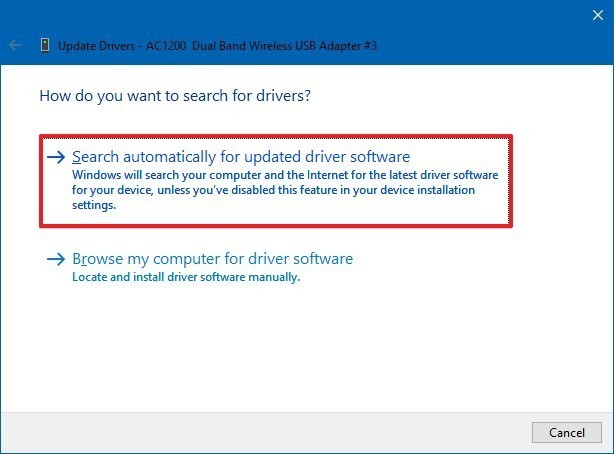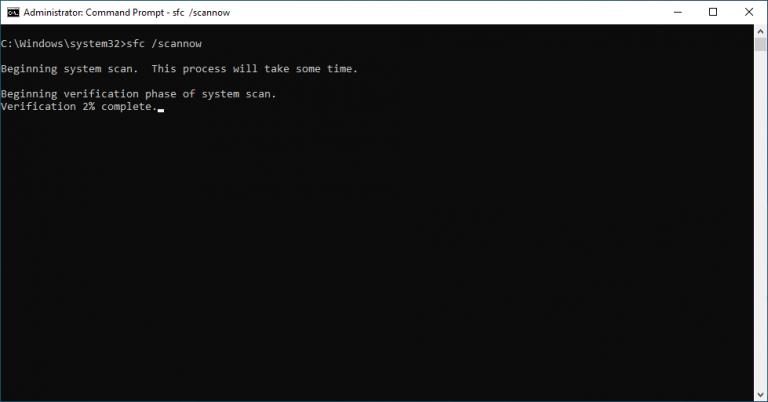In the Windows system, the “VIDEO_MEMORY_MANAGEMENT_INTERNAL” error is a Blue Screen of Death (BSOD) related to your graphics card or drivers. This peculiar message usually occurs during video editing, gaming, or heavy GPU tasks. Well, in this blog, I’ll show you how to fix error video memory management internal using the best techniques.
Let’s get started…….!
Free Hard Drive Recovery Tool.
Recover data from USB drives, Pendrives, SSDs, HDDs, and other devices on Windows. Try now!
What Causes Video Memory Management Internal Error?
Check out the list of major factors that can result in this BSOD error.
- Overclocking the GPU beyond its limits
- Outdated or corrupted graphics drivers
- Faulty/incompatible hardware
- Windows updates triggering driver conflicts
- Malware infection
- Due to registry issues.
After extracting the common causes, it’s time to
How to Solve Error Video Memory Management Internal?
Try the following ways to solve it.
Quick Fixes:
- Restart your PC in Safe Mode
- Disconnect the external hardware
- Create a restore point.
Let’s move on to more effective solutions.
Method 1. Update the Graphics Drivers
As already said, if you are using outdated drivers on your system, it could be the major cause of this error.
Follow the steps below carefully to update the GPU:
- Press the Win + X keys to choose Device Manager
- Then, expand Display adapters
- Make, right-click on your GPU & select Update driver.

- Choose Search automatically for drivers.
Method 2. Run SFC Scan
Windows’ built-in tool, known as SFC or System File Checker, works great, which checks for problems with system files & corrects them. Therefore, you can run SFC to troubleshoot the video memory management internal Windows 11/10 error.
Here’s how you can use this utility:
- Press Windows + S keys together, type cmd.
- After that, choose to run the command prompt as administrator.
- In the opened window, you have to type SFC/scannow>> hit Enter.
Method 3. Roll Back the Recent Driver Updates
Sometimes, downgrading the recent driver update may work on a Windows PC to solve the current problem. So, let’s follow the steps below to do this:
- Open the Device Manager.
- Next, right-click on your graphics adapter
- Navigate to Properties >> Driver >> Roll Back Driver
- Now, restart your PC.
This reverts to a previously working version.
Method 4. Running Windows Diagnostic Tool
Since this BSOD error is associated with system memory so, it is essential to run the Windows diagnostic tool:
- Press Win + R keys to open the Run box.
- Then, type mdsched.exe >> hit Enter.
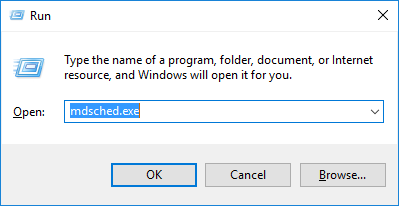
- Select Restart now and check for problems
- Now, Windows will initiate the scanning and repairing process.
Method 5. Update Windows Version
Running an outdated Windows OS can conflict with drivers, lead to such sorts of BSOD errors. To tackle such situations, follow the instructions below carefully:
- Navigate to Settings >> Windows Update
- Next, click on Check for updates and install the pending ones.
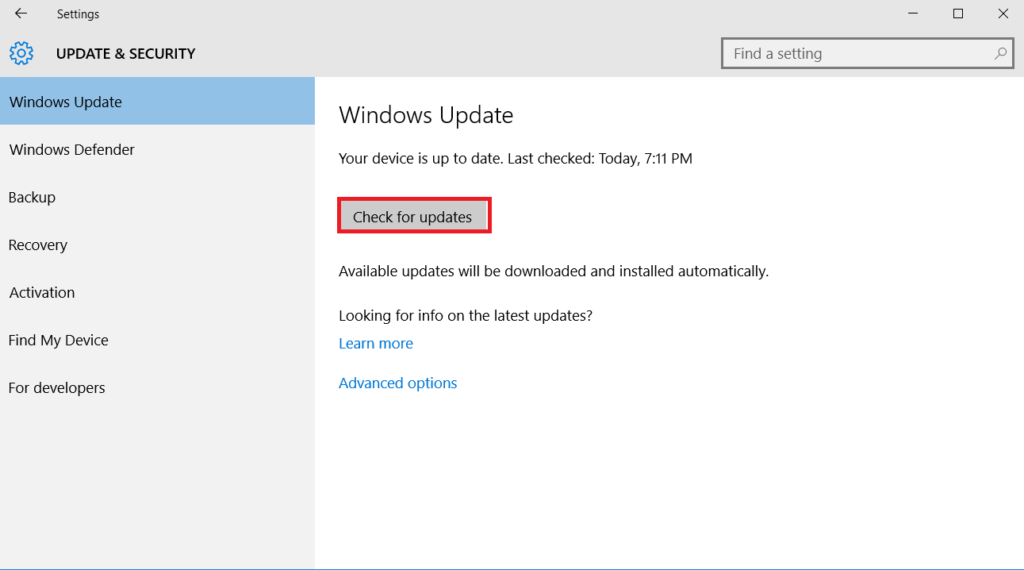
- Reboot and check again.
Method 6. Run DISM to Fix Error Video Memory Management Internal
Another quick solution you can try is to run DISM command-line tool:
- Press the Windows + S keys together, and type cmd.
- After that, choose to run the command prompt as administrator.
- Then, run the below command:
DISM /Online /Cleanup-Image /RestoreHealth
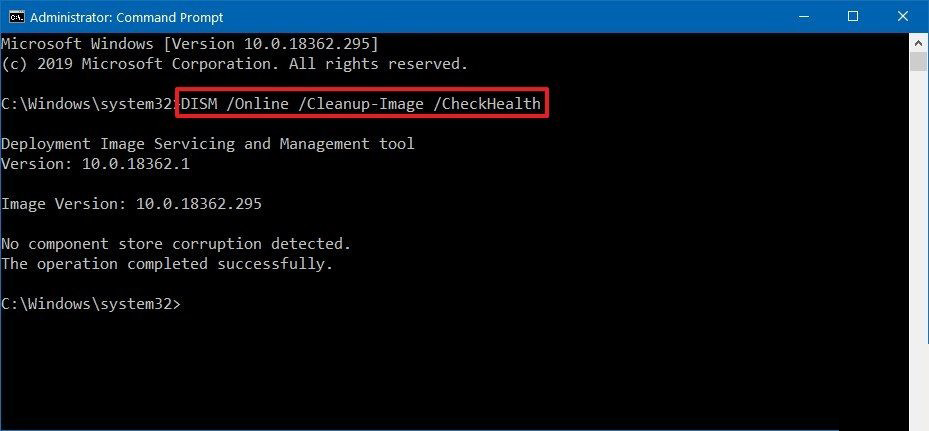
- After completion of the process, reboot your device.
Method 7. Perform a Clean Boot
Many users have conveyed in the forum sites that they fixed video memory management internal Windows 10 by performing the clean boot. Thus, you can try this once.
To isolate conflicting programs:
- Press Win + R keys, type msconfig in the run box, hit Enter
- Navigate to Services tab >> Hide all Microsoft services >> Disable all.
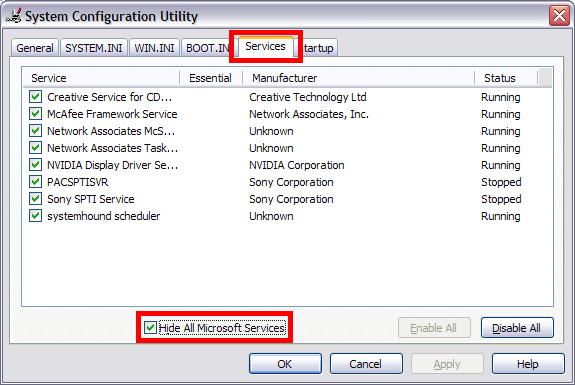
- After this, go to the Startup tab >> Open Task Manager >> Disable all.
- Restart your system
Method 8. Reset or Reinstall Windows (Last Resort)
If all else fails:
- Backup your files
- Go to Settings >> System >> Recovery >> Reset this PC.
- Choose Keep my files or Remove everything
- Follow on-screen instructions.
This will give your PC a fresh start.
Frequently Asked Questions:
Can GPU Cause Memory Management Error?
Yes, outdated GPU, motherboard, and other drivers can cause this error.
How Do I Free Up Video Memory?
By restarting your Windows PC, you can clear GPU memory or video memory with ease.
How Do I Clean My System Memory?
To clean your system memory, follow the below steps:
- Restart your device.
- Clear RAM cache.
- Try other browsers.
- Update system software.
- Delete unused extensions.
- Use optimization software.
Summing Up
The error video memory management internal is a serious problem, but solvable. Most times, driver updates or hardware checks fix it quickly. If they fail, you can try other solutions specified in this post.
Stay proactive and your PC will remain stable and reliable.

Taposhi is an expert technical writer with 5+ years of experience. Her in-depth knowledge about data recovery and fascination to explore new DIY tools & technologies have helped many. She has a great interest in photography and loves to share photography tips and tricks with others.