Check out this post and learn how to repair MP4 video file effectively…
MP4 is a widely used video format that is compatible with almost all the media players. It allows for storing a lot of audio and video information in the smaller file size. Despite having countless features still, users are experiencing MP4 file corruption issues.
Like other video files, MP4 is also prone to corruption. If there’s no backup then it can cause more serious consequences.
Thus, if you are currently experiencing MP4 video corruption and want to know how to fix corrupted video files, keep on reading this post.
To fix MP4 videos, we recommend this tool:
This software will repair flickery, stuttery, jerky, unplayable videos and supports all popular video formats. Now repair your corrupt and broken videos in 3 easy steps:
- Try this Video Repair Tool rated Great on Pcmag.com.
- Click Add File to add the video you want to repair.
- Select Repair to start the repair process and save the repaired video on the desired location after the repair is done.
I assure you that you will not only learn how to fix a corrupted MP4 video file but also you will get some more information like:
- Can I Fix Corrupted MP4 Video File?
- What Is A MP4 File Format?
- How MP4 Video Files Gets Corrupt?
- How Do I Fix A Corrupted MP4 Video?
- More Alternatives To Fix Corrupted MP4 Files
- How To Avoid MP4 Video Corruption?
Can I Fix Corrupted MP4 Video File?
The answer to this question is- YES.
MP4 file goes corrupt or broken due to several unexpected reasons. In such a situation, you need some best MP4 repair solutions to fix your .mp4 file.
If you want an instant way, then try the best and most advanced option which is MP4 File Repair Tool. This utility will surely help you to repair MP4 videos in any common causes that lead to corruption.
Now, you must be thinking about how to use this tool. Well, in the below section of this blog, you will get its user guide. After performing the repair steps, you will get the repaired files in your preferred folder.
What Is A MP4 File Format?
 MP4 File is a digital multimedia container format that is generally used to store audio and video and it allows streaming over the internet. MOV, as well as MP4 video file format, use the similar kind of MPEG-4 format so that they can both conveniently work in QuickTime Environment.
MP4 File is a digital multimedia container format that is generally used to store audio and video and it allows streaming over the internet. MOV, as well as MP4 video file format, use the similar kind of MPEG-4 format so that they can both conveniently work in QuickTime Environment.
However, MP4 is much more popular than MOV because it can be operated via several types of platforms including MACs. Some other file formats include Windows, Linux and other mobile devices.
How MP4 Video Files Gets Corrupt?
If you want to know why MP4 videos are not playing then below are some of the common reasons that cause MP4 video file format to become corrupted. They are:
- Internet connectivity loss while the video file is being downloaded
- Corruption in video files can be a result of a broken header
- Incomplete or inappropriate read or write operation may cause an error message to occur
- Abrupt power failure when the media file is playing in VLC or other apps
- Damaged video files can be caused due to compression issues
- Downloaded files through unreliable resources might not play
How Do I Fix A Corrupted MP4 Video?
As I have already mentioned that, you can repair broken MP4 video files using MP4 File Repair Tool. This tool is specially designed to repair damaged MP4 video files. You can use this tool to repair corrupted, damaged, inaccessible, broken video file formats in easy steps.
Besides MP4, it also repairs other popular video file formats like MOV, MTS, F4V, WMV, M4V, AVI, AVCHD, MKV, 3G2 and more.
Below you can find other igneous features of this MP4 video file repair software:
- Easily and quickly repair corrupted, damaged, broken, unreadable, unplayable MP4 videos.
- Fixes all types of errors and issues on video files in just a few steps.
- Repair MP4 files that are recorded on DSLR, Camcorder, GoPro camera, Drones, iPhone, iPad, iPod Touch or downloaded from the net.
- Repair MP4 files that are saved in PC/Mac hard drive, external HDDs, memory card, USB drive or any other media storage devices.
- Preview repair MP4 video files for free within the preview screen of the software.
- 100% safe, secure, and easy to use.


* Free version of this program only previews repaired videos.
Below, you can now look at the steps and try them after you complete downloading and installing MP4 Repair Tool:
Step 1: Download, install and launch Video Repair software on your system. Click on 'Add Files' to add corrupted video files.

Step 2: Click on 'Repair' button to begin the repairing process. This start repairing your added video files one by one.

Step 3: You can click on 'Preview', in order to preview the repaired video file within the software and click on 'Save Repaired Files' button to save the repaired videos at desired location.

More Alternatives To Fix Corrupted MP4 Files
Solution 1: Repair MP4 Video File Using VLC Player
Here are the steps that you need to follow to fix MP4 video file or VLC repair MP4 with the help of VLC. They are:
- Launch the VLC Player and go to Media, and select Convert or Save
- Now, add input files/folders or streams that need to be transcoded, and press Convert or Save
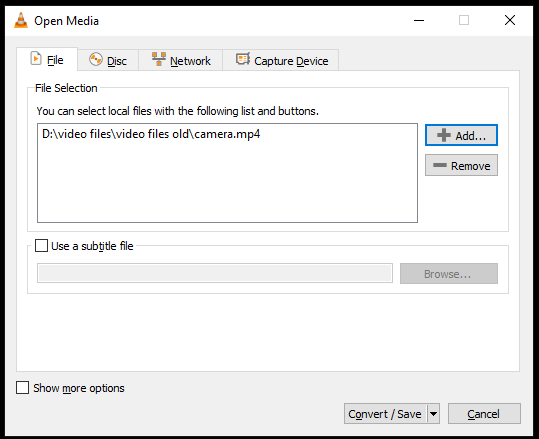
- In Convert/save window that appears on the screen that displays the file name for destination file
- Select the desired input Codec from the profile list.
- Press “Edit Selected Profile” to edit a particular profile setting
- Select to add a new profile or delete the existing profile
- At last, press Start
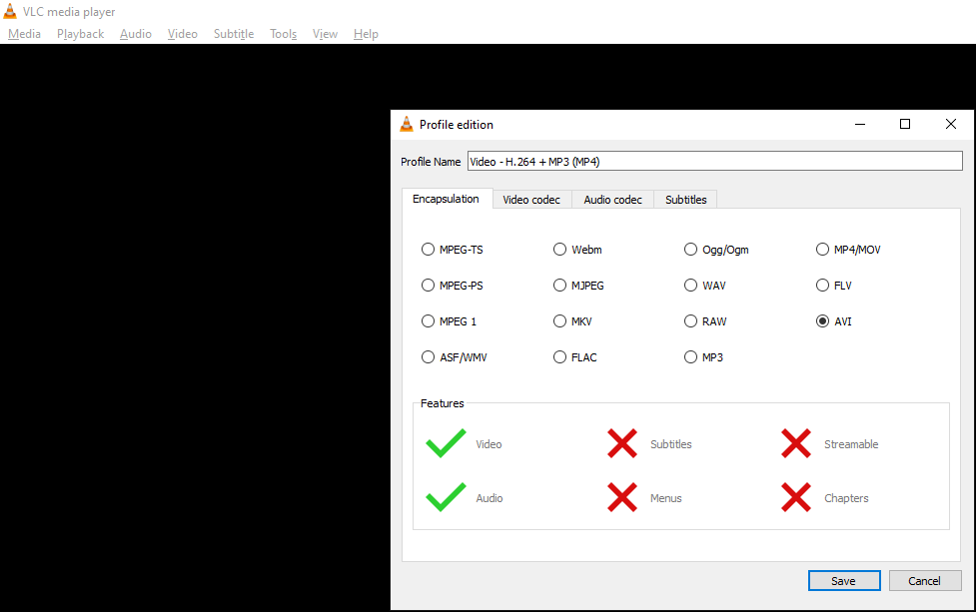
Following the above steps will help you repair MP4 video files and make it playable in VLC player as well as in any other media players. After the MP4 files are repaired, you can now easily recover corrupted MP4 video files.
Solution 2: Repeat MP4 Video File To Gain Accessibility
When the above steps fail to repair .mp4 video file then it’s a sign that MP4 file is corrupted severely. In such situation, you need to follow the below steps using VLC again to gain accessibility to video file.
- Create a copy of original MP4 files
- Rename that video file to AVI
- Launch the VLC player
- Select the VLC, then Preferences, and click on the Input or Codecs
- Click on the Save option
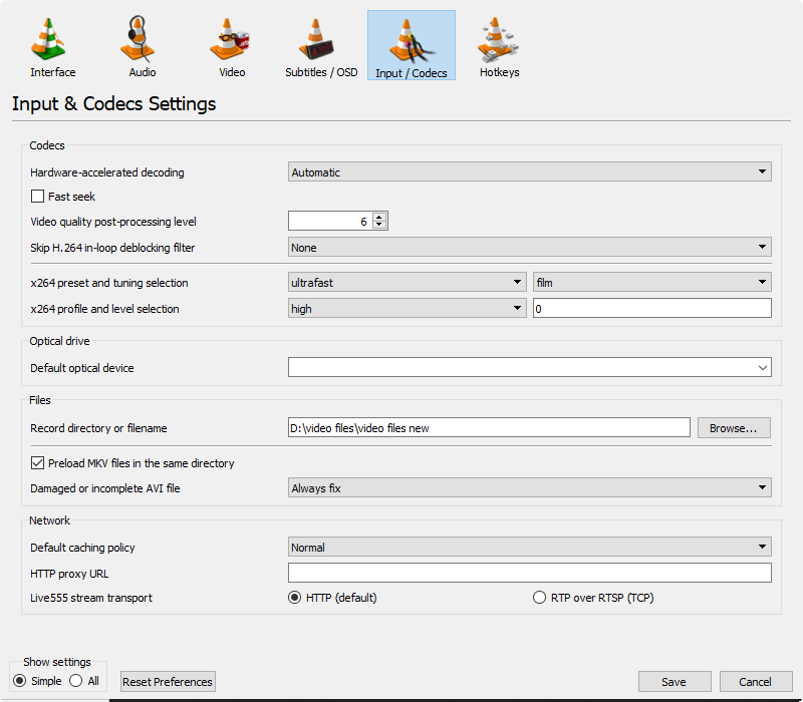
- Select the Always Fix option next to the Repair AVI Files
After completion of these steps, your .mp4 file is repaired and you can use the MP4 File Repair Tool to start the process of recovering your deleted or lost files.
Solution 3: Covert Your MP4 File To Another Format
Even after trying the above fixes, if your MP4 video is still not playing then you should convert your MP4 video to another format. Most of the users have found this method helpful in their cases. This may help you to fix MP4 files.
Watch this Video Guide to learn how to repair corrupted MP4 video files effortlessly.
How To Avoid MP4 Video Corruption?
By following the below precaution tips, you can prevent further corruption of video files:
- Do not disconnect the power or a card reader while transferring or downloading the MP4 videos
- Install the good anti-virus software on your system and use this software to scan your system on a regular basis
- Never try to store the .mp4 video files when your memory card is full
- Always keep a backup of your essential videos.
Frequently Asked Questions:
Why Do MP4 Video Files Get Corrupted?
Here, you can look at some error messages that can signify that your MP4 file has been corrupted or damaged:
- Media Player can’t read a file, etc.
- File Not Found
- Memory Card Error
- Unable to Read Memory Card.
These are some common error messages that tell your MP4 video files are damaged.
How Do I Play MP4 Files?
The best and easy way to play MP4 video files is by double click on MP4 and allow your PC to decide the default application to play it. If your computer has already installed Windows Media Player or any other player then the MP4 will be open automatically on that media player.
Which Is The Best Format For Video?
MP4 file is the best format for video. It is much more popular than AVI, MOV, MKV, AVCHD and other video file format.
How To Play Protected MP4 Video Files On My Android?
By using the below listed media players, you can play MP4 files on Android phones easily.
- VLC for Android (Free)
- MX Player (Free)
- PlayerXtreme (Free)
- KMPlayer (Free)
- Video Player All Format (Free)
- FX Player (Free)
- BSPlayer (Free)
How To Fix Corrupted Mp4 Files On Android Free?
Well you can resolve how to repair MP4 video file free by using the HD Video Repair Utility. It works for both the Windows & Mac platforms. This MP4 corrupted file repair is a great tool and easy to use app which can repair corrupted videos on all Android phones.
Does VLC Player Play MP4 Files?
VLC player supports video format lie MP4 but you should also know that it has some requirements. Your VLC player is compatible only with MPEG-4 ASP, 3ivX D4, DivX 4/5/6, H.264 / MPEG-4 AVC, XviD etc. So in such a situation, your MP4 files may not play smoothly in VLC.
What Programs Play Mp4?
The MP4 videos plays in QuickTime and iTunes (iTunes is a type of player, using both the M4A file format for music and MP4 for movies) by Apple, Windows Media Player, VLC, GOM Player, Media Go by Sony and of course RealPlayer.
Can Android Phones Play MP4 Files?
There is a chance to play MP4 files on Android phone ad tablet but not every kind of MP4 file can be played. You should know that MP4 contains video and audio in different codec whereas Android phones/tablets are compatible with MP4 encoded with H.263 or H.264 AVC. So to play the file smoothly, you need to convert your MP4 videos first in a compatible mode and then you can play it on your Android phone.
Time To Conclude
MP4 video files can become corrupted due to several reasons and make them unplayable. However, there are some effective working solutions that will help you know how to fix corrupted MP4 files.
With the help of the MP4 File Repair Tool, you will be easily able to repair corrupted video MP4 and enjoy watching them with your friends and family.
Apart from these issues, if you lost your MP4 videos then you can easily try to recover lost or deleted MP4 files using the backup and restore option. Or, you can also try MP4 File Recovery Tool. This will definitely help you restore lost MP4 video files.


Taposhi is an expert technical writer with 5+ years of experience. Her in-depth knowledge about data recovery and fascination to explore new DIY tools & technologies have helped many. She has a great interest in photography and loves to share photography tips and tricks with others.