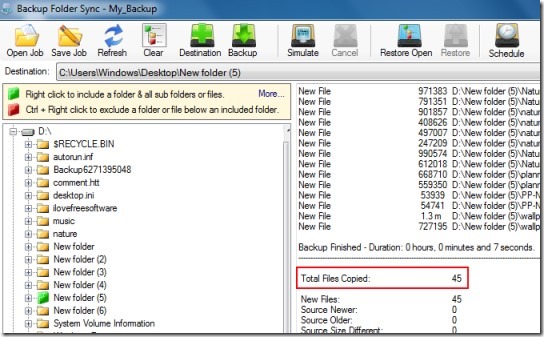Digital cameras play a vital role in the field of photography. People used to capture their special moments in life with DSLR cameras to cherish them later. However, at times these memories vanish away from your camera due to some unfortunate action like – accidental deletion, human error, formatting or any other mishaps.
So today in this guide, we are going to discuss the most effective ways to recover deleted photos from digital camera. If you are eager to know them, keep reading this post ….!
Precautionary Tips:
- Stop using your digital device immediately after photo deletion as it may overwrites the existing files and you may lose your photos forever.
- Use a reliable Digital Camera Photo Recovery software to get back your lost pictures from a DSLR camera.
To recover data from a digital camera, we recommend this tool:
This software will restore data from corrupted, formatted, encrypted storage media and works in all data loss situations. Now recover your lost and deleted data in 3 easy steps:
- Try this Data Recovery Tool rated Excellent on Pcmag.com.
- Select the storage media from which you want to restore the media files & click Scan.
- Preview the recoverable files, select the items you want to recover and click Recover to save the files at desired location.
How To Recover Deleted Photos From Digital Camera With Backup?
How To Recover Deleted Photos From Digital Camera Without Backup?
How To Recover Deleted Photos From Digital Camera For Free?
How To Back up Your Digital Camera Photos To Computer?
What Causes Photo Deletion From Digital Cameras?
FAQs (Frequently Asked Questions)
Prevention Tips to Avoid Data Loss from Digital Devices
How To Recover Deleted Photos From Digital Camera With Backup?
If you have kept the backup of your deleted photos on a PC or any other data storage device, you can easily restore them from the backup folder with ease.
Follow the below given steps to restore photos from backup folder:
- At first, simply find & open a Backup folder wherever your photographs or videos were kept.
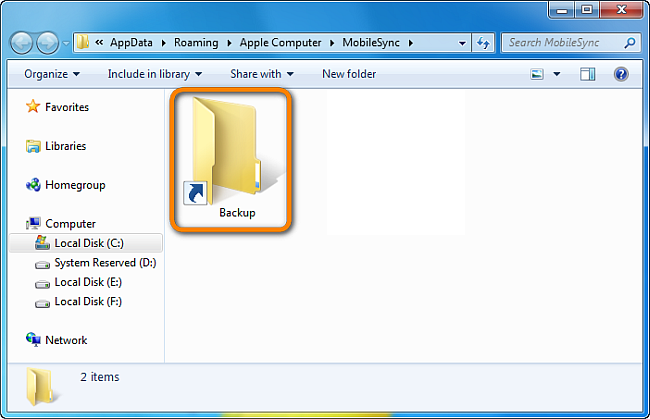
- Next, locate the pictures or other files that you’ve deleted mistakenly from your digital camera.
- Finally, you need to simply copy your images or video files & save them into your camera memory card.
How To Recover Deleted Photos From Digital Camera Without Backup?
In this section, I have suggested the three best freemium software that will help you recover deleted photos from digital camera without backup. I have personally tried all of them and more or less they work the same. Just that some offer more features while others do less.
Let’s see each one of them one by one…
#1: Stellar Photo Recovery Software
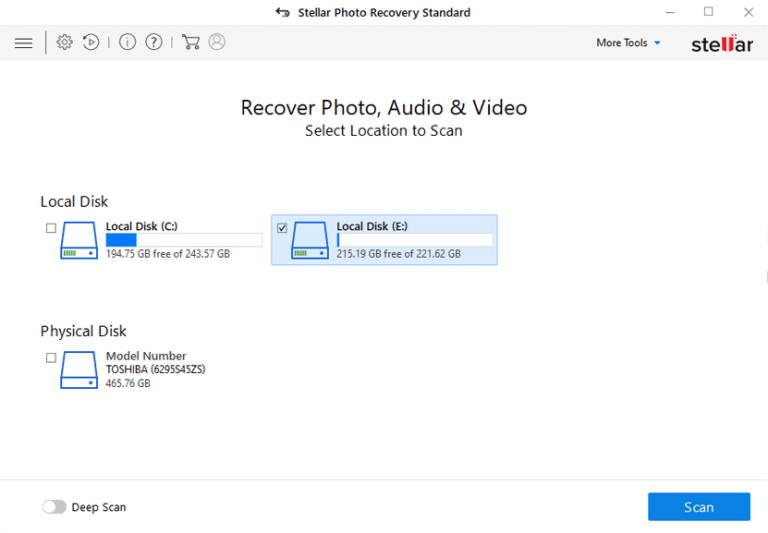
Stellar Data Recovery software is one of the award-winning programs that help millions of users around the globe to recover deleted photos from cameras.
This software can restore numerous multimedia files like photos, videos, music, and other stuff from digital devices.
The best thing is that it helps to restore data from SD cards, USB flash drives, hard drives, pen drives, and other external storage devices.
Why Choose This Digital Camera Data Recovery Tool?
I am suggesting this amazing software because –
- It can easily recover unknowingly or accidentally deleted pictures from any digital camera.
- Besides, it also retrieves video & audio files.
- It provides a preview of all your recovered documents before the final recovery.
- To use this software, you don’t even need to have any technical skills.
- 100% safe, secure & user-friendly.
Apart from that, it is an easy-to-use program that retrieves digital photos or videos from both the OS: Windows & Mac.
So, what are you waiting for? Just download and install this feature-loaded program and follow its step-by-step guide for how to recover deleted files from camera SD card.
Supported Camera Brands & File Formats
Supported Camera Brands |
Canon, Nikon, Kodak, Panasonic, GoPro, Fujifilm, Sony, Olympus, Hitachi, Samsung, and more. |
Support File Formats |
Photo Formats: JPEG, JPG, PNG, GIF, RAW, TIFF, RAF, ARW, SR2, RW2, CR3, CRW, MRW, NEF, DNG, ERF, PEF, HEIC, etc.
Video Formats: MP4, M4V, AVI, AVCHD, MKV, 3GP, 3G2, RMVB, etc. Audio Formats: RAF, AI, RPS, AAC, FLAC, MP3, MRW, ERP, etc. |
#2: Wondershare Data Recovery Software
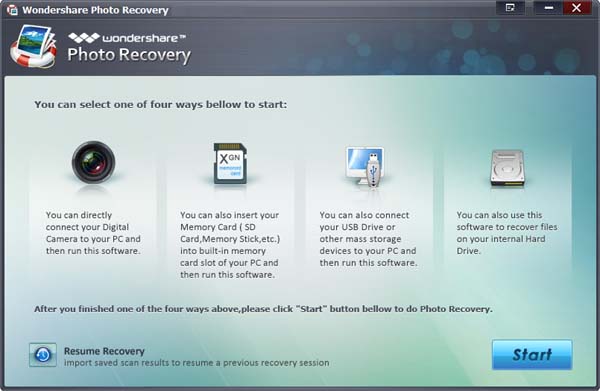
Wondershare Photo Recovery is flexible and easy-to-use software that not only recovers photos but videos and music files as well. It supports an array of devices including PCs, USB drives, digital cameras, and other storage media.
It completely scans your storage drive and previews the thumbnail to let you confirm whether the image is the one you want. The free trial version recovers 100 MB of files.
Do you know why to use this software? Because it can revive deleted pictures, videos, audio, and other multimedia files. It is available for both Windows and Mac OS.
Pros
- User-friendly interface.
- The file scanning speed is the fastest
- High-rated recovery software, no matter whatever the reason behind the data loss, restores stuff in almost every situation.
Cons
- Deeply scan the device, but takes too long time to complete the process.
- The output quality of restored files might not good as the original file.
#3: Remo Recover
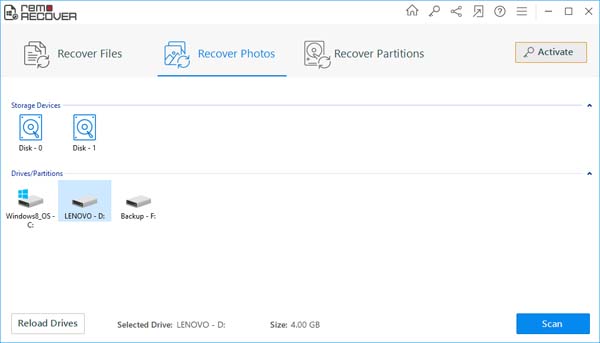
Remo Recover is another powerful software that has been added to our top 3 photo recovery software list.
This software can restore lost files from memory cards, SD cards, USB flash drives, and other storage media with ease.
Besides that, it will also allow you to preview a file before retrieving the lost files. Yet, you can select either a free or a paid version of this program.
Pros:
- Perform the data recovery on both the OS: Windows and Mac
- Easily restore stuff from failed, crashed, or non-booting drives
- Easy-to-use interface
- Also, recover files which were deleted using the Shift + Delete
Cons:
- Its free demo provides only to scan & preview the lost files
- Recovery of RAW files isn’t good
- Takes a long time to scan the files.
How To Recover Deleted Photos From Digital Camera For Free?
In today’s world, it is really hard to get anything for FREE. Especially recovery services which are very expensive.
Recovery software is there but most of them are Freemium i.e. you can try them to scan your storage device for deleted or lost data but to recover the data you have to buy the software license.
There are a few free data recovery software that you can try such as Recuva, Disk Drill (previously known as Pandora recovery) that allow you to retrieve data for free. But they too have limitations like Disk Drill’s free version allows you to recover data up to 500 MB only.
If you ask me, free recovery solutions are not very effective. I am saying so because I have tested both i.e. free card recovery software as well as paid ones and paid software always gives better results than free ones.
How To Back up Your Digital Camera Photos To Computer?
In order to back up your digital camera’s photos to a PC, you need to follow the below-directed steps carefully:
Step 1: Firstly, you need to take out your camera’s memory card safely.
Step 2: Then, simply connect it to your PC with the help of a card reader.
Step 3: Now, open your connected device & select the pictures you want to save on your computer.
Step 4: At last, just copy them from your camera’s memory card and paste them to any location of the PC.
What Causes Photo Deletion From Digital Cameras?
There are numerous factors that can cause data deletion from your digital camera. Some of the most root causes are listed below:
- Accidental/Unintentional deletion
- Using the camera in a low battery
- Interruption during the file transfer process.
- Virus infections in a camera’s memory card
- Camera’s memory/SD card corruption.
- Formatted the camera’s memory card without taking a proper backup.
FAQs (Frequently Asked Questions)
Can You Recover Deleted Pictures From Digital Camera?
Yes, you can recover your deleted photos, videos & other data from DSLR cameras using the most powerful digital camera data recovery software.
How To Recover Deleted Photos From Camera Internal Memory?
Generally, it’s not possible to recover the clicked pictures from digital camera. This is because; the latest DSLR cameras don’t have an internal memory in it, rather they used an external storage drive (SD card) to store their photos or videos.
When you take pictures or record videos with your camera, they directly get saved in your camera’s external memory. When the files get deleted, you can easily recover them from your camera’s memory.
Is It Possible To Recover Photos From A Formatted Memory Card?
Of course yes, you can recover your deleted photos from a formatted memory card if the backup is available. However if not, you can use any of the above-mentioned Photo Recovery Tools to get back your deleted data.
Prevention Tips to Avoid Data Loss From Digital Devices
Though digital camera photo recovery is possible, you should always prepare yourself to avoid such data loss situations.
Below, I have mentioned some of the most useful tips to prevent data loss from digital cameras. So, let’s check them out carefully:
- Always try to keep a backup of your digital camera photos, videos, etc. regularly.
- Do not use your digital camera memory card on numerous devices.
- Avoid clicking pictures or recording videos when your camera shows an error “Memory/SD card is Full”
- Carefully insert & eject the SD card on your camera.
- Do not connect your camera’s memory card with a virus-infected PC
Conclusion
Losing your precious photos or videos from digital cameras can be disheartening. However, the good news is that recovering data from the digital camera is possible whether it’s being deleted for any reason.
If you have a backup of your lost pictures, you can simply regain your pictures from there. If not, then you can choose any of the aforementioned software to recover deleted photos from digital camera effectively.
Good Luck!

Taposhi is an expert technical writer with 5+ years of experience. Her in-depth knowledge about data recovery and fascination to explore new DIY tools & technologies have helped many. She has a great interest in photography and loves to share photography tips and tricks with others.