Nowadays, most smartphones come with built-in features to hide photos, videos, and lock apps. However, if your phone doesn’t provide this (hide/lock) feature then you may need to use third-party apps like AppLock, Vault, etc. to lock or hide your precious stuff.
But imagine if you uninstalled the app without unlocking your locked files or forgot the PIN/password of the app where all the files are hidden then what will you do? How you are going to recover the hidden files from the app?
So today in this guide, I’ll show how to recover photos from App Lock vault using 3 best app lock photo vault recovery methods. If you want to learn them then keep reading this post……!
Free Photo Recovery Tool.
Recover photos, videos, & audio files from all digital cameras & memory cards on Windows. Try now!
When you delete or uninstall the Photo vault app from your phone, the photos, videos and other files hidden in the Vault app gets permanently deleted. Since, the files are encrypted and hidden by the app, so once the app is removed, you’ll lost the access on them. If you reinstall the app later and attempt to recover the files, you will be asked to reset the security password again. Additionally, you will need to add the deleted files back into the app’s vault. Photo Vault pictures are generally stored in a hidden/encrypted folder within an app’s directory on your device. This folder is usually not visible through the gallery app. It is designed in such a way that the users cannot access the files stored in it without the app’s password or authentication. Of course yes, the deleted pictures can be easily recovered from a photo vault app. When the photos get disappeared from the vault app, many users think that they are gone forever but actually it’s not. The pictures are not permanently deleted but they still remain in your device itself but in a hidden form. And until and unless they are overwritten by a new data, you still have a chance to restore photos from vault app. Before we proceed further it is important to understand how these lock apps work. Also Read – Phone Photo Recovery: 9 Ways to Recover Deleted Photos from Your Android Most of the lock apps mainly use two types of methods to lock files i.e. In the first case, you have very little chance of app lock photo recovery unless you have a very effective decrypted program and someone who is a master of this method. For the second case, you have two options. Since hidden files are stored in the SD card you can use well-reputed Photo Recovery software to recover app lock photos and videos. And you can also rely on any file explorer that has the capability to expose dot folders (hidden directories whose name starts with a dot) like ES File Explorer. Let’s discuss both options one by one. As discussed earlier, all the photos and videos are stored in the memory card of the phone. So a powerful App Lock Photo recovery software can easily recover hidden or inaccessible photos or videos from an SD card or even from phone memory effectively. Let’s see what else this App Lock Photo Recovery software can do – emid So, without wasting any more time just download the software by clicking the button above, and recover photos from uninstalled app lockers in no time. To know how this app lock photo vault recovery software works, look at this user guide. ES File Explorer File Manager will show you the hidden files and folders and at the same time you can check and recover your photos in the app folder where it is installed. If you are not able to find it then search it with photo and video file format by using wildcard characters. Example: For Photo – use .jpeg and for Video – use .mp4, .avi, etc. Below follow the step-by-step guide on how to retrieve lost, hidden, or inaccessible photos from vault app via ES File Explorer File Manager. Note: This solution will only work on Android phones and tablets and can easily recover your photos hidden by AppLock, Vault, Gallery Vault, or any other lock application from the phone’s internal or external SD card. That’s it, you can now move the recovered photos/videos to a new folder. Alternatively, you can connect your Android phone to PC to search hidden or deleted photos and videos locked by App lock or vault app on the device. Simply enable hidden files through Control panel> Folder options and then search the photos with a wildcard character. Example for photos – .jpg/.jpeg and for videos – .mp4/.avi On your Android phone, follow the below steps to recover photos from App Lock vault: Alternatively, follow the below steps to know how to recover photos from app lock photo vault: Note: It will only recover photos/videos that you had in App Lock or Gallery Vault on the same device. In case if you have factory reset or format memory card or device then it will not recover your photos. Also Read – How to Recover Deleted Photos from an Android Phone? 3 Quick Ways
You cannot backup photos or videos from Applock app directly because they don’t have an option for that. You have to remove the photos and videos from the Applock Vault so that you can have them on your phone Gallery. From there you can backup your stuff to any other location (flash drive, hard drive etc.) via USB cable or any other means.
During the hiding process, Applock simply stores your photos and videos in a separate folder in the SD card. It hides that folder from other File Explorers and protects it using the password you have provided. So when you uninstall Applock, that folder remains in the SD card hidden and protected even if the app itself is uninstalled. You can easily access your photos and videos easily by reinstalling the app again. It is recommended to remove all the photos and videos from Applock before you uninstall it so that you can have them in your phone gallery.
In order to stop Applock from uninstalling you need to enable Advanced Protection in Protect of AppLock, so that nobody can kill or uninstall AppLock without a password. And when you don’t want it just disable the Advanced Protection. Losing your precious photos, videos and other data on a secured application is quite disturbing whether it happens due to the uninstallation of the app or a forgotten password. However, after trying the above-mentioned solutions on how to recover photos from app lock photo vault, you’ll surely be able to perform photo vault app password recovery with ease. If you found this post helpful, then don’t forget to share it. Taposhi is an expert technical writer with 5+ years of experience. Her in-depth knowledge about data recovery and fascination to explore new DIY tools & technologies have helped many. She has a great interest in photography and loves to share photography tips and tricks with others.What Happens If You Uninstall Photo Vault App?
Where Are Photo Vault Pictures Stored?
Can We Recover Deleted Photos From App lock Vault?
How Lock Apps Work And How They Lock Or Hide Files Or Apps?
How To Recover Photos From App Lock/Photo Vault App?
Solution #1: Recover Deleted Photos & Videos from App Lock Using App Lock Photo Recovery
 emid
emid
* Free version of the program only scans and previews recoverable items.Solution #2: Perform App Vault Photo Recovery Using ES File Explorer File Manager
Steps To Use ES File Explorer File Manager
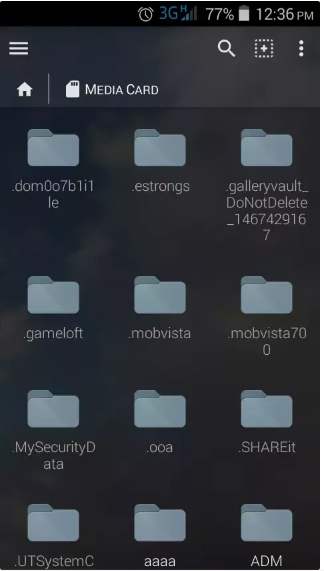
Solution #3: Use The App Lock/Vault App/Gallery Vault Itself To Recover Photos
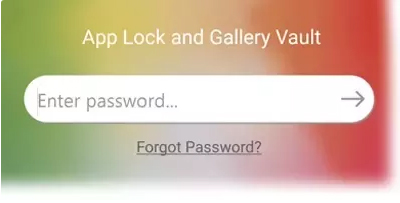
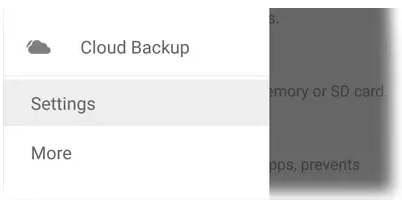
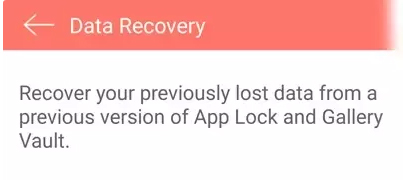
FAQ (Frequently Asked Questions)
1. How to backup AppLock photos?
2. How to recover photos from uninstalled Applock?
3. How do I stop Applock from uninstalling?
Conclusion
