Blink cameras are wireless home security cameras primarily used to safeguard your home, provide security and keep eyes on your home against potential threats. When these cameras stop working, it not only provides minor inconvenience but also put your home security at great risk. In such a situation, it is important to fix blink camera video not working issue as soon.
This article covers all the possible fixes for blink video doorbell camera not working issue along with its common causes. If you want to learn them, keep reading this post….!
So without any further delay, let’s get started…..!
To fix corrupted, choppy, pixelated, jerky or grainy videos, we recommend this tool:
This software will repair flickery, stuttery, jerky, unplayable videos and supports all popular video formats. Now repair your corrupt and broken videos in 3 easy steps:
- Try this Video Repair Tool rated Great on Pcmag.com.
- Click Add File to add the video you want to repair.
- Select Repair to start the repair process and save the repaired video on the desired location after the repair is done.
Why Did My Blink Camera Stop Working?
Blink camera won’t play video issue usually triggers due to multiple reasons. Some of the most common causes are discussed below:
- A slow or unstable internet connection can cause video playback issue
- Any kind of power interruption or battery issue can cause camera malfunctions.
- Due to improper camera settings and sync module issue
- Using an outdated Blink app or camera firmware may result in compatibility issues and overall camera malfunctions.
- The blink camera might be placed too far from a Wi-Fi router, leading to a weak signal.
- Blink cameras encounter some unique issues such as – live view problems, red light indicators, motion detection failures
To fix any issue, it’s essential to figure out its root causes. After knowing the causes, you will be able to resolve this issue effectively.
Common Blink Camera Issues And Their Fixes
These are some of the common issues you often encounter on Blink cameras along with their fixes.
Blink Camera Live View Not Working
If your Blink camera’s live view isn’t working then this might be due to poor or unstable internet connection.
How To Fix?
- Reboot the router and modem to refresh your internet connection.
- Restart your Blink camera and app. If the issue still persists, try power cycling your viewing device by unplugging and re-plugging it.
Blink Camera Not Working Red Light
If your Blink camera keeps flashing a red light, it simply indicates that your Blink camera isn’t connected to a network or is in the process of setting up the connection.
Apart from that, the red light on the blink camera may often indicate a low or dead battery.
How To Fix?
- You may need to re-sync the camera along with a sync module to update the Wi-Fi settings.
- If the camera shows offline in the Blink app, try restarting it, power cycling your device, or re-syncing it.
- Replace the batteries with new ones and also make sure they are properly inserted.
Motion Detection Issue on Blink Camera
Incorrect placement or sensitivity settings on the camera can often trigger motion detection issues.
Apart from that, if your camera has low battery levels, it may not be able to detect the motion which could eventually lead to motion detection issues.
How To Fix?
- You can fix this issue by adjusting the sensitivity settings in the Blink app.
- Charge the battery of the Blink camera or replace the battery if possible.
Night Vision Not Working on Blink Camera
Night vision on the Blink cameras relies on infrared LEDs. If these LEDs are obstructed or blocked, it can affect the camera’s ability to capture clear images in low-light conditions.
Additionally, insufficient power can also cause the camera to disable the night vision to conserve energy.
How To Fix?
- If there is any dirt, debris, or obstacles in the camera’s lens or infrared sensors, try cleaning it with a soft cloth. Also, make sure there are no objects in the way of the camera’s view.
- Check the battery level in the Blink app if it’s low, charge it or replace it.
How To Fix Blink Camera Video Not Working Issue?
In this section, you’ll find some of the practical methods to fix Blink camera not working issue. So, let’s go through all of them carefully:
- #1: Test Your Internet Connection
- #2: Power Cycle the Sync Module
- #3: Check the Camera’s Placement
- #4: Check The LED Indicator Light
- #5: Check for Camera’s Firmware Updates
- #6: Update Your Blink App
- #7: Use Different Power Sources
- #8: Reset the Wi-Fi Router
- #9: Replace the Battery
- #10: Factory Reset Your Camera
- #11: Contact The Blink Support
#1: Test Your Internet Connection
As you know, the Blink camera requires a good and stable internet connection to work properly.
Therefore, if you have a poor, unstable, or interrupted network connection then it’s likely to face a blink camera live view not working issue.
To optimize the connection/Wi-Fi signal, you can use a Wi-Fi extender to boost your signal strength or contact the internet service provider. Also, try to move your blink camera closer to the router if possible.
#2: Power Cycle the Sync Module
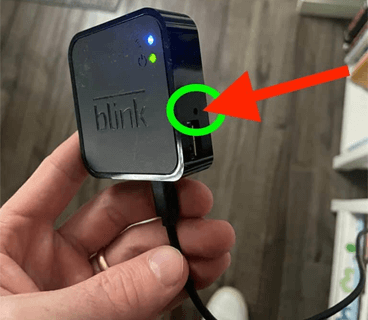
Power cycling the device helps to fix and re-establish the connection within the Blink camera. It will force your Blink sync module to restart & reconnect to the WI-FI.
Follow these instructions to power cycle your device:
- Disconnect the power cable from a wall outlet and wait for at least 20 to 30
- Reconnect the power cable to the wall outlet and put the batteries in.
- Now, restart your device and the sync module, and check whether it is working correctly or not.
#3: Check the Camera’s Placement
If power cycling the device won’t help you to fix this issue, you should verify the camera’s placement. If the sync module is placed too far from the router, it becomes difficult to make the connections with WI-FI.
Therefore, it’s suggested to place a sync module near the router to establish a good internet connection.
After adjusting the placement of the sync module, check if the issue is fixed.
#4: Check The LED Indicator Light
The LED light on the front of a Blinking camera usually indicates the connection status of a device. Understanding the signals of these LED lights can help you identify and address this issue effectively.
|
LED Light Color |
LED Light Status |
Indications |
| Red Light |
Steady |
|
|
Blinking |
|
|
| Green Light |
Steady |
|
|
Blinking |
|
|
|
Blue Light |
Steady |
|
|
Blinking |
|
#5: Check for Camera’s Firmware Updates
If your blink video doorbell camera not working then it may indicate that your camera’s firmware needs an update.
Sometimes, an outdated firmware can cause the performance issues. So, you need to make sure that your Blink camera has latest firmware installed.
Here’s how to update the camera’s firmware:
Open your Blink app then go to the Camera Settings, and check if any firmware update is available. If any update is available, then just simply install them by following the on-screen instructions.
#6: Update Your Blink App
Apart from updating the firmware, you need to also make sure that your Blink app is updated. If not, then you can simply update the Blink camera app through the Google Play Store or App Store.
How To update Blink app on Android:
On your Android phone, go to Play Store and look for “Blink Home Monitoring.” App, just open it and tap on the “Update” button.
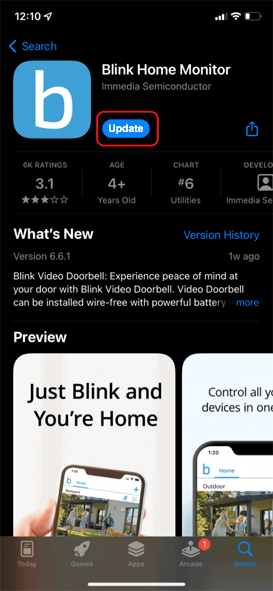
How to update Blink app on iOS:
On iOS, you need to go to “App Store” and then tap on the “Account” icon. Now, go to “Available Updates” and find your “Blink App.” Now, tap on the “Update” option if available.
After updating it successfully, open this app and get your Blink camera to work again.
#7: Use Different Power Sources
If your Blink camera frequently fails to record videos, it may be due to the insufficient battery charge or it’s not connected properly to a power source.
In such a situation, you need to ensure that your camera is properly connected to its power source, whether it’s batteries or a power outlet.
If you’re using batteries, make sure they aren’t drained out and also inserted into the camera properly.
#8: Reset the Wi-Fi Router
Another method you can try to fix the Blink camera video not working issue is to restart your Wi-Fi router.
Generally, all Wi-Fi routers have a reset button on them which is usually located at the side or on the back of the device.

All you need to do is to long press the reset button until a router restarts. Once your Wi-Fi router has been reset successfully, you will need to connect your camera to the Wi-Fi again. Resetting the router may reset your Wi-Fi password.
#9: Replace the Battery
To avoid the Blink camera issues, it’s recommended to use AA lithium 1.5V batteries. Using rechargeable batteries such as Lithium-ion or Alkaline may not supply sufficient power to a camera and you may eventually face connection issues.
In such a situation, it’s advisable to replace the battery of the Blink camera with a new battery. Hopefully, your problem will be solved.
#10: Factory Reset Your Camera
Even after trying all these fixes, if your Blinking camera still not recording videos, then it’s time to factory reset your device.
No doubt, resetting the camera will resolve Blink camera won’t play video successfully, however, it will erase all the settings and configurations and restore your device to its original settings.
Here’s how to factory reset your Blink camera:
Find the reset button on your camera which is located either on the back or bottom of the device. Now, press & hold the Reset button for at least 10 seconds until the LED indicator blinks red.
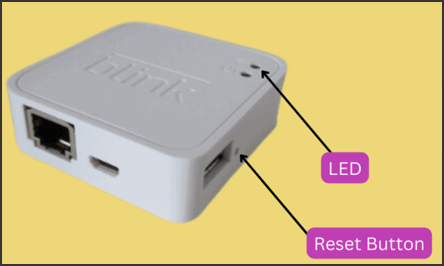
As soon as the LED indicator turns into solid blue, just release the reset button. Now, your camera has been reset successfully.
#11: Contact The Blink Support
If you’re still experiencing Blink camera not recording issues even after resetting your camera then you should immediately contact to Blink Support.
When contacting Blink Support, make sure to provide them with your camera’s serial number and detailed description of the issue. This will help the support team to diagnose the problem and provide you with the most effective assistance.
FAQ [Frequently Asked Questions]
Why Did My Blink Camera Turn Off?
The network interference might cause the blink camera to go offline. Try to fix this issue by moving the camera closer to the Sync Module.
Why Has My Blink Camera Gone Black And White?
The Blink outdoor camera typically uses an IR illuminator for night vision. This makes the camera switching black and white.
Apart from that, sometimes your camera turns black and white due to low light conditions, enabling the camera's night vision, camera settings, etc.
Why Is My Blink Camera Dead?
The age of the blink camera can indeed be a major cause of a dead battery. Over time, the battery of a camera degrades slowly and after some time it will no longer be able to hold a charge and becomes unresponsive or dead.
How Long Do Blink Cameras Last?
Well, the lifespan of the Blink cameras is usually up to two years or more, depending on its usage.
Conclusion
Blinking cameras are an excellent choice to ensure your home’s safety. However, due to some technical issue, you may often face a blink camera video not working issue. But nothing to worry about!
In this article, I have provided enough solutions to fix the blink camera live view not working issue. So, if you are troubled with this issue, keep trying out the given methods until the issue is fixed successfully.
Hope you found this post helpful…!

Taposhi is an expert technical writer with 5+ years of experience. Her in-depth knowledge about data recovery and fascination to explore new DIY tools & technologies have helped many. She has a great interest in photography and loves to share photography tips and tricks with others.