Have you accidentally lost or deleted your valuable photos on your computer? Looking for ways to recover deleted photos from Windows 10? If yes, then do not panic! In this guide, we have shared 6 workable methods to restore lost/deleted photos from a Windows PC or Laptop.
So, if you want to learn the solutions on how to recover deleted photos from Windows 10, then continue reading this post till the end….!
So, let’s get started……!
To recover deleted photos from Windows 10, we recommend this tool:
This software will restore data from corrupted, formatted, encrypted storage media and works in all data loss situations. Now recover your lost and deleted data in 3 easy steps:
- Try this Media File Recovery Tool rated Excellent on Pcmag.com.
- Select the storage media from which you want to restore the media files & click Scan.
- Preview the recoverable files, select the items you want to recover and click Recover to save the files at desired location.
-
Where Do Deleted Files Go On Windows 10?
-
Can I Recover Deleted Photos from Windows 10?
-
How To Recover Permanently Deleted Photos On Windows 10 With Backup?
-
How To Recover Deleted Photos From Windows 10 Without Backup?
-
Tips To Avoid Photo Loss in Windows 10/8/7
-
FAQ (Frequently Asked Questions)
Where Do Deleted Files Go On Windows 10?
When you delete the files or folders from your Windows PC, it usually moves to the Recycle Bin.
However, when you permanently delete the files from the recycle bin or empty this folder, the files aren’t removed immediately from your computer’s hard drive. Instead, the system marks the space occupied by the deleted file as “unallocated.”, which means it is available for new data.
Until and unless the space is overwritten by the new data, the deleted files can be recovered from it using the powerful Data Recovery Tool. But, this tool can help you recover your deleted files only if you act quickly.
Can I Recover Deleted Photos from Windows 10?
Yes, you can recover your deleted photos from Windows 10 as long as the old data is not overwritten by the new ones.
If your photos were accidentally or unintentionally deleted from your computer, they must be present in the recycle bin. However, if you have emptied your recycle bin folder or the deleted photos are not available there, then you can use the Windows backup utilities to get back your deleted photos.
But you must note a thing, you can use the Windows backup feature only if they have been previously enabled on your PC.
How To Recover Permanently Deleted Photos On Windows 10 With Backup?
In this section, we have provided some of the easy and effective ways to recover permanently deleted photos Windows 10 PC/ Laptop.
So, if you want to restore your lost or deleted pictures from your Windows PC, just go through all of them one by one.
#1: Restore Photos from Recycle bin
If you have accidentally deleted your photos on Windows 10, the first place you should look for your deleted pictures is the computer’s recycle bin.
When you delete any files or folders from your PC, they directly move to your system recycle bin and will remain there until you empty the folder manually.
If the deleted photos are available in the recycle bin, then simply restore them there by following the below steps:
- Open the Recycle bin folder on your computer.
- Locate the deleted files that you want to restore.
- Right-click on the selected photos and click the Restore
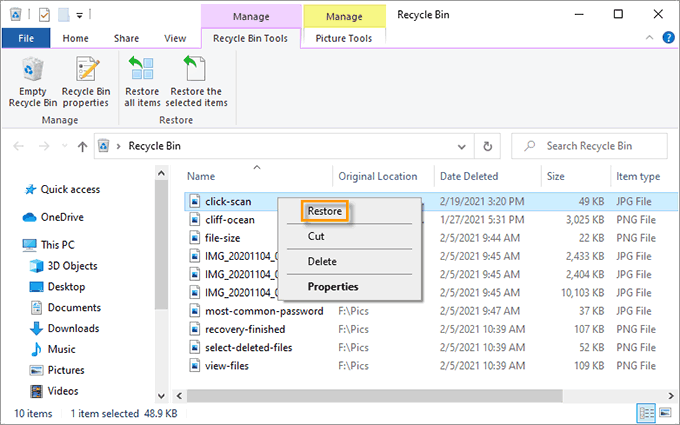
Once done, all your deleted images will be restored to its previous location.
However, if you have permanently deleted the files from the recycle bin by pressing Shift + delete keys, then you need to go for the next method.
#2: Recover Files from Windows Backup & Restore Feature
Windows has an inbuilt backup feature known as “Backup and Restore” that allows you to create backups of your important files as well as system images.
If you have previously enabled this option on your system, then you can simply restore the deleted system images using the Windows backup utility.
- Open “Control Panel “, then go to “System and Security”.
- After that, click on “Backup & Restore (Windows 7)”.
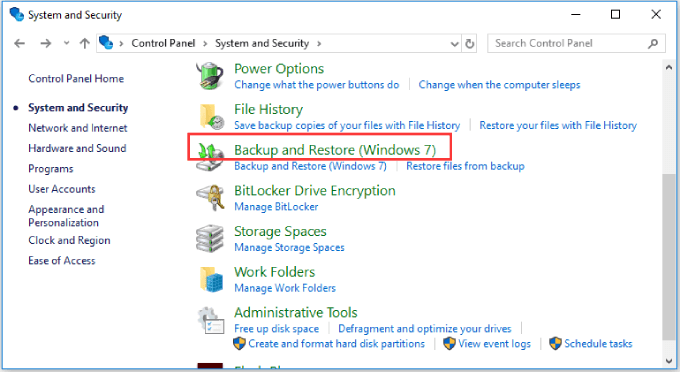
- In the next window, you need to click on “Restore my files”.
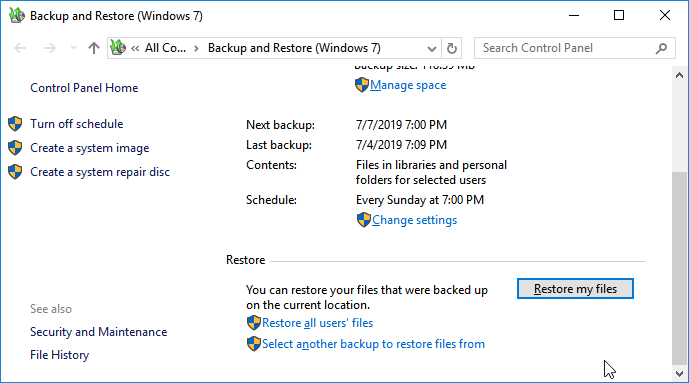
- Next, click on “Browse for files” to find the previously created backup files > click Next.
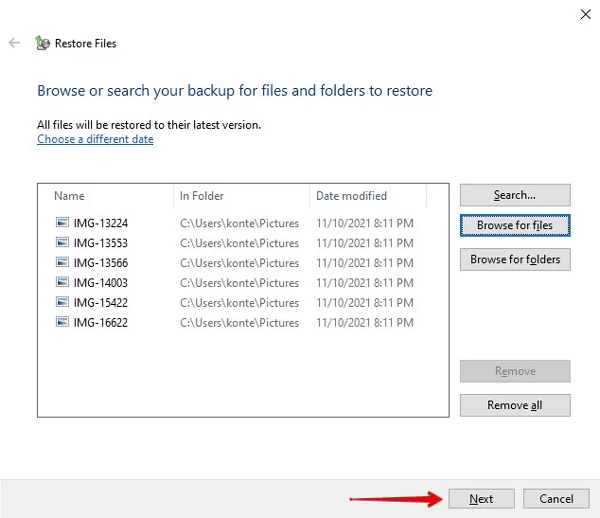
- Now, choose whether you want to restore the backup file – “In the original location” or any other location.
- Finally, click on the Restore button.
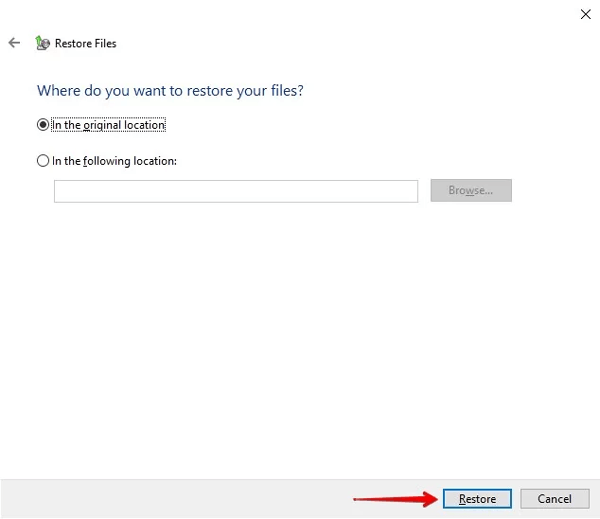
Now, all your backup files will be restored to the preferred location.
#3: Restore Files from Cloud Storage Services
There are many cloud storage services available that can be used to back up your important files.
If you have backup your important Windows files using any of the cloud storage services such as – Google Drive, OneDrive, etc., then you can simply retrieve your lost pictures from there.
All you need to do is, sign in to your cloud storage account using your credentials. Then, look for the deleted photos in your respective folder. Check if the deleted photos are available in the cloud storage’s trash or recycle bin.
If you find the deleted photos in the trash or recycle bin, just select them and click on the “Restore” option. Now, the deleted photos will be restored back to their original location.
#4: Restore Deleted Files from File History
File History is another Windows built-in utility that automatically backs up your files including pictures, videos, music, documents, etc. at regular intervals.
If you have previously enabled this feature on your computer, then you can simply recover your deleted files with ease.
- Go to the Start menu and search for the File History.
- Then, click on the “Restore your files with File History” option.
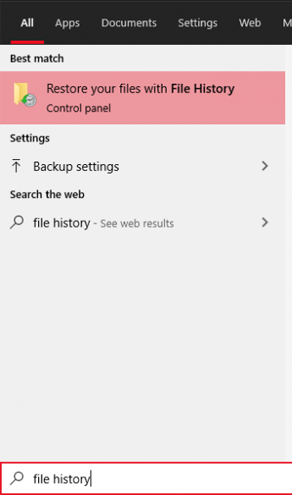
- After that, move to the folder from where your photos have been deleted or lost.
- Now, select the photos or files you want to restore & click on the green “Restore” icon.
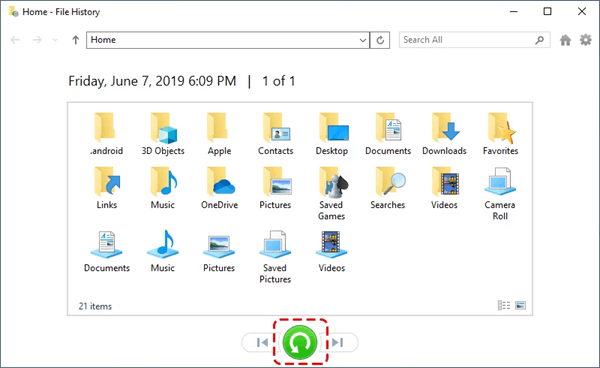
- If the photos are hidden or already present at the same location, it’ll ask to “Replace the file in the destination”, just click on this option.
Doing this will restore the deleted photos to the original location.
#5: Recover Pictures from External Storage Devices
If you have the habit of backing up your Windows photos on an external hard drive or any other data storage device, you can simply recover your lost pictures from this backup.
- Connect the backup storage drive to your PC.
- Then, find and open the folder where the photos have been stored on the external device.
- Now, simply copy the photos and paste them back to your computer.
How To Recover Deleted Photos From Windows 10 Without Backup?
If you have permanently deleted your photos from the recycle bin or you don’t have a backup of those missing pictures then you can use the powerful Photo Recovery Tool.
It is a professionally recommended software that can help you retrieve your lost pictures on a Windows PC, laptop, or storage drive. No matter for whatever reasons you have lost your images, this tool can recover them effectively from your computer’s hard drive in no time.
Besides that, this software can also –
- Restore Pictures of all file formats such as JPG, JPEG, WMF, PSP, PSD, PIC, PNG, GIF, BMP, TGA, SID, QFX, TIFF, WPG, etc easily.
- Get back deleted RAW image files like (NEF, CR2, CRW, DNG, ARW, SR2, ORF, MRW, 3FR, PEF), etc.
- Also retrieve media files like videos, audios, and RAW images of various types in all Windows OS
- Rescue lost data from all types of memory cards like CF, XD, SD, MMC, Micro SD card, and many others.
- Data recovery can be done from the external as well as internal storage media.
- it is available for both the OS – Windows as well as Mac.
emid emid
emid
* Free version of the program only scans and previews recoverable items.
Here, you can follow its step-by-step guide to know how to recover deleted photos from a computer with this fully featured file recovery tool.
Tips To Avoid Photo Loss in Windows 10/8/7
If you want to prevent photo loss in the Windows 10/8/7 system, it is very important to follow the below mentioned tips:
- Do not save your photos to the destination where the storage space is full.
- Never shut down your system when you copy anything from one destination to another.
- Make sure that the photos you are transferring have been completely transferred even after you get the confirmation message.
- Ensure that do not copy any other thing while you are copying your favorite images.
- Keep your system away from virus attacks, sudden system shutdown issues, and more.
FAQ (Frequently Asked Questions)
Are Permanently Deleted Photos Gone Forever Windows 10?
No, they don't go anywhere! but remain on your computer's storage device (HDD, FLD, FD etc) itself. They stay there until you format the drive or until the old data is overwritten by the new data.
How To Recover Permanently Deleted Files In Windows 10?
Well, there are several ways available in this post that can help you recover your deleted files from Windows PC effectively.
If you have created the backup of your deleted files using Windows backup utilities such as – Windows Backup & Restore feature, File history etc., or cloud storage services, you can retrieve your erased data from Windows 10 with ease.
How Long Do Photos Stay In Recycle Bin?
The deleted photos remain in the Recycle Bin until and unless you delete them manually or until it reaches the maximum storage capacity.
At that point, the older files are automatically removed from the recycle bin folder to make space for the new files.
Conclusion
Nothing is more frustrating than losing your precious pictures on a Windows 10 PC. whether they have been deleted due to accidental or unintentional deletion. However, the solutions mentioned in this post are very effective and will surely help you recover deleted photos Windows 10 effortlessly.
So, if you have lost your important photos on a Windows PC, simply apply the given methods, hope you’ll able to restore the deleted files successfully.
Hope you found this post helpful…..!

Taposhi is an expert technical writer with 5+ years of experience. Her in-depth knowledge about data recovery and fascination to explore new DIY tools & technologies have helped many. She has a great interest in photography and loves to share photography tips and tricks with others.