Frustrated with the “error 0x80071ac3 the operation could not be completed because the volume is dirty” when connecting your external drive to the PC? Unable to perform any operations like – copying, cutting, editing, or deleting files stored within your hard disk? If all these questions your answer is yes, then you are welcome to this post. In this blog, I will explore the possible causes and effective fixes to solve error 0x80071ac3: volume is dirty promptly.
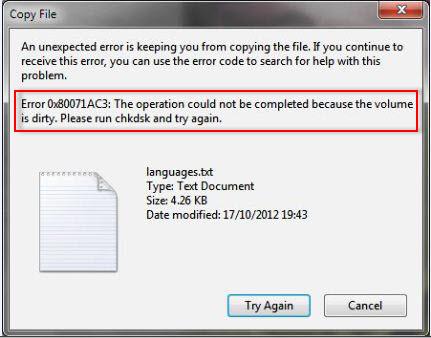
So, let’s delve deep into it…
Free Hard Drive Data Recovery Tool.
Recover data from USB drives, Pen drives, SSDs, HDDs, and other devices on Windows. Try now!
What Does Error 0x80071AC3 Mean?
An error 0x80071AC3 is an unexpected disk error that usually occurs on Windows while trying to access the files stored on your hard drive. This error message simply means that your system fails to read or write your connected drive because the volume is dirty as mentioned here.
Here, the term “dirty” specifies that a certain file gets corrupted due to some possible reasons. Thus, you can’t access the files stored in your external hard drive.
Is There a Possibility to Fix ‘Volume Is Marked as Dirty’ Error Without Any Technical Help?
Yes, of course, it is possible to fix this warning message without any technical support. All you need to do is apply the solutions mentioned in one of the below sections of this blog to get rid of it. But before trying the mentioned tricks, it is highly recommended to create a proper backup of your hard disk to avoid any data loss situations.
Now, before knowing the solution to resolve volume is dirty error external hard drive, let’s find the reasons behind this issue.
What Causes Error Code 0x80071AC3?
There are various unexpected factors due to which you can receive this error. Below I’ve listed a few common factors that lead to this issue:
- Due to a damaged or broken USB port
- Because of the dirty bit
- Bad sectors on the hard drive
- ReadyBoost disk caching feature is enabled
- Defective or outdated device drivers
As you have learned the major factors of this error, now it’s time to know the solutions on how to fix Seagate volume is marked as dirty error.
How To Fix Error 0x80071ac3: Volume Is Dirty?
The following are some of the best ways that surely help you overcome this situation in a trouble-free manner. So, follow them very carefully.
#1: Run the CHKDSK
Chkdsk is one of the best programs which fully scans your drive & try to resolve file system errors, corrupted clusters, bad sectors, etc. To run the CHKDSK scan, you need to follow the below steps:
Step 1: Firstly, on your computer, open the Command Prompt with an admin privileges
Step 2: Next, type chkdsk /r /f X: command & press the ‘Enter.’
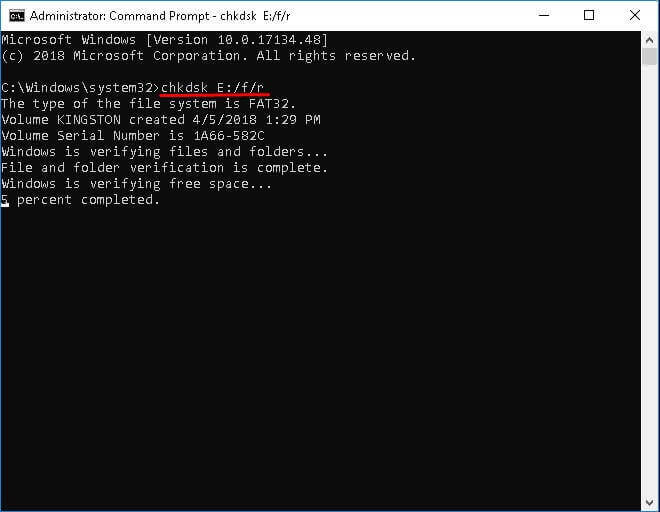
Step 3: Then, replace the letter X with an affected drive letter
Step 4: Now, wait until the scanning process gets complete
Step 5: Unplug a storage media & again plug it
Step 6: At this time, launch File Explorer & try to get access to data.
If this method won’t fix error 0x80071AC3 volume is dirty, then you can try further solutions.
#2: Plug-In The Affected Drive To Another USB Port
If your external drive is attached to any damaged USB port, this could lead to “error code 0x80071AC3.” In such a situation, you need to use another USB port to plug-in the targeted hard disk to your PC & then check whether the problem is fixed or not.
#3: Run SFC Scan
The SFC (System File Checker) is a utility in the Windows system that helps to fix system related issues and errors including error 0x80071AC3. Below are the easy steps, how you can run the SFC scan:
- First of all, open the Windows command prompt.
- Now, type in SFC /scannow & press the ‘Enter.’
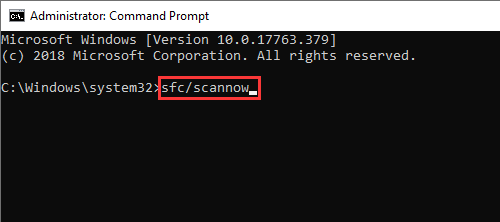
- Then, wait till the scanning process finishes.
Also Read – 4 Ways to Repair/Fix Bad Sectors on External Hard Drive
#4: Disable ReadyBoost Disk Caching Feature
The ReadyBoost is a built-in ‘Disk caching’ feature of Windows which can help you to improve the system performance via storing the data as a cache in the device.
So, to fix this problem, you need to disable the feature ReadyBoost. Here are the easy instructions for disabling this feature:
- Simply find an affected storage device & choose the Properties
- In this step, from a dialogue box, make click on ReadyBoost tab
- Choose the button ‘Do not use this device’, and then click the Apply
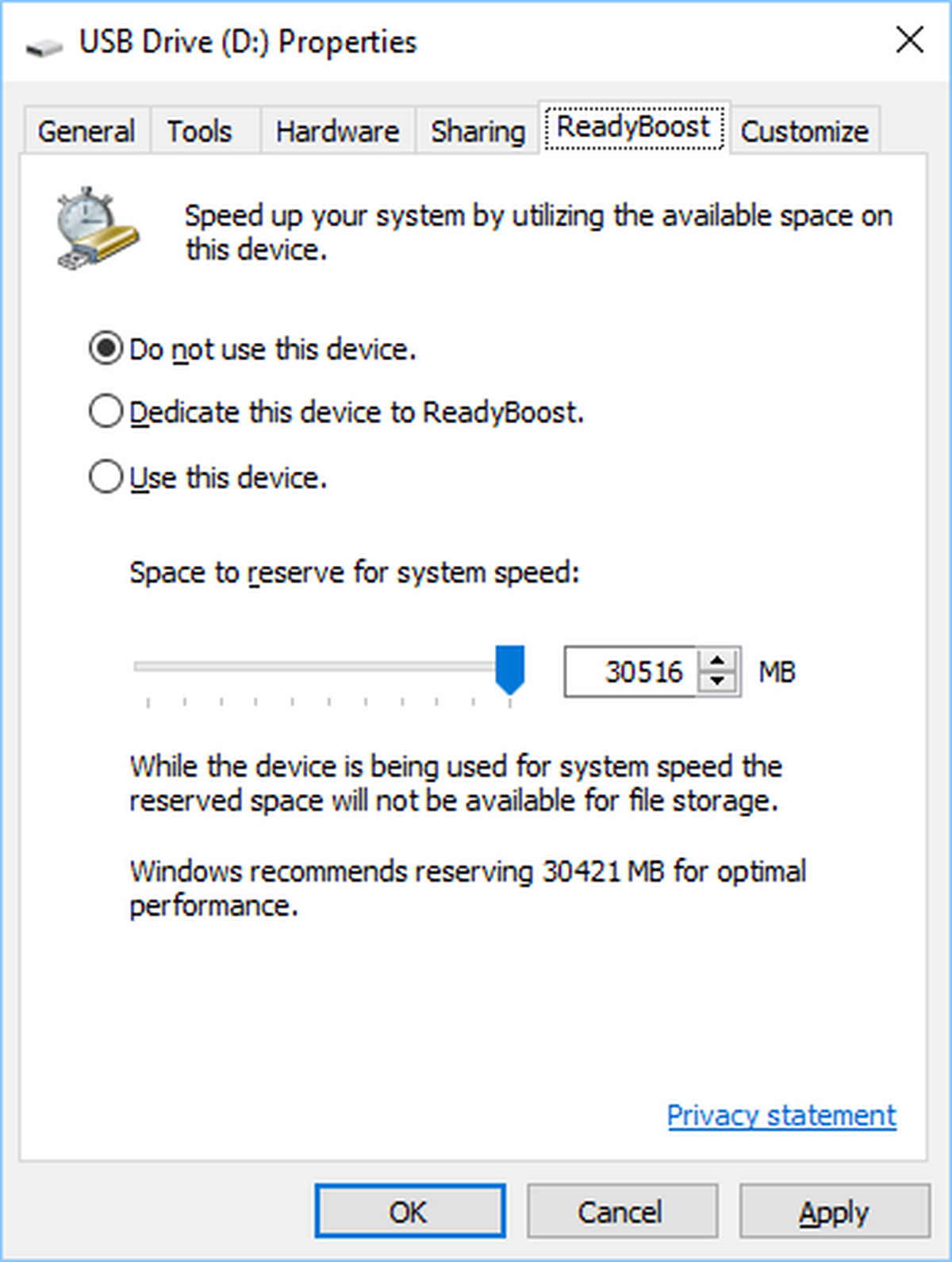
- Lastly, click on OK.
#5: Reinstalling the Drivers
Possibly the damaged or outdated drivers can cause several errors and issues. Consequently, you need to try reinstalling those drives by following the below steps:
- Press Windows +X Key together to bring up a Windows Menu.
- Choose the Device Manager.

- Then, expand the contents of a Disk Drives
- Make right-click on an affected hard drive, and then choose Uninstall.
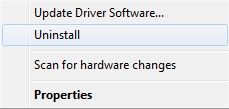
- Once prompted for permission, make a tap on OK.
- Remove the storage device from your Windows PC.
- Now, restart your system.
- Again, repeat the first & second steps.
- After that, insert the storage drive to the PC.
- Inside a Device Manager window, make a tap on the Action.
- Choose the Scan for Hardware Changes.
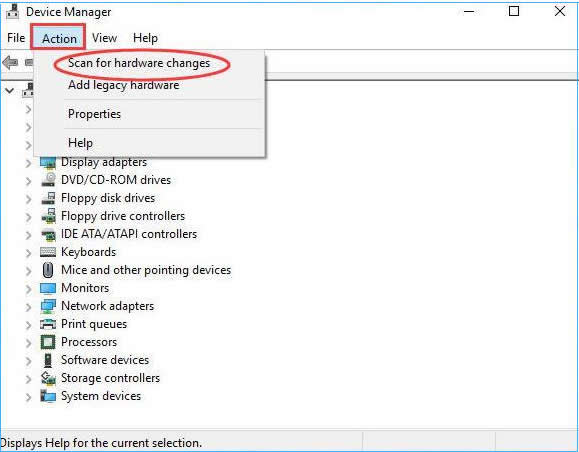
- Windows will now reinstall the disk drive and its drivers. After the process is complete, check if the volume is marked as dirty error has been fixed.
#6: Modify the Windows Registry Settings
Incorrect computer Registry settings can even lead to external drive errors when trying to access the data stored within it. To overcome such problems, consider modifying the registry settings.
You can do this by following the below steps:
- Firstly, press the Windows + R keys to open Run dialog box.
- Then, type Regedit >> hit Enter. This will open the registry edition.
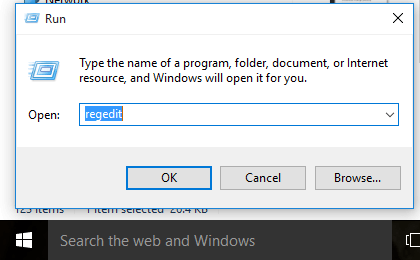
- Now, navigate to HKEY_LOCAL_MACHINE > SYSTEM > ControlSet.
- Locate the StorageDevicePolicies key & click on it.
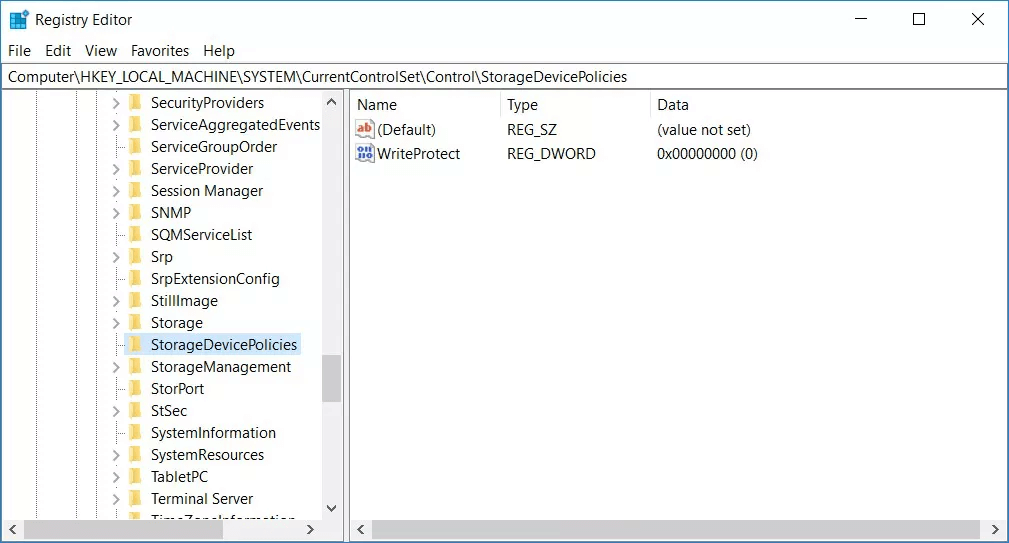
- After that, go to a WriteProtect entry & double-tap on it.
- There, if the value of WriteProtect is -1 then change it from 0 to 0. If it’s 0, keep it as it is.
- Next, click OK button to apply the changes.
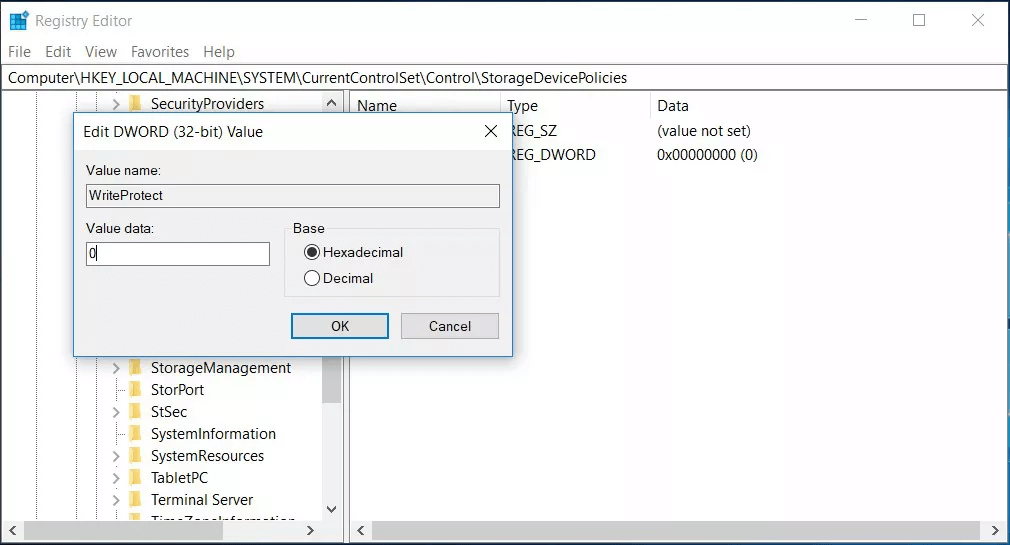
- Finally, exit from Registry Editor & restart the computer to check the issue. If the error persists, try the next solution.
#7: Fix Error 0x80071ac3: Volume Is Dirty by Formatting the Hard Drive
If the above solutions fail to fix this issue, it is recommended to format your disk drive and deal with the problem instantly.
Note: Before formatting your drive, don’t forget to keep a proper backup of your disk data, which is showing this error.
Here are the complete steps for formatting:
- On your desktop, go to My computer/This PC.
- Then, locate and right-click on your drive.
- Now, select Format option from a drop-down menu.

- Next, select the file system to format >> click OK.
And you are done!
Automatic Way To Recover Data After 0x80071ac3: Volume Is Dirty Error Fixed
While applying the above fixes if you find your all data gets deleted, then you can try the recommended Hard Drive Data Recovery Tool. It is a very popular software that enables you to retrieve files (photos, videos & audio) from all external storage devices such as – USB/Pen Drive, SD Card, external hard drives, or others.
Below you can find some other outstanding features of this tool:
- Recovers deleted, lost, formatted, or even inaccessible media files from several digital devices successfully
- Preview recoverable files within the software before you proceed further to save them on your PC.
- 100% read-only program. Safe, secure & easy to use
So, what are you waiting for? Simply download & install this feature loaded from the below-given buttons: Windows & Mac respectively.
emid emid
emid
* Free version of the program only scans and previews recoverable items.
Follow the step-by-step guide of this tool that will help you to recover data from an external storage device with ease.
Related FAQs:
What Does Volume Marked as Dirty Mean?
When a volume or a disk is marked as ‘dirty,’ it simply means that the file system integrity of that volume may be compromised,
How Do You Clean a Dirty C?
You can clean a dirty C by using Windows Disk Clean-up.
What to Do If a Disk Is Dirty?
If your disk is marked as dirty, then you try removing and reinserting your drive or running a CHKDSK utility.
How Do I Check If a Disk Is Dirty?
To check if the disk or volume is dirty, run chkdsk command in the Command Prompt. This tool will not only diagnose the volume for errors but also fix them.
Can A Faulty External Hard Drive Be Repaired?
Yes, the faulty hard drive can be easily repaired by running a Chkdsk, changing a drive letter, updating device drivers, and formatting a hard disk.
Time to Sum Up
In the above section of this article, I have described the best possible ways to fix volume is dirty error external hard drives. This error may arise because of several reasons, and it can be easily solved within a few minutes.
Using the aforementioned solutions, you can effortlessly solve it. Unfortunately, if nothing works, then formatting the hard drive is the last option left for you. Yes, you can format your pen drive and retrieve its data using the expert solution which is the Hard Drive Data Recovery Tool.
That’s all…

Taposhi is an expert technical writer with 5+ years of experience. Her in-depth knowledge about data recovery and fascination to explore new DIY tools & technologies have helped many. She has a great interest in photography and loves to share photography tips and tricks with others.