4k Video Downloader is a well-known video downloading tool that allows you to download videos, playlists, channels, and even subtitles from YouTube, Facebook, Vimeo, etc. It has a user-friendly interface and the ability to download high-quality videos. However, at times while trying to download the videos online, you may find that the 4k video downloader not working which can be quite frustrating.
Today in this guide, we are going to explore the common causes of this error along with its 9 effective fixes. If you want to know the solutions, stay tuned with us till the end of this post……!
Let’s get started now……!
To fix 4k downloader not working, we recommend this tool:
This software will repair flickery, stuttery, jerky, unplayable videos and supports all popular video formats. Now repair your corrupt and broken videos in 3 easy steps:
- Try this Video Repair Tool rated Great on Pcmag.com.
- Click Add File to add the video you want to repair.
- Select Repair to start the repair process and save the repaired video on the desired location after the repair is done.
Quick Navigation:
-
Why is 4k Video Downloader Not Working?
-
Common 4K Video Downloader Errors You Might Face
-
How To Fix 4k Video Downloader Not Working Error
-
How To Fix 4k Video Downloader Not Working Issue Using Video Repair Tool?
-
Which Websites Support 4K Video Downloader?
-
FAQ [Frequently Asked Questions]
Why is 4k Video Downloader Not Working?
There could be several reasons why 4K Video Downloader is not working properly. Some of the most common causes are mentioned below:
- Downloading may fail due to a slow or unstable internet connection.
- Your firewall or antivirus software might block the app from downloading the files.
- The video file you are trying to download is not compatible with 4K Video Downloader.
- Having insufficient storage space in your device prevents the videos from saving in the device.
- The Video Downloader may not work due to temporary server issues.
Common 4K Video Downloader Errors You Might Face
Download Errors
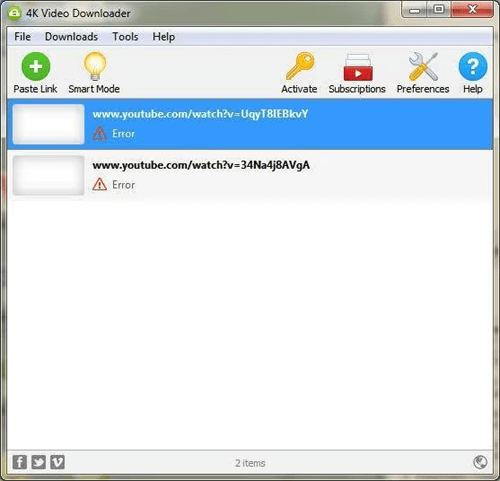
Such kind of errors usually occurs when the downloading process fails due to internet connection issues or server problems. It indicates that the video couldn’t be fetched or saved properly onto the device.
Parsing Errors
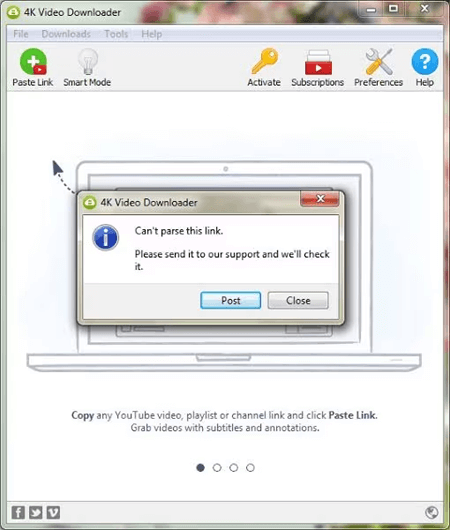
Parsing errors occur when the downloader encounters difficulty in interpreting or analysing the video URL or data. It might happen due to unsupported formats or incorrect URLs, that the downloader cannot handle.
Crash Errors
Crashing errors usually occur when the downloader stops working unexpectedly or closes abruptly during the downloading process. It might happen due to compatibility issues or bugs within the software.
How To Fix 4k Video Downloader Not Working Error?
Here is the list of some of the effective methods that can help you fix 4k video downloader not working issue with ease. These solutions range from simplest to advanced troubleshooting.
So, let’s dive into the solutions!
- #1: Check Your Internet Connection
- #2: Restart 4K Video Downloader
- #3: Disable the Firewall and Antivirus
- #4: Check the Video Source
- #5: Make Sure Your 4K Video Downloader Is Updated
- #6: Close All Background Running Apps
- #7: Free Up Your Device Storage
- #8: Try 4K Video Downloader Alternatives
- #9: Contact the Support Team
#1: Check Your Internet Connection
The 4K Video downloader requires a good and stable internet connection to work properly.
If your 4k video downloader is not working or if you’re getting 4k video downloader error: failed to download, it’s likely that you are connected to a poor or unsteady internet connection.
To check the internet connection status, you can try accessing other websites or apps. If you find the network connection is slow or unstable, restart your router or modem to refresh the connection.
#2: Restart 4K Video Downloader
If the 4K video downloader fails to work or download the videos, it might be due to temporary glitches within the software. To resolve this issue, try restarting the problem causing app and the system to fix this issue easily.
#3: Disable the Firewall and Antivirus
Sometimes, the firewall or antivirus programs might block 4K Video Downloader from accessing the internet or downloading videos.
If this is the case, try disabling the firewall or antivirus software temporarily and then try to download the video again.
If the videos are downloaded successfully, it’s clear that the firewall and antivirus programs causing the issue with the 4K Video downloader.
Here’s how to disable the firewall or antivirus program on Windows:
- Open the Control Panel and go to “System and Security.”
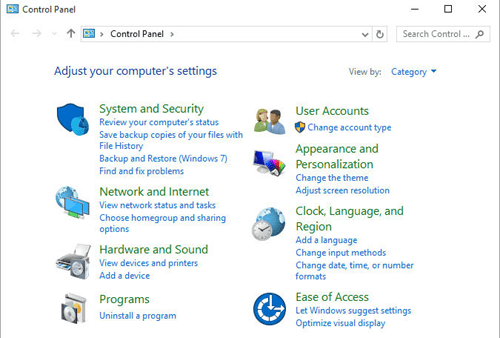
- Then, choose “Windows Defender Firewall” or “Windows Security” option.
- Now here, you can see the “Firewall & network protection” and “Virus & threat protection settings” options, click on both of them one by one to disable these options.
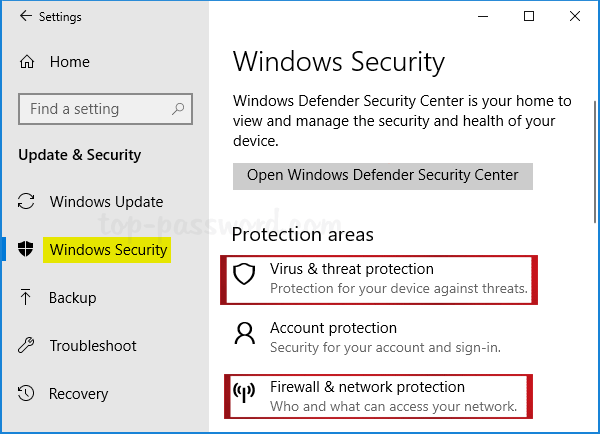
- From here, you can turn off the firewall or antivirus program on your PC.
#4: Check the Video Source
Sometimes, the videos may be restricted or unavailable for download due to copyright or privacy settings. This is why your 4K video downloader fails to work or download the video
In such a situation, you need to ensure that the video URL you are trying to download is correct and valid. Also, make sure that the format you’re trying to download is supported by 4K Video Downloader.
Follow these steps to know what you need to do:
- Firstly, you need to copy the video URL from the source website.
- Then, simply paste the URL into the 4K Video Downloader’s URL field.
- Now, you need to make sure that the format you’ve selected to download the video (e.g., MP4, MKV) is compatible with 4K Video Downloader or not.
Also Read – [13 Ways] How To Fix 4k Video Downloader Keeps Crashing Issue?
#5: Make Sure Your 4K Video Downloader Is Updated
Using an outdated version of 4k video downloader app can cause various sorts of downloading errors and issues including 4k video downloader can’t parse this link YouTube.
So here, you need to make sure that you’re using the correct version of the 4k video downloader.
Here’s how to install the latest version of 4k video downloader:
- Launch the 4K Video Downloader app on your PC.
- Then, navigate to the Help menu to check for updates.
- If any latest update is available for the app, just download and install it.
#6: Close All Background Running Apps
If too many apps or programs are running on your system, it can create difficulty for 4K video downloader to work properly. This can also slow down your system’s performance and lead to 4k video downloader won’t open issue.
To overcome this situation, you need to close all the background running programs and restart your system once.
Follow these steps to close the background running apps:
- Right-click on the Taskbar and choose Task Manager
- Once the task manager Window opens, locate the apps or programs that you’re not using currently.
- Now, right-click on them and select the End Task option to close the applications.
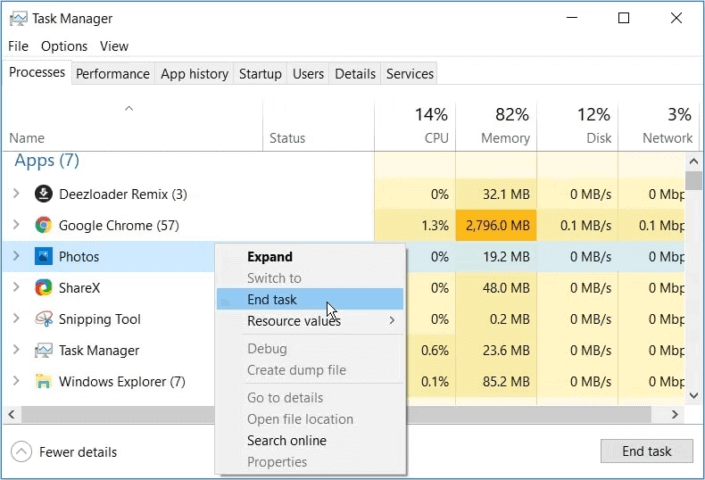
#7: Free Up Your Device Storage
As I already mentioned, if your device has low storage space, you’ll not be able to download or save more videos to it until and unless you free up your device storage.
This can often lead to 4K Video Downloader Error: Can’t download issue.
#8: Try 4K Video Downloader Alternatives
Despite trying all the fixes, if the problem still persists then you can switch to 4k video downloader alternatives.
There are various alternatives to 4K video downloader are available including KeepStreams Video Downloader, SnapDownloader and more that can be used in place of 4K video downloader.
#9: Contact the Support Team
If none of the above-mentioned solutions works for you to resolve the issue, consider reaching out to 4K Video Downloader’s support team.
All you need to do is to provide them each and every information regarding the problem you’re experiencing, along with the screenshots or error logs. They will provide you the further assistance to resolve this issue.
How To Fix 4k Video Downloader Not Working Issue Using Video Repair Tool?
Apart from all these fixes, if you get to know that there is an issue with the video file then you can try Video Repair Tool to repair video files.
Yes, this tool will help you to fix any kind of error you get in your video file whether it is in any file format. Video Repair Tool has the capability to fix video errors that have any file format like MP4, M4V, FLV, etc.
So, after trying all the fixes that are mentioned above if you are still getting the error then it may be due to the video file format error or something related to the video file. Do not worry at all, just try this tool and fix the issue as soon as possible.


* Free version of this program only previews repaired videos.
Here is the step-by-step guide to fix video file errors using this fully featured repair tool.
Steps to Repair 4K Video Downloader Not Working Issue
Step 1: Download, install and launch Video Repair software on your system. Click on 'Add Files' to add corrupted video files.

Step 2: Click on 'Repair' button to begin the repairing process. This start repairing your added video files one by one.

Step 3: You can click on 'Preview', in order to preview the repaired video file within the software and click on 'Save Repaired Files' button to save the repaired videos at desired location.

Bonus Tip: Fix 4K Video Downloader Error: Can’t Download [Video Tutorial]
Which Websites Support 4K Video Downloader?
Here is the list of websites that support 4K Video Downloader:
- YouTube
- Vimeo
- Dailymotion
- Tumblr
- TikTok
- Flickr
- Niconico
FAQ [Frequently Asked Questions]:
How Do I Fix 4K Video Downloader Parsing Error?
To fix a parsing error in 4K Video Downloader, you can do the following things:
- Restart the app and try parsing the link again.
- Check the video URL is correct or not.
- Make sure you're using the latest version of the software.
- Disable any VPN or proxy setting that might be interfering.
- Turn off the antivirus/firewall software temporarily.
How Do I Download 4K Video Downloader?
To download the 4K Video Downloader, you need to follow these easy steps:
- Go to the official website of 4K Video Downloader.
- Then, you need to locate the download section on the homepage.
- Next, click on the Download button to begin the downloading process.
- Once the download is completed, just open the downloaded file and follow the on-screen instructions to install the software.
- After installing the Downloader successfully, launch the 4K Video Downloader app.
That's it! Now you can see, the 4K video downloader has been downloaded and installed on your device.
Why Can't You Download 4K Videos on YouTube?
If you can’t download 4K videos on YouTube or 4K video downloader not working YouTube, it might be due to poor internet connection or the app is not supported by your device.
What Is Better Than 4K Video Downloader?
JDownloader and VideoProc are the best alternatives to 4K Video Downloader as it offers the similar features and functions like Video Downloader.
Does 4K Video Downloader Work On Android?
Yes, the 4K Video Downloader app does work on Android.
There is a specialised version of 4K Video Downloader app available for Android. You can simply download it either from the app page on Android or directly get it from the download page on mobile or PC.
Conclusion
When it comes to download videos online, the 4K Video Downloader is one of the best choices. However, in case you find the 4K Video Downloader Not Working while trying to download the videos then you must try the solutions mentioned above.
All the solutions are very effective and easy to apply and will surely help you to resolve this issue effortlessly. Besides, if you face any kind of video-related issues, you can use our recommended Video Repair Tool.
Hope you found this post helpful……!
Reference – https://www.4kdownload.com/troubleshooting/troubleshooting-cant-download-video/9
https://forum.videohelp.com/threads/377290-4K-Video-Downloader-Issues


Taposhi is an expert technical writer with 5+ years of experience. Her in-depth knowledge about data recovery and fascination to explore new DIY tools & technologies have helped many. She has a great interest in photography and loves to share photography tips and tricks with others.