Are you encountering an error “Unsupported file format” or “File Type Not Supported” when opening the photos on Android? If yes, then this can be really frustrating as it prevents you from accessing your valuable pictures. Don’t Panic! In this article, I’ll show you how to open unsupported files on Android using 7 quick and easy methods.
So, let’s just go through it………!
Free Photo Repair Tool.
Repair blurry, pixelated, greyed-out & corrupted photos from any storage media on Windows. Try now!
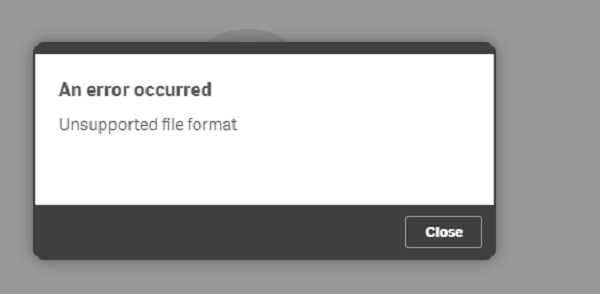
You often receive error messages like – “Unsupported file format” or “File format not supported” while trying to open images in your Android phone’s gallery, Google Photos app, or even File Manager.
In a few cases, when you attempt to download the image files online, it prompts you with an unsupported file format error that can be very annoying. However, you can easily fix this error by applying the 7 best fixes mentioned in this post.
But before knowing its fixes, it’s quite important to identify the causes leading to this error. So, let’s find out the most common causes of this error in the below section:
Common Causes of “Unsupported File Format” Error on Android
Android phones usually throw an unsupported file format error when it doesn’t support the specific image file type. Generally, smartphones support the image file formats such as – JPEG, PNG, BMP, HEIF, GIF, and WebP.
But, if you try to open file extensions like ARW, DNG SR2, CR3, or PEF, etc, on Android phones, it won’t open as these file formats are supported by digital cameras, not Android devices.
How To Open Unsupported File Formats On Android?
Below, you can find some of the easy and effective methods on how to fix unsupported file type Android. So, let’s try out the given solutions one by one:
#1: Reboot Your Android Device
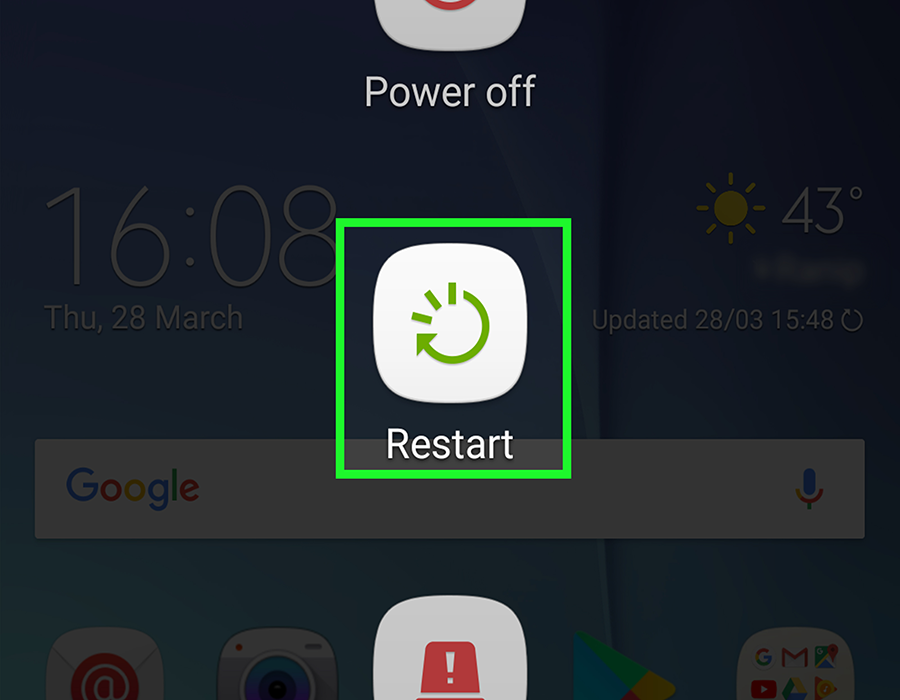
Sometimes, a simple restart can help to resolve various sorts of minor issues. Restarting the device clears the temporary glitches and refreshes your whole device. After doing so, you may be able to open the image on your phone.
#2: Check the File Type & Extension
If you are unable to open the image or getting an unsupported format error when open photos on Android, you should check the file type and extension.
Android devices support the file types such as JPEG, PNG, GIF, BMP, etc. If the file extension doesn’t match its actual format, you won’t be able to open the specific image. To deal with this issue, try renaming the file with the correct extension
#3: Reduce the Image File Size
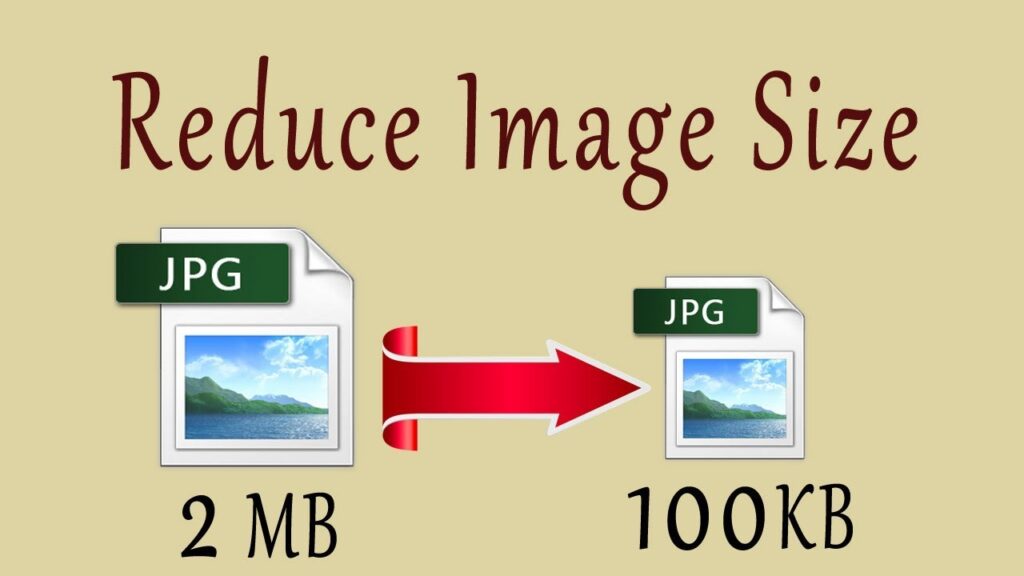
Some of the smartphones may be unable to open the images having large size or high resolution. In such a situation, try to reduce the file size & image resolution.
There are numerous photo compression tools available in Google Play that can help you reduce the file size and image resolution. Some of the most popular apps are Picture Resizer, Photo Compress and Resize, Photo Compress 2.0, Image Shrink Lite, and more.
#4: Convert the Image File Format
If you are still getting the same error even after trying the above methods, try converting the file format of the image.
There are countless image converter apps available on the Google Play Store that can help you to convert the unsupported file format to the supported format.
Some of the best image converter apps are Batch Image Converter, Android Studio, etc.
You May Also Read: Fix “Problem Parsing The JPEG Data In Photoshop” Error [7 Techniques]
#5: Clear the Cache of The Photo App
Accumulation of cache files on your app can often conflict with the photo viewer apps.
Follow the below steps to clear the cache of the Photo Viewer app:
- Open the Settings app on your Android device.
- Scroll down to “Apps” or “Applications.”

- Now, find the “Photo Viewer” app you are using to open the image.
- Click on “Storage” then > “Clear cache” option.
#6: Open Photos In Another Image Viewer Apps
If the above methods fail to work, try opening the photos using alternative photo viewing apps installed on your Android device.
You’ll get numerous Photo Viewer apps on the Play Store that can help you open the unsupported file with ease. You can download and install any of these apps and try to open the unsupported image file on it.
#7: Use Photo Repair Software To Make An Unsupported File Supported
If you are unable to image files even after trying the above fixes, then there is a good chance that your image file gets corrupted due to some reasons. If this is so, then you can use the professional Photo Repair Tool.
This software can help you recover corrupt, damaged, broken, or inaccessible photos stored on SD cards, USB flash drives, pen drives, or other data storage devices.
No matter whether the photos get corrupted due to SD card corruption, virus infection, or interruption during the photo transfer process, this software can repair the image files effectively.
And the best thing about this tool is that it can repair the images of all file formats such as – PNG, TIFF, RAW, RS, BMP, JPEG/JPEG, SR2, NEF, CRW, etc.


* Free version of this program only previews repaired photos.
So, what are you waiting for? Just download this software on your Windows/ Mac PC & follow the below user guide to repair your corrupt file and fix the unsupported file format error successfully.
FAQs [Frequently Asked Questions]
The ‘Unsupported file format’ error means that the image file you’re trying to open in your phone’s gallery is not supported by your android device.
In order to fix the unsupported photo file format error, you can try the below methods:
There are several online photo converter apps are available on Google Play Store that can help you convert the unsupported image file format to supported format.
Android supports various image formats such as - JPEG, PNG, GIF, BMP, and WebP. What Is Error Unsupported Image Format?
To deal with this issue, you can either convert the file format of the image or try opening it on another app. How Do I Fix Photos Not Supported File Format?
How Do I Convert A File To Supported Format?
What Image Formats Does Android Support?
Also Read – JPEG Photo Repair: Top 11 Working Fixes To Repair Corrupted JPEG Files
Time To Wrap Up
I hope, after going through this post you must have learned how to open unsupported images on Android. In this article, we have provided 7 proven ways to fix unsupported format error when open photos on Android.
However, among all the solutions, using the Photo Repair Tool can give you a better and instant result. Now, it depends on you whether you want to go with the manual or automatic solution.
That’s it!


Taposhi is an expert technical writer with 5+ years of experience. Her in-depth knowledge about data recovery and fascination to explore new DIY tools & technologies have helped many. She has a great interest in photography and loves to share photography tips and tricks with others.