In today’s era, users tend to use SD cards to expand the storage capacity of their mobile devices. However, encountering an issue where the SD card is not detected can be a frustrating situation for users. Thus, if you are one such, this article is for you. In this post, you will learn practical solutions on how to repair memory card not detected in mobile swiftly along with the major factors.
Free SD Card Recovery Tool.
Recover data from corrupted, damaged, & formatted SD cards of all brands on Windows. Try now!
Quick Solutions |
Step-By-Step Solutions Guide |
|
Fix 1: Reboot Your Phone |
Restarting the Android phone is another effective way to deal with microSD card not detected issue……Complete Steps |
|
Fix 2: Update MicroSD Card Driver |
Connect your microSD card to PC then right-click on My Computer or This PC > Manage…….Complete Steps |
|
Fix 3: Run CHKDSK Command Prompt |
Press Win + R keys together to open a RUN dialog box & type cmd > press Enter……Complete Steps |
|
Fix 4: Unmount And Remount microSD Card |
Open Settings and choose Storage. Then, go to the SD card section & click on …Complete Steps |
|
Fix 5: Use Your Windows System To Diagnose |
Click on My Computer or My PC then find the disk drive of your SD card…….Complete Steps |
|
Fix 6: Factory Reset Android Phone |
Navigate to your phone’s Settings app then > Additional Settings > Backup & Reset…….Complete Steps |
|
Fix 7: Format MicroSD Card |
Press Windows + R keys to bring up the RUN dialog box then type diskmgmt.msc. & click OK……Complete Steps |
Why Is My Phone Not Detecting My SD Card?
Many times, your phone is unable to recognize or detect your SD card. It may be due to the following reasons:
- Loose connection between SD card and device.
- If your SD card or card slot or physically damaged.
- You might be using a corrupted or virus-infected memory card
- SD card is not compatible with your device
- If your microSD card comes in contact with dust, dirt, or water.
Now, it’s time to learn the ways on how to repair micro SD card not detected Android.
Basic Troubleshooting To Fix SD Card Not Detected In Mobile
Let’s start troubleshooting this issue with the basic solutions.
#1: Re-Insert SD Card In Your Phone
Before trying any other methods, firstly you should remove and reinsert the SD card on your phone to fix the SD card not detected in mobile issue.

Here’s how to do so:
- Switch off your phone & remove the SD card from it.
- Now, wait for some time then put back the SD card again into the card slot.
- At last, turn on your device & check whether your microSD card is recognized by your device or not.
#2: Check For Compatibility Issue
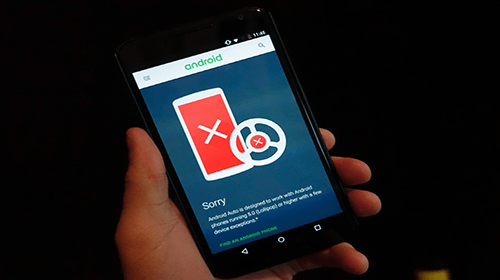
The next possible reason for this problem is a compatibility issue between the SD card & device.
If you are using the poor or cheap quality of memory card in your latest smartphone then your SD card will not identified by your device since it’s incompatible with your device. To avoid such errors you need to make sure that the memory card you are using should be compatible with your device.
#3: Clean the microSD Card Gently

When your SD card comes in contact with dust, dirt or moisture then your device will not able to recognize your micro SD card. To make it recognizable again, you need to do the following:
Turn off your Android phone and take out your SD card from it. Then, gently clean your SD card & the card slot with the help of a white cotton cloth or brush. After doing so, just reinsert your card back into the slot.
You May Also Read –SD Card Not Showing Up in Android/Windows PC!
How to Repair Memory Card Not Detected In Mobile/Windows PC?
If the error is not fixed by applying basic troubleshooting, then simply go through such realistic ways.
Fix 1: Reboot Your Phone
Restarting the Android phone is another effective way to deal with microSD card not detected issue. Doing this will resolve all the minor glitches of your phone’s operating system along with this issue.
In order to do this, follow the below steps:
- Hold a Power button on your phone for a few seconds until your device turns off completely.
- Now, here you will get different options, you need to choose Restart option.

Fix 2: Update MicroSD Card Driver

Because of an outdated SD card driver, sometimes your Android device or system not able to read/write your SD card. So, in that case, you can update the microSD card driver and make the unreadable microSD card readable again.
Here are the steps you need to follow:
- First of all, you need to connect the memory card to your PC.
- Make a right-click on ‘My Computer’ or ‘This PC’ then click on ‘Manage’.
- Again, click on ‘device manager’ from the left taskbar then click on ‘+’ icon next to ‘USB Serial Bus controllers’ and now you will see a yellow color exclamation mark.
- Make a right-click and choose “Update Driver Software” > “Search automatically for updated driver software”

- Now you have to wait and let the USB driver be installed successfully. Once the installation process is completed, reboot the system.
Fix 3: How to Repair Memory Card Not Detected in Mobile by Running CHKDSK
If you are noticing that your memory card has some bad sectors or any internal error then it will not be detectable or readable by your PC or mobile phone. However, you can run the CHKDSK command to solve this issue.
Follow the below-given steps to know how to do so:
- Firstly, you need to press Win + R keys to open the “Run” dialog box
- Then, type cmd in it and press Enter.

- Again, type chkdsk D: / f & press Enter. (Assume that D is your memory card drive letter)
- You can also type chkdsk D:/f /offlinescanandfix then press Enter.
- In case, the above commands won’t work, then simply type chkdsk D: /f /r /x & hit Enter.
- After doing so, unplug your SD card from your PC and insert it back into the phone & restart your mobile.
Hope, now your phone will able to detect your memory card.
You May Also Read – Repair Micro SD Card Not Detected? (Full Guide)
Fix 4: Unmount And Remount microSD Card
To fix SD card not detected in mobile, you can also unmount your SD card and remount it again to make the card detectable. So, to do so, you have to follow the below steps:
- First of all, go to Settings and choose Storage on your Android phone
- Then, go to the SD card section, you will get ‘Unmount SD card’ in the storage option to unmount your SD card.
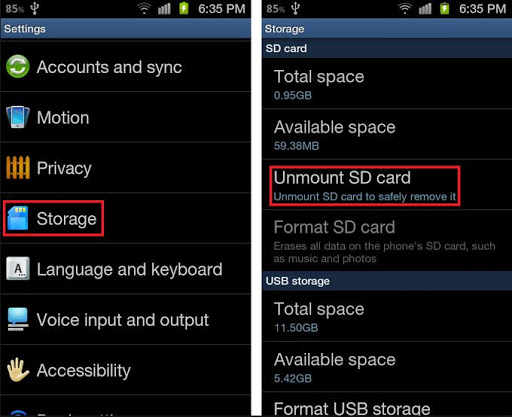
- Again, follow the same process to mount your microSD card again.
Note – Make sure your Android phone is not connected to the system while this process is going on.
Fix 5: Use Your Windows System To Diagnose
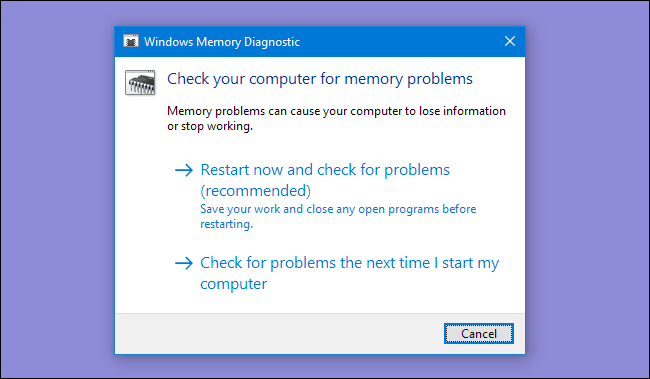
Sometimes Windows can fix or repair some specific disk drive errors. For this, you can mount your SD card to a system just to check the errors. But remember, this method will not work for you if your system does not detect the microSD card. But, if it’s detectable then you can follow the below steps:
- Firstly, you need to insert your microSD card into the card reader and then connect it to your system.
- Click on ‘My Computer’ and then find the disk drive of the microSD card.
- Now, make a right-click on the disk then select ‘Property’.
- After this, click on the tab ‘Tools’ & choose Check then > Repair drive on error checking section.
After repairing the drive, you need to eject the microSD card and insert it back to your Android phone.
Fix 6: Factory Reset Your Android Phone
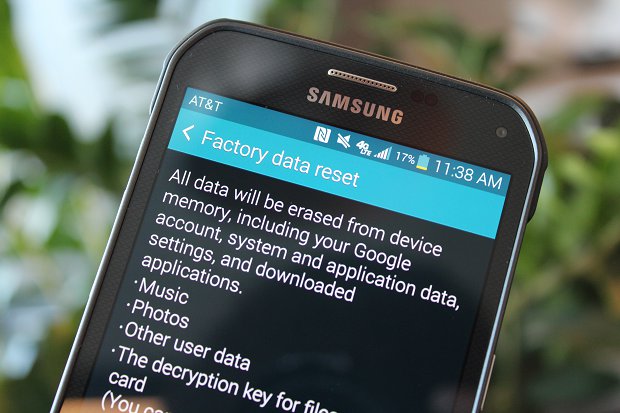
Many times, your SD card is not identified by your device due to software-related issues. Performing a factory reset on Android will help you to solve the software problems.
Here’s how to factory reset your Android phone:
- Navigate to your phone’s Settings app
- Then, choose Additional Settings > Back up and Reset
- Finally, tap on Erase all data (factory reset)
Fix 7: Format MicroSD Card
If none of the above methods helped you to solve it, try formatting your memory card to fix this issue.
Please Note – Formatting the memory card will remove all the data stored in the card, so you must save the backup of your important SD card data.
Follow the step-by-step guide to format your card using Disk Management:
- First of all, press the Win + R key > type diskmgmt.msc. & Press OK.

- In a Disk Management, you need to find your unreadable memory card.
- Next, make a right click on it then select Format option.

- Again, click on the “File System” box, & choose any of these file systems to format the SD card (NTFS, exFAT, FAT32).
- At last, check the box “Perform quick format” and click OK.

Automatic Way To Recover Data From Fixed Micro SD Card
After fixing the micro SD card not detected an issue with the above-listed methods, if you find any of your data has been lost from the SD card then you can use our recommended SD Card Recovery Tool. This tool is specially designed to recover data lost, deleted, missing, overwritten, inaccessible, or erased data from SD cards.
No matter, whether your SD card is unrecognized, unreadable, encrypted, corrupted, formatted or write-protected, this software can extract the files from it in no time. It has a user-friendly interface and is 100% safe and secure to use.
This tool supports almost all the brands of memory cards such as – SanDisk, Lexar, Transcend, Samsung, Strontium, Kingston, Toshiba, etc. It is available for both Windows & Mac OS.
So, just quickly download this software on your PC and recover the deleted data from your SD card with ease.


* Free version of the program only scans and previews recoverable objects.
Follow these step-by-step guide to know how to use this tool.
Unique FAQs:
What Are the Signs of a Corrupted SD Card?
The common signs of a corrupted SD card are as follows:
- Devices fail to identify or detect the card.
- Files on the card display errors when open.
How to Recover an SD Card That Cannot Be Read?
Before recovering your SD card data, it is important to make your card recognizable by applying the solutions mentioned here. After that, you can use the SD card recovery tool to recover your data.
Can You Fix a Dead SD Card?
Frankly speaking, a dead SD or memory card cannot be fixed.
Are SD Cards Repairable?
Well, if the SD card is partially broken, damaged, burned, or scratched, then in such cases the cards are repairable. However, if the card is physically damaged, it is difficult to repair it.
Bottom Line
An SD card not being detected in an Android phone can be a frustrating experience. However, by following the solutions mentioned above in this blog, you can identify and resolve how to repair memory card not detected in mobile effectively.
Note: Always handle your memory card with care & keep your device updated to avoid future problems.
If you find this article helpful, don’t forget to share it.

Taposhi is an expert technical writer with 5+ years of experience. Her in-depth knowledge about data recovery and fascination to explore new DIY tools & technologies have helped many. She has a great interest in photography and loves to share photography tips and tricks with others.