Ever plugged in your USB flash drive to Windows PC only to find it showing up as a CD drive? This situation is quite strange and frustrating too, especially if you need access to your crucial files immediately. But don’t worry, this guide will walk you through the inclusive steps to fix USB showing as CD drive quickly and other vital information to this problem.
So, without any further delay let’s get dive into the post…….!
Free Hard Drive Recovery Tool.
Recover data from USB drives, Pendrives, SSDs, HDDs, and other devices on Windows. Try now!
Part 1: Overview: Strange! USB Drive Showing as CD Drive
If your USB drive appears as a CD drive when connected it to a Windows PC, it simply means that your flash drive is identified as (a CD-ROM) drive. When your USB drive is recognized as CD-ROM, the data stored in it becomes fully inaccessible.
Besides, when you attempt to access the data (pictures, videos, music, etc.) stored in the flash drive, you will receive an error message like – ‘there is no disk in drive H: – Insert a disk and try again’ on your system.
Part 2: Why Is My USB Stick Showing Up as a CD Drive?
There is no exact reason why a USB drive is showing as a CD drive. You may encounter this issue due to several unexpected reasons. So, let’s find out the possible causes:
- Corrupted or damaged USB drive.
- Incorrectly formatting the flash drive.
- USB drivers might be outdated.
- Improper partitioning may create a virtual CD partition on the USB.
- Hard disk-related issues.
- Problems within the operating system (PC).
You May Also Read: How to Fix Can’t Copy Files From USB To PC
Part 3: How to Fix USB Showing as CD Drive In Windows?
Follow these workable solutions to tackle this hectic situation.
Way 1- Try Some Basic Tips
To solve the USB flash drive is recognized as a CD-ROM issue, you can try some basic troubleshooting before trying any complicated solutions.
- Connect the USB drive to another computer.
- Restart your PC.
- Re-assign the drive letter.
Way 2- Update or Reinstall Drivers
As already mentioned in the causes section, corrupted or outdated drivers can lead to USB drive malfunctioning. In such a case, try updating or reinstalling the device drivers by following the below steps:
- Press Win + X keys then find and click on Device Manager to open it.

- Next, expand the “Universal Serial Bus controllers” section.
- After that, right-click on your USB flash drive >> choose Update driver or Uninstall device.
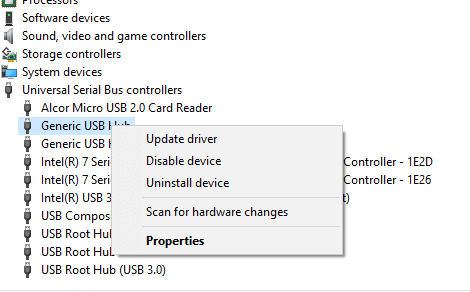
- Reboot your PC and let Windows reinstall the drivers.
Way 3- Format Drive Using the File Explorer
If you want to format the flash drive with the help of the most effective way that is –File Explorer then follow the below instructions carefully:
- First, connect the USB drive to a computer
- Next, press the Windows + E keys together to open a File Explorer.
- Then, right-tap on the drive >> select Format option.
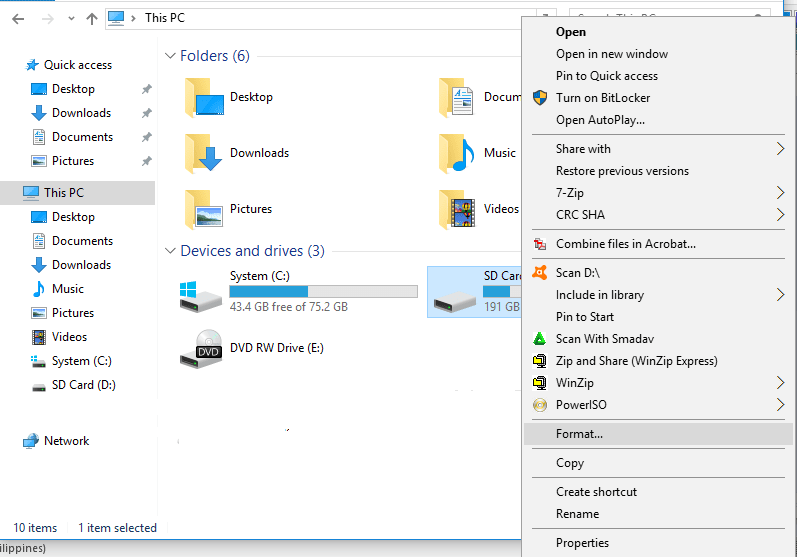
- Here, you will get different file systems, expand the dropdown menu & choose exFAT option.
- Make sure to tick the box ‘Quick Format’ >> tap Start option.
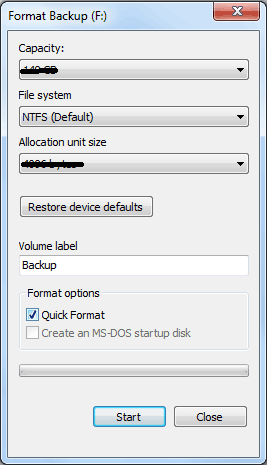
Also Read: 7 Best Ways To Fix ‘The Directory Name Is Invalid USB’ Error
Way 4- Format With Disk Management
To format a USB device using the Disk Management and troubleshoot USB thinks its a CD drive, follow these steps:
- Press Win + X keys then find and click on Disk Management to open it.
- Here, right-tap on the defective drive >> select Format.
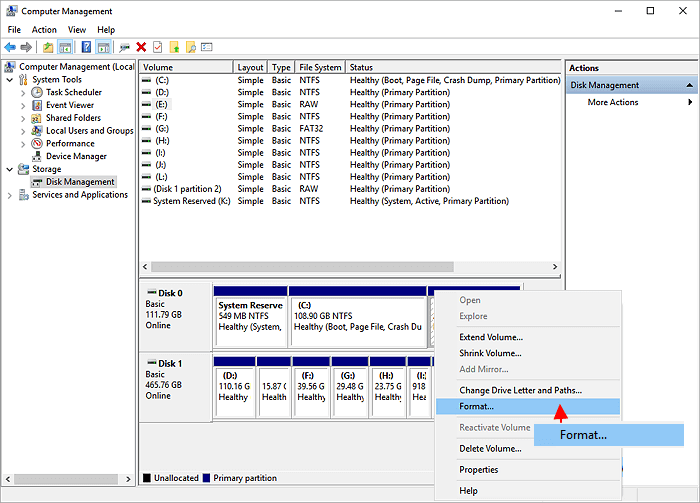
- Choose the (exFAT) File System from the drop-down menu.
- Tap OK/start button.
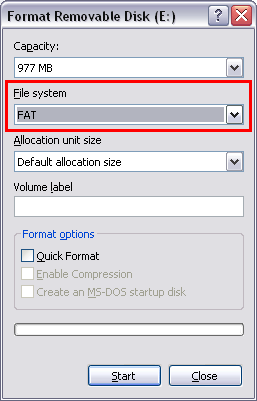
Way 5- Format Using Diskpart to Fix USB Showing as CD Drive Issue
Apart from File Explorer & Disk Management, Windows has another convenient tool that is- Diskpart. This tool can assist you in managing partitions, volumes, and formatting the memory card or other hard drive using the command line.
But before applying this trick for formatting, you should remember that you have to choose the accurate volume before performing a quick format on a USB device:
Step 1: First, in a search bar, type Command Prompt >> right-click on it >> select Run as an administrator option.
Step 2: Then, enter the below command lines one by one & hit Enter option just after each of the command lines.
- diskpart
- list partition/volume
- select partition/volume NUMBER (Here, replace the NUMBER with a number of flash drives)
- format fs=exFAT quick (Do not enter a quick if you need to full format).
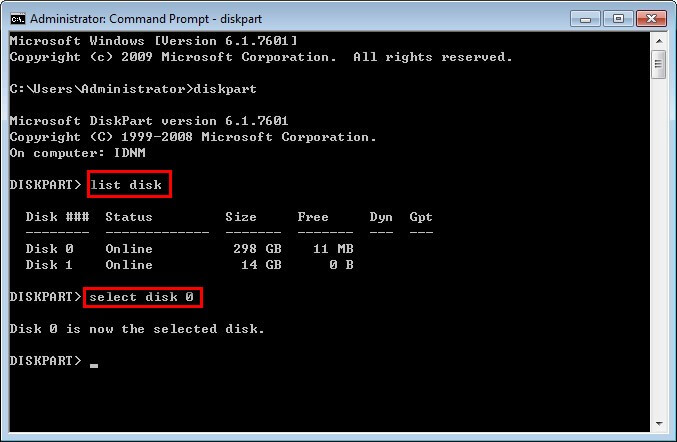
Part 4: How To Recover Deleted Data From a Malfunction USB Drive?
After formatting your USB drive, you will probably encounter a data loss situation. In such a case, you can use the powerful USB Drive Data Recovery Tool to recover lost or deleted files from a USB drive. It doesn’t matter whether you have lost the media files due to accidental deletion, corruption, or formatting, this software can deeply analyze your drive and recover data from a USB drive with ease.
So, what are you waiting for? Just download & install this amazing program on your Windows & Mac system and get back your lost data from the USB drive in a hassle-free manner.
emid emid
emid
* Free version of the program only scans and previews recoverable items.
Follow the below step-by-step guide to learn how to use this software.
Unique FAQs:
Is USB Removable Drive Primary or Secondary Storage?
USB flash drive is a secondary storage media to backup or transfer data.
Why Is USB Showing as Local Disk?
It is most likely there are issues with the disk file system.
Which Is Better CD Or USB?
USD drive is better than CD. A USB has a very long life (in terms of durability) as compared to CDs or any other drives.
Is It Possible to Convert CD to USB?
Yes, it is possible to convert CD to USB. For this, you need a PC with both a USB port & a CD drive.
Time to Closure
Fixing a USB reading as CD drive problem can be straightforward with the correct steps. From restarting the PC to updating drivers and using diskpart command, this write-up offers a complete approach to troubleshooting the issue.
However, if your USB data gets deleted while trying the approaches you can use our recommended USB Drive Data Recovery Tool. It can help you to recover data from all storage devices with ease.

Taposhi is an expert technical writer with 5+ years of experience. Her in-depth knowledge about data recovery and fascination to explore new DIY tools & technologies have helped many. She has a great interest in photography and loves to share photography tips and tricks with others.