Is your SD card constantly unmounting on your Android device? This can be incredibly annoying, especially if you’re trying to access important data or take new pictures. The good news is that you’re not alone, and there are several ways to get rid of this issue. In this blog, I have covered all the possible causes and solutions to fix the SD card keeps unmounting Android phone problems effortlessly. So, let’s delve deep into it…
Free SD Card Recovery Tool.
Recover data from corrupted, damaged, & formatted SD cards of all brands on Windows. Try now!
Why Does My SD Card Keep Unmounting Itself?
This problem is associated with various factors, which are as follows:
- Incompatibility Issue- There can be an issue of incompatibility between the SD card and the device.
- Corrupted SD card– Over time, SD cards can wear out or become damaged, causing mounting and unmounting issues.
- Virus Attack- If your SD card is infected with harmful malware or virus, it can lead to memory card problems.
- Physical damage– Physical damage to the SD card/card slot can avert proper mounting.
- Software bugs– Sometimes, software glitches can interfere with the proper functioning of the memory card.
How to Fix SD Card Keeps Unmounting Android Phone?
Let’s try the effective methods below to solve the SD card’s disconnecting Android problem.
Solution 1: Remove & Reinsert SD Card
Removing and reinserting the memory card to an Android device is crucial to fix this problem. This will ensure that the SD card is properly placed in the slot. Follow the steps below to do so:
- Turn off the phone >> Remove the memory card.

- After 4 to 5 minutes, switch on the phone and make sure that the SD card is properly removed
- Again, turn off the device and then reinsert the SD card into the slot.
- Switch on the device and check that the unmounting issue is resolved.
Solution 2: Check the Card on Another Device
To identify whether the SD card keeps unmounting itself problem is associated with the card or not, try inserting your SD card into another phone or tablet. If it works fine on the other device, it is likely your Android phone or tablet has a problem.
Solution 3: Unmount & Mount SD Card
Another solution you can try is to unmount and mount the SD card again to solve this issue. To do so, follow the steps below:
- Firstly, go to Settings and then go to Storage.
- Now, click on the Unmount SD Card and then OK just to mount the SD card again.

- After this, remove the card from the phone >> switch off the device, and insert the card again into the slot
- Next, you have to go to the Settings >> Storage.
- Then, again click on the option ‘Mount SD Card’ and then check if this error occurs again.
Solution 4: Format SD Card
When you face the SD card unmounting issue, it can be a great symptom of having a corrupted SD card. If it is corrupted then people used to format it with the Android or computer. To do so, follow the steps:
For Android Users:
- Open Settings >> tap “Storage” >> “SD Card”.
- Choose the Menu >> “Storage Settings” >> “Format SD Card“.

For Windows PC Users:
- Make sure that you use a card reader to connect the SD card to the computer
- Next, go to My Computer and then find the external drive
- After this, right-click on the drive and then click on the option ‘Format’
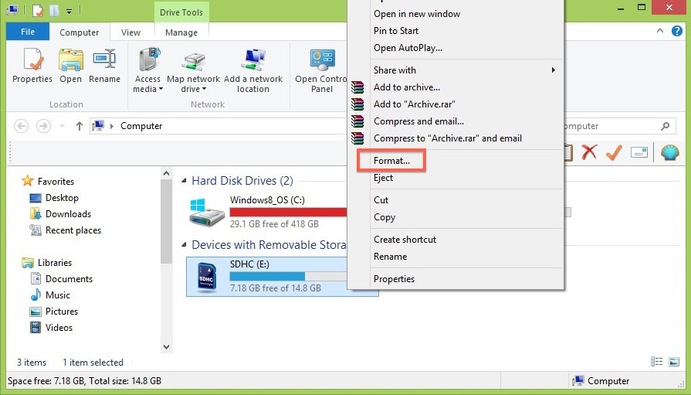
- Make sure that you perform the formatting operation regularly with fat32 instead of quick formatting
- It takes about an hour to finish the process; however, the time can vary depending on the storage capacity
- After completing the format operation, insert the SD card into the device and format the card again to make it work properly.
NOTE: If you forget to take a backup of the SD card and still have not formatted the card but the data has become inaccessible then try to recover data from the corrupted SD card using the CMD option, etc.
Solution 5: Factory Reset Your Card to Fix SD Card Keeps Unmounting Android
Factory reset is often effective in fixing software-related or other problems within Android. If the main reason for this problem is due to software bugs, a factory reset will most likely help in this regard. But, before you begin with the following steps, it is recommended to create a backup.
- Open the Settings on your phone.
- Go to the About phone >> backup and reset.
- At this time, tap on the Erase all data option.
- Finally, click on the Delete all data button.
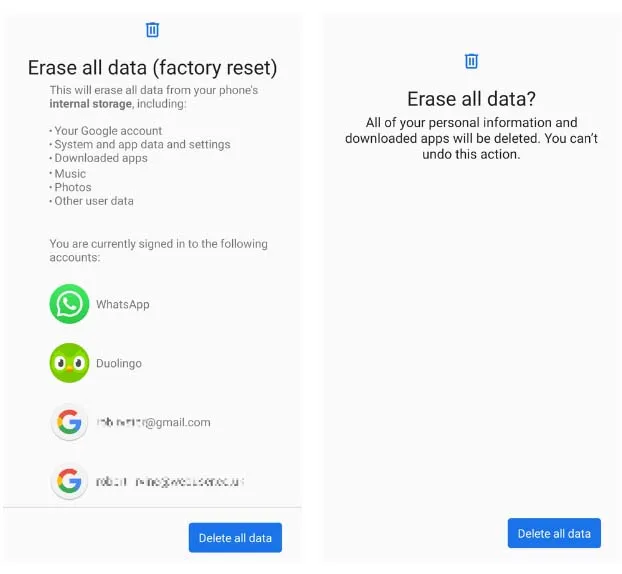
- After doing this, restart your Android phone.
- Now, check if the problem is solved.
Solution 6: Get A New SD Card
If even after trying all the above solutions to repair the SD card keeps unmounting Android error, you are still getting this error then stop using that SD card right there.
Make sure that you take a backup of the SD card data buy a new SD card and use it and see whether you still get the same error.
Ultimate Solution: Try SD Card Recovery Tool to Recover SD Card Data
If your data from the SD card is deleted while fixing the unmounting issue, you can easily recover lost files from the unmounted SD card using the SD Card Recovery Tool.
Yes, this tool is specially designed to recover lost media files from not only SD cards but also from other external storage devices like external hard drives, memory cards, USB flash drives, etc. This tool is completely safe to use and is 100% risk-free. There is no need to have the technical knowledge to apply the steps for SD card recovery.
emid emid
emid
* Free version of the program only scans and previews recoverable items.
Just see the screenshots and try the steps mentioned below.
Step 1: Select Desired Location
Firstly, select the drive, external media or volume from which you want to recover deleted media files. After selecting, click on 'Scan'.

Step 2: Preview Recovered Media Files
Next, you can preview the recoverable media files after the scanning process is completed.

Step 3: Recover Media Files
Lastly, you can select the images, audio, video files you want to restore and click on 'Recover' option to save them at the location you want.

Some Tips To Prevent SD Card Errors and Corruptions
Follow these tips to prevent future SD card errors and corruption and make it unreadable and so you need to fix microSD card unreadable:
- Stop using a single memory card on multiple devices
- Avoid filling up the SD card completely
- Remove the card after turning off the device to prolong SD card life
- Never take photos and shoot videos when the device has low battery
- Do not perform ejection/insertion of SD card when it is still running.
Frequently Asked Questions:
What Does Unmounting an SD Card Mean?
Unmounting an SD card simply means that the SD card should no longer be accessed in the inserted device.
Will I Lose Data If I Unmount My SD Card?
No, unmounting and mounting an SD card does not lead to data loss.
How to Remount an SD Card?
If you want to remount your SD card, follow these steps:
- Go to the Settings app on your Android.
- Tap on Storage >> SD Card >> Mount option.
Is It Safe to Remove SD Card Without Unmounting?
No, it is not at all safe without unmounting the SD card within the phone. Removing the card without unmounting it can lead to data loss.
How Do I Recover Photos from Unmounted SD Card?
You can try Photo Recovery Software to recover photos from an unmounted SD card. But do remember that, it can recover the photos that haven't been overwritten.
Bottom Line
Dealing with an SD card keeps disconnecting Android phone can be a frustrating problem, but with the accurate steps mentioned here, you can diagnose and troubleshoot the issue. So, make sure to try all these fixes and get your issue resolved. Furthermore, it is important to back up your data regularly and handle your SD card with care.
I hope this blog will not let you down.

Taposhi is an expert technical writer with 5+ years of experience. Her in-depth knowledge about data recovery and fascination to explore new DIY tools & technologies have helped many. She has a great interest in photography and loves to share photography tips and tricks with others.