People stores their tons of valuable data on their Android phones including photos, videos, audios, contacts, chats, documents etc. However, there are instances when your Android phone becomes dead/unresponsive or powerless due to some reasons. In such a situation, it can be really harder to recover data from dead phone. But nothing to worry!
In this specific guide, I’ll show you how to recover internal data from completely dead powerless phone using few easy and effective methods.
So, without wasting any more time, let’s go through this post…..!
To recover photos/videos from dead phone, we recommend this tool:
This software will restore data from corrupted, formatted, encrypted storage media and works in all data loss situations. Now recover your lost and deleted data in 3 easy steps:
- Try this Media File Recovery Tool rated Excellent on Pcmag.com.
- Select the storage media from which you want to restore the media files & click Scan.
- Preview the recoverable files, select the items you want to recover and click Recover to save the files at desired location.
Is It Possible To Retrieve Data From A Dead Phone?
How To Recover Lost/Deleted Files From A Dead Phone?
How To Recover Internal Data From Completely Dead Powerless Phone?
- Way #1: Recover Data From A Dead Android Phone From Computer
- Way #2: Retrieve Data From A Dead Phone Using Google Account
- Way #3: Recover Data from Dead Phone Using SD Card
How To Transfer Data From A Dead Phone?
How Do You Fix A Dead Phone That Won’t Turn On Android?
How Does A Phone Become Dead?
Is It Possible To Retrieve Data From A Dead Phone?
Recovering data from a dead phone can be bit difficult but it’s possible to recover data from it.
If you have ever backup your Android phone’s data on PC, any external drive or using Google account then you can easily recover data from phone that won’t turn on.
However, if the backup is not available, don’t be upset as still you can retrieve your lost data from it using a professional Data Recovery Tool.
How To Recover Lost/Deleted Files From A Dead Phone?
As mentioned earlier Data Recovery Software is the powerful & appropriate tool which is capable to recover data from dead Android phone. It is specially designed to restores inaccessible files such as pictures, videos, and other stuff from dead, formatted, corrupted, etc.
Why I Am Recommending This Dead Phone Data Recovery?
I am recommending this tool because:
- It Easily recovers all types of media files from corrupted, formatted or inaccessible storage media or digital device
- Show Preview images, videos, or other files before recovering.
- Simple and easy to use-interface.
The best part about this dead phone data recovery tool is that it is available for both Windows and Mac computers.
Supported File Formats
| Image file formats | BMP, JPEG/JPG, PNG, TIFF, GIF, RAW image file formats |
| Video file formats | MP4, FLV, VOB, MPEG, WMV, M4V, F4V, AVI, MOV, MKV, etc |
| Audio file formats | FLAC, WMA, MP3, M4A, AIFF, OGG, MIDI, RPS, AMR, etc |
emid emid
emid
* Free version of the program only scans and previews recoverable items.
So, simply download, install, and follow the step by step guide to know how to recover photos/videos from dead phone using this feature-loaded tool.
How To Recover Internal Data From Completely Dead Powerless Phone?
Way #1: Restore Data From A Dead Android Phone From Computer
If you have ever transferred your phone’s data to a computer or any external storage drive such as USB/pen drive to avoid data loss then you can easily perform a dead phone data recovery with ease.
All you need to do is, copy the files from your computer that you have lost from a dead phone then simply paste them wherever you want.
Way #2: Retrieve Data From A Dead Phone Using Google Account
Many of the users prefer to back up their important files on their Google account.
If you’ve synced your Google account with your phone and backed up your Android files on it, you can easily recover your lost data from a dead phone effectively
- First of all, sign in to your Google account on the Android phone.
- Now, there’s a list of devices you’ve used previously.
- After that, you have to choose the device that you wish to get files back from & click on the “Restore” to transfer all the files to your new mobile phone.
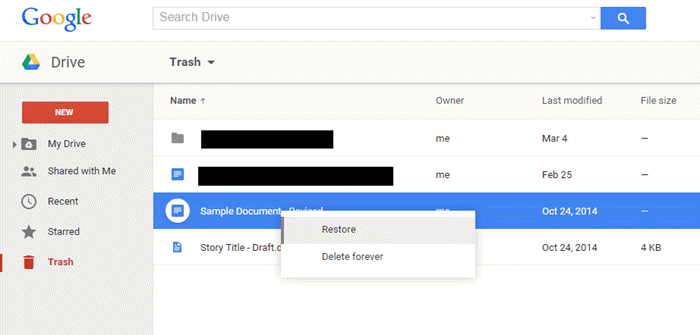
Also Read –Phone Photo Recovery: 9 Ways to Recover Deleted Photos from Your Android
#3: Recover Data from Dead Phone Using SD Card
If you are using SD card on your Android phone to store your crucial data then you can easily recover your lost files from a phone that won’t turn on.
Note – If your memory card is physically damaged or the data stored in it gets accidentally deleted then this method won’t work for you.
- Firstly, you need to remove the SD card from your dead phone.
- Then, connect the card to your computer via a card reader.
- Once your SD card is detected, then you can access your SD card data on PC.
- Now, you can simply copy the required files and paste them onto your PC.
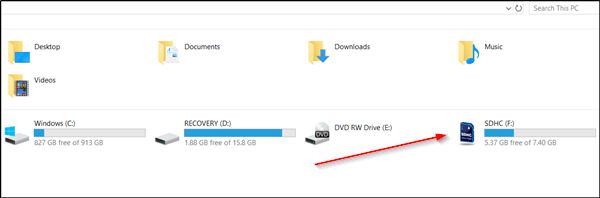
How To Transfer Data From A Dead Phone?
For transferring files from a dead phone, just follow the step-by-step guide. You can simply transfer your data from smartphone to the computer:
- Firstly, connect the mobile phone to your PC with the help of USB cable
- After that, make click on the USB for charging on the device
- Now, choose the option File Transfer under a Use USB for
- Next, you’ll get a popup on your PC and drag the files from here
- At this time, when all your files are transferred to the computer, eject a mobile phone & unplug your USB cable.
How Do You Fix A Dead Phone That Won’t Turn On Android?
Here are few things you can try to get your phone turned on:
- Charge your phone for at least 15-20 minutes using an original charger and cable.
- Try a different charging cable and adaptor
- Force restart your phone
- Enter into the recovery mode.
How Does A Phone Become Dead?
A phone becomes dead or unresponsive due to various reasons. Some of the most common scenarios are listed below:
- If your phone is dropped from great height onto a hard floor.
- If your Android phone falls into a bucket of water or any liquid substance or gets wet in rain can cause a phone black screen issue.
- Due to some unknown reasons, such as – battery failure, software issues etc.
Also Read – [6 Ways] How To Recover Deleted Photos Android Internal Storage
Conclusion
In this article, we have introduced all the possible ways to recover data from dead phone. Although, keeping the backup of your important data is always a good practice.
However, in case you don’t have a backup then you can try the above recommended Data Recovery Tool to get back your lost data from a dead phone with ease.
Hope you found this post helpful…..!

Taposhi is an expert technical writer with 5+ years of experience. Her in-depth knowledge about data recovery and fascination to explore new DIY tools & technologies have helped many. She has a great interest in photography and loves to share photography tips and tricks with others.