Nowadays, most smartphones comes with huge internal storage that reduces the use of SD cards. Therefore, if you have lost your captured pictures or recorded videos from your Android phone internal memory then do not worry!
In this guide, I have discussed the 6 workable methods to recover deleted photos Android internal storage effectively. If you want to learn the ways, continue reading this post till the end….!
So, let’s get started…..!
To recover photos/videos from phone internal memory, we recommend this tool:
This software will restore data from corrupted, formatted, encrypted storage media and works in all data loss situations. Now recover your lost and deleted data in 3 easy steps:
- Try this Media File Recovery Tool rated Excellent on Pcmag.com.
- Select the storage media from which you want to restore the media files & click Scan.
- Preview the recoverable files, select the items you want to recover and click Recover to save the files at desired location.
Quick Navigation:
Where Do Deleted Files Go On Android?
Is It Possible To Recover Deleted Files From Android Internal Memory?
Alternatives Ways To Recover Photos Android Internal Storage
How To Recover Deleted Files From Android Phone Using Photo Recovery Tool?
How Do I Transfer Data From Android To PC?
FAQs [Frequently Asked Questions]
Where Do Deleted Files Go On Android?
When the photos or videos get deleted from your Android phone, they usually move to the recently deleted folder located within the Gallery app. These files remains in this for around 30 days, if you restored the deleted files within this specific time period then its good otherwise they will be permanently removed from the recently deleted folder.
Is It Possible To Recover Deleted Files From Android Internal Memory?
YES, it is possible to recover deleted files from your phone internal memory if you act quickly.
If you have backup your Android phone data using any of these features – local backup, Cloud backup, Google Photos app, Google Drive then you can easily restore the deleted files from there with ease.
However, if you don’t have backup of those files then you are recommended to use the reliable Photo Recovery Tool. Using this software, you can recover all sorts of media files from your Android phone efficiently.
Important Note – As soon as you notice the data loss, stop using your Android device immediately. Doing this can overwrite the deleted files and you may lost the chances of data recovery forever.
Alternatives Ways To Recover Photos Android Internal Storage
- Solution #1: Retrieve Deleted Image Files From Recently Deleted Folder
- Solution #2: Restore Photos And Videos Using Google Photos App
- Solution #3: Get Back Deleted Photos/Videos From Local Backup
- Solution #4: Recover Pictures & Video Files Via Cloud
- Solution #5: Restore Lost Pictures From The Google Drive
- Solution #6: Revive Data From The Microsoft OneDrive
Solution #1: Retrieve Deleted Image Files From Recently Deleted Folder
Most of the Android users keep their precious photos, videos, and other things in their smartphones. But sometimes, it may happen that while watching the videos, they may unintentionally press delete option. And doing so can erase their files and simply goes to the “Bin” or “Recently Deleted Folder”.
However, by following the steps given below, you can easily recover photos/videos from phone internal memory with ease, once try them:
Step 1: Just go to the Recently Deleted folder
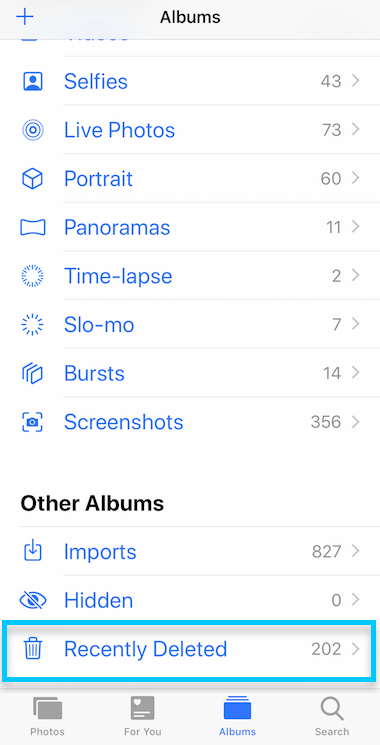
Step 2: After this, choose those files whichever you want to restore or get back.
Step 3: Next, simply tap on the “Restore option” to get the deleted data back to its original location.
Step 4: But you must know that it is only possible to recover from a recently deleted folder when the “Back up & sync Option” is ON.
Note: If the deleted video or image files are older than 30 days then, you won’t be able to recover from the recently deleted folder.
Solution #2: Restore Photos And Videos Using Google Photos App
Well, if you’ve uploaded or saved a backup of your data on Google Photos then, you can simply recover it back. When your data gets deleted from Android phone then the files directly goes to the trash bin. So, here are the steps which you can easily follow to recover deleted videos Android internal storage:
- Firstly, on your cell phone, you have to open the “Google Photos App”.
- Next, in the top corner of the left side, simply tap on “Menu” and then “Trash”.
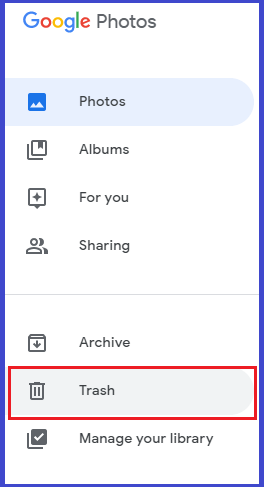
- Now, just touch & hold the photos and videos that you wish to restore.
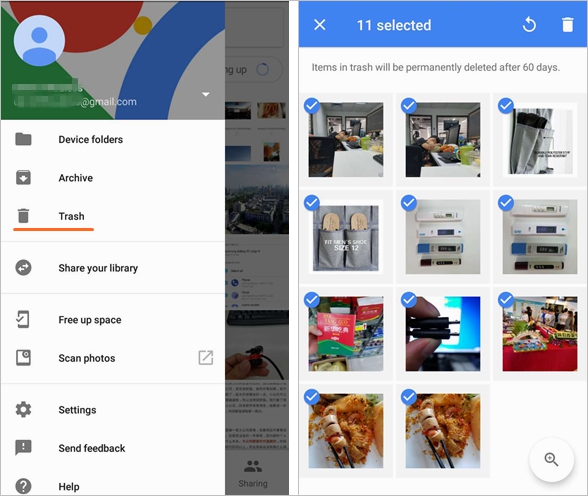
- At the last step, you need to click on the “Restore” option.
- After doing so, the data will restore to the Phone’s Gallery, Album, or Google Photos App.
Please Note: You can get your lost photos back within 60 days only. Because, after 60 days your important files automatically get removed from the trash.
Also Read – [Ultimate Guide] How To Recover Photos After Factory Reset Android?
Solution #3: Get Back Deleted Photos/Videos From Local Backup
Generally, every smartphone offers a Local backup feature to save and retrieve your data. However, you need to sync this feature manually for the latest updates.
Therefore, if you have backup your important files using this feature, then you can easily get back your deleted files.
Follow these steps to know how to do so:
Check If the Backup Is Available
Before attempting the recovery, make sure that you have the backup of your Android data that contains your deleted files. You can simply check it by navigating to Settings -> System -> Backup and Restore.
Restore Files through Available Backup
If you had a backup, you can simply restore the lost files by going to Settings -> System -> Backup and Restore -> Restore Data. Then, select the backup files which contains your deleted files and follow the on-screen instructions.
Solution #4: Recover Pictures & Video Files Via Cloud
Today, several smartphones are providing their own cloud features where users can store their useful data. All essential data are automatically backed up to the cloud storage after it is enabled. You need to enable the cloud option so that your data can get save and later on you can restore them.
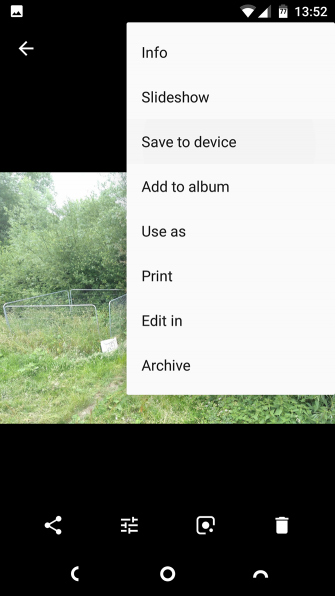
Some smartphones that provide cloud feature includes Mi Cloud, Samsung Cloud, Sony Companion, etc. that allows data storage up to 5GB. Using this feature, you can properly manage your data on the cloud and restore them when required.
Solution #5: Restore Lost Pictures From The Google Drive
If you’ve kept the backup of your data in Google Drive then, you can simply get those files back from Google Drive backup even if you’ve done the factory reset of your Android.
Step 1: Sign in to “Google Drive Webpage” or you can also sign in to the “Google Drive App”.
Step 2: You need to log in with your Google account which you’ve used at the time of creating a backup of your files.
Step 3: After completing the Login process, you’ll get all the backed up data. Next, you have to choose the files that you actually want to recover & after this you can simply download the data from Google Drive.
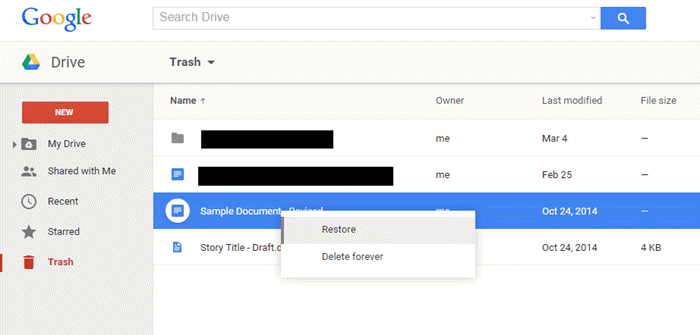
Solution #6: Revive Data From The Microsoft OneDrive
To recover deleted photos from Android internal memory using Microsoft’s OneDrive, you need to just follow these steps:
- At the first time, open the Microsoft OneDrive app
- Now, you need to go to Me > Recycle Bin.
- Then, choose your photo or video files & click the Restore
Please Note: Microsoft OneDrive keeps the lost data up to 30 days only, though it can delete them earlier if your recycle bin is larger than 10 percent of your total storage space.
Also Read – How to Recover Deleted Audio Files Android Without Root? [5 Ways]
How To Recover Deleted Files From Android Phone Using Photo Recovery Tool?
If you don’t have a backup, then you can use the professional recommended Photo Recovery software to recover your lost files. This software can help you recover deleted photos, videos, audio files, and other stuff digital cameras or smartphone external drives.
With the help of this tool, you can:
- Recover lost, deleted, missing, erased or inaccessible photos from Android devices in all scenarios
- Restore not only photos, but also videos and audio files from various digital devices.
- Supports various image (JPG, JPEG, PNG, BMP, GIF, BMP, etc) as well as video (MP4, MPEG, AVI, 3GP) file formats
- Apart from recovering the files from mobile phone, it can also perform Android Tablet Photo Recovery.
- Available for both; Windows as well as Mac system.
All you need to do is, just download & install this amazing tool on your PC and perform Phone Photo Recovery with ease.
emid emid
emid
* Free version of the program only scans and previews recoverable items.
Simply, follow the step by step guide to know how to recover deleted photos from Android phone for free using this recommended tool.
How Do I Transfer Data From Android To PC?
There are various ways you can use to transfer data from Android phone to a PC/Laptop. Some of them are mentioned below:
Using USB Cable:
- Connect your Android device to your PC via USB cable.
- Now, you’ll see ‘Allow access’ notification where you need to click on the Allow option to proceed.
- Open “This PC” on your computer, find your device and access its data.
- At last, just copy the required files from your Android phone and paste them to your PC.
Through Bluetooth:
- Firstly, you need to enable Bluetooth on your both the devices.
- On your Android phone, go to Settings > Bluetooth, and pair it with your PC/Laptop.
- Once paired, you can transfer the files from your Android phone to a PC with ease.
Using Google Drive:
- Open Google Drive app on your Android phone.
- Then, upload the files to it that you want to transfer.
- Now, open the Google Drive on your computer (Sign in with the same Google account where files are uploaded).
- Finally, you can download the files from Google Drive to your PC.
Via Email:
- Firstly, you need to attach the files to your email that you want to transfer.
- Now, open the email on your PC then simply download the attachments.
FAQs [Frequently Asked Questions]
No, the deleted files are not permanently erased from your Android phone. They still resides in your device's storage until they are overwritten by new data and can be recovered using the reliable Photo Recovery Tool.
When you delete your internal storage data on Android, you will lose all your important data from your phone including photos, videos, apps, documents, settings and other files.
Yes, a factory reset typically erases the internal storage of a device, including apps, data, and settings. Thus, it’s strongly advised to back up your crucial before factory resetting your Android device. Are Deleted Files Really Deleted On Android?
What Happens If I Delete Internal Storage Android Data?
So, be caution before deleting anything and make sure to keep the backup of your important files. Does Factory Reset Delete Internal Storage?
Final Verdict
I hope after going through this post you will able to recover deleted photos Android internal storage. All the solutions outlined in this post are easy and effective, so just try out all of them one by one until you recover the data from Android phone successfully.
For instant file recovery, you can try the above recommended Photo Recovery tool to recover deleted video files from Android without backup.
If you fount this post helpful, don’t forget to share it…!

Taposhi is an expert technical writer with 5+ years of experience. Her in-depth knowledge about data recovery and fascination to explore new DIY tools & technologies have helped many. She has a great interest in photography and loves to share photography tips and tricks with others.