CCTV systems play a vital role in maintaining valuable evidence and security. However, corrupted, damaged, or inaccessible footage can be a significant concern. In this helpful guide, we will walk you through workable solutions to repair CCTV video footage and ensure your surveillance system works optimally.
To repair CCTV videos, we recommend this tool:
This software will repair flickery, stuttery, jerky, unplayable videos and supports all popular video formats. Now repair your corrupt and broken videos in 3 easy steps:
- Try this Video Repair Tool rated Great on Pcmag.com.
- Click Add File to add the video you want to repair.
- Select Repair to start the repair process and save the repaired video on the desired location after the repair is done.
What Causes CCTV Footage to Damage?
A wide variety of reasons can lead to CCTV video corruption. Here are some of the common factors for this problem:
- Sudden outage or power fluctuations.
- Corrupted video file.
- Storage devices in DVRs or NVRs can malfunction and cause inaccessible footage.
- Improper file transfers.
- Software bugs often cause corrupted recordings.
- Environmental factors or accidents can harm cameras and storage equipment.
Now, it’s time to know whether you can fix a corrupted CCTV footage or not.
Can CCTV Recordings Be Repaired?
Of course, yes. Repairing the corrupted/unplayable videos isn’t an easy task. There are various methods available that can help you to get your video fixed. In the next section, you will get different tweaks along with recommended VIDEO REPAIR SOFTWARE or VCL. Both of these can really help you out.
How to Repair CCTV Video Footage?
Follow the methods mentioned below to fix the CCTV file corruption manually as well as automatically.
Way 1- Best Tool to Repair CCTV Files
When it comes to repairing corrupted CCTV video files, using the Video Repair Tool is the best option. This feature-loaded program has the ability to fix every video-related error and issue with 100% integrity.
Moreover, this tool can be used on both operating systems; Windows & Mac OS respectively.
Other key features of this software:
- Fix corrupted or broken CCTV files
- It also fixes video file formats like MOV, 3G2, MP4, M4V, MTS, AVCHD, WMV, FLV, F4V, etc
- Completely trustworthy tool
- Repairs virus-infected video file formats
- 100% safe & secure to use
- Friendly user-interface.


* Free version of this program only previews repaired videos.
So, just download and install this software on your computer to ensure the guaranteed repair of the video.
Follow the below steps:
Step 1: Download, install and launch Video Repair software on your system. Click on 'Add Files' to add corrupted video files.

Step 2: Click on 'Repair' button to begin the repairing process. This start repairing your added video files one by one.

Step 3: You can click on 'Preview', in order to preview the repaired video file within the software and click on 'Save Repaired Files' button to save the repaired videos at desired location.

Way 2- Adjust Contrast & Brightness
Modifying the contrast & brightness of your CCTV footage can help you to repair CCTV footage and enhance the visibility & reduce the pixelation appearance.
Way 3- Repair CCTV Video Footage Using VLC Player
In our previous blogs, we have already learned that VLC is a free open-source player that can help to fix, convert video or audio files and stream videos.
Here’s how you can use the VLC’s video repairing feature to fix this problem:
- Launch VLC Media Player on your PC.
- Navigate to Tools>> Preferences.
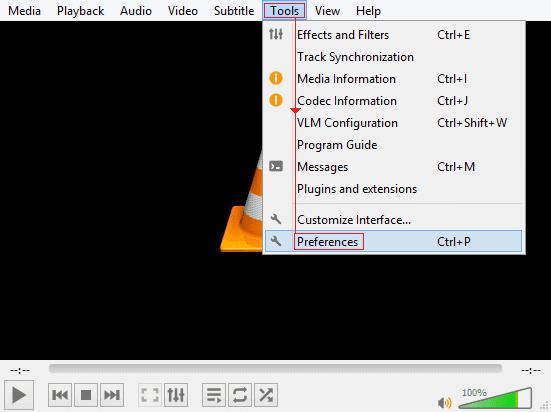
- After that, click on the Input/Codecs>> “Always Fix”.
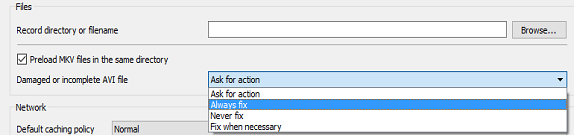
- Now, click on Save button to confirm and initiate the video repairing process.
Way 4- Convert CCTV Video File to Another Format
Fixing a corrupted CCTV recording can be an easy task by using a free VLC media player. With the help of this, you can convert your CCTV file to some other video format such as MOV, AVI, FLV, WMV, MP4, or MKV to make it playable again.
To do so, here are the complete steps:
- Initially, open the VLC Player.
- Click on Mediabutton >> Convert/Save.
- After this, use an Add button to simply add what you want to convert…
- Next, choose output format (MP4) from the appearing Profile.
- Then, browse to choose the Destination file & provide the file name.

- At last, click Start to convert your video file to MP4 or another format.
Way 5- Corrupted Storage Device
Many times, video files turn corrupt and not playable due to damaged storage media. All you need to do is to transfer the file to a healthy storage media and attempt playback again.
Way 6- Try Different Media Players
If your CCTV file is corrupt and unplayable on a Windows computer. Then you can try another media player like VLC, PotPlayer, etc to make your video playable again.
That’s it.
Frequently Asked Questions:
Yes, you can save CCTV footage by using various methods such as transferring it to a PC, an external hard drive, or a USB flash drive.
Usually, security camera footage lasts from 3 months to 1 year based on cases.
Yes, you can recover CCTV footage using the most trustworthy video file recovery tool. Can CCTV Footage Be Saved?
Is CCTV Footage Kept Forever?
Can We Recover CCTV Footage?
Bottom Line
Nothing is more frustrating than watching a corrupted or choppy CCTV video. Therefore, I have come up with this excellent guide, which contains some concise and effective troubleshooting fixes to solve the repair of CCTV video footage.
However, the best solution you can try is to use the Video Repair Tool. This program can assist you to tackle all kinds of video-related problems successfully.
References:-


Taposhi is an expert technical writer with 5+ years of experience. Her in-depth knowledge about data recovery and fascination to explore new DIY tools & technologies have helped many. She has a great interest in photography and loves to share photography tips and tricks with others.