The System Volume Information is a folder on a USB drive that is hidden and protected, such folder only appears when USB is connected to a Windows PC. Its main purpose is to store system-related data such as restore points, shadow copies, and file indexing information. However, this folder can take up too much space and may not be needed for most users. Well, in this blog, I will discuss how to delete system volume information from USB and prevent it from reappearing.
So, let’s get started…
Free Hard Drive Data Recovery Tool.
Recover data from USB drives, Pen drives, SSDs, HDDs, and other devices on Windows. Try now!
What Will Happen If I Delete System Volume Information?
Most of the users are unaware of the fact that Windows creates a “System Volume Information” folder automatically. However, it can be erased from the external hard drive easily by following some effective steps mentioned in the next section.
But remember that, deleting this folder will make you unable to access some crucial information, metadata essential to Backup, Volume Shadow Copy, Search indexing, etc. that the System Volume Information folder contains.
How to Delete System Volume Information from USB Flash Drive?
Method 1- Delete Using CMD
To free up some extra space on your disk, it is essential to cleanup system volume information Windows 11/10. You can easily do so, by using the Windows Command Prompt.
Here’s how to delete system volume information using CMD:
- Go to Start, then type cmd.exe and click on “Run as administrator”.
- After that, type: G: cd takeown /r /f “System Volume Information”. (Here you need to replace G with your USB drive letter.
- Now, hit on “Y” for yes when requested to replace all permissions. Doing this action will replace the current owner SYSTEM via yourself, thus you can remove the directory.
- At this time, enter the commands rmdir “System Volume Information” /s /q at a prompt >> hit Enter.
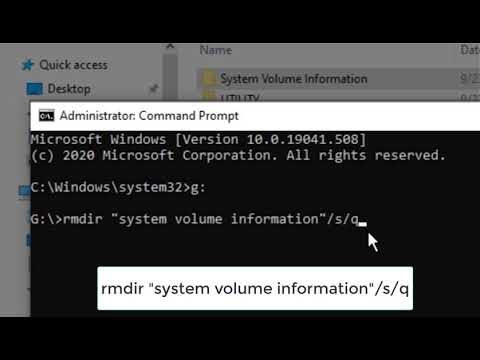
- This will immediately delete that folder from your external hard disk drive.
- After this, right-click on the removable disk & select the Open as Portable Device
- Finally, delete the file(s) from the System Volume Information folder you need to remove.
Also Read: How To Delete Files In USB That Cannot Be Deleted?
Method 2- Hiding a System Volume Information Folder
Another workable solution that you can try to remove system volume information is hiding the folder.
To do so, follow these instructions carefully:
- Press Win+E shortcut keys to open File Explorer.
- Next, click on the View menu which you can see at the top of your File Explorer window.
- After that, click on Options >> then go to the View tab
- Now, chooseDon’t show hidden files, folders, or drives option under the header of “Hidden files and folders”.
- Scroll down to check the “Hide protected operating system files (Recommended)” option >> hit OK.
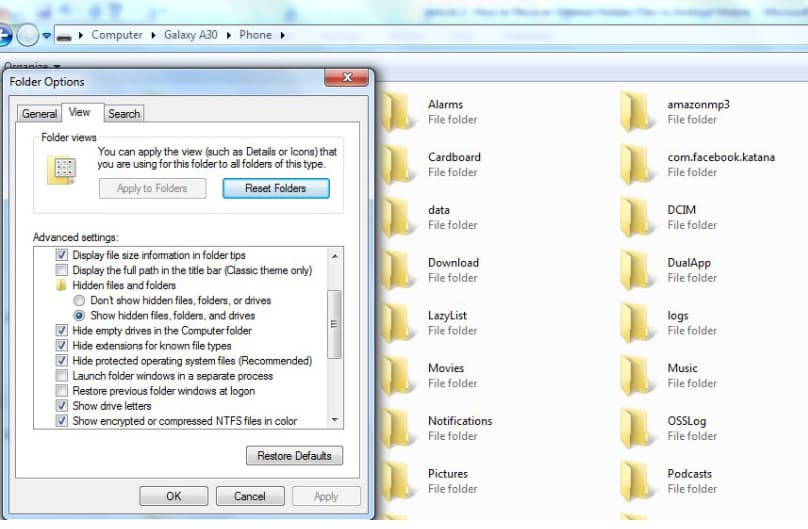
- Now that you have hidden the proper files & folders, you will not see the System Volume Information folder when you connect the USB flash drive to your computer.
How to Remove System Volume Information Virus In USB Permanently?
To remove the system volume information virus in USB permanently, you can apply the deletion method. Simply right-click on My Computer >> Properties >> System Restore >> then select the “Turn off all restores” option.
And you are done!
Recover Deleted & Lost Files from USB Drive
Losing data from a USB drive or other external storage device is a common situation many users face. In such a case, opting for professional software known as USB Data Recovery comes in handy. It will deeply scan your storage media, analyze the deleted files, and recover them efficiently.
All you need to do is download, install & run this tool on your PC (Windows/Mac) to get back your missing files from USB flash.


* Free version of the program only scans and previews recoverable objects.
Related FAQs:
Yes, you can delete unnecessary files and folders from a flash drive to free up some space & make it usable again.
If your USB flash drive is set to a write protection mode, then you cannot delete volume or files from it.
Yes, you can delete volume in disk management by navigating to >> Start >> search for Disk Management >> choose the volume with the partition you need to remove. After that, right-click on the partition >> choose Delete Volume option.
No, you cannot recover data from deleted volume or disk drive. Can A Flash Drive Be Erased and Reused?
Why Can't I Delete Volume on USB Drive?
Can I Delete Volume in Disk Management?
Can You Recover Data from Deleted Volume?
Verdict Time
I hope you are now able to delete system volume information from USB drive easily. The best solution is using the CMD which is listed in the article.
However, if your USB drive data has become inaccessible, then you can try the USB Drive Data Recovery Tool to recover the files from USB drive.

Taposhi is an expert technical writer with 5+ years of experience. Her in-depth knowledge about data recovery and fascination to explore new DIY tools & technologies have helped many. She has a great interest in photography and loves to share photography tips and tricks with others.