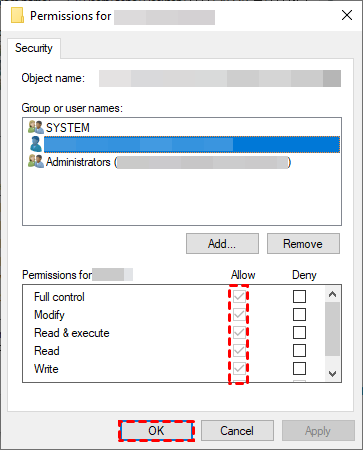When it comes to store a large amount of data, USB flash drives have become a go-to choice for users. However, at times you may need to remove some files from USB to free up the device storage. But when you cannot delete files from a drive due to any reason, it can be frustrating. But nothing to worry about! Today in this guide, I’ll show you how to delete files in USB that cannot be deleted using 9 effective ways.
So, let’s get started………!
Free Hard Drive Recovery Tool.
Recover data from USB drives, Pendrives, SSDs, HDDs, and other devices on Windows. Try now!
Why You Can’t Delete Files From Flash Drive?
Well, there can be several reasons why you can’t delete files from a USB drive. Let’s find some of the most common causes of this issue in the below section:
- If the USB drive is write-protected.
- Do not have sufficient permissions to modify or delete the files.
- The file system on the drive might be set to read-only or have restricted permissions.
- The files you are trying to delete are opened or currently being used.
- The presence of virus/malware on the USB might prevent you from deleting the files.
- The file system on the USB drive is corrupted, which might prevent you from deleting files.
So, these are the most possible causes that often prevent you from deleting the files from USB drives.
After knowing the causes, now you must be eager to know the solutions on how to delete files in USB that cannot be deleted.
How To Delete Files In USB That Cannot Be Deleted?
If you are wondering about how to delete files in USB that cannot be deleted, then check out the below given solutions.
#1: Make Sure That the Files Are Closed
But trying any other methods, firstly you need to make sure that the files you are trying to delete is already closed or not currently used.
If the files are opened or used by a running problem, you won’t be able to delete the files or make any changes to it. So, make sure to close all the opened files and folders on your system, then you can attempt to delete the files again.
However, if you still can’t delete the files then you can simply go for the next method.
#2: Check If the USB Is Write-Protected

Another possible reason behind can’t delete files from flash drives is to write protected USB drives. Yes, if the drive is write-protected, you won’t be able to add, delete or even modify the data stored in it.
Some USB drives have a physical switch on its side that allows you to enable and disable the write protection feature on a drive. You need to check this switch whether it is in locked or unlocked position. If it is locked, you need to unlock this switch by swiping it to the up position.
However, in case, the write-protected switch is not available on your drive, then you can simply visit here to remove the write protection from USB successfully.
#3: Clear Randomly Attributes Using Diskpart Utility
When your USB drive is set to read-only mode, you won’t be able to access the files stored in your storage device.
In such a situation, firstly you’ll need to remove the read-only attributes then you can easily access the USB files without any issue. You can simply do this by using the Diskpart utility.
Follow the below steps to know how to do so:
- In the search box, type cmd and press Enter.
- Now, right-click on the Command prompt and choose Run as Administrator.
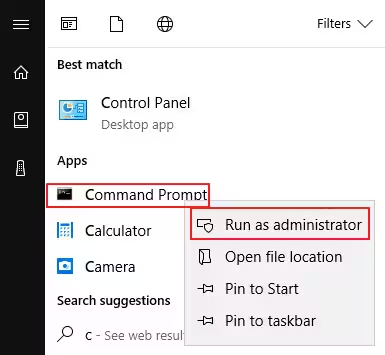
- Once the command prompt Window opens, simply input the below commands and press Enter after each command:
diskpart
list disk (This will display a list of all connected drives, find out the disk that is write-protected.)
Select disk X (replace X with a disk number)
Attributes disk clear readonly (It will remove the write protection).

- Close DiskPart by typing exit and press Enter.
#4: Get the Necessary Permissions to Access the USB
If you can’t delete files from USB, it may happen that you do not have the necessary permission to access files.
To fix this USB drive access denied error, firstly you need to get the administrator permission, then you can attempt to delete the undeletable files again.
To get the permission, you need to follow these easy steps:
- Plug the USB flash drive into your computer.
- Then, go to “This PC”, right-click on the files that you want to delete, and choose Properties.
- In the pop-up box, click on the Security tab, locate the user name, and click on ‘Edit’.
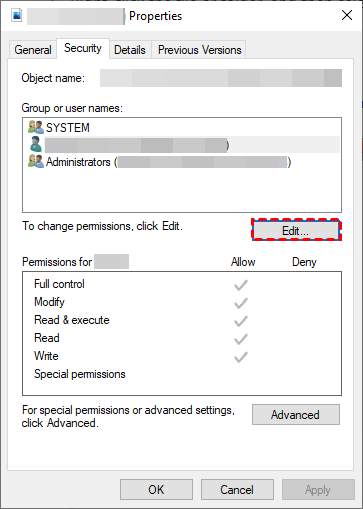
- Now, you need to check the Allow box which is next to Full Control.
- Finally, click the “Apply” button, then > “OK” to close it.
#5: Run Error Checking Tool to Fix ‘Can’t Delete Files from Flash Drive’
Sometimes, your USB files become corrupted or unreadable due to which you won’t be able to access those files.
In such a case, you can use the error-checking utility to repair the corrupt or damaged files.
Check out the below steps to know what you need to do:
- Open the File Explorer by pressing Windows + E
- Find your USB drive then right-click on it and choose Properties.
- In the pop-up window, click on Tools tab > Check button under Error Checking.
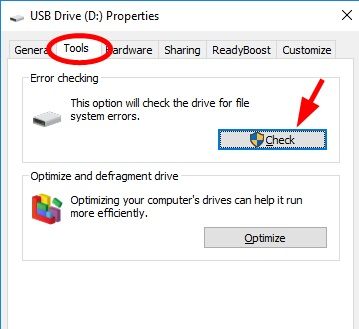
- That’s it! Now the error-checking tool will start scanning your drive for errors and corruption.
Once the process is completed, follow the onscreen instructions to fix the found issues.
#6: Scan Your PC for Virus
If you have connected your USB drive to a virus-infected computer, it’s likely to face cannot delete files from USB Windows 10 issue.
To overcome this situation, it’s advised to scan your Windows system for viruses. Follow these steps to know how to do so:
- Go to the search bar and type Windows Security in it.
- After that choose “Virus & threat protection.”
- Again, select the “Quick scan” option and click on “Scan now” to perform a fast scan of your system.
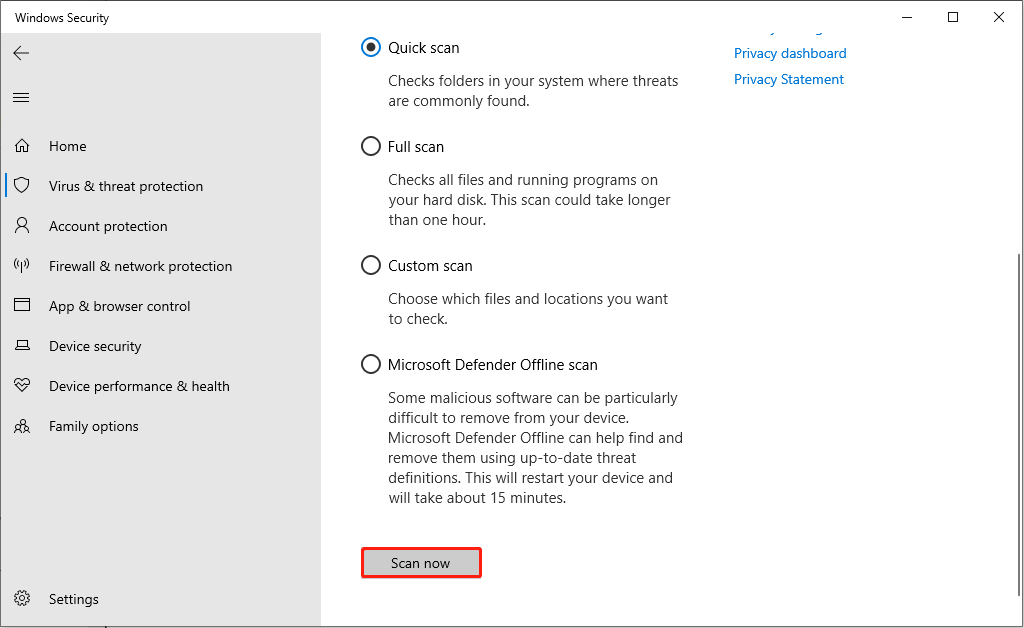
Once the virus is found then you can click here to remove the malware from USB successfully.
#7: Delete the File with Command Prompt
Even after trying the above fixes, if you cannot delete the files from USB, then try deleting the files using the command prompt.
Here’s how to delete the files using the command prompt:
- In the Windows search bar, you need to type cmd or Command Prompt and press Enter.
- Then, right-click on the command prompt and select Run as administrator.
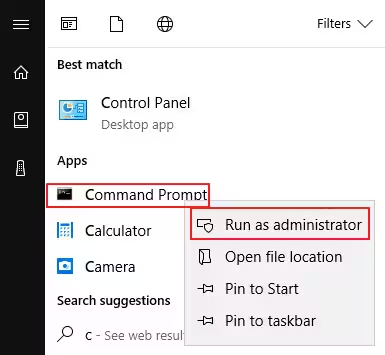
- Now, in the command prompt Window, you need to enter del and the location of the file you wish to delete then press ‘Enter’.
#8: Use Safe Mode to Unlock And Delete Files
If you are unable to delete the files on USB, it is possible that the files might be locked. If this is so, then you can use the safe mode to unlock and delete the USB files.
Follow these steps to know how to delete files using safe mode:
- Open Settings on your system and click on the ‘Update & Security.’
- Under Advanced Startup, click on ‘Recovery’ > ‘Restart Now’.

- Now, choose ‘Troubleshoot’, then go to ‘Advanced Options’ > ‘Startup Settings’.
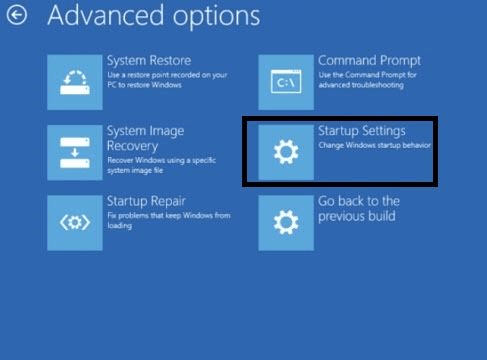
- On the ‘Startup Settings’ screen, press F4 to enable Safe Mode.
- In Safe Mode, use the File Explorer to locate and delete the previously locked files.
- Once done, simply restart your device to exit Safe Mode.
#9: Format the USB Drive
In case, you want to permanently delete all the files from your flash drive and regain full storage capacity, formatting is the best option.
Follow the below steps to format your USB drive:
- Connect your USB drive to a computer and open “This PC“.
- Now, locate the connected USB, right-click on it, and select “Format“.

- Choose the desired file system, select the “Quick Format” option, and click on the “Start” button.
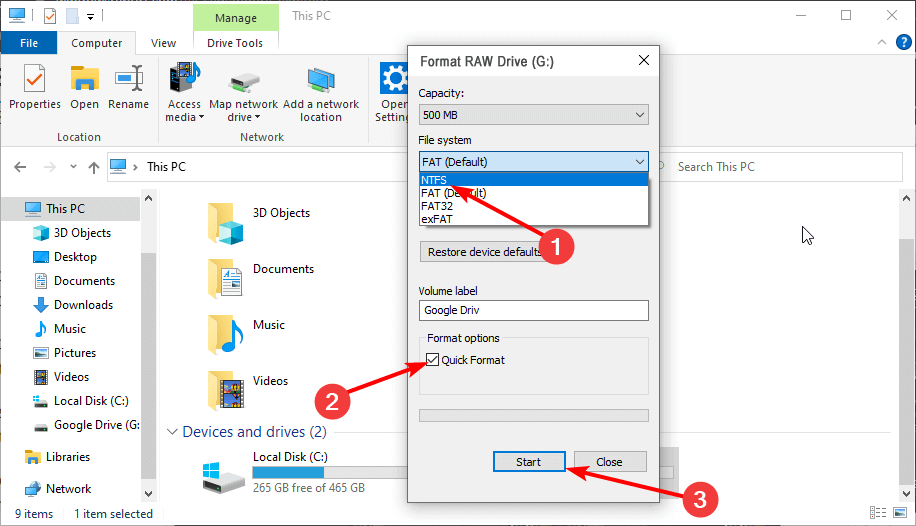
How To Recover Deleted Files From USB Flash Drive If Required
Sometimes, you delete the USB files in bulk and later on you realize that those files contain some of your important data that you need to recover. Well, in such a situation, you can try the USB Data Recovery Tool.
It is a professionally recommended software that can help you recover lost, deleted, missing, or inaccessible data from USB. It not only recovers files from USB drives but also from all data storage devices.
It deeply scans your storage media and analyzes the files from it effectively. And the best part of this software is that it is available for both Windows and Mac OS.
So, let’s download and install this software from the below-given button and perform the USB Drive Recovery with ease.
emid emid
emid
* Free version of the program only scans and previews recoverable items.
Here is the step-by-step guide you need to follow to recover data from USB flash drive in no time.
FAQs [Frequently Asked Questions]
If you want to force delete your USB data, it is better to format the flash drive Follow the below steps to do so:
To delete the corrupted files from a flash drive, you need to follow these steps:
You can simply delete the undeletable files in Windows by applying the methods mentioned in this post. How Do I Force A USB To Erase?
How Do I Delete Corrupted Files from A Flash Drive?
That’s it! Now, all the corrupted files will be deleted from your USB flash drive.
How Do I Delete Undeletable Files in Windows?
Conclusion
After following this guide, you must have gained enough ideas on how to delete files in USB that cannot be deleted. In the above section of this post, we have provided all the possible causes as well as fixes for the Pendrive data not deleting issue.
So, if you can’t delete files from flash drive for any reason, keep trying out the given methods one by one. I am sure, one of the solutions will surely help you to fix this issue with ease.
Thanks for reading……!

Taposhi is an expert technical writer with 5+ years of experience. Her in-depth knowledge about data recovery and fascination to explore new DIY tools & technologies have helped many. She has a great interest in photography and loves to share photography tips and tricks with others.