As we all know, file compression is a vital aspect that helps manage digital files, especially when dealing with huge amounts of data. It assists in saving storage space, organizing files, and sharing them efficiently. However, during the file zipping process, users often encounter “Compressed (zipped) Folders Error: File not found or no read permission.” This error can be frustrating and troublesome.
Screenshot of the error:
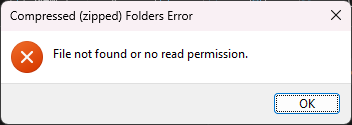
In this blog, I will discuss the insights of this error, its causes, and how to solve it with less effort.
To recover deleted data from Hard Drive, we recommend this tool:
This software will restore data from corrupted, formatted, encrypted storage media and works in all data loss situations. Now recover your lost and deleted data in 3 easy steps:
- Try this Data Recovery Tool rated Excellent on Pcmag.com.
- Select the storage media from which you want to restore the media files & click Scan.
- Preview the recoverable files, select the items you want to recover and click Recover to save the files at desired location.
Understanding the Error:
When the error file is not found or there is no read permission while zipping occurs, it means either the file is not located in the exact location or the user doesn’t have the required permissions to read the file being zipped. Most probably this happens due to obstructive file permissions set by the system or the file owner.
Why Does It Say File Not Found or No Read Permission?
A wide variety of reasons can lead to this error, including:
- Incorrect file path
- The file is deleted or moved to another location
- Insufficient required permissions
- Administrative rights required
- File system restrictions.
As you have known the common causes, now it’s time to know the corresponding solutions to these causes.
How to Solve File Not Found or No Read Permission Compressed Zipped Folder Error?
Let’s follow the below troubleshooting ways to get rid of the inability to zip a folder file error.
Solution 1- Ensure the File Path is Correct
The first method that you can try to fix this problem is to ensure that the file path is correct. Also, make sure there are no typos.
Solution 2- Restart Your Computer
Sometimes, restarting the computer fixes the problem. This solves the issues caused by corrupted system files or some registry files that have not been properly refreshed.
So, consider rebooting your PC to overcome the unable to zip a folder file not found or no read permission error.
Also Read: 4 Proven Ways To Fix Invalid Zip File Format Error
Solution 3- Creating New User Account
Many users have reported that they fixed this error by generating a new user account. This helps in getting required administrative rights and getting your folder zipped without any warning message.
So, let’s follow the below instructions carefully to do so:
- On your Windows PC >> go to the Settings.
- Next, click on Accounts then Family & other users.
- After that, in the Other users section, click Add someone else to this PC option.
- Now, click on “I don’t have this person’s sign-in information” in the prompted window.
- Tap on the Add a user without a Microsoft account>> follow the onscreen instructions for new user account creation.
- After completion of the process, click on the Change account type and set it to administrator type.
- Finally, sign in to your recently created user account.
If this solution doesn’t help to fix this problem, try the next one.
Solution 4- Get The Required Permissions to Fix File Not Found or No Read Permission While Zipping
Insufficient permissions often trigger various errors and issues within the Windows system. By getting the necessary permissions it is possible to fix the problem with the Zip file that you are facing.
Follow the below steps to get all the permissions:
- Locate the folder/file that you need to compress >> right-click on it to select Properties.
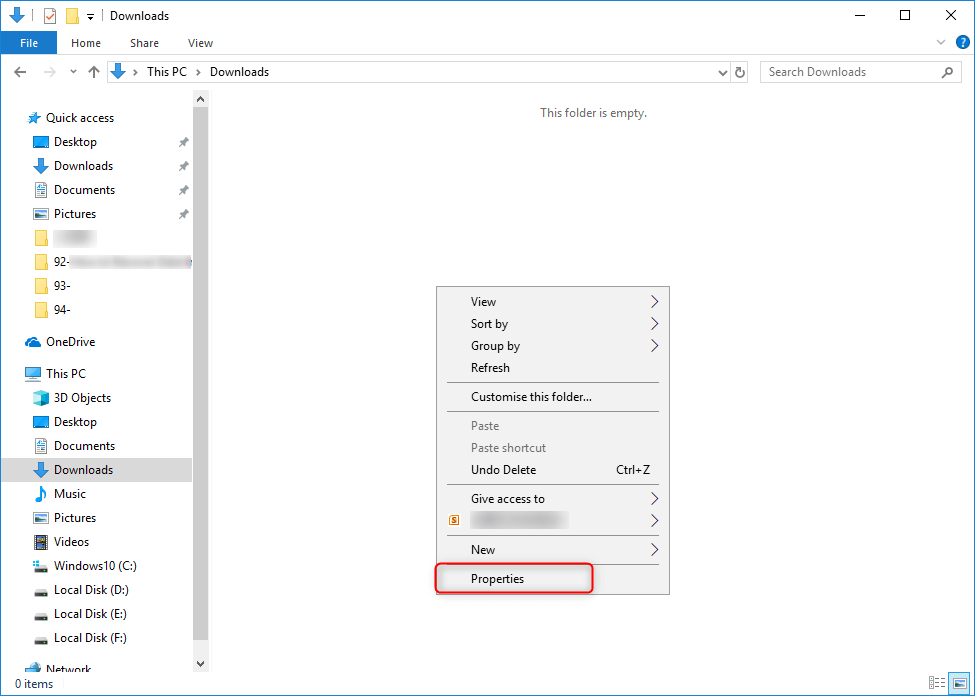
- Then, click Security tab >> Advanced button.
- In the opened window, you have to click on the Disable inheritance.
- Choose the option “Remove all inherited permissions from this object” >> click Addfor adding the permissions >> Select a principal.
- After this, find Enter the object name to select box and type administrator.
- Now, click on the Check Names and add an administrator account >> OK.
- Choose Show advanced permissions>> check the Full control. Tap OK >> Apply >> OK.
Now, check if the error message is solved.
Solution 5- Using WinZip
Since you are unable to Zip files or folders and are getting Compressed (zipped) Folders Error, opt using the WinZip. This is a powerful tool that can solve this issue once & for all by replacing the sub-menu.
Moreover, it is an easy-to-use software and has a user-friendly interface. Simply try this tool to Zip your file and folder without any trouble:
- Download & install WinZip.
- Go to the folder or file location on your PC’s hard drive.
- Choose the file(s)you need to add to an archive.
- Now, right-tap on it and choose WinZip option.
- Select Add/Move option to zip the file.
- At last, follow the onscreen steps to complete the process successfully.
And you are done!
What If I Lose My Crucial File While Zipping?
When it comes to recovering deleted data from data hard disk drives, it’s recommended to use a professional Data Recovery Tool. This program can recover lost, deleted, corrupt, or formatted data from external drives with 100% integrity.


* Free version of the program only scans and previews recoverable objects.
Frequently Asked Questions:
This is because your user account doesn’t have adequate permission for file zipping process.
You can enable a Zip file by following these steps:
Yes, WinRAR and 7-Zip are the two effective tools that can automate the zipping method with batch processing aptitudes.
To change permissions on a zipped folder or file in Windows 11, you have to: Locate & right-click on the file/folder >> select ‘Properties’ >> ‘Security’ tab. Then, click on the ‘Edit’ button to allow the necessary permissions.
Split large files into smaller parts, use cloud services, and be aware of the limitations of your compression tools & file systems. Why Can’t I Zip a Folder File Not Found or No Read Permission?
How Do I Enable a Zip File?
Is There a Tool That Can Assist Automate the Zipping Process?
How Do I Change Permissions on A Zipped Folder in Windows 11?
What Are the Practices for Managing Large File Compressions?
Bottom Line
Dealing with file compression efficiently requires understanding & addressing common issues like file not found or no read permission compressed zipped folder error. However, by implementing the best solutions mentioned above in this blog, you can fix this problem & ensure a smoother zipping process.
Thanks for reading!

Taposhi is an expert technical writer with 5+ years of experience. Her in-depth knowledge about data recovery and fascination to explore new DIY tools & technologies have helped many. She has a great interest in photography and loves to share photography tips and tricks with others.