If you’ve seen the message “Could not complete your request because an unknown or invalid JPEG marker type is found”, you’re not alone. This error typically appears while opening, editing, or enhancing your JPEG images in Adobe Photoshop. It arises due to various unexpected reasons. Regardless of the reasons, this warning can be easily fixed. In this guide, I’ll mention the major factors and some quick methods to fix an unknown or invalid JPEG marker type is found.

So, let’s get started……!
To fix unknown JPEG marker type is found’ error, we recommend this tool:
This software will repair grainy, distorted, pixelated, blurry, greyed-out images and restores your prized memories effeciently. Now repair your corrupt or damaged photos in 3 easy steps:
- Try this Photo Repair Tool rated Great on Pcmag.com.
- Click Add File to add the photo you want to repair.
- Select Repair to start the repair process and save the repaired image on the desired location after the repair is done.
What Is Unknown JPEG Marker Type Found in Photoshop?
This is an error that usually appears in Photoshop when you try to open, edit, or enhance your JPEG images. It typically indicates that the JPEG file contains markers that Photoshop cannot recognize or process correctly. As a result, the image may fail to open in Photoshop, or it may be restricted or unavailable for use.
There can be several possible reasons that can cause this error in Photoshop. Some of the most common causes are mentioned below:
- JPEG file is corrupt or damaged
- Wrong or incorrect file extension
- Improper image file format
- The image file format is different from the source file
- Hardware issues.
How to Fix “Unknown Or Invalid JPEG Marker Type Is Found” Error?
#1: Change The Image File Extension
It happens that when you save your image file, the file’s extension is added. However, adding the extension manually may either have two extensions like filename.pdf.jpg, or may enter the wrong extension.
Thus, it is important to view the file extension and make the required changes. If you find two extensions, then remove the last one that you have added. Also, ensure that the JPEG file has the right .jpeg or .jpg file extension as mentioned here.
How To View The File Extension Of The Image
In Windows PC, the file extensions are hidden by default and for this, you can change the settings to know the file extension.
In Windows PC
- You have to go to Control Panel and then go to option File Explorer.
![]()
- Next, click on the tab View in the File Explorer.
- Now, you have to uncheck box to ‘Hide extensions for known file types’ and then click on ‘OK’ button.
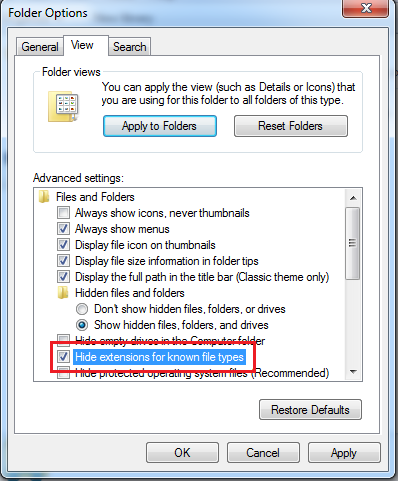
In Mac PC
- Here, you have to first go to Finder and then Finder Preferences and then go to Advanced.
- Next, you have to select the option ‘Show all filename extensions’.
#2: Convert Image To a Different Format
After correcting the image file extension, if it doesn’t help then you can change the file format. If you convert a file format to a different file format like TIFF or BMP often fixes unknown JPEG marker error.
For this, you can try some online converter tools for your Windows or Mac PCs. Or, you can also use its inbuilt option in Windows PC via Paint.
How to Convert Image File Format In Windows Paint
- First, you have to open Paint application in Windows PC.
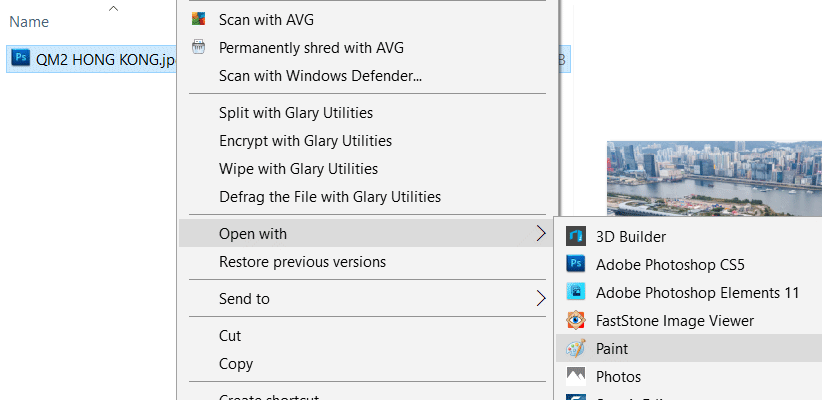
- Next, you have to go to File option and then Open and then select the image.
- Now, you have to go to Files and then click on the option ‘Save As’
- After this, simply scroll down the Save as type field and then choose the file extension you want to convert to.

- Next, simply click the option ‘Save’.
#3: Open The File In A Web Browser
Another solution you can try to fix because an unknown or invalid jpeg marker type is found is to open the file in new browser. For this, you have to follow the below process:
At first, you have to drag and drop the JPEG file in a web browser. Now, if the browser opens the image file without having any issue then you can save the image. After this, you can open it in viewer application.
#4: Rename The JPEG File
If you rename the image file along with the file extension then it can fix this error. Also, you can roll back to the original file name later anytime. Here are the steps below to rename the image file:
- Firstly, you have to right-click on the JPEG image and then select the option Rename.
- After this, you can then change the name and enter the extension to JPG or JPEG.
Now, you can simply try to open this image in Photoshop.
Also Read – Fix “Problem Parsing The JPEG Data In Photoshop” Error [7 Techniques]
#5: Run Hardware Troubleshooting
Another solution you can try to fix an unknown or invalid jpeg marker type is found error is run hardware troubleshooting. I am recommending this solution because sometimes there could be an issue with your external hard drive, USB cable, etc.
Due to this ‘invalid JPEG marker type’ error can take place. Running troubleshooting can fix this error automatically:
Here are the steps you can follow to run hardware troubleshooting:
- For this, you have to go to the Control Panel on the Windows PC.
- Now, you have to click on Troubleshooting and then go to Hardware and Sound and then go to Configure a device.
- After this, you have to click on the option ‘Next’.
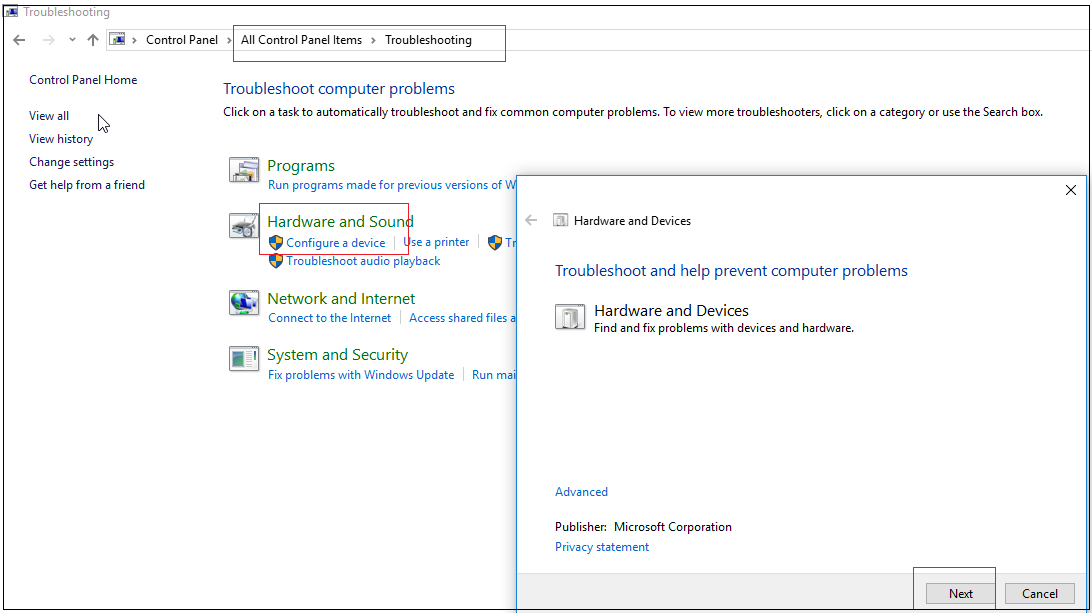
Now you can simply open the JPEG image in Photoshop and then check if the JPEG error is fixed or not.
Fix This Error Using JPEG Photo Repair Tool
If you are unable to fix unknown or invalid JPG marker error even after trying the above methods, then your JPG/JPEG file might get corrupted due to some possible reason. So here, I would suggest that you use the most powerful and reliable JPEG Photo Repair Tool.
This tool is capable of fixing all types of errors found in any image file format. It will not only help you to repair corrupted JPEG files but also repair other image file formats. Some of the supported image file formats are BMP, PNG, TIFF, RAW, RS, GIF, etc.
The best thing about this tool is that it is compatible with both Windows as well as Mac PCs. So, just download & install this amazing tool on your PC and get rid of invalid JPEG marker type is found error in no time.


* Free version of this program only previews repaired photos.
Follow this step-by-step guide to know how to use this software:
Frequently Asked Questions:
Why Won't Photoshop Open My JPEG?
It might be possible that the JPEG file has a corrupt header or Invalid JPEG file structure.
How Do I Open an Invalid JPEG?
Here are some of the common fixes using which you can know how to open an invalid JPEG image:
- You can simply convert image to a different file format
- Renaming the JPEG file extension can also help you.
Are JPEG And JPG The Same?
Yes, JPG & JPEG are the same photo file format.
How to Enable JPEG Format in Photoshop?
To get the best quality JPG in Adobe Photoshop, navigate to File > Save As >> select ‘JPEG’ as the file format.
Bottom Line
It feels quite frustrating when you try to open or edit your JPEG pictures in Photoshop but get stuck with an unknown or invalid jpg marker error. Fortunately, it’s often fixable. Whether using conversion tools or reliable viewers, you have several ways mentioned here to restore your image.
All the methods are very easy and effective. Although after trying these fixes, if you find your pictures get corrupted, you can try the JPEG Photo Repair Tool to deal with this issue.
Hope you found this post helpful……!
Reference – https://helpx.adobe.com/in/photoshop/kb/error-invalid-jpeg-marker-displays.html


Taposhi is an expert technical writer with 5+ years of experience. Her in-depth knowledge about data recovery and fascination to explore new DIY tools & technologies have helped many. She has a great interest in photography and loves to share photography tips and tricks with others.