The Preview app is an in-built image viewer or PDF viewer app on Mac that allows users to open or view various image file formats including JPEG, PNG, PSD, TIFF, etc. However, at times while trying to open a specific file format on the Preview app, you may find that “Preview keeps crashing” unexpectedly on Mac. So, why it happen & how do you fix this issue?
In this article, I’ll show you how to fix the Preview app keeps crashing using 7 easy and effective ways. Also, I will let you know the common causes that eventually lead to this issue on your Mac system.
Free Mac Data Recovery Tool.
Recover files from iMac devices, MacPro, Mac Mini, MacPro, MacBook, etc. Try now!
So, let’s get started…..!
How To Fix “Preview Keeps Crashing Catalina” Problem?
Check out the below possible techniques and solve the “preview app keep crashing 2021” issue with ease.
Solution #1: Force Quit & Again Restart
When your preview photo viewer app not working, first of all, you need to force quit the application and restart the app. In order to force quit a program, follow these steps and resolve preview app keeps crashing:
Step 1: Tap on the Apple icon after that, go to the Force Quit
Step 2: Select the Preview option from a list >> click the “Force Quit”
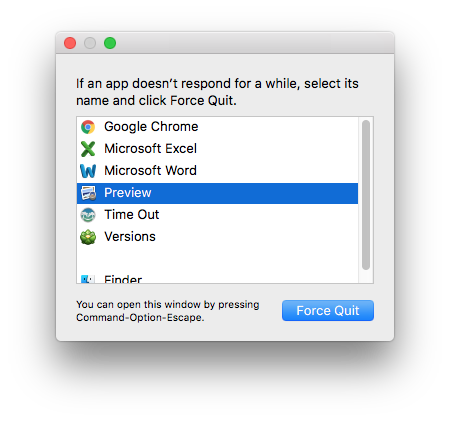
Step 3: If you can’t force quit then save all files in the editing, shut down the mac PC & again restart it. (Optional)
Step 4: Now, reopen the app to view the picture.
Now, check if Mac Preview not opening problem is solved.
Solution #2: Reset The Preview App
Another solution you can try to fix this issue is to reset the Preview app by erasing its configuration. Here are the simple steps that you can follow to repair preview quit unexpectedly mac and won’t reopen problem:
- At first, quit the Preview >> click on Go the and then go to the Folder
- Then, input the library and then click the “Go” option.
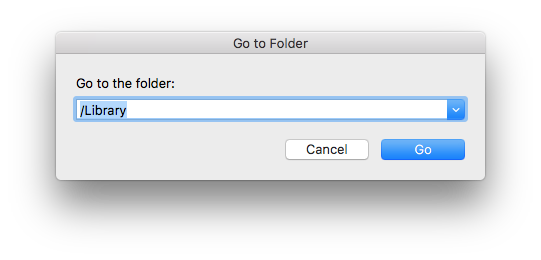
- Find & delete the below files, you might unable to get all the files:
Containers/com.apple.Quicklook.ui.helper
Containers/com.apple.Preview
Preferences/com.apple.Preview.SandboxedPersistentURLs.LSSharedFileList.plist
Preferences/com.apple.Preview.LSSharedFileList.plist
Saved Application State/com.apple.Preview.savedState
- Now, restart the Preview.
Solution #3: Clear Cache Of The Preview Application
Most of the time, clearing the cache data of the application resolves various unexpected errors and bugs. So, here I would also like to recommend you to clear font’s cache of your preview app on Mac and solve Preview keeps crashing 2022. Clearing the cache data will help you to solve this problem to some extent.
To do so, you need to go to Library/Caches/ATS folder >> find & delete a cache folder of a font.
Solution #4: Update The Preview App
Sometimes, the outdated application can lead to several unforeseen errors and issues. So, there is a huge possibility that “preview app keep crashing 2020” issue because of the outdated version of the app.
Although, update the Preview application to the most recent version via App Store to solve this problem.
Solution #5: Clean Up the Mac To Fix Preview Keeps Crashing On Mac
It’s always suggested to clear the unnecessary files of your mac’s hard disk on a regular basis. Ensure that there’s sufficient space on your mac’s hard drive so that your preview application or other apps can work properly. Just try the below effective instructions to troubleshoot the preview not working on mac Catalina problem.
Step 1: At first tap on the Apple icon and then About the Mac
Step 2: In the second step, go to the Storage & then check the space of your mac.
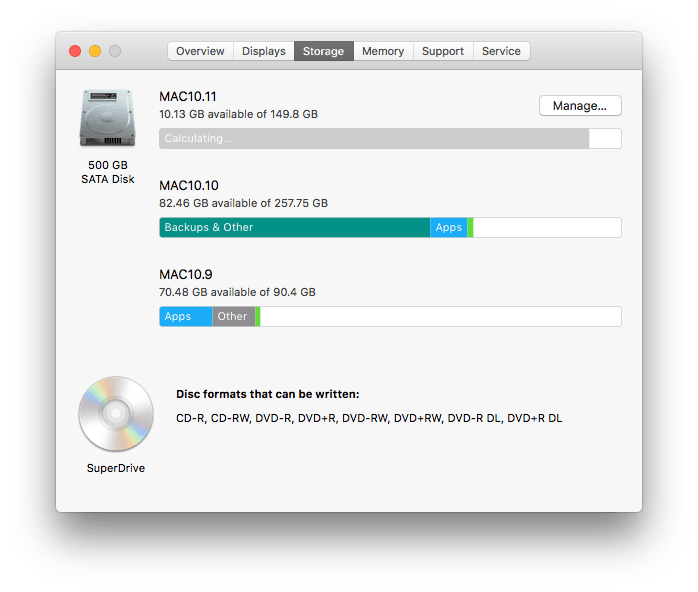
Step 3: But if there’s not adequate space (at least 15GB space), then go to the Trash Bin & permanently remove some of your files
Step 4: Or you could go to the Finder folders in order to erase one after another manually.
Also Read: 8 Solutions To Fix Macintosh HD Not Mounted
Solution #6: Restart The Mac Operating System
Well, restarting the mac could be another best way to deal with not working preview. Before restarting a Mac, you need to save all the files which are at work. After doing so, tap Apple icon and then Restart.
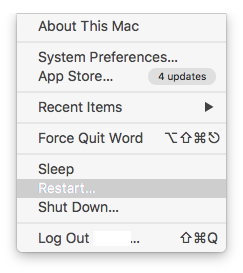
Nevertheless, if you can’t reboot this way then you can press & hold a Power button in order to shut down the system. Next, press on a Power key to reboot the mac.
Solution #7: Reset The Permissions
Last but not the least, if none of the above solutions helped you to troubleshoot preview quit unexpectedly, then reset permissions.
Here is the step-by-step guide to reset the permissions and solve Preview won t quit.
Step 1: First of all, tap on an Apple icon then go to the Folder;
Step 2: At this time, enter the /users
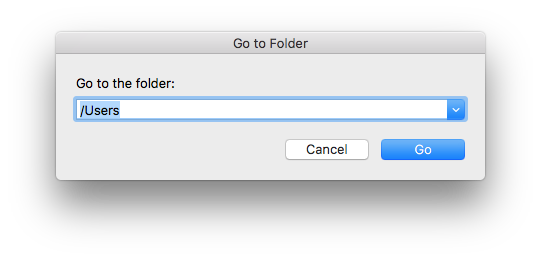
Step 3: After that, right-click the home folder then Get Info
Step 4: Tap on a Lock icon, after that enter the password in order to unlock.

Step 5: Now, tap on Setting icon and then Apply to simply closed items.
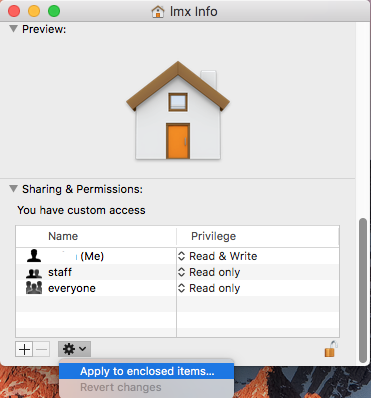
Step 6: Then, go to the Finder >> Applications, next open the Terminal
Step 7: Enter “diskutil resetUserPermissions / `id -u`” >> press the “Enter”;
Step 8: When the resetting completes, reboot your mac PC >> open the image file with the Preview app.
What If The Data Gets Deleted After Trying The Above Manuals?
After fixing the “Preview keeps crashing” issue on Mac, if any of your pictures have been lost or deleted then do not panic! You can simply get back those deleted pictures by using the Photo Recovery Tool for Mac.
This software has enough ability to recover lost, deleted, missing, or inaccessible data from your storage media. It scans your entire hard drive and recovers all the data (pictures, audio, videos, etc.) from Windows as well as Mac OS.
emid emid
emid
* Free version of the program only scans and previews recoverable items.
So, without any delay, download this tool and try the below simple steps to recover files from an external hard drive with ease.
Step 1: Select Type of Data
First of all, you have to select the type of file you want to recover and then click on 'Next' option.

Step 2: Select Location
Next, you have to select the storage drive from where you have lost the data.

Step 3: Scan & Recover
After selecting the storage drive, you have to Scan, then Preview and after that Recover the files from Mac storage disk.

FAQs [Frequently Asked Questions]
Why Does Preview Keep Crashing On My Mac?
Preview app may keep crashing on Mac due to various reasons such as corrupted cache files, insufficient system resources, outdated macOS, hardware issues or software conflicts.
What To Do If Preview Not Working on Mac?
To fix the Preview Not Working on Mac issue, you can try out the below-mentioned fixes:
- Restart your Mac system.
- Force quit and relaunch the Preview app.
- Update your MacOS to the latest version.
- Use Disk Utility to check and repair the disk errors.
- Reset the Preview preferences
- Reinstall the MacOS.
Is There A Better App Than Preview On Mac?
Yes, the Adobe Acrobat Reader, PDF Expert are some other alternatives to Preview on Mac.
Can I Use Apple Preview To Edit PDF?
Yes, you can edit your PDF files on Apple’s preview app.
What Files Can Mac Preview Open?
Mac Preview app can supports a various image file format including JPEG, PNG, PSD, and TIFF.
Time To Conclude
After going through this post, you’ll surely be able to fix Preview keeps crashing on Mac effectively. All the solutions mentioned above are very effective and will surely help you to fix this issue.
So, whenever you face Apple preview keeps crashing issue, you must try out the above-mentioned tricks to troubleshoot this issue successfully.
However, in case you lost your data while trying to solve this issue, you can try the Photo Recovery Tool for Mac to get back your deleted files.
Reference – https://discussions.apple.com/thread/8547477?sortBy=best
https://discussions.apple.com/thread/8473920?sortBy=best

Taposhi is an expert technical writer with 5+ years of experience. Her in-depth knowledge about data recovery and fascination to explore new DIY tools & technologies have helped many. She has a great interest in photography and loves to share photography tips and tricks with others.