The “SD card unexpectedly removed” is a common error that can occur in smartphones, cameras, and other devices. This error usually appears when an SD card is not properly inserted into your device. Encountering this message can be frustrating if you have important files stored on your SD card. In this blog, I will discuss the possible reasons for this error and provide some workable solutions to fix it.
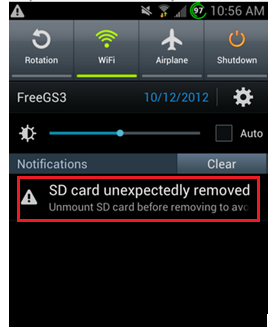
So let’s get started now…….!
Free SD Card Recovery Tool.
Recover data from corrupted, damaged, & formatted SD cards of all brands on Windows. Try now!
Why Does My Phone Keep Saying SD Card Unexpectedly Removed?
‘SD card unexpectedly removed’ error may often be caused due to several unknown reasons. Some of the possible reasons are listed below:
- Loose connection between SD card & digital device or mobile phone.
- Your device or SD card slot might get damaged.
- microSD cards might get infected with viruses or malware.
- You haven’t formatted your memory card.
- SD card is not compatible with your device.
How To Fix SD Card Unexpectedly Removed Error?
Quick Solutions |
Step-By-Step Solutions Guide |
|
Trick 1: Re-insert SD Card |
Sometimes a simple solution might also fix the major SD card issues and…Complete Steps |
|
Trick 2: Unmount And Again Mount The SD Card |
Settings > Storage > Unmount external storage…..Complete Steps |
|
Trick 3: Format Memory Card |
Settings > Storage > Format SD Card…..Complete Steps |
|
Trick 4: Factory Reset Your Android Phone |
Open your phone’s Settings then go to Backup & reset then enter the password…Complete Steps |
Trick #1: Re-insert SD Card

Before applying the below-mentioned solutions, firstly you should try to fix this error by removing and reinserting the SD card in your device. Many times, a simple trick helps to resolve various kinds of SD card-related issues. So, there is no harm in trying this method once.
Trick #2: Unmount And Again Mount The SD Card
The “unexpectedly removed” SD card error can sometimes occur in the digital camera or mobile phone due to hardware failure. However, unmounting and remounting the SD card can eventually assist you in resolving the error.
Here are the easy steps to do so:
Step 1: First of all, go Settings and then Storage to tap Unmount external storage.

Step 2: Next, you have to turn off the device eject the SD card, and then again insert it back into the phone.
Step 3: After this, you have to again switch on the phone and then visit Settings and then Storage after that, you have to visit Mount SD card to set the SD card again.
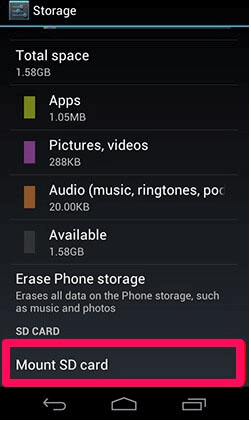
Step 4: Next, you can then see if the SD card is removed unexpectedly.
You May Also Read – SD Card Not Showing Up in Android/Windows PC
Trick #3: Format Memory Card To Fix SD Card Unexpectedly Removed Android
Another useful way that you can try to deal with this error message is to format the memory card. It might be possible that your SD card is corrupted or have bad sectors in it due to which you are receiving an SD card unexpectedly removed Android. Though, formatting the SD card will surely resolve this problem.
All you need to do is to follow the below steps according to your device:
Formatting SD Card On The Android Phone:
- On your Android, go to the Settings> Storage
- Then, scroll down to the SD card
- Tap on the option “Format SD card” or “Erase SD Card”.

Formatting SD Card On A PC
- Connect your SD card to a PC via a card reader.
- Click on the My Computer or My PC.
- Next, go to the Devices & drives
- Make right-tap on your memory card drive letter
- Choose format option.
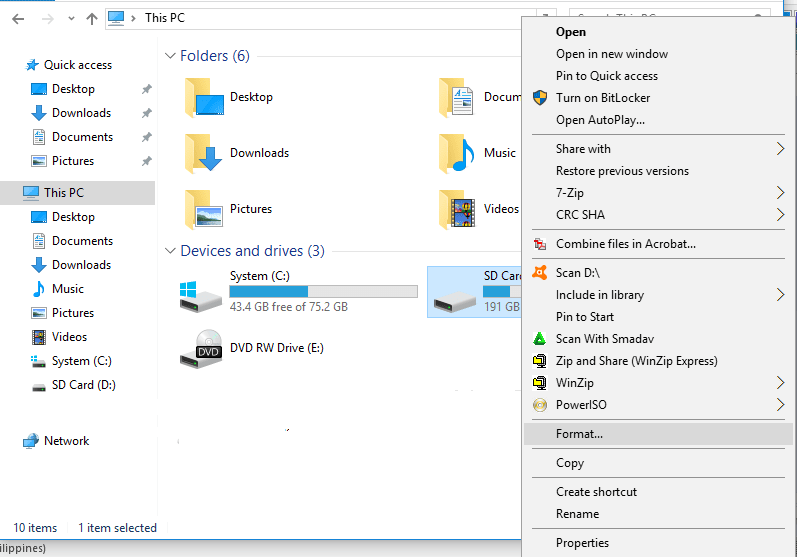
- Here, you will have to select the file system like NTFS or FAT32 and then tap on Start.
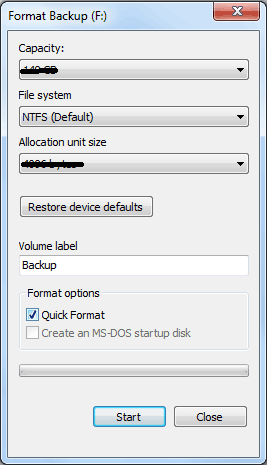
Now, check if SD card removed unexpectedly finally solved.
Trick #4: Perform Factory Reset On Android
If “SD card unexpectedly remove” issue is not fixed with the above methods then you need to take a drastic step – Factory Reset your Android phone.
Performing this method will delete each and every data from your Android phone and restore your device to its original state.
Important Note: Before trying this method, don’t forget to backup your essential data such as – photos, videos, contacts & other data)
How to factory reset your Android phone:
- Open your phone’s Settings then go to Backup & reset.

- Enter the password, PIN or pattern whatever needed.
- Now, select Factory data reset then > Reset phone option.

- Once the process is over, restart your Android phone & restore the backed-up data.
Watch the video guide to learn how to fix “SD Card Unexpectedly Removed” Error.
How To Recover Lost or Deleted Files From SD Card?
After fixing this error, if you find any of your data has been lost or missing from the SD card then you can use the professional SD Card Recovery Tool.
By using this powerful tool, you can easily recover lost, deleted, corrupted, formatted, or even inaccessible data from an SD card. No matter whether you have lost the files due to accidental deletion, corruption, or formatting. it deeply scans your SD card and rescues the files from it effectively.
emid emid
emid
* Free version of the program only scans and previews recoverable items.
All you need to do is download and install this program on your system (Windows or Mac) and follow the below guide to perform the Android SD Card Recovery in a hassle-free manner.
Steps To Recover Media Files From Card Unexpectedly Removed
Step 1: Select Desired Location
Firstly, select the drive, external media or volume from which you want to recover deleted media files. After selecting, click on 'Scan'.

Step 2: Preview Recovered Media Files
Next, you can preview the recoverable media files after the scanning process is completed.

Step 3: Recover Media Files
Lastly, you can select the images, audio, video files you want to restore and click on 'Recover' option to save them at the location you want.

Precautionary Tips: How to Avoid SD Card Error In the Future?
If you don’t want to face any kind of SD card-related errors or issues shortly then you must read out the below-given prevention tips:
- Avoid inserting or removing your SD card improperly.
- Avoid clicking pictures when your device shows a low battery.
- Stop using your SD card immediately to prevent it from further damage.
- Never expose your SD card to direct sunlight for a long time.
- Don’t overload your SD card by adding more data to it.
- Never try to use the same memory card on different devices.
- Make sure your SD is compatible with your device.
Also Read – Fix “SD Card is Damaged. Try Reformatting It” Error
Frequently Asked Questions:
What Does It Mean When an SD Card Has Been Removed?
When your device is unable to read the SD card, it shows SD card has been removed. This simply means that you can’t access the data saved within your device.
Can SD Card Suddenly Stopped Working?
Yes, SD cards can suddenly stop working due to various reasons such as virus infections, missing drivers, malware intrusions, malfunctioning card readers, poor USB connections, hardware issues, etc.
Why Did My SD Card Suddenly Delete Everything?
Your SD card suddenly deletes everything due to physical damage, file system corruption, or the memory card being infected with viruses.
Can A Physically Damaged SD Card Be Repaired?
It completely depends upon the situation. If the SD card is partially damaged, then only the expert can repair it and make it usable again.
Can I Recover an SD Card?
Yes, you can recover an SD card by using the most reliable SD card recovery tool.
Closure
SD card suddenly removed error can make your photos as well as the other data inaccessible. Fortunately, some realistic ways can help you fix this error. Above, I have revealed some of the workable fixes that will help you to tackle this situation.
That’s all…

Taposhi is an expert technical writer with 5+ years of experience. Her in-depth knowledge about data recovery and fascination to explore new DIY tools & technologies have helped many. She has a great interest in photography and loves to share photography tips and tricks with others.