Losing pictures from the Pentax digital camera can be a stressful as it causes the loss of your precious memories. But, despite of taking all the precautions to avoid such situations, you may occasionally face a data loss situation at least once.
So today in this post, I am going to show you how to deal with such data loss situation and recover deleted photos from Pentax camera using best Pentax Camera Data Recovery solution.
To recover deleted photos, videos and audios from Pentax Camera, we recommend this tool:
This software will restore data from corrupted, formatted, encrypted storage media and works in all data loss situations. Now recover your lost and deleted data in 3 easy steps:
- Try this Media File Recovery Tool rated Excellent on Pcmag.com.
- Select the storage media from which you want to restore the media files & click Scan.
- Preview the recoverable files, select the items you want to recover and click Recover to save the files at desired location.
So without wasting any more time, let’s get started…..!
- Can I Recover Deleted Files From Pentax Digital Camera?
- Is It Possible to Recover Photos from Pentax Camera’s Internal Storage?
- Possible Causes of Data Deletion from Pentax Camera
- List Of The Popular Pentax Camera Models
- Use Advanced Data Recovery Tool to Recover Deleted Files from Pentax Camera
- How To Fix Corrupt Photos On Pentax Camera?
- How To Transfer Photos From Pentax Camera To PC?
- FAQ (Frequently Asked Questions)
- Important Tips To Avoid Data loss In Future
Can I Recover Deleted Files From Pentax Digital Camera?
Yes, you can recover deleted photos/videos and other files from Pentax digital camera.
When the pictures or videos get deleted from your camera’s memory card, they aren’t deleted immediately. They still present on your camera’s storage media and can be easily recovered by using the correct method.
But it’s possible only if the existing data is not overwritten by a new data. Because taking new photos or adding new data can overwrite your previous files stored in the camera. After that, it is completely impossible to restore lost photos & videos from overwritten SD card/memory card of your Pentax camera.
Is It Possible to Recover Photos from Pentax Camera’s Internal Storage?
No, it’s not possible to recover pictures from Pentax camera internal storage.
I am saying this because, generally the DSLR cameras don’t have an internal storage to store photos or videos. However, they used a memory card (SD card) to save the pictures or videos.
In case of photo deletion, you can simply use any powerful data recovery software to get back your missing pictures from Pentax camera’s SD card.
Possible Causes of Data Deletion from Pentax Camera
There are various causes for the loss of data from Pentax camera. Below, you can find some of the most possible causes of Pentax data loss:
- Intentionally deletion of data
- Mistakenly or accidental deletion of photos
- Any error while transferring photos from camera to computer or vice-versa
- Inappropriate or forcefully ejection of card
- Capturing photos while the camera battery is low
- Due to virus or malware attack
- Cameras get switched off in read/ write operation
List Of The Popular Pentax Camera Models
DSLR
- Pentax K-70
- Pentax K10D
- Pentax 645Z
- Pentax K200D
- Pentax K-S1
Compact
- Pentax E85
- Pentax H90
- Pentax W60
- Pentax MX-1
- Pentax RZ10
Mirrorless
- Pentax Q
- Pentax Q7
- Pentax Q10
- Pentax Q-S1
- Pentax K-01
Use Advanced Data Recovery Tool to Recover Deleted Files from Pentax Camera
Pentax Photo Recovery is an advanced data recovery tool that has the ability to rescue all kinds of data including photos, videos and other data from your camera’s memory.
This amazing tool will deeply scan your camera’s SD card and extract the deleted, lost, missing or inaccessible data from it in no time.
Below, you can find some more outstanding features of this tool:
- Recover deleted, lost, missing, erased and inaccessible media files easily
- Restore lost video files & other data from camera’s memory card of different brands like Strontium, Kingston, Toshiba, Verbatim, Transcend, Kingmax, etc
- Recovers all image file format such as JPG/JPEG, PNG, CRW, CR2, NEF, NRW, SRF, ORF, RAW and so on.
- Available for both OS: Windows as well as Mac
- 100% safe, secure and easy to use
emid emid
emid
* Free version of the program only scans and previews recoverable items.
So, just download and install this tool on your PC follow the step by step guide to retrieve lost pictures from Pentax digital camera.
How To Fix Corrupt Photos On Pentax Camera?
#1: Scan Your Camera’s Memory Card with CHKDSK
CHKDSK is one of the great utility that can help you to fix memory card errors or issues such as –SD card bad sectors, file corruption, etc.
If your camera’s photos becomes inaccessible or corrupt due to some SD card related issues then it’ll scan your card and try to fix the issue that making your photos inaccessible.
Follow these steps to run the CHKDSK utility on Windows:
- Open RUN dialog box & type ‘cmd’ in it.
- After that, click on the “Command Prompt” and choose Run as administrator
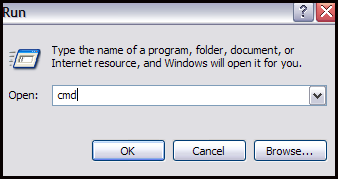
- Under command prompt Window, simply type a command chkdsk /X /f H: (replace H: drive with corrupt SD card letter.) & press Enter.
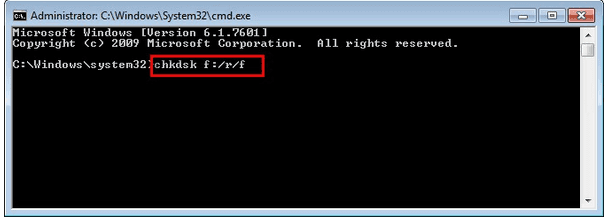
#2: Change the Image File Format
Sometimes, changing the file format of the image helps to open or access your corrupted pictures on Pentax. You should also try this method once to resolve photo corruption issue.
There are several image file converter apps are available in the market, you can choose any of top rated apps to convert the image file format.
#3: Use Photo Repair Tool
Photo Repair is one of the versatile tool that is specially designed to fix corrupt, damaged, broken or inaccessible photos.
This tool will not only help you to repair the normal image file formats but also repairs the RAW images as well. Some of the supported image file formats are JPEG, BMP, PNG, GIF, TIFF, CRW, CR2, NEF, DNG, and more.
So, just download this software on your PC and repair your corrupt Pentax pictures and makes them accessible again.
How To Transfer Photos From Pentax Camera To PC?
Well, the process of transferring photos from Pentax camera to PC is quite easy. Follow these easy steps to know how to do so:
- Take out the SD card from your Pentax camera safely.
- Then, connect it to your PC with the help of the card reader.
- Open the connected device and select the pictures that you need to transfer.
- Once done! Just copy the pictures from your camera’s memory card and paste them to your desired place.
FAQ (Frequently Asked Questions)
You can recover your RAW images from Pentax cameras memory card by using the most powerful Pentax data recovery software as I mention above.
Pentax cameras are still considered as good cameras because of its reliability, consistency and high performance.
Yes, PENTAX cameras are even used by the professional photographers. How To Recover RAW Photos From Pentax Camera?
Are Pentax Cameras Good or Bad?
Do Professional Photographers Use PENTAX?
Important Tips To Avoid Data loss In Future
After losing your important data from your storage device, it is very much important to remember some useful tips which can help you to avoid data loss in future. Some of the tips are mentioned below:
- Always make a backup of all your important files or folders so that it can help you in future when any data loss situation happens.
- Before formatting your memory card check it at least two to three times
- Never use any digital device when its battery is low
- Don’t remove the files when file transfer process is on progress
- Protect your device from any virus or malware attack by using the perfect antivirus program
- Never avoid any type of warning message because this can also be the reason for data loss
Verdict Time
Photos, videos and music files are important for everyone. And when they are lost from any digital camera, then it leads people to panic a lot. However, to recover data from Pentax camera, users try out several ways but are mostly failed.
So, in that case, I recommend you to try the most reliable and trustworthy Pentax camera photo recovery software. Using this tool, you can directly recover Pentax RAW PEF files or other stuffs from Pentax camera.
I hope you’ll not get disappointed after trying the above method mentioned in this blog.

Taposhi is an expert technical writer with 5+ years of experience. Her in-depth knowledge about data recovery and fascination to explore new DIY tools & technologies have helped many. She has a great interest in photography and loves to share photography tips and tricks with others.