External hard drives are the convenient storage device that can be used to save, transfer or backup files. Similar to internal hard drives, they can be partitioned into multiple sections. But at times, these partitions might get deleted from hard disk due to various reasons, causing stress and potential data loss. In such a situation, it’s crucial to know on how to recover lost partition on external hard drive.
Today in this guide, we are going to explore few effective ways to recover deleted partition on external hard drive. If you want to know the solutions, keep reading this post till the end.
So, let’s get started…..!
To restore deleted partition on disk drives, we recommend this tool:
This software will restore data from corrupted, formatted, encrypted storage media and works in all data loss situations. Now recover your lost and deleted data in 3 easy steps:
- Try this Media File Recovery Tool rated Excellent on Pcmag.com.
- Select the storage media from which you want to restore the media files & click Scan.
- Preview the recoverable files, select the items you want to recover and click Recover to save the files at desired location.
Quick Navigation:
-
Is It Possible to Recover Deleted Partitions on External Hard Drive?
-
How To Recover Lost/Deleted Partition on External Hard Drive?
-
How To Recover Deleted Hard Drive Partition On Windows?
-
How To Fix A Corrupt Hard Drive Partition?
-
FAQ [Frequently Asked Questions]
Before proceeding further, let’s know can deleted partition be recovered or is it possible to recover a deleted partition on hard disk in detail.
Is It Possible to Recover Deleted Partitions on External Hard Drive?
Of course yes, it’s possible to recover deleted partitions on external hard drive.
When the partition gets lost from your external data storage device, it’s not wipe out immediately but still remains in the partition table. As long as the deleted partitions are overwritten by the new data, they can be recovered.
Note – Avoid using the external hard drive or adding new data to it after the partition deletion, it can overwrite the files and the partitions may get permanently deleted.
How To Recover Lost/Deleted Partition on External Hard Drive?
External Hard Disk Partition Recovery Tool is expert-recommended software that can help you recover lost partitions on external hard drives. It can retrieve all sorts of media files from storage devices even without backup.
This Hard Disk Deleted Partition Recovery Software can deeply scan your drive and extract lost or deleted partition from it in no time. Apart from hard drives, it can also retrieve files from various storage devices, such as – SSD, HDD, USB drives, SD/memory cards, and more.
The best thing about this tool is that- it supports data recovery in all data loss situations, like intentional or unintentional deletion, corruption, formatting, etc.
So, just download and install this USB drive partition recovery on your Windows & Mac PC and follow the below user guide to recover lost hard disk partition.
emid emid
emid
* Free version of the program only scans and previews recoverable items.
How To Recover Deleted Hard Drive Partition On Windows?
#1: How To Recover Lost Partition on External Hard Drive Using CMD
If your external hard disk partition is not showing up in the Windows Explorer because of a missing drive letter then you can use the DiskPart. This command will help you to assign a drive letter and get back the lost partition in Windows 11/10/8.
Here is how you can do so:
Step 1: Open the Windows search box and type cmd.
Step 2: Once the CMD prompt appears, right-tap & select the “Run as administrator” option.
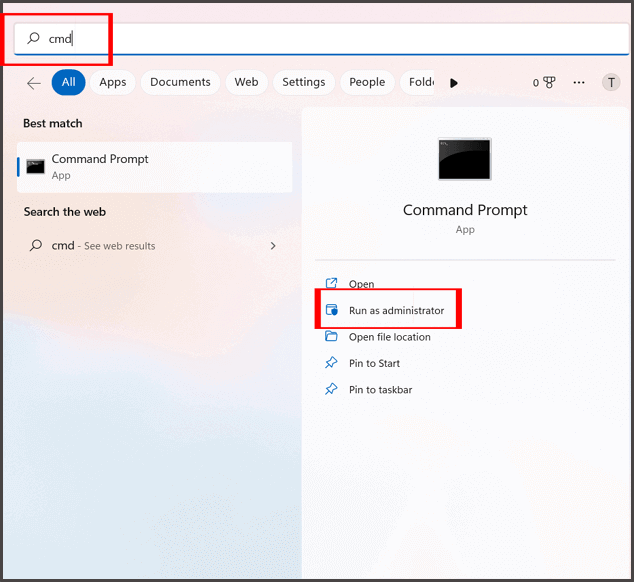
Step 3: Next, you have to enter “diskpart” there & hit “Enter” key. This will open a Diskpart utility on your screen.
Step 4: Now, run the below commands:
- list partition
- select volume m
- assign letter=n
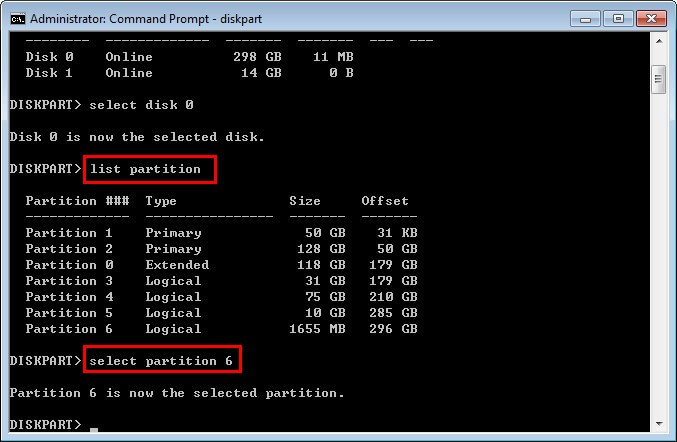
Here “m” alphabet is a partition number that does not seem in Windows Explorer. And “n” is a drive letter which you need to assign the partition.
Also Read: Recover Lost Data From USB Partition After Performing Diskpart Clean
#2: How To Recover Lost Partition on External Hard Drive by Assigning the Drive Letter?
Another method that you can try to restore the lost partition is to assign the drive letter using Windows Disk Management.
If the removable disk is not accessible in File Explorer or it doesn’t appear there, it might be due to the missing drive letter.
To overcome this situation, you need to check for any partitions that might be present thereby checking the storage consumption. If you find a partition without a drive letter assigned to it and follow the below steps:
- Firstly, press the Win + X keys together, then find & click on Disk Management.

- Here, locate the partition that is showing some of the storage consumption with the missing drive letter assigned.
- After this, right-click on it & choose Change Drive Letter and Paths option from the existing options.

- Then, click on the And tap on Assign the following drive letter in order to select the drive letter from a dropdown list.
- Now, click on OK twice to complete the process.

- Once the process is completed, simply close a Disk Management
- At last, return to the File Explorer & see if you can now access your external hard disk data.
Also Read: How To Make A Recovery Partition?
How To Fix A Corrupt Hard Drive Partition?
To fix a corrupt hard drive partition, use Windows’s built-in tool known as chkdsk. This tool will scan your drive for errors and issues and attempt to repair the corrupt or damaged file system if found.
Follow the below steps to know how to do so:
- Go to the Windows Search box and type cmd.
- Right-click on “Command Prompt” & select “Run as administrator“.
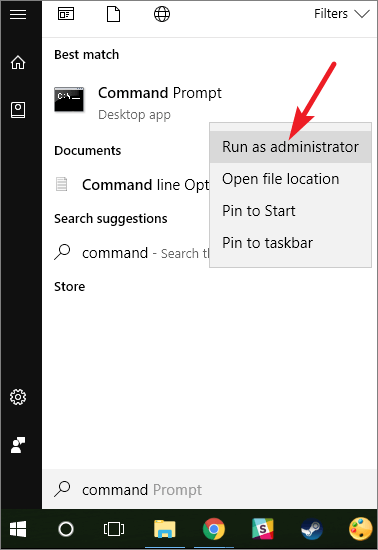
- Once the command prompt Window opens, type a command chkdsk E: /f /r /x.and press (Replace “E” with a drive letter of the partition that you want to repair).
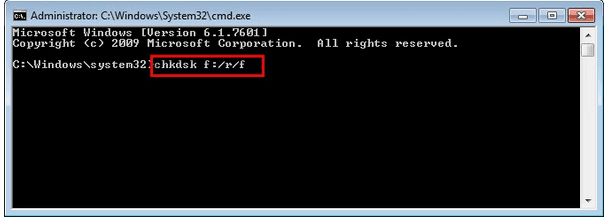
FAQ [Frequently Asked Questions]:
What Happens If I Delete My Partitions?
If you erase the partition on your hard disk, then the space from where you have deleted the partition will be marked as a free space.
Can You Recover Lost Partition on External Hard Drive?
The lost partition on external drive can successfully be recovered by using the best External Hard Disk Partition Recovery Tool. It is loaded with an advanced algorithm feature that will thoroughly scan your external hard disk and retrieve the lost partition without any data loss.
Does Deleting Partitions Wipe Data?
Deleting the partition clears a partition table & marked the files as a deleted. Nevertheless, the erased partition remains there in the hard drive until and unless you have not use it to save new files.
How Do I Recreate a Partition on My Hard Drive Windows 10?
To recreate a partition on the unallocated hard drive Windows 10/11, follow the below steps.
- Simply open the Disk Management then locate an unallocated space on the disk.
- Then, choose the ‘New Simple Volume’.
- After that, enter a New Simple Volume Wizard interface, then click on the ‘Next’ button to continue.
- At this time, go to the Assign Drive Letter or Path and set a file system as a NTFS >> click ‘Finish’ in order to finish the process.
- Now, if you want to create more than 1 partition then repeat this process. Finally, reboot the computer if necessary.
Bottom Line
Losing partitions or partition tables on hard drive can be a frustrating situation. However, by following the above-mentioned solutions on how to recover lost partition on external hard drive, you can easily bring them back.
For better and instant results, it’s recommended to use the proficient External Hard Drive Partition Recovery Tool. Also, it’s advised to back up your important files in a safe and secure place to avoid data loss.
Furthermore, if you’ve any doubts or queries related to this issue, feel free to contact us on Twitter or Facebook.
References – https://answers.microsoft.com/en-us/windows/forum/all/lost-recovery-partition/92f2acf4-88c0-4ee2-90e1-eb2756b32cda

Taposhi is an expert technical writer with 5+ years of experience. Her in-depth knowledge about data recovery and fascination to explore new DIY tools & technologies have helped many. She has a great interest in photography and loves to share photography tips and tricks with others.