While working on the Filmora project, you may often forget to save your work, or your project may get accidentally closed due to unexpected reasons, leading to data loss. Whether it happens due to a sudden power failure, system crashes, or any other momentary issues, leaving you wondering for solutions on how to recover unsaved Filmora project.
So today in this guide, we are going to discuss how to recover lost, deleted, or unsaved Filmora projects using 6 easy and effective methods. If you want to learn them, keep reading this post.
To how to recover unsaved Filmora project, we recommend this tool:
This software will restore data from corrupted, formatted, encrypted storage media and works in all data loss situations. Now recover your lost and deleted data in 3 easy steps:
- Try this Data Recovery Tool rated Excellent on Pcmag.com.
- Select the storage media from which you want to restore the media files & click Scan.
- Preview the recoverable files, select the items you want to recover and click Recover to save the files at desired location.
Let’s get started…..!
How To Recover Unsaved Project In Filmora?
If you have lost your Filmora project due to any reasons then just go through this straightforward way to recover your unsaved or deleted video files successfully.
#1: Restore Deleted Filmora Videos from Recycle Bin
If you have accidentally deleted your Filmora videos from a computer then firstly you should check your recycle bin. If the deleted video files are available there then simply restore the files from there with ease.
Open the Recycle Bin folder on your PC then look for the deleted videos. Once found, just select the files, right-click on them, and click on the Restore option.
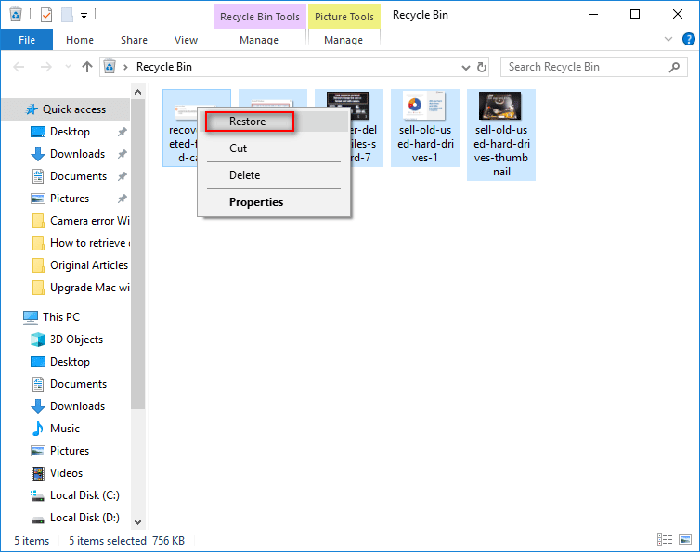
That’s it! Now all your deleted Filmora videos will be restored back to their previous location. However, if you have recently emptied your Recycle Bin folder, the deleted Filmora videos will no longer be available there.
#2: How To Recover Unsaved Filmora Project Using Auto-Save Feature
Almost every video editing software including Filmora, Adobe Premier Pro, Adobe Illustrator etc. has an Autosave feature that continuously saves your work at regular intervals while editing.
In case of unexpected system shutdown or system crashes, you can easily recover your unsaved Filmora project using Autosave feature.
When you reopen the Filmora again after a crash or accidental closure it’ll prompt you to recover the unsaved project.
#3: Retrieve Lost Filmora Videos through Backup Folder
By default, Filmora creates a backup folder that saves your work at regular intervals in a specific folder. The path is usually: C:\Users\YourUsername\Documents\Wondershare Filmora\Auto-Save.
You can look for the backup files in this folder. Follow the below steps to learn how to recover unsaved Filmora videos from Backup Folder:
- Firstly, you need to open Filmora on your computer.
- Then, go to File menu and choose Preferences.
- Next, click on the Folders tab > Backup Project > Browse

- Now, double-click on your video files in a Backup Folder to open them in Filmora.
Also Read – Recover Deleted Zoom Recording With 3 Best Ways
#4: Recover Unsaved Filmora Videos from Temporary Files
Filmora creates temporary files while working on a project. These files may contain your unsaved or deleted Filmora videos.
If you’ve accidentally lost your Filmora project, look for the deleted files in the C:\Users\YourUsername\AppData\Local\Temp\Wondershare Filmora.
Here’s how to retrieve unsaved videos from temporary files:
- On the search box, type ‘%temp%’ and hit Enter to open the Temp folder.
- Look for the files beginning with “WRS” & have a .tmp (These files might contain your unsaved project data).
- Once found, just copy the files to a different location on your system.

- Now, you need to change the file extension from .tmp to .wfp which is used by Filmora.
- At last, double-click on the modified file to open it in Filmora.
Way #5: Use Recent Files To Recover Unsaved Filmora Videos
While working on a Filmora project, if your system crashes or you forget to save the video file, then it must be saved in the recent file list.
Here’s how to restore Filmora videos using Open Recent option:
- Open Filmora on your computer.
- After opening it successfully, you’ll get the list of the recent files.
- Select your desired project that you want to restore, and then Filmora will open the last saved version.
Note – This method can restore only the recently working Filmora.
How To Recover Lost Or Deleted Filmora Project?
If you don’t have a backup of your lost Filmora videos then you can try Video Recovery Tool to recover deleted video files. It is professionally recommended software that can help you retrieve lost, deleted, corrupt, formatted, or inaccessible videos without affecting their original quality.
No matter whether you have lost your videos due to accidental deletion, drive formatting, or file corruption issues, this software can rescue the Filmora videos effectively. Besides that, it supports a wide range of video file formats such as – MOV, AVI, WAV, MPG, MP4, 3GP, and many more.
emid emid
emid
* Free version of the program only scans and previews recoverable items.
So, just download and install this software on your PC and follow the step-by-step guide to learn how to recover deleted Filmora project in hassle hassle-free manner.
Step 1: Select Desired Location
Firstly, select the drive, external media or volume from which you want to recover deleted media files. After selecting, click on 'Scan'.

Step 2: Preview Recovered Media Files
Next, you can preview the recoverable media files after the scanning process is completed.

Step 3: Recover Media Files
Lastly, you can select the images, audio, video files you want to restore and click on 'Recover' option to save them at the location you want.

How Do I Download A Project From Wondershare Filmora?
To download the project from Wondershare Filmora, you need to follow the below-given steps:
- Go to the ‘File’ menu and select ‘Export Project’ option.
- Then, choose the desired format and settings of the file.
- Finally, click on the centrally placed green Export button to save the project on your computer.

Also Read – Recover Deleted YouTube Videos with or Without URL
Related FAQs:
Does Filmora Have Backup?
Yes, Filmora have a backup feature that saves your project at regular intervals, in a specific folder.
Where Are Wondershare Files Stored?
Wondershare files are usually stored in the default location on your computer ‘C:DocumentsWondershare FilmiiArchive’. However, you can choose a a new location as well.
Why Can't I Save My Filmora Project?
There could be various reasons why you can't save your Filmora project ranging from insufficient storage space, lack of necessary permissions, using an outdated version of the software etc.
Can I Transfer Filmora Project To Another Computer?
Yes, you can transfer your Filmora project to another computer.
All you need to do is, copy the entire project folder, and paste them to a new computer and you are done.
Is Filmora The Best For Video Editing?
Yes, the Wondershare Filmora is overall proven as excellent video editing software.
Conclusion
Losing a creative project or masterpiece in Filmora can be the worst experience for filmmakers. Hours of hard and creative work can vanish away in a few minutes. But nothing to worry about!
Here in this guide, we have provided the 6 best solutions on how to recover unsaved Filmora project. All the solutions are very easy and effective. So, just go through all of them one by one until you recover the Filmora videos successfully.
Hope you find this post helpful!
References:

Taposhi is an expert technical writer with 5+ years of experience. Her in-depth knowledge about data recovery and fascination to explore new DIY tools & technologies have helped many. She has a great interest in photography and loves to share photography tips and tricks with others.