Nothing is more frustrating than settling down to watch your favorite video or a live event, only to be interrupted by choppy, jerky, or jumpy streaming. This common issue can ruin your whole viewing experience and turn a relaxing experience into a nerve-wracking ordeal. Fortunately, with a few tweaks and checks mentioned in this blog, you can solve how to fix choppy streaming video and enjoy seamless video playback once again.
So, without skipping a single line, keep reading this post till the end.
To fix corrupted, choppy, pixelated, jerky or grainy videos, we recommend this tool:
This software will repair flickery, stuttery, jerky, unplayable videos and supports all popular video formats. Now repair your corrupt and broken videos in 3 easy steps:
- Try this Video Repair Tool rated Great on Pcmag.com.
- Click Add File to add the video you want to repair.
- Select Repair to start the repair process and save the repaired video on the desired location after the repair is done.
Is It Possible to Fix Choppy, Jerky, Or Jumpy Video Files?
Yes, it is possible to fix choppy, jerky, or jumpy video files. Such playback issues can be a major annoyance, but with an accurate approach, it’s fixable.
By checking your internet connection, re-downloading the video file, reducing the video size, and applying other methods mentioned below, you can enjoy smooth & uninterrupted streaming.
What Causes Choppy Streaming Videos?
Before digging into the detail solutions on how to fix choppy video recording issues, let’s know the causes behind this issue.
- The video file gets corrupted or damaged
- Having audio or video codec issue
- Incompatible or unsupported video file formats.
- Using an outdated media player
- Outdated drivers or technical glitches in the device.
- Chrome or other browsers issue
- Due to a faulty storage device.
As you have learned the possible causes leading to choppy streaming videos, now it’s become much easier for you to resolve this problem by using the tricks.
How to Fix Choppy Streaming Video Issues?
Go through the straightforward ways to address this problem.
#1: Re-download the Videos Again
The first solution that you should try to fix the choppy or jerky playback video issue is to re–download your video again. Sometimes, the video is not downloaded properly from the source which can often interrupt the video playback.
Therefore, try re-downloading or transferring the video file again to overcome this situation.
#2: Try To Play Videos on Another Media Player
If you are playing the video in your default media player then try playing it on any other media player. I am saying this because some video files are not supported by all media players & hence it can lead to several kinds of video playback issues.
VLC is one of the best multimedia players that is compatible with almost all video file formats. You should try playing your video using a VLC media player.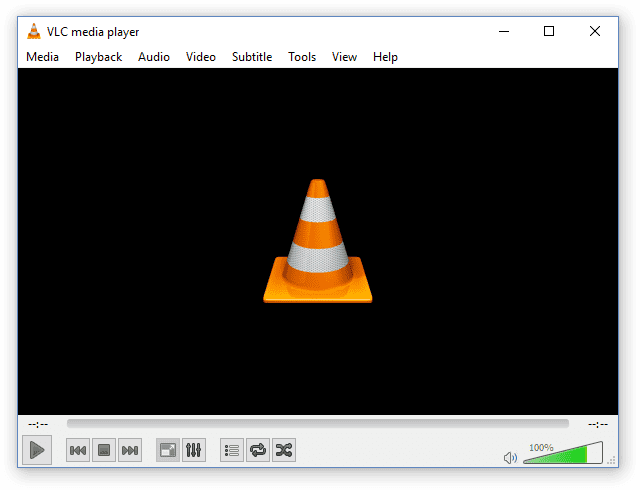
#3: Clear Your Browser’s Cache & Cookies
You can also fix choppy video playback issues by clearing the cache and cookies of the web browser. You can simply do this by following the below steps:
For Google Chrome Users:
- Open your Google Chrome
- Then, click on More (three dots icon) & choose Settings.
- Click on Privacy and Security> Clear browsing data.
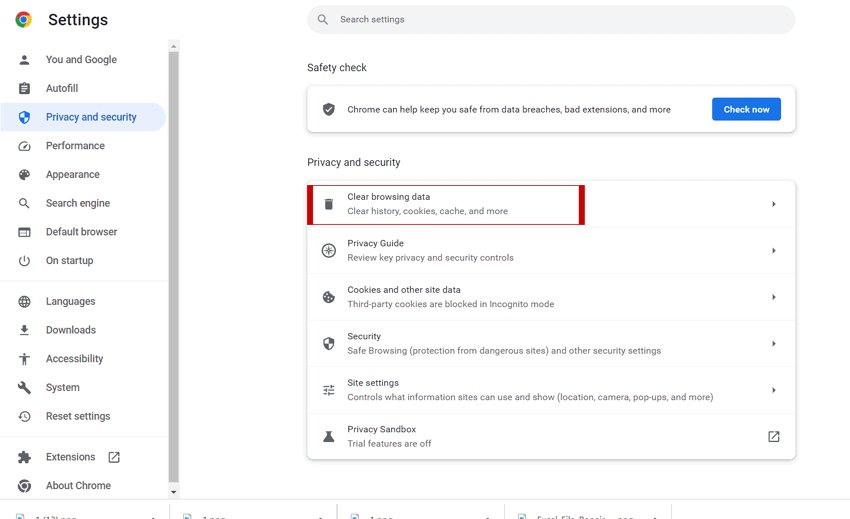
For Mozilla Firefox Users:
- Launch Mozilla Firefox
- Click on the Menu option & choose Settings
- After this, click on “Privacy & Security”.
![]()
- Locate Cookies & Site Data & click on Clear Data.
- Here, tick the checkbox Cookies & Site Data then > Cached Web Content.
- Finally, click the Clear button & you are done.
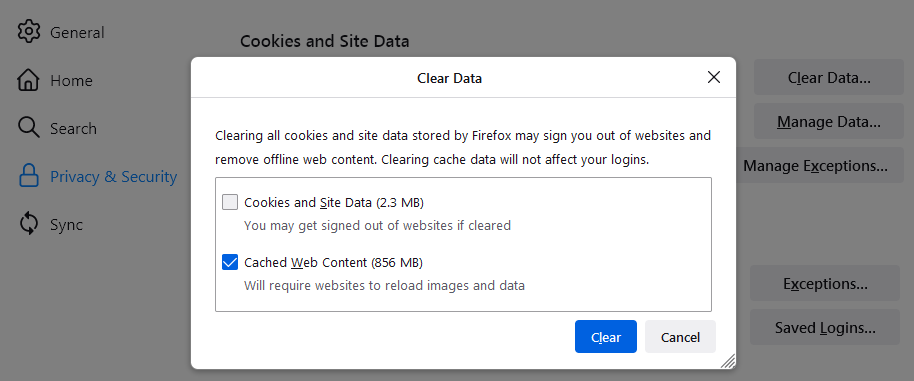
Also Read – 6 Ways to Fix a Pixelated Video and Improve Quality
#4: Reduce Video Size & Resolution
Playing large size and high-quality videos can often lead to choppy or jerky video issues. So, if you are dealing with a video having a large size or high resolution then try reducing the video’s size and resolution to fix choppy streaming video.
You can simply reduce the video’s size & resolution by using the VLC Media Player.
Here’s what you need to do:
- Firstly, you need to download & install the VLC media player and then open it.
- Then, click on Media from the upper left corner.
- After that, select Convert/Save.

- Here, you can change the file size, resolution, format & frame rate. You can reduce the resolution of video 1080P & 60FPS to 720P & 30FPS.
#5: Convert the Video File Format
As I have discussed above, sometimes the incompatibility between the video file and the computer can cause a choppy or jerky video.
To avoid such issues, you need to make sure that your video file is supported by your system. However, if it’s not supported by your system then you may need to convert the file format of your video. You can simply do this by using any third-party online converter tool.
#6: How To Fix Choppy Streaming Video By Updating Driver
A choppy video stream on Windows 10 is not always caused due to a corrupted video file but sometimes it happens due to outdated drivers as discussed here. So, if you want to play your videos without any interruption then make sure that your video drivers are updated.
If not then follow these steps to know how to do so:
- Right-click on the Start menu & choose Device Manager.
- Double-click on ‘Sound, video and game controller’ to expand this option.
- Locate the device that you need to update then make right-click on it & select ‘Update Driver Software

#7: Check Your System Specification
Before playing any videos, you need to verify whether your system meets the minimum requirements or not. In order to play high-quality videos (HD or Full HD), your computer should meet the below-given minimum requirements:
- 3.0 – 3.7 GHz of processors,
- 6 GB RAM
- The video card of the GeForce GT 650M
#8: Scan Your PC for Virus
If your computer has been infected by a virus or malware then it can interfere with the video playback and can lead to choppy or jerky video.
To tackle this situation, you need to install & run any good anti-virus program to scan your PC for viruses or malware. If any virus or malware is detected during this process then it will remove it from your device as soon.
Also Read – Fix Videos Flickering Issue Using 4 Tested Ways
#9: Use the Best Video Repair Tool to Fix Choppy/Jerky Videos
Even after trying so many ways, if you are still unable to fix the choppy or jerky video issue then there is a chance that your video file get corrupted. In such a situation, you should use the best Video Repair Tool to repair your corrupted video.
It is an advanced repair tool that is specially designed to deal with all kinds of video-related issues such as – choppy, jerky, broken, blurry, frozen, video flickering, and grainy videos. It is very easy to use & 100% risk-free.
So without wasting any more time, quickly download this amazing tool on your PC & fix your choppy or jerky video issue with ease.


* Free version of this program only previews repaired videos.
Follow the step-by-step guide to know how to use this tool:
Step 1: Download, install and launch Video Repair software on your system. Click on 'Add Files' to add corrupted video files.

Step 2: Click on 'Repair' button to begin the repairing process. This start repairing your added video files one by one.

Step 3: You can click on 'Preview', in order to preview the repaired video file within the software and click on 'Save Repaired Files' button to save the repaired videos at desired location.

How to Fix Choppy Video Online?
If you want a free solution to fix choppy video online, I would like to recommend you try AI Video Enhance Online. With the help of this online service, you can convert your choppy and jerky video and make it playable again without any issues.
Steps to use AI Video Enhance Online:
- Open the web browser on your PC and visit https://neural.love/video.
- Upload your choppy, corrupted, or inaccessible video file that you want to fix.
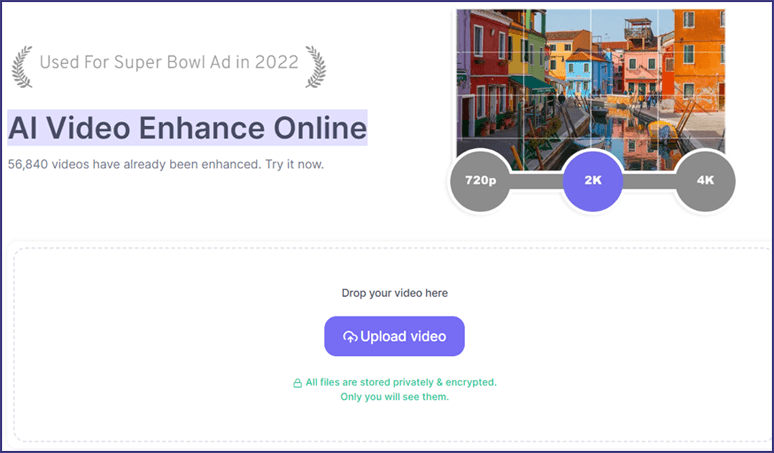
- After that, choose the format in which you want to convert it >> click on “Convert.”
- Finally, you will get your video file converted successfully. Download it instantly and enjoy watching an uninterrupted movie.
Frequently Asked Questions:
Why Is My 1080p Video Choppy?
Your 1080p video might be choppy because your video file is too large in size, too high in resolution, or unsupported file format by your media player.
Is There a Way to Fix Choppy Video?
Yes, there are various ways to fix choppy video, including:
- Ensure the internet connection is stable
- Re-download the video
- Convert your video file
- Try to play your video clip on another Media player
- Compress or reduce the video size.
What Is the Tool for Cracked Video Repair?
Stellar Repair for Video is the best professional tool designed to fix corrupt, damaged, broken, jerky, pixelated, or other video-related issues files easily.
Conclusion
Nothing is more frustrating than watching choppy, jerky, or broken videos. Thus, I have come up with this post where I have summarized the 8 best troubleshooting fixes on how to fix choppy streaming video.
All the solutions are very effective & will surely be going to help you to overcome this issue. However, if you find your video file is corrupted due to some reason then you can use Video Repair Tool. This tool can help you to solve all kinds of video-related issues.
If you found this post helpful, don’t forget to share it.


Taposhi is an expert technical writer with 5+ years of experience. Her in-depth knowledge about data recovery and fascination to explore new DIY tools & technologies have helped many. She has a great interest in photography and loves to share photography tips and tricks with others.