Nowadays, millions of people and businesses worldwide are worried about data protection. Cyber security threats and a couple of other similar reasons lead to data loss. Video corruption is one form of losing your data. Countless videos get corrupted every day around the globe.
Are you facing the same challenge? Have some of your important videos got corrupted? Want to repair damaged video files? This is the perfect guide for you, as it presents the reasons why your videos are corrupted. In addition, a corrupted video file repair tool is also part of the below discussion. Let’s get into the details.
Part 1. The Reasons Why My MP4 Videos Corrupted.
Before going into the specifics of how to repair or fix corrupt MP4 video files, let’s look at potential reasons why you experience video corruption challenges.
- Hard Disk Errors: If your hard drive has some bad sectors, it will lead to corrupting your videos. It is the error we face when writing or reading some data.
- Viruses: Malware or virus attacks often interfere with the writing and reading processes. As a result, your MP4 video file can get damaged.
- Interruptions: Interruptions can also occur when you are watching an MP4 video. It also leads to damaging your videos sometimes.
- Internet Problem: An unstable internet connection is another potential reason behind video corruption. It damages or corrupts your video file while downloading it from an online resource.
- Camera Shutdown: If your camera shuts down when editing or watching an MP4 file, your video may get corrupted.
- Improper System Shutdown: This type of shutdown not only impacts your MP4 video files but also damages other files on your computer or laptop.
Now that you know the potential reasons behind corrupting your videos. It is time to get familiar with how to repair MP4 video files. Let’s have a look.
Part 2. How to Repair Corrupted MP4 Video Files?
You will find a number of tools in today’s market to repair MP4 files. Trusting a random utility is a bit risky. Are you searching for a MP4 Fixer you can trust for corrupted video file repair? Don’t have enough time to spend on long searches? Don’t be concerned, as Wondershare Repairit Video Repair is the video repair software you are actually looking for.
Along with fixing corrupted MP4 video files, Repairit also enables you to repair audio, documents, and photos. It works both online and offline. This section elaborates on both methods to help you repair video files. Let’s take a closer look at them.
Method 1. Use Wondershare Repairit Video Repair
Well, Repairit Video Repair is an incredible tool to fix corrupt MP4 videos with advanced repair technology. All you need is to upload a corrupted video and leave the rest on Repairit. It allows you to repair video batches. This feature helps this tool stand out. Preview before downloading is available to ensure your corrupted video is fixed successfully.
Moreover, you can also repair your 8K and high-definition videos with Wondershare Repairit. Interestingly, the success rate of this tool is super amazing. Furthermore, it keeps your data highly secure when repairing your videos. In addition, it comes with a 7-day satisfaction guarantee and 24/7 technical support.
Main features of Wondershare Repairit Video Repair:
- Repair all kind of video corruptions, such as video no sound, video not playing, header corruption, playback errors, out-of-sync video or audio, missing video codec, flickering video, etc.
- Repair all type of video formats, such as MP4, MKV, MOV, M2TS, MTS, AVI, 3GP, FLV, KLV, MXF, INSV, WMV, M4V, ASF, MPEG, etc.
- Repair corrupt videos caused due to system crash, video compression, video format change, etc.
- Repair damaged videos available on mobile phones, SD cards, USB flash drives, cameras, etc.
- Repairit has a quick and advanced scanning mode to repair all level of corruption the video file has undergone.
- No limit to the number and size of the repairable videos.
- Support Windows 11/10/8.1/8/7/Vista/XP and macOS 10.10 ~ macOS 13
Step-By-Step Guide
Go to the official site and download Wondershare Repairit Video Repair software and follow the steps given below.
Step 1: Download and launch Repairit on your system. Click on the “Video Repair” option from the left menu. Now, tap on the “Add” button to upload your corrupted MP4 video. You can also repair FLV, 3GP, MKV, M4V, MOV, AVI, MTS, and M2TS video files with Repairit.

Step 2: As soon as you upload the corrupted MP4 video file, you will see a new interface on your screen, as shown below. There, you will be able to see the file information, e.g., video duration, size, name, path, etc. Now, hit the “Repair” button to initiate the repair process.
Repairit will fix corrupt MP4 video files automatically, and you will see a new popup on your computer’s screen saying, “Video repaired successfully,” as shown below.

Step 3: You can now preview the repaired video. For this, tap on the “Preview” button placed in front of the video title. Repairit will allow you to preview the file before you download it, as shown below.

Step 4: If you are satisfied with how Repairit has fixed your corrupted video, hit the “Save” button, choose the right path, and save it on your device.

As soon as your repaired video is saved on your system, you will see a notification on your screen, as shown below.

This is how, with 4 simple steps, you can repair damaged video files using the Wondershare Repairit Video Repair tool.
Let’s now move toward how you can perform the same task online with Repairit.
Method 2. Fix Corrupted Video Files Online for Free | Use Wondershare Repairit Online
Are you looking for a credible online solution to fix corrupted MP4 video files? Repairit Online Video Repair has got you covered. The best part of using this tool is that you don’t need to download any third-party application to repair video files. Along with repairing MP4 videos, it also allows you to fix corrupted documents and photos.
A trial version is available for free. With the trial, you can fix 10 corrupted videos, each video shall be no more than 50 MB. People from across the world have repaired over 50 million videos with this free trial. On the other hand, the premium package of Repairit Online Video Repair enables you to fix 150 videos per week. With this premium package, most people worldwide have repaired up to 3GB of corrupted videos at once so far.
Step-By-Step Guide
Open the official website of Repairit Online Video Repair and follow the steps below.
Step 1: Once you are landed on the website, click on a blue-colored button, “Add.” It will help you upload your corrupted MP4 video.
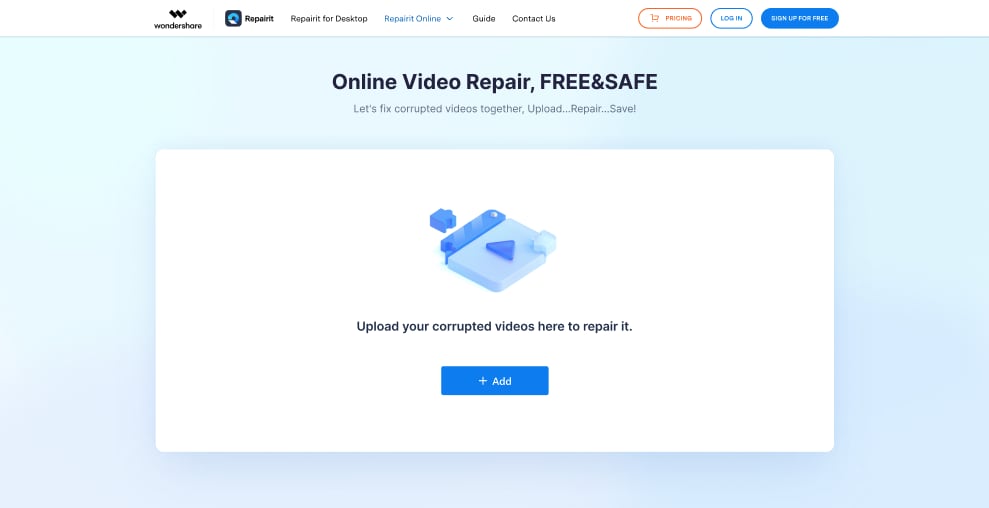
It doesn’t matter if you have uploaded one video or multiple ones; you will see all of them on your system’s screen, as shown below.

Step 2: Now, upload a sample video for a successful advanced repair. Make sure the format of your corrupted video and sample video is the same.

Step 3: It is time to start the repair process. For this, tap on the “Repair” button, and Repairit will do the rest automatically. You will be able to monitor the repair progress, as shown below.
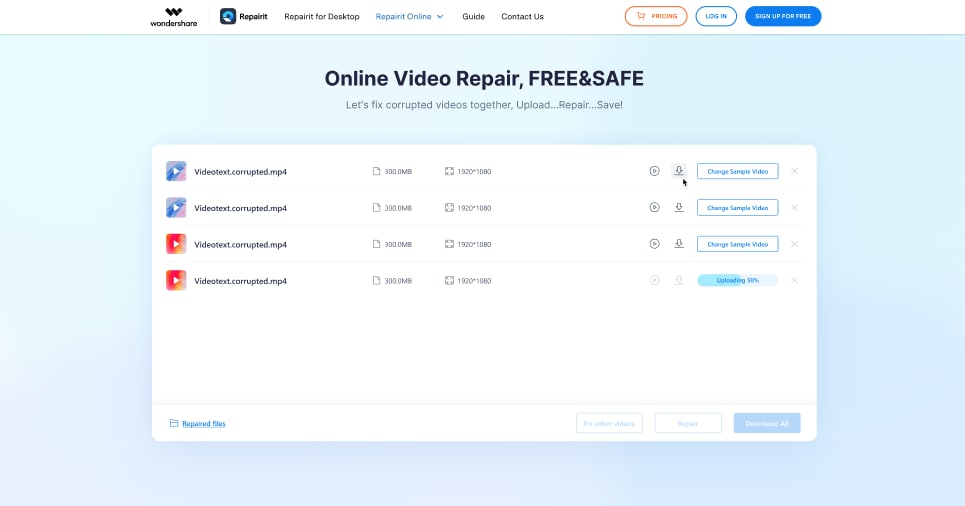
Step 4: Once the repair process is completed, hit the “play” icon. It will help you preview the repaired video before you download the file.
Step 5: If you are happy with the repaired MP4 video file you have watched in the above step, tap on the “download” icon to save the final video file on your computer.
Following the above 5 steps will enable you to fix corrupted MP4 files within a few minutes and help you get rid of MP4 header corruption issues.
Part 3. Important Tips to Avoid MP4 Video Corruption Again
A few points you should always keep in mind when fixing your corrupted MP4 videos are as follows.
- Make sure your system is operating under normal conditions.
- Don’t forget to keep an anti-virus tool on your computer to deal with virus attacks effectively.
- Ensure to create a video backup before you make any changes to the file.
- Make sure you keep video backups in the cloud storage, DVD, USB, and CD. It will keep your data safe even if your hard disk gets damaged or corrupted due to any reason.
- Always keep your operating system updated.
- Try your level best to avoid any sort of interruptions when editing, moving, or copying your MP4 video files.
Final Words
Video corruption, without any doubt, is a leading challenge for businesses and individuals around the globe. There could be multiple reasons behind video corruption, like virus attacks, unstable internet, and interruptions when editing or watching.
Are you looking for a trusted MP4 fixer to repair damaged video files? If yes, don’t forget to try Wondershare Repairit Video Repair. You can use it online and offline at the same time. It comes with a free trial to test all the basic features. Recover your corrupted MP4 videos today with Repairit and see the miracles happen.

Taposhi is an expert technical writer with 5+ years of experience. Her in-depth knowledge about data recovery and fascination to explore new DIY tools & technologies have helped many. She has a great interest in photography and loves to share photography tips and tricks with others.