JPG/JPEG is a widely used image file format, that is compatible with almost all photo viewer apps. When dealing with JPEG format, you might occasionally encounter an “Invalid Image” error. This error typically indicates that the file you’re trying to open or process doesn’t follow the expected structure of a valid JPEG file. In this guide, I am going to provide you with working solutions to fix JPEG invalid image errors and get your image file back in action.
So, without any further delay, let’s get started now…!
To fix JPG file showing invalid image error, we recommend this tool:
This software will repair grainy, distorted, pixelated, blurry, greyed-out images and restores your prized memories effeciently. Now repair your corrupt or damaged photos in 3 easy steps:
- Try this Photo Repair Tool rated Great on Pcmag.com.
- Click Add File to add the photo you want to repair.
- Select Repair to start the repair process and save the repaired image on the desired location after the repair is done.
What Does “Invalid Image” Mean?
Invalid image error generally occurs when trying to open or view the JPEG image in photo viewer apps. When it appears, it simply means that the image file format isn’t supported by the computer. Thus, it displays the file as invalid.
Causes:
There can be several reasons that can cause a JPG file showing invalid image. I have mentioned some of them in the below section, just go through them:
- When your storage media is infected by a virus, then it can corrupt JPEG files and make them inaccessible.
- The presence of bad sectors on the hard drive affects the JPEG files stored in it.
- Broken or corrupt header of JPEG image file
- Clicking the pictures with a camera with having low battery can corrupt the JPEG images.
How to Fix JPEG Invalid Image Error?
Quick Solutions:
- Download JPG File Again
- Rename A JPG File
- Convert The JPEG File Extension To Different Image File Format
- Open the Affected JPEG file In New Image Editor
- Run CHKSDSK command
- Check For Compatibility Problem
- Unhide All The File Extension of The JPEG File
- Open The JPEG File In A Web Browser
- Ultimate Solution To Repair Corrupt JPEG Files
Solution 1: Download JPG File Again
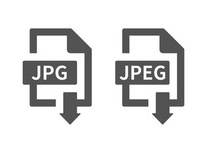
Many times, it happens that due to site or network issues files are not downloaded properly. Afterward, when we try to open that downloaded file, different error messages appear. Similarly, if your JPG file showing invalid image it means that the JPG/JPEG got corrupted & makes it inaccessible.
In such a situation, downloading the JPEG image file again from a same source can be helpful. So, once you should download the image again & check if the issue is solved.
Also Read: Fix: Unknown or Invalid Jpeg Marker Type Is Found Error
Solution 2: Rename A JPG File
Another simple method that you can try to troubleshoot invalid image error: unknown image format is to rename a file. When you rename a file then make sure to save a file in (.jpeg) extension & try to launch it.
Solution 3: Convert The JPEG File Extension To Different Image File Format
If you are not able to open your JPEG/JPG picture then try converting the image file format by following the below given steps:
- Open the JPEG image in Adobe Photoshop or any other photo editing software.
- Save the JPEG image with the different image file formats. From the menu click on “File” and select “Save As”
- In the Window, field select the file extension to another image file format such as .png or .bmp and then click on “Save” to save the image with the new file format.
Now, open the image and see if it is opening or not.
Solution 4: Open The Affected JPEG File In New Image Editor
There are many image editing software available like – Photoshop, Picasa, Inkscape, etc. You should try opening your inaccessible JPEG files in these editing apps.
Firstly, you need to exit from the default photo viewer app on which you have previously attempted to open the image file. Then, make a right-click on the image that you’re unable and select an option Open With. Next, open the other image editors and try to open the same affected image in that.
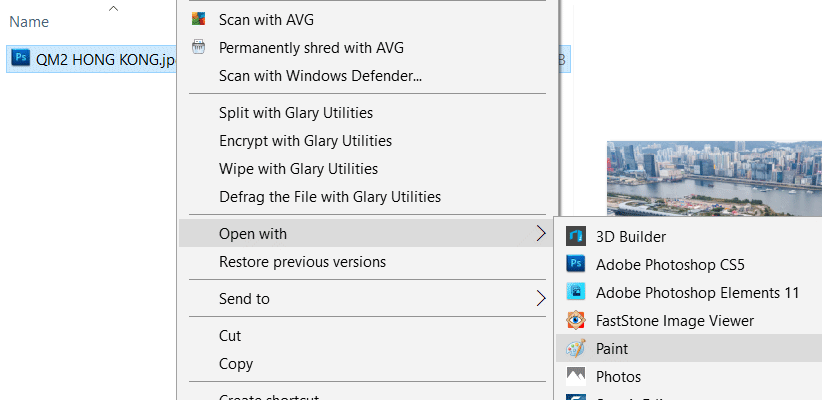
If the JPEG photo is opened in another image editor app then there might be some issue on your default photo viewer app.
Solution 5: Run CHKSDSK Command
The invalid image error JPEG sometimes occurs when you try to open the JPEG file saved within the storage media. It might happen due to the bad sectors present on the data storage drive. In such a situation, you need to run the ‘CHKDSK’ command to fix the problem.
- At first, you need to connect your SD card or USB drive to PC.
- Then, tap on Command Prompt >> type “CHKDSK (drive letter) / r” under a command window.
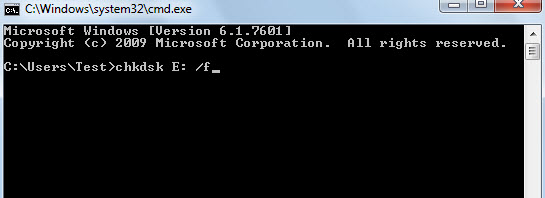
- After doing so, chkdsk will check for the error or bad sectors & will repair it.
- Once the process is completed, check if you can access the photo stored with the drive or not.
Solution 6: Check For Compatibility Problem
You also have to make sure that the particular application or software in which you are opening and viewing JPEG photos does not have a compatibility problem.
To ensure, try to run the application or software in the compatibility mode and then open the JPEG images.
- On your Windows computer, right-click on the specific program in which you are trying to open JPEG images (say for example “Microsoft Photos”) and then select “Properties”.
- Go to the ‘Compatibility” tab and then select Run this program in compatibility mode for and click OK.
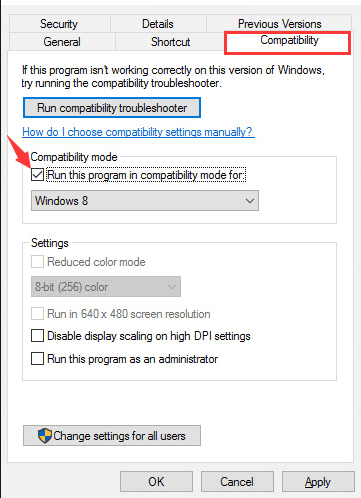
Solution 7: Unhide All The File Extension of The JPEG File
It could be possible that all the file extensions of the JPEG files has been hidden on your Windows computer. So, make sure that the file extension matches the actual file type, or else the image will not get opened.
The reason is, that every time you try to open it, Windows will run the same error because no file extension exists in your Windows PC to open the JPEG image with that extension.
Here are the steps to unhide all the file extensions of the JPEG file:
- On your Windows PC, go to Control Panel, click Appearance, and Personalization, and then click on “File Explorer Options”.
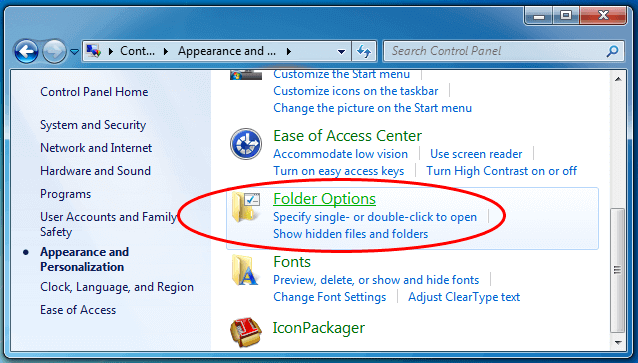
- Go to the “View” tab and select “Show hidden files & folder” and then uncheck “hide extensions for known file types and click Apply.

Now open your JPEG files, I hope you will not face the error message.
Also Read: Recover JPG/JPEG Photos with “Invalid Value for Registry” Error
Solution 8: Open The JPEG File In A Web Browser
Simply drag and drop the JPEG file in a web browser.
If the browser opens your JPEG image without any error, then simply save the image and then open it again in the photo viewer application to check whether you can open it or not without any error message.
Ultimate Solution To Repair Corrupt JPEG Files
When it comes to repairing corrupted, damaged, broken, or inaccessible JPEG files, using the JPEG Photo Repair Tool is the perfect choice for the users. It is an advanced repair program that has the ability to resolve all kinds of image-related errors and issues.
It not only fixes broken or corrupt JPEG files but also repairs other image files like BMP, TIFF, CRW, PNG, RAF, NEF, CR2, ARF and GIF as well. This tool is easy to use and is completely trustworthy.
Below you can find some more amazing features of this excellent tool:
- Fixes all kinds of image file formats including raw files.
- It will let you preview them before saving them to your preferred folder
- Completely trusted and available at an affordable price
- 100% safe and secure
- Compatible with both Windows & Mac operating systems.


* Free version of this program only previews repaired photos.
So, here are the steps to know how to fix JPEG invalid Image Error…..
Step 1: Download, install and launch Photo Repair Tool on your computer. Click on 'Add File' to repair corrupt/damaged image files.

Step 2: You can then select the files for repairing. Next, click on 'Repair' to begin the repairing process.

Step 3: Finally, click on 'Save' button to preview and save repaired images on your desired location on the computer.

Related FAQs:
Is JPEG A Normal Photo?
The JPEG is one of the world's most extensively used image file formats.
Why Is My Photo Not a Valid JPEG?
If the file is not a JPEG, you might need to change the file extension to match its actual format.
How Do I Make a Photo a Valid JPEG?
By converting the .jpeg file format to another image file format like PNG, TIFF or BMP, you can make a photo a valid JPEG.
What Is a Valid JPEG File Size?
JPEG supports a maximum 65,535×65,535 pixels of image size.
How to Open Invalid JPEG Image?
You can try to open the invalid .jpg image in an internet browser. For this, follow these steps:
- Open an internet browser, like Chrome, IE/Edge, Opera, Safari, etc.
- Locate & drag an invalid image file into the browser.
- Now, check if the photo opens.
Final Verdict
Here comes an end to this post!!! I hope, with this article, you’ve got enough information on how to fix invalid image error JPEG including its causes and fixes.
Now, just follow the revealed instructions properly & get rid of the error message. In case, all the manuals fail to work, then it is highly recommended to try the JPEG Photo Repair Tool to repair damaged JPEG/JPG files and make them openable without any issue.
Moreover, follow us on Twitter for any further queries and the latest updates on our posts.


Taposhi is an expert technical writer with 5+ years of experience. Her in-depth knowledge about data recovery and fascination to explore new DIY tools & technologies have helped many. She has a great interest in photography and loves to share photography tips and tricks with others.