USB flash drives, also known as pen drives are one of the convenient ways to transfer data between devices. However, one of the frustrating issues about these storage devices is that they easily get infected by viruses. These viruses can often make your files or folders hidden from your storage device. In such a situation, you may need to know the solutions on how to unhide files hidden by a virus.
So, in this guide, we have revealed the 3 successful ways to unhide files hidden by virus in USB. Therefore, if your files/folders have been disappeared from your USB drives, pen drives or SD cards, keep reading this article till the end.
Let’s get started…….!
Free USB Drive Data Recovery Tool.
Recover data from USB drives, Pen drives, SSDs, HDDs, and other devices on Windows. Try now!
So, let’s get started…
How to Unhide Files Hidden by a Virus?
These are some of the effective methods on how to unhide hidden files in USB caused by virus. Let’s try out the below methods one by one:
#1: Show Hidden Files or Folders Using File Explorer
You can simply view your hidden files or folders on your computer using File Explorer.
Here’s how to show hidden files in usb Windows 10:
- Open the File Explorer (Windows Explorer) by pressing Win + E keys and locate your flash drive by clicking on it.
- After that, click on the View tab on the top > Options to open the Folder Options.
- Next, navigate to View tab and check the box that says Show hidden files, folders, and drives & click OK.
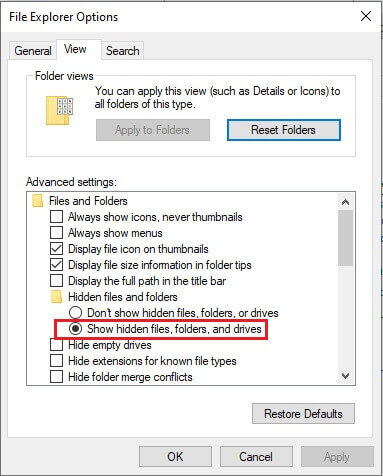
- Hidden file and folder should now become visible.
#2: View the Hidden Files Caused by Virus Using CMD
If the virus has manipulated the file attributes to hide files and folders of the USB drive then you can show hidden files in usb attrib command. To do so, follow the steps below –
- Connect your USB drive to PC and note down its drive letter.
- After that, launch the Run dialog box by pressing Win+R.
- Then, type CMD in it & press Enter.
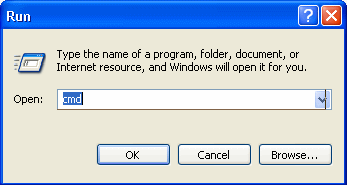
- Now, the Command prompt will open where you need to type the drive letter with ‘:’and press Enter.
- Next, type a command: attrib -s -h /s /d *.*and press Enter

- This command will remove the read-only, hidden and other system attributes from all files and folders within the directory and its subdirectories in the USB drive.
- After the command is executed, check if the files and folders are visible or not.
Also Read – [4 Ways] How To Recover/Unhide Hidden Files On USB Drive?
#3: Unhide Files Hidden By A Virus via Third-Party Tool
Autorun.inf is a file commonly found in USB drives. It controls how files and folders will be handled when USB is connected to the PC. Because of its nature, it is exploited by malicious program and viruses often to perform harmful or shady actions such as hiding the files and folders of the drive.
So, to keep Autorun.inf actions in check, use AutoRunExterminator (https://ccm.net/downloads/security-and-maintenance/5911-autorun-exterminator/). It is very lightweight and powerful autorun file killer that automatically detects and deletes all potential malicious autorun files found in USB drive.
It is also recommended that you scan the USB drive with up-to-date antivirus software for any other potential viruses.
How To Recover Virus-Infected Files From USB Flash Drive?
After trying these methods, if you ever find any of your data has been lost from your USB drive then you can use USB Drive Data Recovery Tool to retrieve your deleted stuff.
This tool has enough ability to recover all types of data from your USB drive, Pendrive, memory cards, or any other storage devices. No matter whether you have lost your data due to virus infection, accidental deletion, formatting, or corruption, you’ll able to rescue them in no time.
So, what are you waiting for? Just download and install this external storage data recovery tool on your PC by following the below-given steps and retrieve your deleted files with ease.
emid emid
emid
* Free version of the program only scans and previews recoverable items.
So, just follow the step-by-step guide of this program to know how to use this tool.
FAQ [Frequently Asked Questions]
In order to remove a virus, you can use the Windows Defender or install any reputable anti-virus software on your PC. These programs can scan your system and help you eliminate the virus successfully.
There is a virus named as IndoVirus that usually makes your files hidden from storage device.
You can simply recover your virus infected files from USB with the help of a reliable USB Data Recovery tool as mentioned above. It can help you recover all sorts of deleted stuffs from USB effectively.
The files stored in your USB/ Pendrive gets hidden not only due to virus infection but also due to corruption or human error.
To remove virus from your system, you can use a free virus removal tool like Avast One. This tool will scan your PC and removes existing malware and also prevents it from future infections. How Do I Remove A Virus That Hides Files And Folders?
What Virus Makes Files Hidden?
How Do I Recover An Infected Virus File?
Why Did My Files Become Hidden?
How Do I Remove All Viruses For Free?
You May Also Read – How To Remove Virus From SD Card Without Formatting?
Conclusion
After reading this troubleshooting guide, you must have learnt how to unhide files hidden by a virus. Here, we have shared 3 effective methods to show/unhide hidden files in USB.
So, if any of your files or folders gets hidden from your flash drives, then just try out the given methods one by one. Hope, you’ll not get disappointed after trying these methods.
In case of data loss, you can try our recommended USB Data Recovery Tool to get back your missing data from USB with ease.
Good luck……!

Taposhi is an expert technical writer with 5+ years of experience. Her in-depth knowledge about data recovery and fascination to explore new DIY tools & technologies have helped many. She has a great interest in photography and loves to share photography tips and tricks with others.