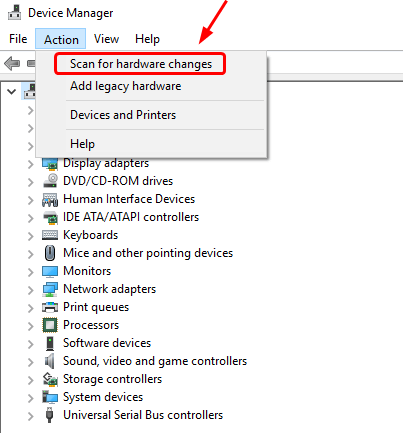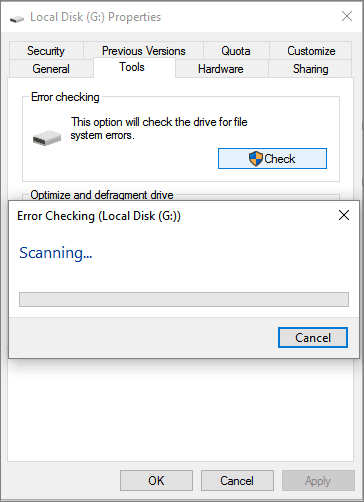SD cards are the most commonly used storage device that allows you to store thousands of data including photos, videos, audio, documents, etc. However, one of the frustrating issues about these cards is that they can easily become corrupt, preventing you from accessing the data stored in it. So, today in this guide, we have shared the 9 best methods on how to fix corrupted SD card.
If you want to repair your corrupt memory card, just go through the entire post thoroughly.
Free SD card recovery tool.
Recover data from corrupted, damaged, & formatted SD cards of all brands on Windows. Try now!
So, let’s get started…….!
When an SD card is corrupt, the data stored on it becomes fully inaccessible and unreadable or the card may not recognize by your system. However, if you try to access its data, you may encounter error messages indicating corruption or inability to read the card. In a few cases, you might even lose all the data stored on the SD card. The memory card corruption might happen due to various reasons such as – improper insertion, virus infection, physical damage, or issues with the storage device itself. These are some of the common signs and symptoms that usually indicate SD card corruption. Let’s check them out to find if your memory card is corrupted: In this section, we have listed down the 9 proven ways on how to repair corrupted SD memory card. If you want to repair your corrupt SD card, just go through all of them one by one: Sometimes, the issue is not with the memory card but with the card reader, USB port or adapter itself. A faulty card reader or adaptor can often prevent you from accessing your SD card. In that case, changing the card reader, USB port or adaptor can help you to deal with this issue. In certain cases, your device may fail to read your card due to compatibility issues. In such a situation, you need to connect your SD card to another device such as a PC, another phone, a camera, etc. to make your memory card work again. Another yet method for corrupt memory card repair is assigning a new SD card drive letter. In some cases, the SD card not showing up on the PC or the PC can’t detect the memory card property due to corruption. Because of this, you can even access the data saved within it. So, to solve this problem & to make your card detected, just change the drive letter name to your device. Here are the steps to do this: If you are a Windows user then must be aware of a command line utility known as CHKDSK. It helps to check the system files of the volume for physical & logical errors, even though it solves the problem. Here, you can use this Windows utility to fix the issue and make your SD card accessible. Follow the below steps to run the chkdsk: chkdsk f : /r/f Here you need to replace H: with your card letter name. This command will look for corruption in the card and fix it if any are found. On successful completion, you can check files stored with the card and you can easily re-use it. Sometimes when drivers that run your card get corrupted then your PC is not able to detect the card. To repair/fix corrupted SD card not detected issue, you can reinstall the drivers by following the below steps: Error Checking is the built-in feature in Windows PC that is used to scan for errors related to the file system and fix them. Below, you can try the steps to solve how to fix a corrupted SD card without formatting using the Error Checking option: If your memory card got corrupted due to viruses, then in such case, you can scan your card with reliable anti-virus software to remove virus from the infected SD card. You can use anti-viruses such as QuickHeal, Avast, Bit Defender, AVG, or Kaspersky as these are top antivirus tools. Tip: There are chances that the warranty of your corrupted memory card or USB drive is still there. If the warranty is still valid, then in such case, you must contact your card manufacturer for a replacement or refund. I am recommending this because it is not useful for putting faith in a corrupted card that might show up as a problem in the future. Creating a partition on the SD card also assists to repair both heavily corrupted and minor corrupted SD cards. Here, you can also try this method to deal with the SD card corruption issue. Here is how you can create the partition on the memory card: If the above fixes aren’t help you to repair your corrupted SD card then one and last option left for you is to format your memory card. But before trying this method, make sure to back up your SD card stuff somewhere else. Note – If you forgot to save the backup, you can use our reliable and trustworthy SD Card Recovery Tool to get back your lost data from the SD card. Format the SD card via File Explorer: Format the SD card via Disk Management: SD Card Recovery is an expert-recommended tool that can help you recover lost, deleted, missing or inaccessible photos, videos audio files, and other stuff from memory cards. It not only recovers files from SD cards but also from various storage devices such as – USB drives, pen drives, external hard drives, and many more. No matter whether your SD card has been corrupted, damaged, formatted, or virus-infected, this software can deeply analyze your storage device and extract the files from it in no time. The best part of this software is that it supports SD card recovery of various memory card types and brands. Memory Card Types – SD, miniSD, microSD, SDHX, miniSDXC, microSDXC, SDHC, miniSDHC, microSDHC, CF, MMC, xD Picture cards, flash cards, etc. Memory Card Brands – SanDisk, Kingston, KingMax, Sony, Lexar, PNY, Toshiba, Panasonic, Samsung, Canon, Transcend, Apacer, etc. emid So, just download and install this software on your PC (Windows/Mac) and follow the below user guide to recover data from your corrupt SD card easily.
In order to repair/fix corrupted SD card without formatting, you need to connect the SD card to PC with the help of a card reader. After doing so, apply the below easy steps to repair SD card by using a chkdsk command:
To fix a corrupted SD card on Android, you need to follow the below steps:
Yes, of course, it is possible to uncorrupt or fix corrupted memory card by using the solutions mentioned above.
Yes, you can recover the deleted files from corrupted SD card using the expert-recommended SD Card Recovery Software as mentioned above. What Happens When Your SD Card Becomes Corrupt?
Common Symptoms of Memory Card Corruption
How To Fix Corrupted SD Card On Windows?
#1: Try Another USB Port, Adapter or Card Reader
#2: Connect the Memory Card To Another Device
#3: Assign a New SD Card Drive Letter
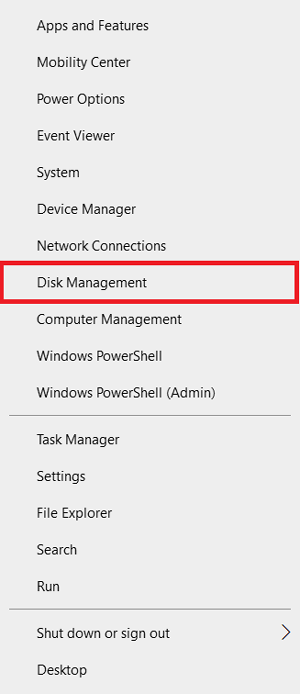

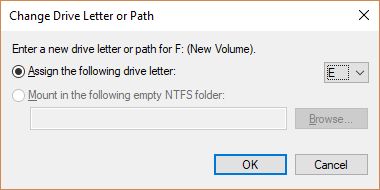
#4: How To Fix Corrupted SD Card Using CHKDSK Command


#5: Reinstall Drivers for Corrupt Memory Card Repair


#6: Run the ‘Error Checking’ Feature
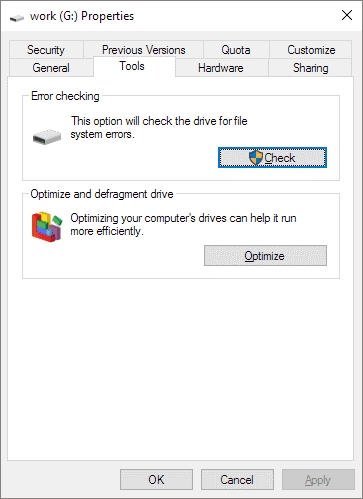
#7: Scan SD Card With Anti-Virus Software To Fix Corruption
#8: Create the Partition on an SD Card
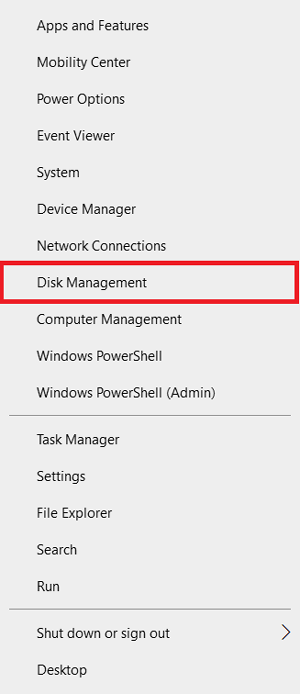
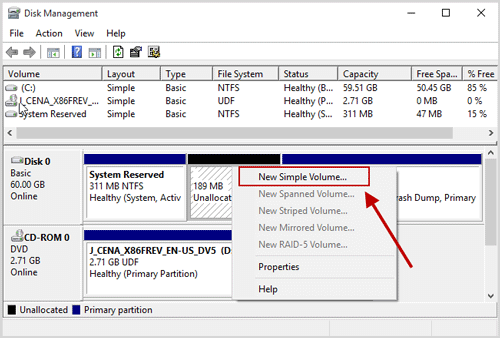
#9: Format The Corrupted SD Card


How To Recover Data From Corrupt Memory Card?
 emid
emid
* Free version of the program only scans and previews recoverable items.FAQ (Frequently Asked Questions):
How Can I Repair My SD Card Without Formatting?
How To Repair Corrupt SD Card In Android?
Is It Possible To Uncorrupt An SD Card?
You can use the CMD command, change the drive letter of the SD card, reinstall the drivers, run the error checking utility, and format the SD card to make them reusable. Can I Recover Files From Corrupted SD Card?
By using this tool, you can not only recover data from corrupt SD card but also retrieve files from formatted or virus-infected storage device.
[Prevention Tips] How To Avoid Memory Card Corruption
By following these useful tips, you can avoid memory card corruption in near future. So, you must read them out carefully:
- Always insert and remove the SD card from your device in a proper way.
- Do not interrupt the process in between while transferring the files from the SD card to the computer or vice-versa.
- Regularly scan your PC using reliable anti-virus software to protect your system from viruses.
- Always make use of good and superior-quality memory cards such as – SanDisk, Sony, Kingston, etc.
- Never try to use the same memory card on different devices.
Conclusion
Since memory card corruption can occur due to several reasons, you should always prepare yourself to deal with such situations.
In this guide, we have provided 9 effective methods on how to fix corrupted SD card. If you have a corrupt or damaged SD card then you can apply any of these methods to repair your card.
However, in case of a data loss situation, you can try our recommended SD Card Recovery Tool to recover data from the memory card successfully.

Taposhi is an expert technical writer with 5+ years of experience. Her in-depth knowledge about data recovery and fascination to explore new DIY tools & technologies have helped many. She has a great interest in photography and loves to share photography tips and tricks with others.