Digital camera errors & issues are prevalent in all the brands such as Nikon, Sony, Panasonic, Kodak, and others including Canon. However, this post describes the 19 most common Canon camera error codes, messages, and their solutions. Apart from that, you will also learn some basic digital camera problems and their fixes.
If you have been using a Canon EOS camera, then you might have occasionally come across error codes or messages that appear on the camera’s LCD screen. There are various EOS error codes such as Err 01, 02, 03, 04, 05, 10, 20, 30, 40, Canon lens error 60, 70, 80, Err 99, bu59 / bu54 / buSY/busy, No CF Card, Card Full, battery level is to low and many more.
So, these are some of the EOS error codes and messages that you may normally get on your Canon camera. Fixing or repairing this error sometimes makes an expensive bill (even more expensive than the camera itself).
But, do you know that most of these EOS error messages can be solved very easily and quickly.
Well, below find out the Canon camera error codes list and their repair solutions. You will definitely find an effective solution that will help you to fix your Canon camera problems and issues.
Canon Camera Error Codes And Their Solutions
Troubleshooting Canon Camera Error Codes |
Troubleshooting Canon Camera Error Messages |
| Err 01 | AC Error Message |
| Err 02 | bu59/bu54/buSY/busy |
| Err 03 | Battery level is too low. Cannot clean sensor. |
| Err 04 | Cannot Play Back Image |
| Err 05 | CbC |
| Err 06 | CLEAn/CLn/CCd |
| Err 10/20/30/40/50/70/80 | ErrCF/CardErr/Folder number full |
| Err 60 | FullCF/CardFull/CF Card Full |
| Err 99 | L Error Message |
| No CF/No CF Card/No Card in Camera |
1. Error Code – Err 01

When you get Err 01 on your camera, it means that the communication between lens and camera is not working.
Solution: Very gently clean the camera lens and the electrical contacts (the area highlighted in red color) with the use of a dry and clean cloth.
Precautions
While cleaning the contacts, you have to take care of the following things:
- Never use a wet cloth to clean contacts.
- Never touch the contacts directly with your hands. If you touch it with your hands then it will cause corrosion and thereafter your camera may become inoperable.
- Be careful while cleaning the contacts on the lens side and make sure you do not damage the lens surface.
2. Error Code – Err 02

You get this Err 02 message because the camera is not able to access or read the memory card.
Solution: Follow these solutions. In most of the cases it has solved the problems.
- Eject and re-insert the memory card
- Format the memory card as it is mentioned in the user manual (the manual book that you have received with your camera). You can also visit Canon’s official website to download the user manual for your EOS camera.
- You can also use computer to format the card.
- If formatting a card does not fix the problem then you must replace the card with a new one.
3. Error Code – Err 03
If your EOS digital camera shows you Err 03, then it means that there are lots of folders saved on the memory card.
Solution: It is very simple to fix EOS error 03 code. Simply move the folders from your card to PC and then delete them from the card.
But if you do not want to delete the folder from a card, then simply replace the card with a formatted memory card.
4. Error Code – Err 04
If your camera is displaying Err 04 code, it means that your camera is not able to save photos because the memory card is full.
Solution: Delete unwanted photos/videos or other files from the card to free up the space. Or you can move all the photos on your computer/pen drive or on any other data storage devices and then format the card. It will help you to resolve this issue.
5. Error Code – Err 05

When the built-in flash could not be raised, the camera displays the error code – Err 05.
Solution: The quick Canon camera error codes solution to fix err 05 is to Switch OFF the camera and then Switch it ON again.
Also Read: Fix “Movie Recording Has Been Stopped Automatically” Canon Camera
6. Error Code – Err 06
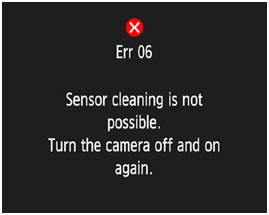
Your camera will display an error (err 06) screen “Self Cleaning Sensor Unit malfunction. Consult with Canon Service Center.”
Solution: Turn the power switch to OFF and then turn ON the power again. This will solve your problem.
7. Error Code – Err 10/20/30/40/50/70/80
Err 10 – A file system malfunction has been detected.
Err 20 – A mechanical malfunction has been detected.
Err 30 – A shutter malfunction has been detected.
Err 40 – A power malfunction has been detected.
Err 50 – An electric control malfunction has been detected.
Err 70 – An image-related malfunction has been detected.
Err 80 – An image or electric control malfunction has been detected.
Solution: The quick solution to fix Canon EOS error codes err 10/20/30/40/50/70/80 is to Switch OFF the camera, remove the battery out of the camera wait for 15-20 seconds and then re-install the battery and Switch ON the camera again.
Hopefully, you will now not get Err 10, 20, err 30 an error prevented shooting, 40, 50, 70, 80.
8. Error Code – Canon Err 60
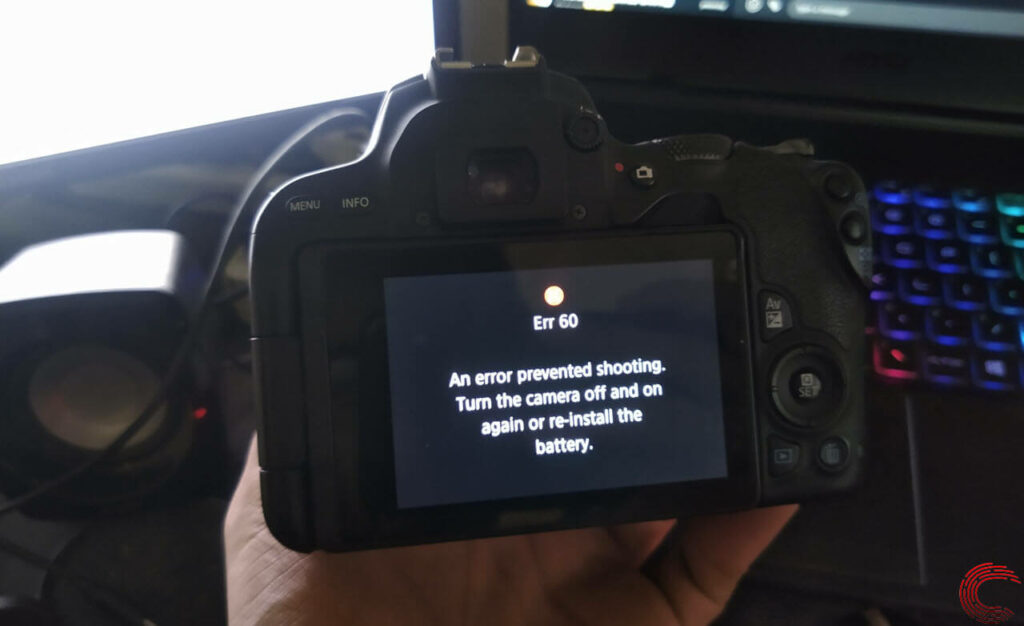
Canon Error 60 displays – An error occurred preventing shooting, the lens movement may be obstructed.
Solution: Check the camera lens is clear and make sure nothing is obstructing it. After this Switch OFF the camera and Switch ON it back again then check if Canon lens error 60 is fixed.
9. Error Code – Err 99
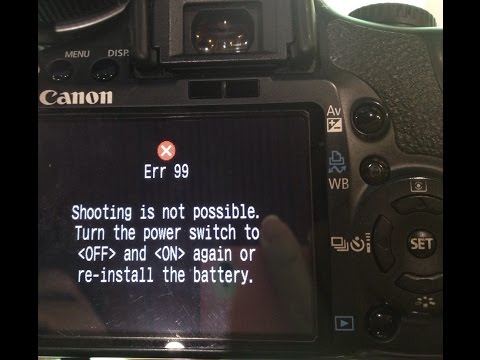
Camera error code – err 99 is a general error and it can occur due to various different causes.
Solutions: Follow the different solutions for fixing camera error code Err 99:
- Switch OFF the camera, remove the battery and then re-install it and then Switch ON the camera.
- If the above solution fails, then gently clean the camera lens and the electrical contacts (the area highlighted in red color) with the use of a dry and clean cloth.
- Gently clean the electrical contacts and flash with the help of using dry and clean cloth.
Precautions
While cleaning the contacts, you have to take care of the following things:
- Never use a wet cloth to clean contacts.
- Never touch the contacts directly with your hands. If you touch it with your hands then it will cause corrosion and thereafter your camera may become inoperable.
- Be careful while cleaning the contacts on the lens side and make sure you do not damage the lens surface.
10. Error Message – AC
In the film camera, the imaging element is in contact to the film. And if dust or dirt gets on this imaging element, then black spots get recorded on that specific part of the image.
Solution: In order to fix the AC error message, you must clean the imaging element with a piece of cloth. Also make sure that while cleaning, you should connect the EOS camera to your home power outlet by using the DC coupler.
If you do not remove the battery while cleaning the imaging element, then your camera will display the cleaning warning message ‘AC’ on its LCD screen and it will not allow you to clean the imaging element.
You can refer to the user manual that you have got along with the camera. You can also look for user manual for your EOS camera on the official Canon EOS camera support page.
11. Error Message – bu59/bu54/buSY/busy
If your EOS camera is showing you bu59, bu54, buSY or busy message, it means that your camera is having the following issues:
The flash is recycling. For example – If you shoot 30 pictures with flash at short intervals, the flash may stop working. This happens in order to protect the flash unit.
Or Continuous Shooting has taken place. It means that the camera memory card is full and cannot continue to shoot.
Or camera is connected to a PC, Mac, or printer.
Solution: If you press the shutter button halfway and if error message is displayed on the Camera’s LCD screen or in the viewfinder, then allow the LCD display to get turned OFF. This will give time for either buffer memory to clear or flash to recycle, allowing full use of the camera again.
In case, if your camera is connected to Printer, PC, or Mac, then simply disconnect the camera, before you try to use it again.
Important Note: If your EOS camera displays a ‘buSY’ error message, then it is suggested that you must do not switch OFF your camera, or else it may create an issue with the EOS camera or memory card.
12. Error Message – Battery level is too low. Cannot clean sensor
If your camera is showing you an error message “Battery level is too low. Cannot clean sensor”, then it means that the battery is not able to provide enough power and hence it makes the shutter to close during the close of the shutter curtains and image sensor, and it may lead to possible damage to the image sensor.
Solution: To fix this error message, you must use a fully charged battery or you can use your home power outlet before you proceed to clean the image sensor.
13. Error Message – Cannot Play Back Image

When you try to play back images on the camera and if it displays ‘Cannot playback image’. This error can occur due to following reasons:
When you try to play back images that were taken with a non-Canon camera.
The images have been moved to the computer and edited or rotated and then it is transferred back to the memory card.
Or the memory card is malfunctioning.
Solution: Transfer the images to the PC and check if it opens properly. If you own multiple memory cards, format another card and take some test shots.
If the images are opening properly, then it is the card that is malfunctioning and it is responsible for showing this error message. To fix this problem, you can format the memory card as it is mentioned in the user manual.
14. Error Message – CBC
This warning error message is related to the date/time battery level. The date/time battery is responsible for maintaining the camera’s date and time. The CBC error message appears on the LCD screen when the date/time battery power gets low.
Solution: Change the date/time battery with a new battery as per the steps mentioned in the user manual.
15. Error Message – CLEAn/CLn/CCd
The image sensor is like the film in a film camera. If any dust or dirt gets on the image sensor, then it will display up dark spot on the photos. The mirror will lock up and the shutter will get open and ‘CLEAn’, ‘CLn’ or ‘CCd’ will appear on the camera’s LCD screen.
Solution: Switch OFF your phone and then Switch ON it again in order to automatically activate the sensor cleaning function.
You can also manually activate the sensor cleaning function. Below follow the steps:
- Go to Menu and under the Set-up tab, choose ‘Sensor Cleaning’ and then press the SET
- Turn the ‘Quick Control Dial’ in order to choose ‘Clean Now’ and press the SET
- Now select ‘OK’ and press the SET The screen will display cleaning and your camera will make shutter sound, but no images will be clicked.
16. Error Message – ErrCF/CardErr/Folder number full
When the folder number reaches 999 or when the image file number reaches 9999, this EOS camera error ErrCF, CardErr, or Folder number full, appears even when there is enough memory is available on the card.
Solution: Eject and re-insert the memory card. Use another memory card or transfer all the images from card to PC and then format the memory card within the camera. Your card will return to normal and you will not get such error.
You can also replace the card with a new compact flash memory card. When you install a new compact flash card, the folder number starts with 100 and the image file starts from 0001.
17. Error Message – FullCF/CardFull/CF Card Full

When your Canon EOS camera displays the following error message: FullCF, CardFull or CF Card Full, then your camera will refuse to take a shot or record video.
Solution: Transfer all the images from the Compact flash memory card to PC or any other data storage device or you can also delete unwanted images from the card to free up the space.
If above mention solutions fail to fix Canon camera error codes/messages, then simply replace the card with a new Compact flash memory card.
18. Error Message – L
Canon EOS camera L error message appears when LOCK Switch is set to the right and you try to attempt one of the locked camera controls. The error message appears on the camera’s LCD screen or in the viewfinder. And [LOCK] will be displayed on the shooting settings.
Solution: The quick solution to fix L error message is to set the [LOCK] switch to the left and turn ON its functions.
19. Error Message – No CF/No CF Card/No Card in Camera
The EOS camera error messages: No CF, No CF Card, No Card in Camera is displayed:
- When you press the shutter button and there is no Compact Flash memory card installed.
- When you start the camera and there is no Compact Flash memory card installed.
- Or, when you try to format the card and there is no Compact Flash memory card installed.
Solution: In order to get rid of No CF/No CF Card/No Card in Camera error messages, simply insert the compact flash card (CF card) within the camera.
Important Note: While fixing any of the above-mentioned Canon EOS cameras, if you lose your important images from your camera’s memory card (such as while formatting Compact Flash card or from any other cards, etc), then it is highly recommended that you must use Photo Recovery, in order to restore erased photos from Canon EOS Camera.
emid emid
emid
* Free version of the program only scans and previews recoverable items.
Troubleshoot Basic Digital Camera Problems And Their Fixes
As I have promised that I will also provide solutions related to basic digital cameras problems and solutions, so here it is – Troubleshooting Common Digital Camera Errors & Their Solutions
Related FAQs:
Why Is My Canon Camera Not Taking Photos?
There could be numerous reasons for not capturing pictures with Canon camera. However, ‘Low Battery’ or ‘SD Card Full’ is the two major factors. And one of those reasons might responsible for your Canon camera not taking photos. Consequently, ensure to keep your camera battery fully charged and SD card have sufficient space.
How Do I Fix My Canon Camera Error?
In order to fix Canon camera error, try the below tricks:
- Turn off & ON the camera.
- Clean your Canon camera’s lens & its contact points.
- Make sure the lens is set on a camera properly & not tilted.
- Remove & reinsert a camera SD card.
- Try another camera lens.
- Try different SD cards.
How Do You Fix Err 01 Communications Between Camera And Lens Faulty?
The err 01 communications between camera and lens faulty can be easily fixed by checking the connections between a camera & lens. Besides, very gently clean the camera lens and the electrical contacts (the area highlighted in red color) with the use of a clean cloth.
Conclusion
So, if you are getting any of the above-mentioned Canon EOS error messages, then you can apply the respective solutions to fix EOS error codes and messages on Canon.
If you are not able to fix Canon EOS busy errors or messages by yourself, then it is recommended that you must visit the nearest Canon Camera Repair Service Center.
If you have found this post helpful and useful, then please do not forget to share it.
Also like and follow us on Facebook, Twitter, and Pinterest to get the latest updates.

Taposhi is an expert technical writer with 5+ years of experience. Her in-depth knowledge about data recovery and fascination to explore new DIY tools & technologies have helped many. She has a great interest in photography and loves to share photography tips and tricks with others.