JPEG is one of the most commonly used image file formats. However, at times, you may encounter JPEG error #53. This error usually occurs when you attempt to open or view your JPEG or JPG photos on Windows. Thus, if you are facing the same error, don’t worry! It can be easily fixed by applying the solutions mentioned in this post. Here, we’ll guide you through practical steps to get rid of JPEG error 53 and recover your images quickly.
So, without any further delay, let’s get started……!
To fix JPEG error #53, we recommend this tool:
This software will repair grainy, distorted, pixelated, blurry, greyed-out images and restores your prized memories effeciently. Now repair your corrupt or damaged photos in 3 easy steps:
- Try this Photo Repair Tool rated Great on Pcmag.com.
- Click Add File to add the photo you want to repair.
- Select Repair to start the repair process and save the repaired image on the desired location after the repair is done.
Common Causes Of JPEG Error #53
JPEG Error #53 is an image error that usually takes place due to corrupted or damaged JPEG files. This error prevents the users from accessing their JPEG files saved on their system.
Apart from this, there could be some reasons as well that can also cause jpeg error #53. Let’s have a look upon them in below:
- The file format is not supported by the photo viewer app.
- Not having enough memory storage to view the files.
- When the header of your photo file gets damaged/broken.
- Bad sector on storage media makes the file corrupt.
- Storage device gets infected by virus/malware.
All the above-given factors are mainly responsible for the occurrence of the JPEG file Error 53. When you get such an error message then the saved pictures become inaccessible or may not open in its original file format.
Apart from that, you can also face some other JPEG error messages that I have listed below:
Some of the Common JPEG Errors You Might Face
Below, you can find some of the most common JPEG errors that you may come across while accessing the JPEG photos:
- JPEG error #52
- JPEG ‘Invalid Image’ error
- Unknown JPEG Format error
- Invalid JPEG Marker Type
- Unable to Read JPEG File
- JPEG Corrupted: Cannot Open File
- Invalid Value for Registry Error
Methods To Fix JPEG Error #53
Try the below solutions one after another to know how to repair JPEG error easily…
Workarounds #1: Perform A Windows Clean Boot
The first method you can try to fix jpeg error #53 is, performing the clean boot. I am suggesting you method because, the apps and services running on your system’s background conflicts with each other that hinder the performance of each other.
Performing a clean boot on a system will disable su8ch apps and services and will attempt to fix this error.
How to Perform Clean Boot:
Follow the below-given steps to perform the Clean Boot on your Windows PC:
- First of all, type the “MSConfig” in a search box & click on OK.
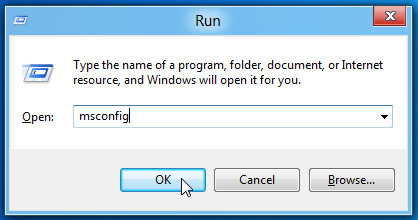
- Choose the System Configuration Utility and then click on General >> Selective start-up.
- Then, uncheck a Load startup item & select the Services.
- After this, you need to choose the Hide all Microsoft services & make a tap on the option Disable all.
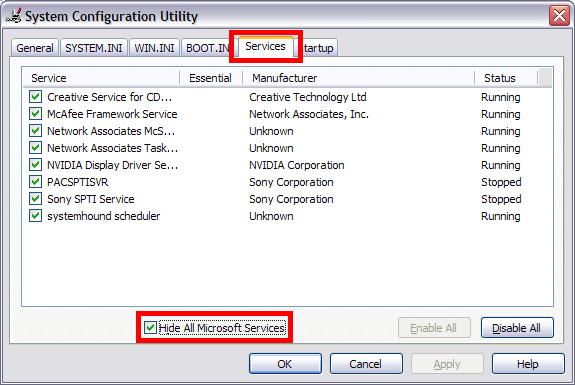
- At this time, go to a Startup tab, simply enable each of the startup items & click on Disable.
- Finally, click on OK and then restart your PC.
If this solution won’t work, then try the next one.
Workarounds #2: Change the File extension
Sometimes, changing the file extension helps to resolve such kind of image file format issues. So, let’s do it by following the below-given steps:
How to Change The File Extension:
To change the image file format, you need to follow these steps:
Step 1: First, open your JPEG image in an Adobe Photoshop or some other picture editor.
Step 2: Next, save your JPEG picture with a new image file format.
Step 3: Then, open the Window field and select a new file extension such as .png or .bmp. After that, press the Save for saving your image via the new file format.
Step 4: At last, see the image & check if you can open it or not.
Workarounds #3: Restore The Previous Version
Well, if you’ve made any alterations in the system prior, then restoring your system to the previous version might prove to be a helpful way.
How To Do This?
- Firstly, restart the system & login as an Administrator
- Next, type the System Restore in a search box, choose the Create a restore point option.
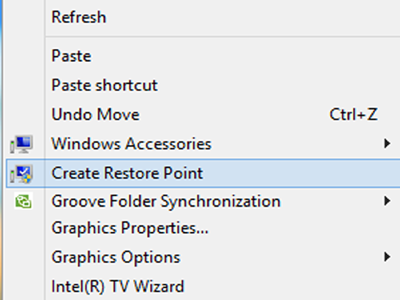
- After that select the System Protection & make a tap on the Configure
- Now, enable the system protection & make click on OK
- At this step, choose a specific restore point & click the Next and wait for a while to finish this process.
Workarounds #4: Try Alternative JPEG Viewer
In order to fix JPEG error #53, you can also change the viewer application. Just try to open your image with the entire installed program or use some other third-party application.
Does this solution work for you? If not, then the last way should help!
Workarounds #5: Download the File Again
If you are still not able to open or view your JPEG images, it’s possible that the files are not downloaded or transferred properly. In such a case, you will need to download or transfer the file again.
After doing so, you’ll need to check again if the error is fixed or not.
How To Repair JPEG Error #53 Using Best JPEG Photo Repair Tool?
Even after trying the above methods, if you are still not able to fix jpeg error #53, then there is a chance that your image file is corrupted. In such a situation, you can use the most recommended JPEG Photo Repair Tool.
This software can repair all kind of corrupted, damaged, broken or inaccessible image file formats. It not only helps you to fix corrupted JPEG image files but also fixes other photo file formats such as TIFF, GIF, NEF, RAW, BMP, PNG, RS, CRW, DNG, CR2, and many more.
The best part about this program is that it is compatible with both Windows and Mac OS. So, just download this software from the buttons below.


* Free version of this program only previews repaired photos.
Follow the step by step guide to know how to resolve jpeg error 53 in a hassle-free manner…
How to Prevent Future JPEG Issues?
After fixing JPEG error 53, it’s essential to take precautionary measures to avoid future issues. A few of them are as follows:
- Use storage devices of good brands and avoid overfilling them.
- Always back up your JPEG pictures to multiple locations.
- Ensure file transfer process is complete before disconnecting devices.
Related FAQs:
Why Is My File Not a Valid JPEG?
If your file is not in a proper extension, it can cause file not a valid JPEG error.
Can You Repair JPG Files?
Yes, you can easily repair JPG files. By converting your JPG file to another image file format, you can fix the corrupted JPG images effectively.
How to Recover A JPEG Image?
With the help of an excellent Photo Recovery Software, you can recover a deleted or lost JPEG.
Can We Edit JPEG Image?
Editing a JPEG/JPG can be pretty straightforward.
How Do I Recover an Overwritten JPEG?
Until and unless your file is not overwritten, it can be recovered. But you cannot recover an overwritten JPEG file.
Time To End Up
An unopenable JPEG photo or corrupted image can be a frustrating situation. Thus, if you encounter JPEG error #53 or any other error, then I must say that this article is really useful for you.
Though the manual methods specified in this post can fix error 53 to some extent, the Photo Repair tool can definitely fix it in a hassle-free manner.


Taposhi is an expert technical writer with 5+ years of experience. Her in-depth knowledge about data recovery and fascination to explore new DIY tools & technologies have helped many. She has a great interest in photography and loves to share photography tips and tricks with others.