Memory card error code 1010 is very annoying and useful too. As this error is a clear indication that there is a problem with the card itself or the device reading it, hence, it should be resolved promptly to avoid data inconsistencies. This warning can arise due to various reasons, such as file system corruption, physical damage, etc. In this blog, I will cover the potential causes and quick solutions to fix SD card error 1010.
Free SD Card Recovery Tool.
Recover data from corrupted, damaged, & formatted SD cards of all brands on Windows. Try now!
Is It Possible to Fix Fanuc Memory Card Error 1010 Without Losing Data?
Yes, it is possible to fix a Fanuc memory card error 1010 without losing data, but it depends on the exact cause of the error. By trying the solutions specified in this post, you can do so.
However, while fixing the 1010 error if you encounter a data loss scenario and you don’t have a backup, then also you can bring your SD card back. In such a case, you can opt for the SD Card Recovery tool and restore the deleted data.
Reasons Behind Corruption and Error Of Memory Card
The memory card errors can occur due to several causes. So, below I have listed the most common causes behind the occurrence of these errors, just have a look.
- Inadequate formatting of the memory card.
- Virus or malware attack.
- Due to the fault card reader.
- Inappropriate power failure or pulling out of the memory card without switching off the digital camera.
- Incorrect disk structure can lead to damage/corruption of the memory card.
- Battery low during the media files being transferred.
- Switching the digital camera when the camera is still writing files on the memory card.
Now, it’s time to provide the best solution on how to repair memory card error 1010
How To Fix Memory Card Error Code 1010?
Here are some steps you can take to troubleshoot and possibly fix the error while preserving your data:
Fix 1- Check For Physical Damage & Connection
Before opting for any complicated methods, it is vital to ensure that the SD card is properly inserted into your device. If not, reinsert the card to resolve connection issues. Apart from that, check for any physical damage to the memory card. If the card is damaged, you may need to repair the corrupted SD card.
Fix 2- Run The CHKDSK
Running the Windows CHKDSK utility helps you to check and repair external hard disk errors and keeps your data organized. So, let’s run chkdsk tool to deal with SD card error 1010.
Here are the complete steps:
- Firstly, press Win+R keys >> type CMD and hit Enter. This will open the command prompt.
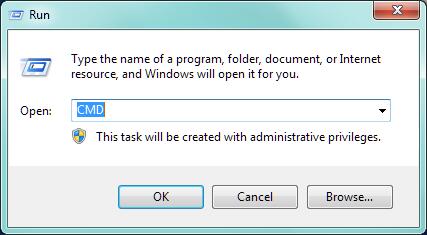
- Now, then type the chkdsk /f c:
- Then replace c with the drive letter of the inaccessible hard drive.
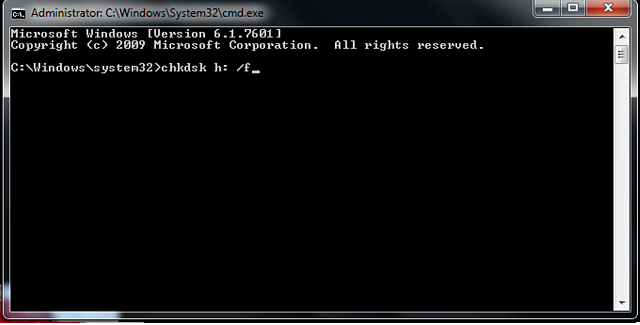
- Next, hit the ‘Enter’ key to run the checking processes.
- After finishing this, simply you’ve to type: Exit command, then hit the ‘Enter’ to finish the process.
Fix 3- Change a Drive Letter to Fix Memory Card Error Code 1010
Many users have reported that they fixed the 1010 error code in the SD card by changing the drive letter. To do so, follow these instructions carefully:
- Launch Disk Management with the administrator permissions.
- Under Disk Management window, select & hold (or right-click) a volume on which you need to change/add a drive letter >> choose Change Drive Letter and Paths.
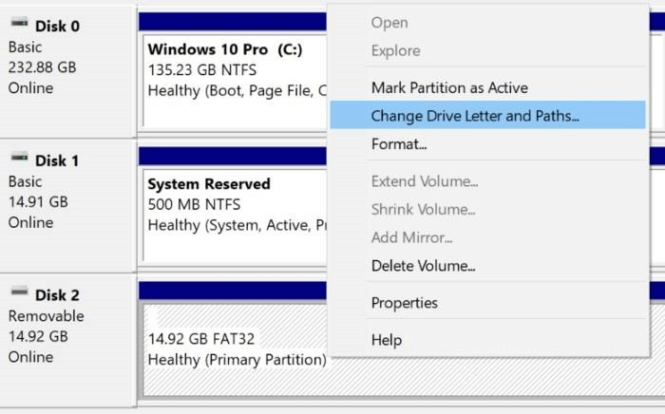
- Now, select Change To add a new drive letter if the drive does not already have one, choose Add.

- Choose a new drive letter >> click OK >> Yes.
Fix 4- Advanced System Restore Solution
To fix error code 1010 in the memory card, you can even try the system restore resolution. Follow the below-given steps to do this:
- First of all, start your PC, then log in as an administrator.
- Next, click on Start button and select All Programs, System Tools, Accessories >> click on the System Restore.
- After that, in the new window, just choose the option “Restore my computer to an earlier time” and then click the Next.
- Then, choose the latest system restore point from “On this list, click restore point” list, after that click the Next.
- Again, click Next on the confirmation window.
- Restart your system when the restoration is completed.
If this fix won’t work, then try the next one.
Fix 5- Try a Different Device
If the above solutions fail to work, it is recommended to insert the SD card into another device or card reader to determine if the problem is with the card or the original device.
Ultimate Solution: Recover Files From Memory Card Using Memory Card Recovery Tool
There is a huge possibility of losing media files from memory cards while fixing 1010 error. In such a situation, you can use the advanced program that is Memory Card Recovery Tool. This is the best software to recover deleted photos, videos, and music from USB flash drives, memory cards, Pen drives, and other external storage devices that are corrupted due to any other reasons.
This tool supports all types of images (PNG, JPG/JPEG, BMP, RAW, etc), videos (AVI, MP4, HD-MOV, MOV, MKV, etc), and audio file formats (AMR, WAV, FLAC, MP3, etc).
emid emid
emid
* Free version of the program only scans and previews recoverable items.
Steps To Recover Lost/Inaccessible Media Files From Memory Cards
Step 1: Select Desired Location
Firstly, select the drive, external media or volume from which you want to recover deleted media files. After selecting, click on 'Scan'.

Step 2: Preview Recovered Media Files
Next, you can preview the recoverable media files after the scanning process is completed.

Step 3: Recover Media Files
Lastly, you can select the images, audio, video files you want to restore and click on 'Recover' option to save them at the location you want.

Essential Tips to Prevent Memory Card Error and Damage
Below I have mentioned the tips to avoid further memory card corruption or error.
- Do not remove the memory card when turning on or off your digital camera.
- Never eliminate your memory card while saving or viewing images and videos.
- Stop adding new data on battery low.
- Do not save new data when the memory card shows ‘full’
- You should not change the memory card when the camera is on.
- If various memory cards get broken/damaged in one camera, you must suspect there is some issue with the digital camera.
- Always use big brand memory cards such as Panasonic, SanDisk, Sony, Kingston, Lexar, Olympus, and more.
Related FAQs:
What Does It Mean When My Camera Says Memory Card Error?
When your camera says memory card error, it simply means that either the memory card is damaged or it is dirty.
How Do I Fix My SD Card Error Without Formatting?
If you want to fix SD card error without formatting, do the following things:
- Run CHKDSK to diagnose and fix the problem.
- Check for physical damage.
- Update device drivers.
Will Formatting Fix a Corrupted SD Card?
Yes, formatting the SD card is an efficient way to solve the error messages and corruption problems.
What Are the Signs of a Corrupted SD Card?
When your memory card turns corrupt, you will notice the below signs:
- Initialization failure of the system.
- Missing files or can’t access the stored SD card data.
- Fail to recognize the card.
Final Words
Although the Fanuc memory card error 1010 prompt is essential to safeguard data on our SD card, but can frustrating when encountering it while trying to access the data saved within it. So, follow the methods above and easily troubleshoot it.
Also, make sure to follow the tips & tricks to avoid further memory card errors and corruption.
Hopefully, you have found this post helpful to you.

Taposhi is an expert technical writer with 5+ years of experience. Her in-depth knowledge about data recovery and fascination to explore new DIY tools & technologies have helped many. She has a great interest in photography and loves to share photography tips and tricks with others.