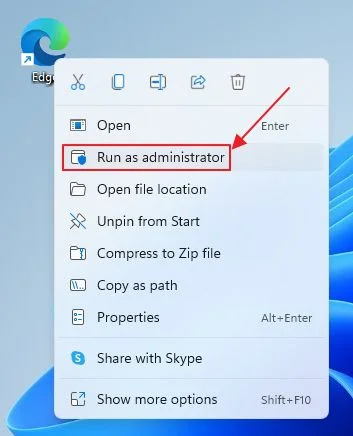CyberLink PowerDirector is an excellent video editing software developed by CyberLink. It is available for Windows, macOS, Android, and iOS users. But while using this software, users sometimes face the “Media Source Error Code 2.” This error often appears when importing photos, videos, and audio clips.
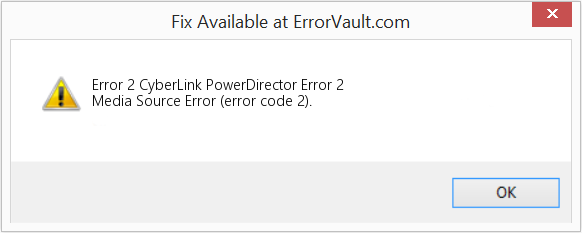
Thus, if you are facing the same problem, don’t fret. Just check out this blog and apply the solutions to fix CyberLink PowerDirector media source error code 2 effectively.
To fix video not playing, we recommend this tool:
This software will repair flickery, stuttery, jerky, unplayable videos and supports all popular video formats. Now repair your corrupt and broken videos in 3 easy steps:
- Try this Video Repair Tool rated Great on Pcmag.com.
- Click Add File to add the video you want to repair.
- Select Repair to start the repair process and save the repaired video on the desired location after the repair is done.
What Causes CyberLink PowerDirector Error Code 2?
Well, this warning message usually occurs when PowerDirector cannot access/read a specific media file. However, a wide variety of reasons can lead to this error, including:
- Unsupported file formats
- Missing or moved files
- Corrupted media files
- Partial installation or an outdated version of the software
- Permission or drive errors
So, these are the major factors for the occurrence of this peculiar error.
How to Fix CyberLink PowerDirector Media Source Error Code 2?
In this section, you are going to learn numerous methods to fix the media source error code 2 PowerDirector.
Method 1- Check Media File Location & Name
The foremost reason for Error Code 2 is a missing file. Thus, if you move/rename files after importing, then PowerDirector app cannot find them.
To do so:
- Open your project in PowerDirector.
- Then, check the media in your timeline.
- Find missing files manually if prompted.
- After that, re-link them to the correct folder.
Also Read: 7 Methods to Fix Amazon Prime Error Code 5004 Easily!
Method 2- Clear Cache & Temporary Files in PowerDirector
Over time, the corrupted cache files may interfere with project loading in PowerDirector. To tackle such situations, it is important to clear them to reset the software environment:
- Open PowerDirector application.
- Navigate to Preferences, then General.

- After that, click on Manually Delete Temporary Files.
- Finally, restart the app and reload your project to check for the error.
Method 3- Repair Corrupted Video File
If you are unable to upload and edit your video file, it is likely that your video file has been damaged for some reason. In such a situation, I’ll suggest that you go with the best Video Repair Software. This program is specially intended to fix grainy, flickering, jerky, blurry, choppy, and other video-related problems.


* Free version of this program only previews repaired videos.
You can download, install, and try this tool to know how it works.
Steps to Use this Tool:
Step 1: Download, install and launch Video Repair software on your system. Click on 'Add Files' to add corrupted video files.

Step 2: Click on 'Repair' button to begin the repairing process. This start repairing your added video files one by one.

Step 3: You can click on 'Preview', in order to preview the repaired video file within the software and click on 'Save Repaired Files' button to save the repaired videos at desired location.

Method 4- Run the PowerDirector as Administrator
Sometimes, a lack of admin permissions to the software causes media source error code 2 PowerDirector. All you need to do is to get the required permissions by following the steps below:
- Find the PowerDirector icon on your desktop >> right-click on it.
- Select Run as administrator. This action can often fix media access issues instantly.
Method 5- Check the Disk Permissions & Storage
Insufficient disk permissions where the media is stored might block access. In such a case, try moving your files to a local drive & try uploading again. Also, ensure your hard disk has adequate free space for temporary project files.
Method 6- Fix CyberLink PowerDirector Media Source Error Code 2 by Converting Unsupported Formats
If CyberLink PowerDirector doesn’t support a file type, you can face this error. Converting your media into a compatible format before importing is a wise decision. Use MP4, MOV, or WAV for best results.
Here, I’ll recommend that you use VLC media player to convert the video file.
- Open VLC Media Player.
- Next, click on the Media>> Convert/Save.
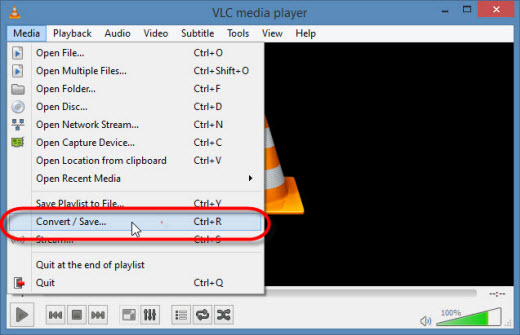
- Then, use ‘Add’ button to add the required file to convert.
- Next, select the output format.
- Now, browse to select the Destination file & provide the file name.
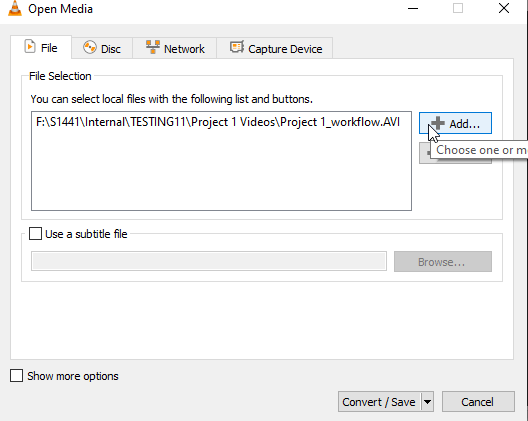
- Finally, click on Start to convert your video file to the MP4 file format.
Method 7- Repair or Reinstall PowerDirector
Last but not least, corrupted program files trigger Media Source Error Code 2. Simply repair the software through the Control Panel to deal with such a hectic situation:
- Go to Control Panel >> click Programs → PowerDirector.
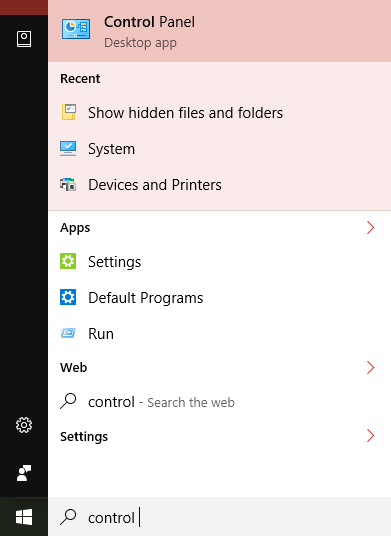
- Next, click on Repair or Uninstall.
- Reinstall the latest version from the official website.
Updating also ensures you get compatibility improvements and bug fixes.
Also Read: 6 Fixes For “Photoshop Parsing The JPEG Data” Error
Related FAQs:
It might be possible that your device does not have sufficient free space for the video project & app to function smoothly, tht's why it is crashing.
CyberLink PowerDirector Error 2 is an annoying problem that often stems from a corrupt/missing file, restricting you from uploading the file.
Yes, CyberLink PowerDirector offers a totally free version, which is a pared-down yet fully-functional video editing tool for free.
Camtasia is the best PowerDirector alternative. There are some other apps as well, like Adobe Premiere Pro, iMovie, Wondershare Filmora, and Final Cut Pro X.
The mismatched codecs that your MP4 video files contain are the root of PowerDirector not importing MP4. Why Does PowerDirector Keep Crashing?
What Is Error Code 2 In PowerDirector?
Is There a Free Version of CyberLink PowerDirector?
What's Better Than PowerDirector?
Why Can't I Import MP4 Files into PowerDirector?
Wrapping Up
CyberLink PowerDirector media source error code 2 can occur due to various reasons. However, the solutions mentioned above will surely going to help you fix it.
Therefore, if you’re unable to upload and edit your media file in PowerDirector, keep applying the given ways one by one until you solve the problem successfully.
However, in case of file corruption, opt for the above-recommended Video Repair Tool to fix your video file.


Taposhi is an expert technical writer with 5+ years of experience. Her in-depth knowledge about data recovery and fascination to explore new DIY tools & technologies have helped many. She has a great interest in photography and loves to share photography tips and tricks with others.