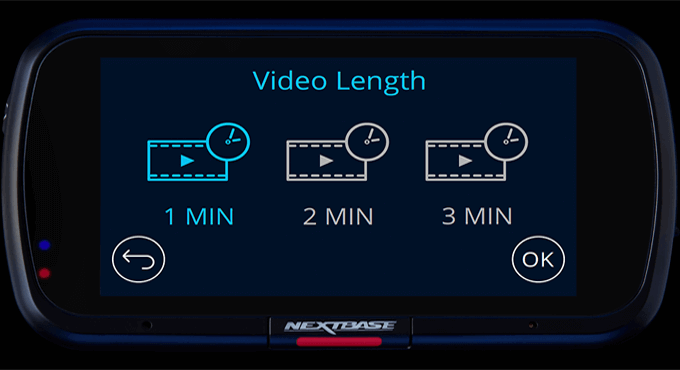Dash camera, also known as dashboard camera uses a memory card to save the recording of your journey while driving. However, there comes a situation when the memory card reaches its storage limit and prompts you an error “SD card is full”. When this error occurs, you won’t be able to record any more footage until you fix this error. So, in this guide, I’ll show you how to fix dash cam memory card full error using 3 best techniques.
Let’s get started…….!
Free SD Card Recovery Tool.
Recover data from corrupted, damaged, & formatted SD cards of all brands on Windows. Try now!
Why Does My Dash Cam Says SD Card Full?
Your dash cam might show “SD card full” error due to the following reasons:
Limited Storage Capacity: Dash cams continuously record footage, and when the card fills up, it shows an “SD card is full” error.
Failure to Loop Record: Many dash cams have a loop recording feature that overwrites the oldest footage if the storage is full. When this feature isn’t enabled, the card will fill up, causing the error.
Large File Sizes: If your dash cam records high-quality or resolution videos, the SD card may fill up faster than expected resulting in a memory card full error.
Corrupted Files: Sometimes, the corrupted files can take up space on the SD card without being accessible. This can lead to the card appearing full.
Incompatible SD Card: If the SD card isn’t compatible with your dash cam or is malfunctioning, it can lead to an “SD card full” error.
Improper Formatting: If the SD card isn’t formatted correctly for the dash cam, it can cause a memory card full error.
What Happens If Your Dash Cam SD Card Becomes Full?
When your dash cam’s SD card becomes full, it typically stops recording new footage.
Some dash cams are designed with a loop recording feature, which means when the SD card is full, it automatically overwrites the oldest recordings with new ones. This ensures that the dash cam continues to capture footage without interruption.
However, if your dash cam doesn’t have loop recording enabled or if the feature is disabled, it will simply stop recording until you manually delete some files or format the SD card to free up space.
Regularly managing your dash cam’s storage space is important to ensure it continues to function properly and captures important footage when needed.
How To Fix Dash Cam Memory Card Full Error?
In the below section, you can find some of the most effective methods that can help you fix “dash cam SD card full” successfully. So, let’s try out the given methods one by one:
#1: Shorten the Time Of ‘Loop Recording’ Feature
A Loop recording feature in the Dashcam allows continuous recording of the videos until the SD card gets full. In case if it is showing full, ensure not to remove the videos that are saved within the memory card and enable a loop recording feature.
However, if a loop recording feature is already enabled, set up it to be shorter than an actual time. Consider saving a loop recording time from 3 minutes to 1.
#2: Reduce G-sensor Sensitivity
Since you are a Dashcam user then you must be aware of an excellent feature known as G-sensor Sensitivity. When you set this option at the high level then it can trouble you and shows different errors on your Dash Cam screen including the Orskey dash cam SD card full.
Thus, if this option is set at the high level, then consider reducing it to work properly and record more footage without any interruption.
#3: Format Dashcam SD Card
Everyone knows that, formatting completely wipes away every data from the SD card. After clearing every file and data, it reset back to default.
So once formatting the memory card can help to solve dash cam keeps saying format SD card.
- First, connect your Dashcam SD card to a Windows 11/10 PC using a card reader.
- After that, go to “This PC” and find your connected SD card showing Dashcam SD card full.
- Then, right-click on the memory card & choose “Format” option.
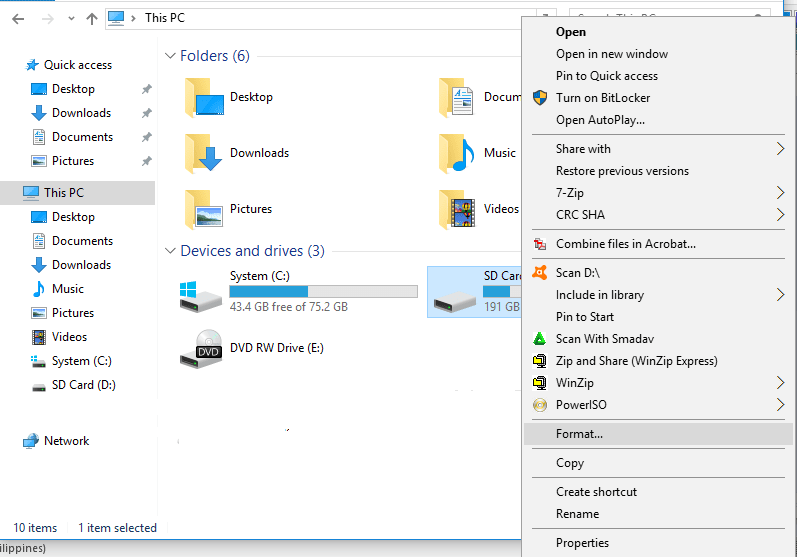
- Now, choose NTFS as a file system to format your memory card.
- Lastly, click on “Start”.
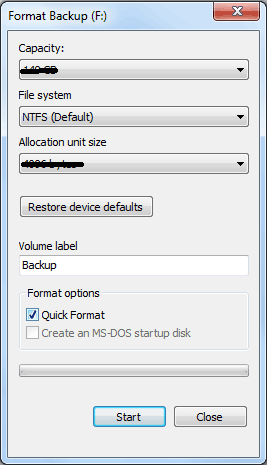
Also Read: Fix SD Card Read Only Error
How To Recover Data From Dash Cam SD Card?
If you have formatted your Dashcam SD card without saving the backup of your important files, don’t panic! You can easily get back your lost recordings from your memory card using the SD Card Recovery tool.
It is a powerful data recovery software that can help you recover lost, deleted, missing or inaccessible files from your Dashcam SD card with ease.
No matter whether you have lost your SD card data due to accidental deletion, drive corruption, or formatting, this tool can work in all scenarios. And the best part of this tool is that it supports the SD Card Recovery of various memory card types and brands.
emid emid
emid
* Free version of the program only scans and previews recoverable items.
So, what are you waiting for? Just download & install this software on your PC (Windows/Mac) and follow the step-by-step guide to recover data from formatted SD card with ease.
Which SD Cards Are Used By Dash Cam?
There are several kinds of SD cards used by Dash Cam but some of them gradually degrade over time and sometimes fail to record videos. However, the life span of the SD card completely depends on the brand of the card, its age, and the amount of recordings it has done until now with environmental conditions.
If anyone wants to increase the lifespan of the SD card then regular formatting can do this. The SD card that you should use in your Dash Cam should be Class 10 Write Speed.
The SD cards that are highly suggested to use in Dash Cam includes:
- Integral UltimaPro microSDXC
- Samsung 64GB Evo Plus Micro SD Card (SDXC) UHS-I U3
- Samsung 256GB Evo Plus Micro SD Card (SDXC) UHS-I U3
- Samsung 128GB PRO Endurance Micro SD Card (SDXC)
- SanDisk 64GB Extreme Pro Micro SD Card (SDXC) UHS-I U3
All these micro SD cards are of good quality and they will never fail in between to put you in trouble. They are of good class, a good read and write speed.
Also Read: Fixed: “SD Card is Blank or Has Unsupported Filesystem” Error
Frequently Asked Questions:
What Do I Do If My Dash Cam SD Card Is Full?
When your Dash Cam says SD/memory card is full, you can try any of the below methods:
- Shorten the Loop Recording Time.
- Try Reducing the Sensitivity of G-Sensor.
- Format the SD/Memory Card.
How Long Do SD Cards Last in Dashcams?
The lifespan of an SD card in a dash cam usually depends on the factors such as - usage, recording settings, quality of the card etc. But basically, it lasts in Dashcams up to 1 to 2 years.
How Do I Clear My SD Card On My Dash Cam?
To clear your SD card on your dash cam, you need to go to the Settings menu, then select ‘Format SD card’ or ‘Delete all files,’ option and confirm the action to erase all data.
How Do I Get Dashcam Footage Off My SD Card?
With the help of an advanced SD card recovery tool, you can get off your Dashcam SD card footages successfully.
Conclusion
When your Dashcam memory card becomes full, it’s crucial to fix this issue soon to ensure continuous recording of footage. In the above section of this post, we have provided 3 feasible ways to fix dash cam memory card full error.
So, if you are facing this error, keep implementing the given methods to address this issue successfully. In case of a data loss situation, you can try our recommended SD Card Recovery Tool to bring back your lost files.
Hope you found this post helpful……!
Reference – https://dashcamtalk.com/forum/threads/new-sd-card-saying-full.15151/#google_vignette

Taposhi is an expert technical writer with 5+ years of experience. Her in-depth knowledge about data recovery and fascination to explore new DIY tools & technologies have helped many. She has a great interest in photography and loves to share photography tips and tricks with others.