In this article, I’ll show you how to recover data from dead USB drive using 3 feasible ways. So, if your USB flash drive becomes fully inaccessible or not detected by your PC then you need to go through this whole post.
So, without wasting any more time let’s move ahead….!
Free USB Drive Data Recovery Tool.
Recover data from USB drives, Pen drives, SSDs, HDDs, and other devices on Windows. Try now!
Before diving into the solutions to recover data from unrecognized USB drive, firstly you need to identify whether your USB drive is truly dead or not.
How Do You Know If Your USB Drive Is Dead?
#1: Try Different USB Ports
If your USB drive is not detected on one of your PC’s USB port then try different USB ports or you may connect your drive to another computer to check if your USB drive is working or not. If your USB drive is not working on any of the ports then you can conclude that your USB drive is dead.
But in case it works on some but not on others, then your USB port may be faulty or its driver is corrupted. In that case you have to reinstall your USB driver as mentioned below.
#2: Uninstall & Reinstall USB Drivers
In order to uninstall & reinstall USB driver, here’s what you need to do –
- Press Win + X keys together > choose Device Manager
- Double click on Universal Serial Bus controllers to expend this option.
- Find your removable disk & right click on it
- Finally, click on Uninstall device and that’s it.
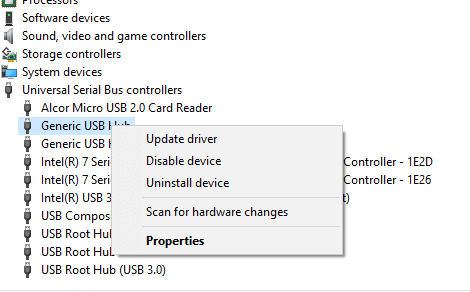
Once the drivers are uninstalled successfully, just restart your PC. Now, your USB drivers will be reinstall automatically.
How to Recover Data from Dead USB Drive?
These are the most effective ways that will help you to recover your data from dead USB drive. So, let’s try them out.
#1: Restore Data From Local Backup
The first method that you try to recover data from dead SD card/USB drive is, using available local backup. If you have ever saved a backup of your important data on any other external drive or PC then you can simply restore your data by using this backup option.
Follow the below steps to restore from backup:
- Firstly, you need find out and open the backup folder.
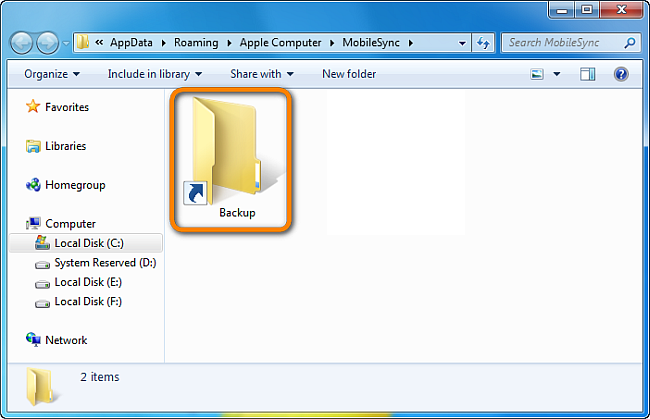
- After that, locate the files that you have lost from your USB drove.
- Lastly, just copy & store the found files back to your required disk drives.

#2: Visit To A Repair shop
Another way to recover data from unrecognized USB drive is, just take your dead USB drive to any nearby repair shop. Such kind of major issues are only solved by the specialist.
They will repair your dead USB drive in no time. And after that you can easily recover your data from your inaccessible drive.
Also Read – [Ultimate Guide] How To Recover Hidden Files From USB Drive In 7 Ways
#3: Try USB Data Recovery Software
Note: This software only works if your USB is recognizable by PC.
In case, you don’t have any backup of your deleted data then you can try USB drive data recovery tool. However, there is no guarantee that this tool will work for you or not.
It is an advanced recovery software that has enough ability to recover deleted, lost, missing, erased or inaccessible data. It can recover all types of media files from your data storage device including photos, videos, audio files & other data.
No matter whether you have lost your data on USB drive, hard drive or memory card, it can recover your data from all external devices. Besides that, it supports all sorts of photos, video and audio file formats.
- Video file formats: MP4, FLV, VOB, MPEG, WMV, M4V, F4V, AVI, MOV, MKV, etc
- Image file formats: BMP, JPEG/JPG, PNG, TIFF, GIF, RAW image file formats
- Audio file formats: FLAC, WMA, MP3, M4A, AIFF, OGG, MIDI, RPS, AMR, etc
This software is available for both Windows & Mac OS. So, just quickly download this tool on your PC and perform Pen drive data recovery with ease.
emid emid
emid
* Free version of the program only scans and previews recoverable items.
So, just follow the step-by-step guide of this program to know how to use this tool.
How To Extend Life Span Of The USB Drive?
To prolong SD card or USB drive life it is advised to follow the below-mentioned tips.
- Always take out the USB drive when it is not in use. Because it will ensure that the current never flows via the circuits of USB flash drive.
- Physical damage will kill your USB. It is therefore advised to keep your USB with care and never let any external pressure or damage destroy it.
- The data on USB drive should not be edited directly it will make sure that the USB magnetic strip is used.
- The read & erase cycles level should be saved. Unwanted data should never be copied or transferred at all.
FAQs [Frequently Asked questions]
Can You Recover Data From A Dead USB?
Of course yes, you can recover your deleted data from a dead USB drive. But it’s possible only if you have previous saved the backup of your lost data in any other data storage drive.
How Do I Recover An Unresponsive USB Drive?
If you have lost your USB drive data due to some logical issues then apply the below given steps:
- Connect your USB drive to PC.
- Go to My Computer/ This PC & find your connected drive.
- Right-click on a USB drive & choose Properties.
- Click on the Tools tab then > Check.
- If your removable disk has some error, here you’ll get an option to Repair your drive.
Time to Wrap Up
It’s quite difficult to recover data from dead USB drive until and unless you have a perfect solutions with you. So here in this post, I have provided 3 most effective ways to retrieve data from inaccessible USB drive.
Therefore, if you are not able to access your USB drive then you must try out the solutions mentioned in this post to overcome this situation.
Hope you found this post helpful…!

Taposhi is an expert technical writer with 5+ years of experience. Her in-depth knowledge about data recovery and fascination to explore new DIY tools & technologies have helped many. She has a great interest in photography and loves to share photography tips and tricks with others.