If you are unable to play the merge videos in VLC, it might be due to corrupt video files, outdated media player, or audio or video codec issues. But, there is nothing to worry about! In this article, we have provided the 5 workable methods to fix VLC merge videos not working issue.
Therefore, if you are facing this issue right now, keep reading to post till the end. So, without wasting any more time, let’s go through it….!
To VLC merge videos not working, we recommend this tool:
This software will repair flickery, stuttery, jerky, unplayable videos and supports all popular video formats. Now repair your corrupt and broken videos in 3 easy steps:
- Try this Video Repair Tool rated Great on Pcmag.com.
- Click Add File to add the video you want to repair.
- Select Repair to start the repair process and save the repaired video on the desired location after the repair is done.
Quick Navigation:
-
Why Your VLC Merge Videos Not Working?
-
How To Fix VLC Merge Videos Not Working Issue?
-
How To Fix Corrupt Video Files Using Video Repair Tool?
-
How Do You Merge Multiple Videos In VLC?
-
How Do You Merge Audio And Video In VLC?
-
FAQs [Frequently Asked Questions]
Why Your VLC Merge Videos Not Working?
There can be various reasons why merge videos won’t play in the VLC issue. Some of the root causes of this issue are mentioned below:
Incomplete Video Files: If the video files you are trying to play is not downloaded completely, VLC fails to play the merged videos.
Corrupt Video Files: Video file corruption is one of the major reasons behind VLC won’t play merge videos.
Using Outdated VLC: If you are trying to play your merge videos in an outdated VLC player, it might be difficult to play the merge videos.
Incorrect Merging Process: If the merging process of videos is not done correctly, you’ll not be able to play the videos smoothly.
Unsupported Video Formats: It’s possible that the video file you’re trying to play is not supported by VLC which can cause a merged video not to play in VLC issue.
How To Fix VLC Merge Videos Not Working Issue?
Below, I have listed down some of the easy and effective methods to fix VLC merge videos stopped working issue. If you are facing this issue, keep trying out the given methods one after another:
#1: Basic Troubleshooting Tips
Here are some basic troubleshooting fixes, you can try to fix the VLC merge videos stopped working issue.
- Close and re-open the VLC player to resolve the resolves the temporary glitches.
- Make sure the correct and latest version of codecs is used to merge the videos.
- Check the videos you’re trying to play is fully downloaded.
- Ensure the video merging process is executed correctly
#2: Update VLC Media Player
As I mentioned above, using an outdated version of the VLC player can trigger various issues while trying to play merge videos.
So here, you need to make sure that you’re using an updated or latest version of VLC to address such issues.
Follow these steps to update your VLC player:
- Launch VLC Player on your computer.
- Then, go to the Help option from the top menu bar and choose Check for Updates.
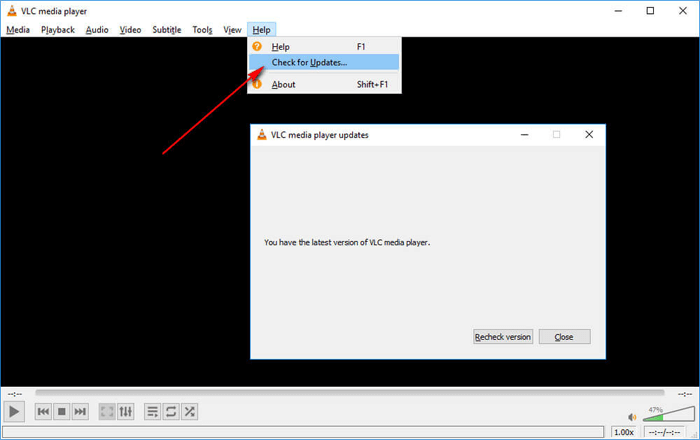
- If the latest version is available for VLC, a new Windows will appear asking you to download it. If you want to download, click Yes.
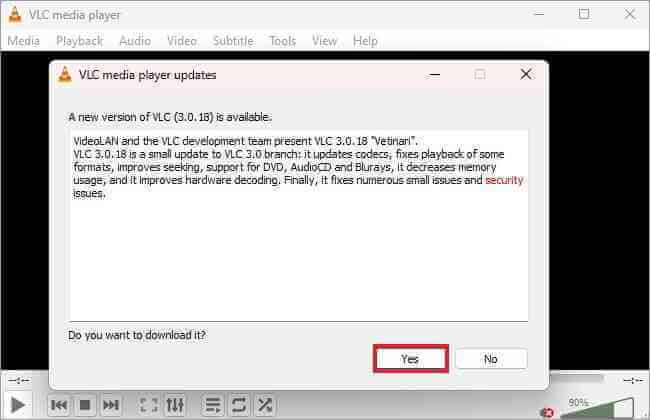
- Once done! Wait till the downloading process is over.
- After downloading the newer version of VLC successfully, click on the Install
- Now, simply follow the onscreen instructions to finish the further process.
#3: Convert The File Format Of Merge Video
Generally, the VLC supports a wide range of video file formats. But at times, it may struggle with the certain file formats while merging the videos.
So here, you need to make sure that the videos you’ve used to merge are supported by VLC. Some of the most compatible file formats are MP4, AVI, MKV, and MOV.
However, if you find the videos are in unsupported formats, try converting the file format of the video to a compatible format.
There are several online video format converters that can help you convert your video file format. You can also use the VLC player itself for this purpose.
- Open VLC Media Player then go to Media and choose the Convert/Save option.
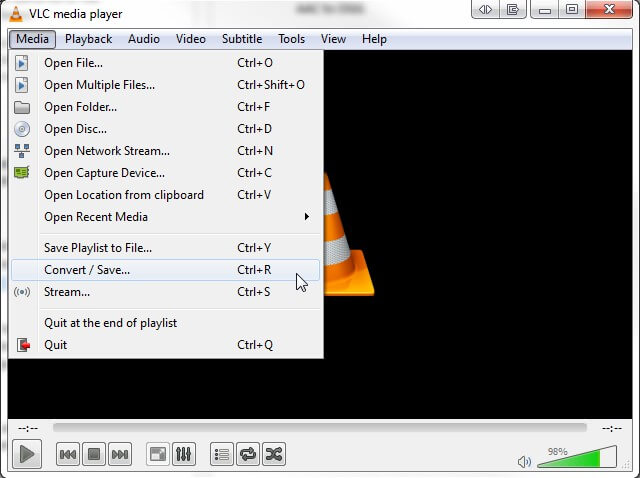
- Go to the File tab then click on Add.
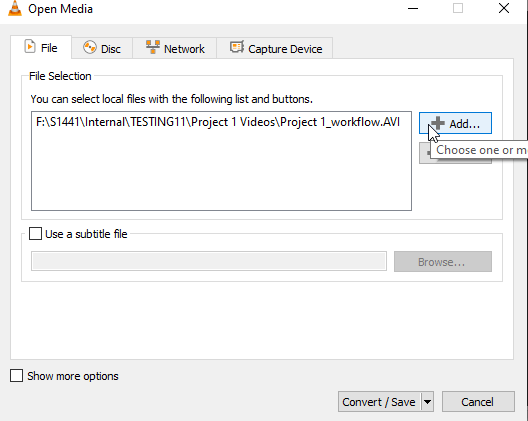
- Next, choose the video file that you need to convert and click on the “Convert/Save” option.
- Finally, click on the “Start” button to initiate the conversion of the video file format.
Also Read – 7 Fixes For “VLC Could Not Identify The Audio Or Video Codec” Error
#4: Try VLC Player Alternatives
If none of the above solutions worked for you, then you can go with the VLC alternative. There are various VLC alternatives available such as Adobe Premiere Pro, Final Cut Pro, and more that can help you that can merge videos effectively
Alternatively, online tools such as Kapwing or Clideo also offer video merging capabilities.
Last but not least, if this method fails to fix this issue, then visit VLC’s official support site & get expert help.
How To Fix Corrupt Video Files Using Video Repair Tool?
If you have merged the corrupted video files, VLC will not be able to play such videos. In such a situation, firstly you need to repair corrupt video files using an advanced Video Repair Tool.
This software has enough ability to repair corrupt, damaged, broken, or inaccessible video files. Apart from that, it can also fix other video playback issues such as – grainy videos, VLC player pixelated videos, VLC video freezes but audio continues, videos playing in slow motion, and many more.
Besides that, this powerful tool can also fix the corruption issue in video headers, frames, movement, compression, sound, and many more.
So, what are you waiting for? Just download & install this program on your Windows/Mac PC & and repair corrupt video file easily.


* Free version of this program only previews repaired videos.
Follow the step-by-step guide of this tool to know how to use it:
Step 1: Download, install and launch Video Repair software on your system. Click on 'Add Files' to add corrupted video files.

Step 2: Click on 'Repair' button to begin the repairing process. This start repairing your added video files one by one.

Step 3: You can click on 'Preview', in order to preview the repaired video file within the software and click on 'Save Repaired Files' button to save the repaired videos at desired location.

How Do You Merge Multiple Videos In VLC?
To merge the multiple videos in VLC Media Player, you’ll need to follow the below instructions:
Step 1: Open VLC Media Player on your computer.
Step 2: Then, click on the Media menu and select the Open Multiple Files option.
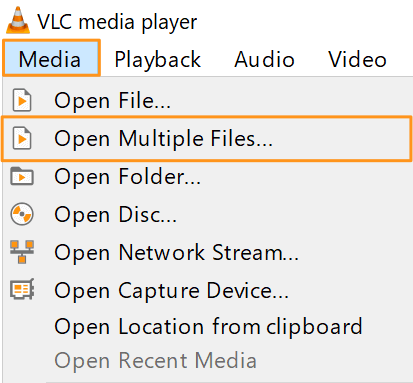
Step 3: In the next Window, click on the Add button to import the videos that you want to merge. (Make sure the videos added to VLC are of the same formats.)
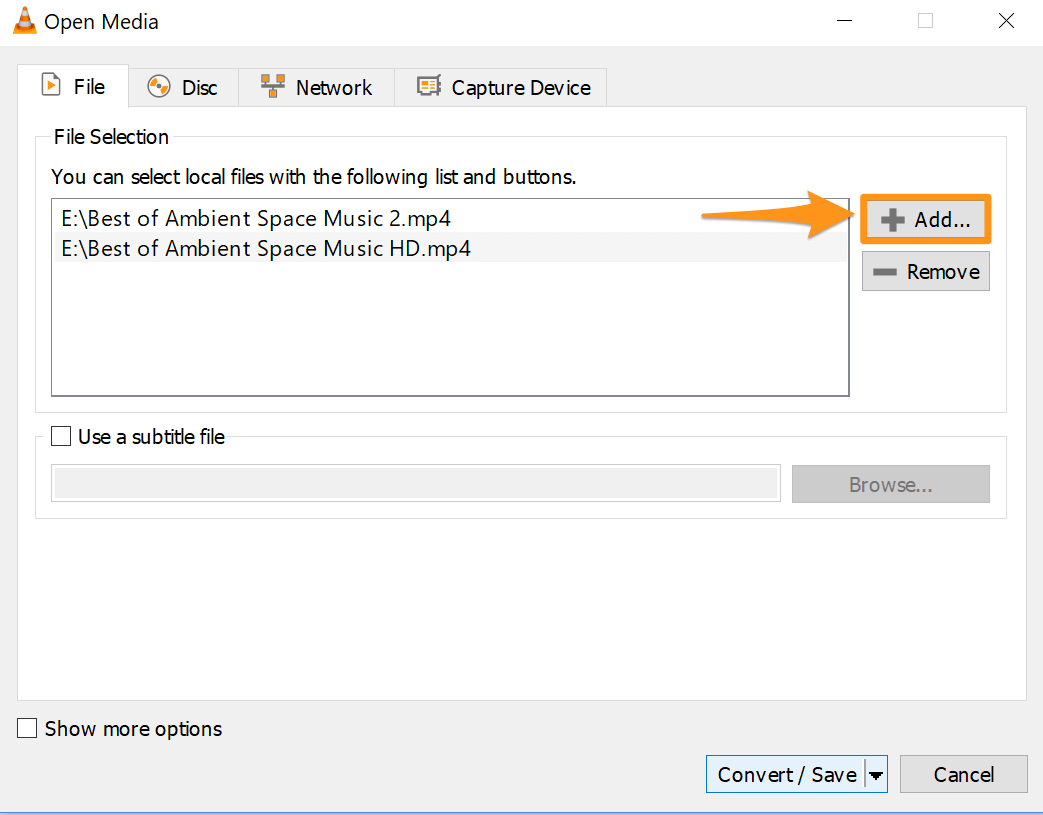
Step 4: Once the videos are merged successfully, you can try playing the merged videos in a VLC Media Player.
How Do You Merge Audio And Video In VLC?
In order to merge the audio or video files in VLC, you need to follow the below steps carefully:
- In VLC, go to “Media” located at the top & choose “Open Multiple Files” from a drop-down menu.
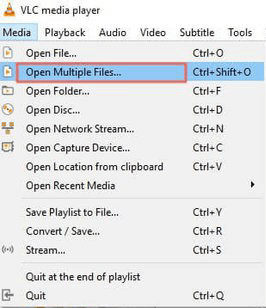
- In the Open Media Window, you need to click on the “Add” button to import the video and audio.
- Once the files are added successfully, click on the “Play” button. Now, you’ll see the VLC will now play both files together by merging the audio and videos.
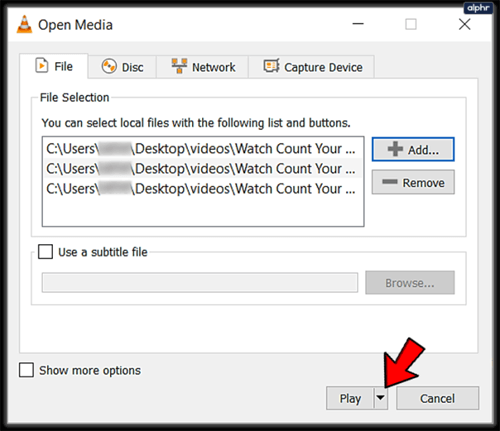
FAQs [Frequently Asked Questions]
What Video Formats Does VLC Support For Merging?
VLC supports a wide range of video formats, including MP4, AVI, MKV, MOV, and more. However, the compatibility issues might arise with certain video codecs.
Can VLC Merge Large Video Files?
Yes, the VLC media player can merge the videos of large size.
However, at times it may encounter performance issues or run out of memory if the video files are excessively large. In such a case, try splitting the large videos into smaller segments, then try to merge them.
Why Won't VLC Merge My Videos?
If your VLC player doesn’t combine the video, it might be due to corrupted files, unsupported file formats or incompatible codecs.
Also Read – How To Fix VLC Your Input Can’t Be Opened Error – 8 Ways
Conclusion
Facing the VLC merge videos not working issue is quite frustrating especially when you put your significant time and effort into merging them. But nothing to worry about!
In the above section of this blog, I have covered every possible solution to fix the VLC won’t play merge videos issue. However, using the recommended Video Repair Tool will give you a better result.
For further doubts and queries, you can contact us on Twitter or Facebook.
Hope you found this post helpful….!

References – https://forum.videolan.org/viewtopic.php?t=147436
https://www.vlchelp.com/convert-video-format/

Taposhi is an expert technical writer with 5+ years of experience. Her in-depth knowledge about data recovery and fascination to explore new DIY tools & technologies have helped many. She has a great interest in photography and loves to share photography tips and tricks with others.