In this article, I’ll show you how to fix pixelated images in Photoshop using 5 effective methods. So, if your pictures appear pixelated, blurry, or unclear, read this comprehensive guide to restore their quality and clarity.
A pixelated image is a low-quality picture that appears unclear and grainy. It is generally caused due to the oversizing of small photos or when trying to zoom the picture and make it larger. However, you can easily unpixelate image using Photoshop successfully.
So, let’s get dip into the post…….!
To Fix Pixelated/Grainy Photos, we recommend this tool:
This software will repair grainy, distorted, pixelated, blurry, greyed-out images and restores your prized memories effeciently. Now repair your corrupt or damaged photos in 3 easy steps:
- Try this Photo Repair Tool rated Great on Pcmag.com.
- Click Add File to add the photo you want to repair.
- Select Repair to start the repair process and save the repaired image on the desired location after the repair is done.
![]()
Summary:
- Is it Possible to Fix a Pixelated Image?
- What Causes Pixelated Pictures?
- How to Fix Pixelated Image?
- How to Fix a Pixelated Image Online?
- FAQs (Frequently Asked Questions)
Is it Possible to Fix A Pixelated Image?
Yes, a pixelated picture can be easily FIXED. Now, you must be thinking how right? Let’s find out the answer below…
Fixing a pixelated image is a much easier task than you think it is. But it can be only possible when you have the right solution with you. Yes, in such a situation nothing is better than Photo Repair Tool that can help you to improve pixelated image quality.
Not only pixelated images, but it can also fix grainy photos, low-quality, blurry, or distorted images successfully.
What Leads to Pixelated Pictures?
There are several unexpected factors that can lead to blurry or pixelated photos. Here are some of them –
- Low resolution of the original pictures.
- Incorrect camera settings can also cause unclear & pixelated images.
- Wrong resizing of the small photo.
- Inappropriate image compression.
- Sometimes, due to image file corruption, your photographs might get blurry or pixelated.
- Opening pictures in the incompatible image viewer and so on.
How to Fix a Pixelated Image?
#1: Using Photo Repair Software
When your picture turns grainy or pixelated then the Photo Repair tool works best. This program is one of the best options you can try to depixelate image. This tools works best to resolve corruptions in the TIFF, GIF, BMP, JPEG/JPG, CRW, NEF, etc., and making those files accessible.
Besides that, it has the ability to fix corrupt JPEG header, distorted, flashing, or skewed images, invalid JPEG maker type file, grainy or blurry pictures, and many more.
Why Choose This Software For Fixing Pixelated Photos?
I am recommending you to use this program because it has the below outstanding features that you must know:
- Quickly repairs the corrupted, damaged, broken, or even inaccessible photo files.
- Extracts the thumbnails of a severely corrupt or damaged picture.
- Preview the repaired images.
- Supports all kinds of digital cameras & storage media
- Compatible with both the Windows & Mac systems.


* Free version of this program only previews repaired photos.
Without any delay, download & install it & follow the step-by-step guide to fix pixelated pictures.
#2: Resolve Low-Resolution Picture Pixelation In Adobe Photoshop
In order to troubleshoot the pixelated image, you have to open your Photoshop & adjust the resolution & pixels settings. Doing so will surely help you out to reduce a pixelation of the low-resolution images. Follow the below-given steps to do so:
Step 1: Open your picture in the Adobe Photoshop.
Step 2: In a top bar, you need to go to Image option >> Image size.
Step 3: Under a box of an Image Size, just change a resolution via 300/more.
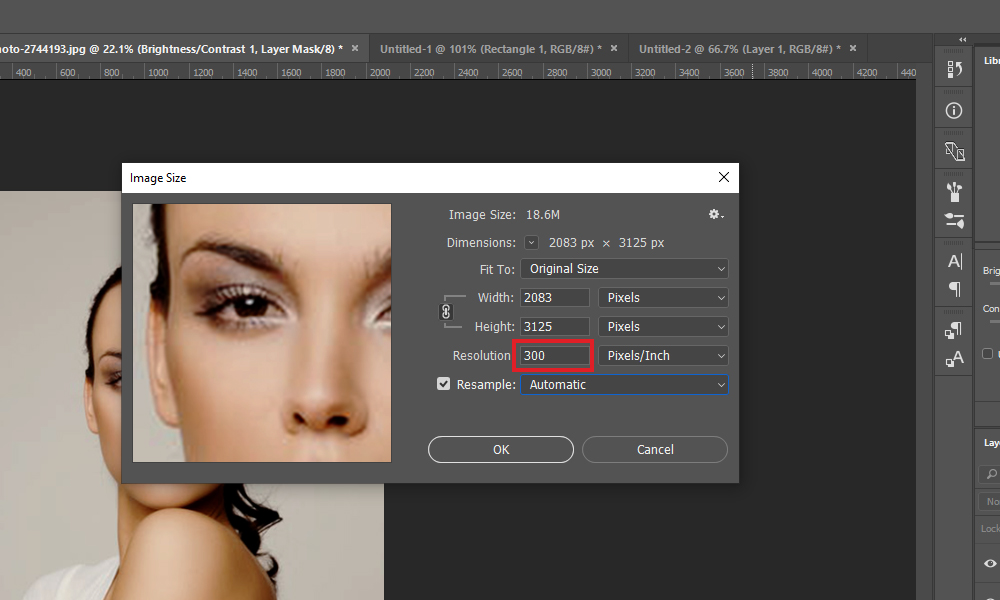
Step 4: Next, go to Filter menu >> choose Camera a Raw Filter which you can see in a drop-down.
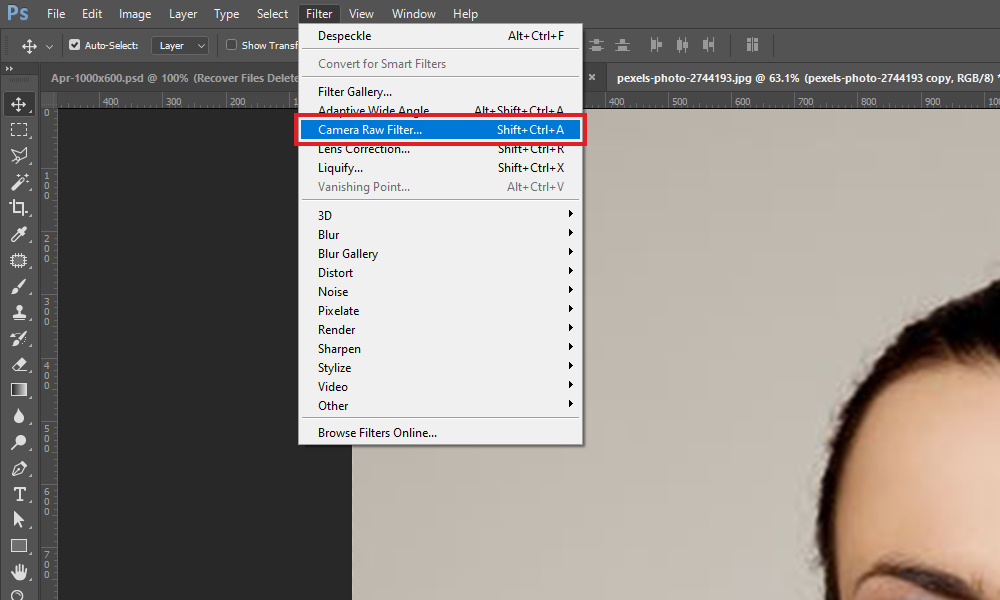
Step 5: After that, go to a Detail box >> adjust a ‘Sharpening’ & ‘Noise Reduction’ till a pixelation clears.
![]()
Step 6: Then from a top bar, go to an Image >> Adjustments and then tap on Hue/Saturation and adjust color of the picture, as required.
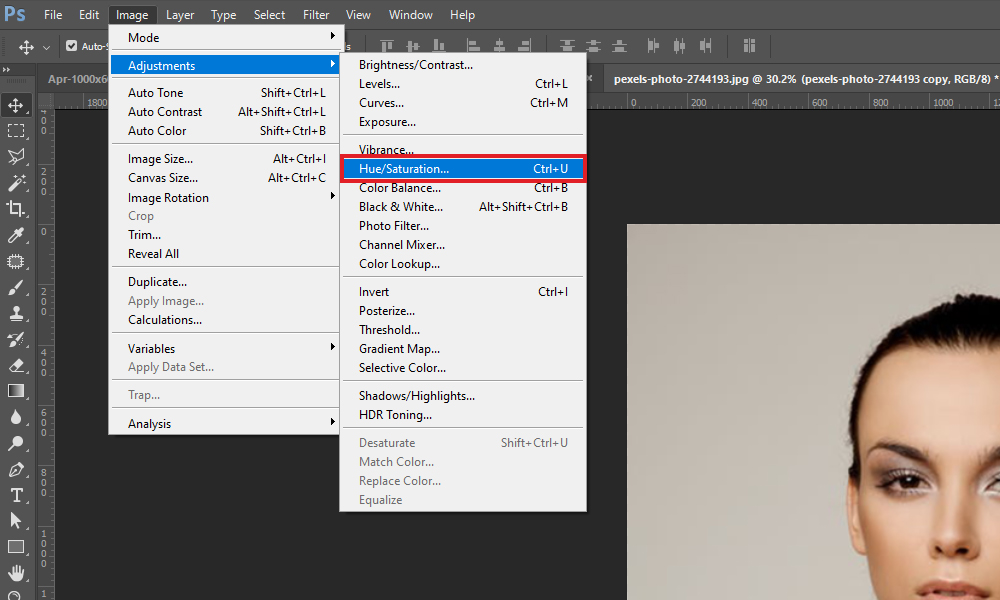
Step 7: Now, tap on the File >> choose Save option from a drop-down.
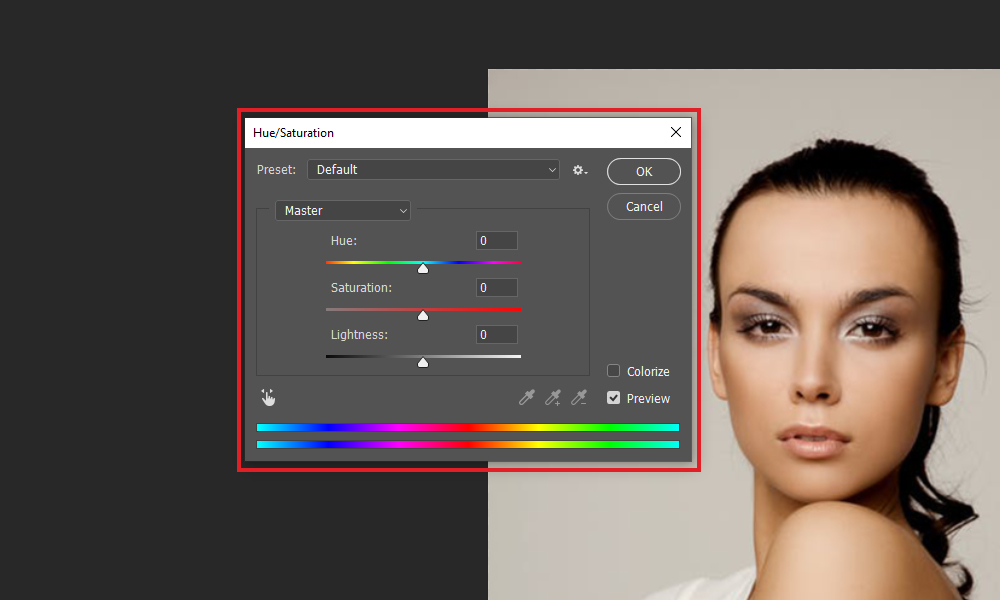
Also Read: Fix Half Grey Pictures Or Full Greyed Out
#3: Using Blur & Sharpen Filters of Adobe Photoshop
Photoshop offers different filter options to sharpen & remove the blur from photographs. Simply adjust picture pixel settings and reduce the blur, grain, or pixelation in your images.
- Launch Adobe Photoshop and open a pixelated photo.
- In the second step, go to a top bar >> tap on Filter >> Blur and then Gaussian Blur.
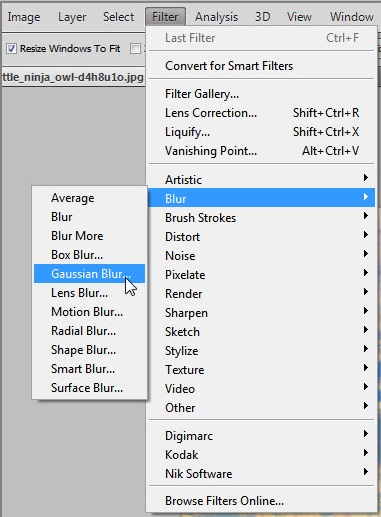
- Next, you need to adjust a slider to the acceptable level >> click on
- Once again choose the Filter option > Sharpen and then Unsharp Mask.
- Under the Window Unsharp Mask, adjust a slider to the acceptable level >> tap OK.
- Lastly, tap on the File >> select the Save option from a drop-down.
Also Read: How to Fix Corrupted Images After Recovery (6 Solutions)
#4: Using Photoshop to Create Soft Layer of Pixelated Image
Another option that you could try to fix pixelated pictures is to create the soft layer above it. To do so, follow the below instructions very carefully:
Step 1: Open your pixelated photo in Photoshop.
Step 2: Make right-click an image layer & select the Duplicate layer.
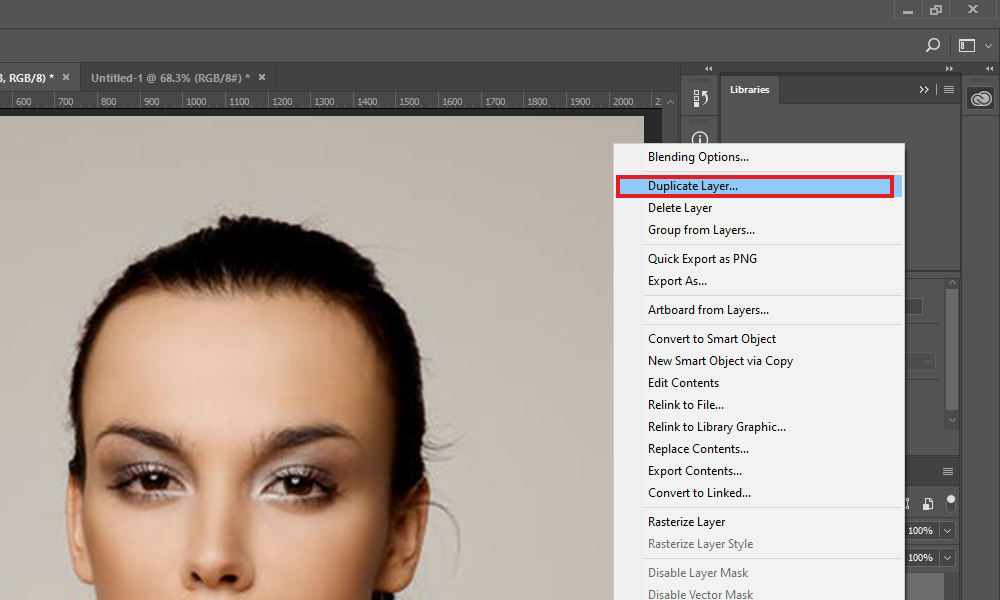
Step 3: Tap on Blending Options >> choose the Soft Light option from a drop-down.
Step 4: From the top bar, tap on Filters >> Noise and then Despeckle.
Step 5: You need to repeat a process till pixelation clears.
Step 6: In a menu bar, tap on the Image. From a drop-down, choose the Adjustments.
Step 7: Choose the Brightness/Contrast. Then adjust as per necessity.
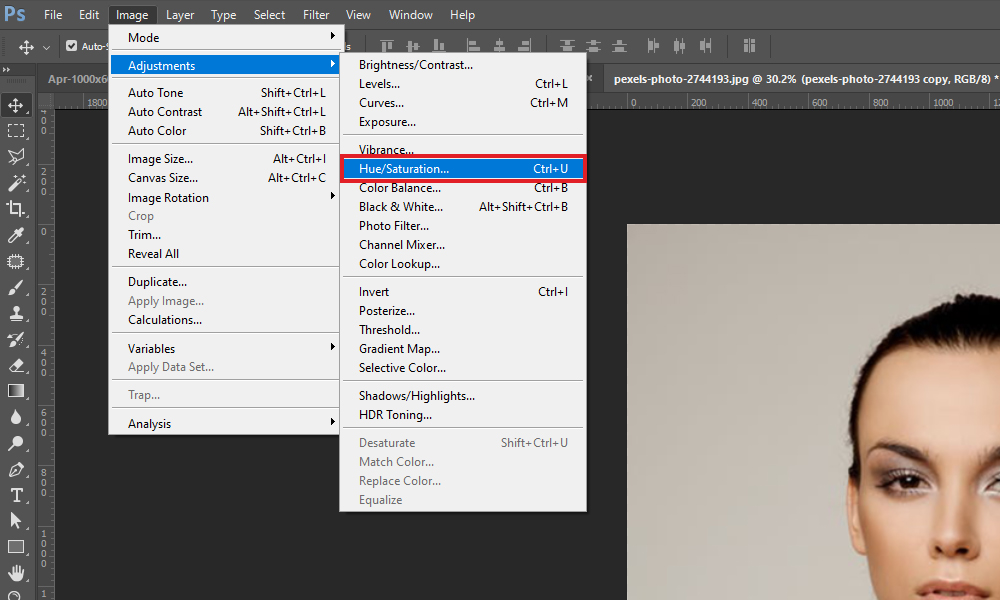
Step 8: At last, go to the File >> Save option for your image.
#5: Unpixelate Image with Paint.Net
You can also use the Paint.NET to fix pixelated image. It is a Photoshop alternate and free tool that can be used to edit the pursuits for any media easily. To know how to fix pixelated photos, just try the below instructions.
- First download and install Paint.NET on your PC.
- Then open your image in it.
- Select the Effects and navigate to an option Blur >> choose the Gaussian Blur.
- After that, use your cursor and move a slider for decreasing a pixel effect.
- Again, tap on Effects >> choose Photo & Sharpen
- Now, use a slider & get the correct level for a particular effect. Finish the process simply by saving your image.
![]()
Get an Expert Help
Even after trying the above manual tricks, if you’re unable to deal with pixelated images then the last option left for you. Yes, to get rid of this issue you need to send it to the skilled photo processor in order to solve it.
How to Fix a Pixelated Image Online?
When we talk about to fix a pixelate image online, then there are various websites such as Pixelied, Fotor etc. But Fotor is my favourite. It is an excellent tool that gives a wide variety of the services like retouching, designing, and reshaping the image. Here are the simple steps that you can follow to fix pixelated pictures using it.
- First of all, open the picture in Fotor.
- Choose the Effect option from a left menu.
- Next, float to an option of the Pixelate.
- Now, use a scroll bar in order to move left & choose for minimizing the pixelation.
![]()
Following these steps will quickly help you to fix pixelated image online.
FAQs (Frequently Asked Questions)
What Program Fixes Pixelated Images?
There are some of the best programs available that can eventually fix the pixelated as well as blurry photos. They are as follows:
- Adobe Lightroom CC
- Enhance Photo Quality
- Vividit Photo Enhancer
- Photo Editor Pro
- Fotogenic
- PhotoSoft
How Can I Make A Pixelated Picture Clear Online For Free?
In order to make your pixelated picture clear online for free, you can use Fotor's AI online image sharpener program. This is an advanced program that will sharpen the blurry/pixelated image quickly & easily. To use this app, you have to install this program on your device then launch it and upload a photo that you need to improve.
To Sum Up
I hope, by trying the above-provided solutions you will definitely be able to unpixelate image. However, the Photo Repair software is the best tool to fix pixelated pictures and help you to get rid of blurry images.
If you find this article helpful to you then don’t forget to share it with your friends and family.
References – https://answers.microsoft.com/en-us/windows/forum/all/windows-10-pixelated-image/bbc2356a-4189-4d76-a535-dcb4883841ff


Taposhi is an expert technical writer with 5+ years of experience. Her in-depth knowledge about data recovery and fascination to explore new DIY tools & technologies have helped many. She has a great interest in photography and loves to share photography tips and tricks with others.