Facing difficulty while safely removing your USB flash drive from a Windows PC? Meanwhile, seeing the error messages like “Problem ejecting USB mass storage device this device is currently in use…”? If yes, don’t fret, you are not the only one. Many users have reported the same problem.
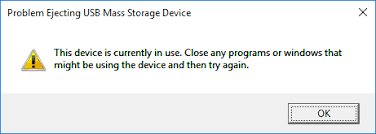
This guide describes the simple solutions on how to solve problem ejecting USB mass storage device error & safely eject your USB or external hard drive.
Free Hard Drive Recovery Tool.
Recover data from USB drives, Pendrives, SSDs, HDDs, and other devices on Windows. Try now!
Why Won’t My USB Mass Storage Device Eject?
This error usually occurs when a program or background process is still using media files from your USB. Windows blocks the safe removal to prevent corruption or data loss.
However, this happens due to various reasons, including:
- Files are still open from the USB.
- Pending background tasks.
- Windows indexing service is running.
- Antivirus scanning the drive.
- Faulty USB drivers.
How to Solve Problem Ejecting USB Mass Storage Device Error in Windows 10/11?
Quick Checks:
- Close all files & folders from a USB.
- Ensure no applications are reading data from a drive.
- Stop ongoing transfers.
If the warning message persists, follow the methods below.
Also Read: Unknown USB Device Descriptor Request Failed – 7 Ways To Fix
Solution 1: Close the Background Processes
Sometimes, background running apps can conflict with the storage drive and cause such unforeseen errors. In such situations, it is vital to close the unnecessary background apps to tackle the problem.
- Press the Ctrl + Shift + Esc keys to open the Task Manager.
- Find the processes using a USB drive.
- Next, End tasks related to the file explorers, music players, or other apps.
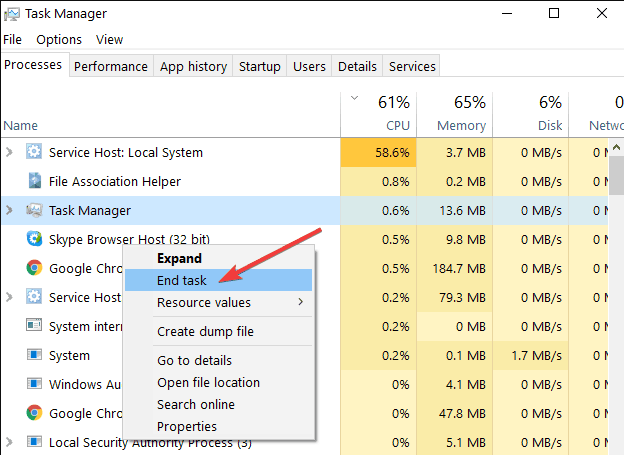
- Now, retry ejecting a drive.
This often resolves the issue quickly.
Solution 2: Eject the Device via ‘This PC’
The next solution you can try to fix the problem ejecting USB mass storage device this device is currently in use Windows 11/10 is ejecting the USB device through This PC.
- Simply, click on This PC from the left-side pane.
- Find the external USB device >> right-click on it.
- Choose the Eject.
Solution 3: Try CMD Option
CMD helps to fix any kind of errors or issues related to the USB drives or any other external drives connected to the computer. So, you can also try the CMD option to troubleshoot this error:
- First, type cmd in the search box >> right-click on it, and choose Run as administrator.
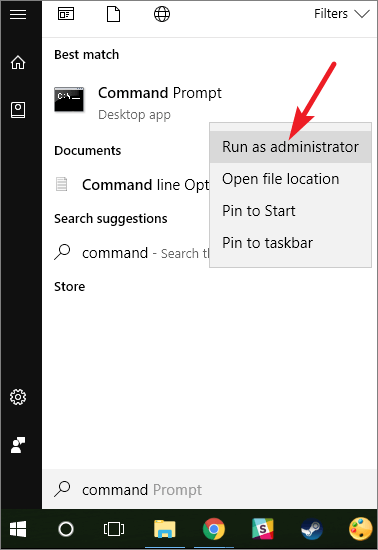
- Next, type their chkdsk F: /f /r>> press Enter.

Solution 4: Disable the Windows Indexing Service
Windows sometimes keeps scanning external drives. Though simply disabling the indexing service can overcome the situation.
- Press the Win + R >> type services.msc.
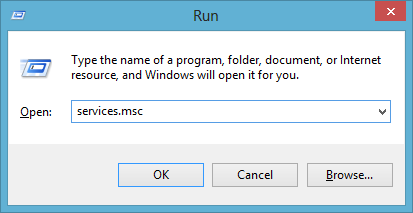
- Find the Windows Search in the list.
- Then, right-click & choose Stop.
- Try ejecting a USB again.
Solution 5: How to Solve Problem Ejecting USB Mass Storage Device by Updating USB Drivers
USB driver malfunction is another reason for getting this error. So, consider updating the driver to tackle the situation.
Here are the steps to be followed:
- Right-click on the Windows key >> choose the Device Manager.
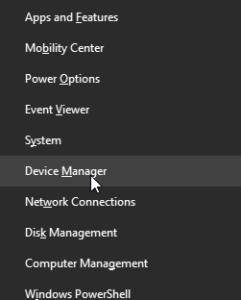
- In the Device Manager, locate and expand “Universal Serial Bus Controllers” category.
- After that, right-click on USB device >> click Update driver Software>> “Search automatically for updated driver software” option.
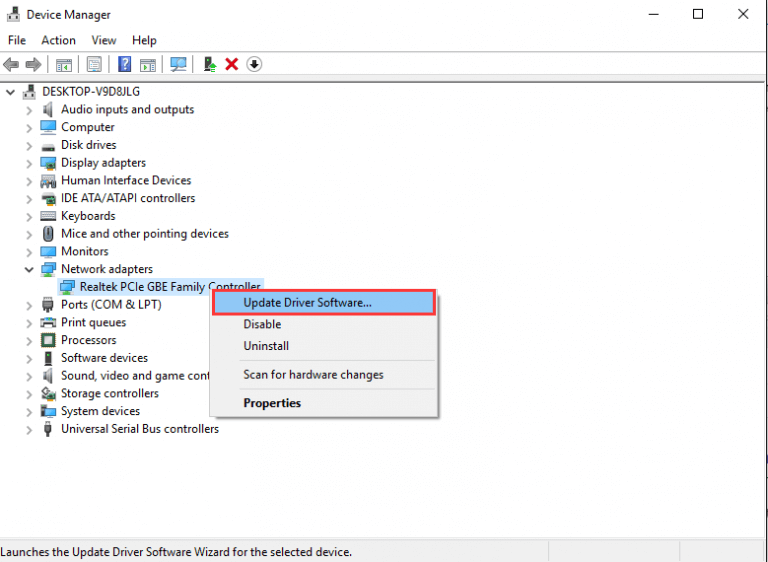
Also Read: USB Drive Shows No Media In Disk Management? 6 Ways To Fix!
Solution 6: Format Your USB Flash Drive to FAT32
Last but not least, if none of the above solutions worked to fix ‘this device is currently in use close any programs or windows that might be using the device’, the last resort left is formatting the drive.
- Open “This PC” >> locate USB drive.
- Make a right-click on the USB drive >> choose Format.

- Next, choose FAT32 file system.
- Now, uncheck the ‘Quick Format’
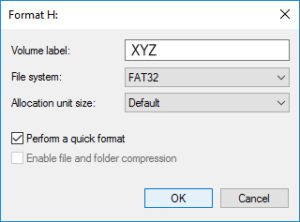
- Click Start to initiate formatting the USB drive.
And you are done!
Ultimate Solution- Try USB Drive Recovery Tool
While fixing this error, if you find that your USB data has been deleted, do not worry. Try the USB Drive Data Recovery Tool to recover the deleted data from USB drive.
This tool is compatible with both platforms, Windows and Mac OS. Therefore, you can try it according to your niche.


* Free version of the program only scans and previews recoverable objects.
Frequently Asked Questions:
Yes, you can remove USB without ejecting when there’re no active ongoing processes or file transfers.
The shortcut for ejecting USB drive is Windows + E keys. This will open the file explorer. On the left, you have to click This PC. After that, right-click on USB drive and select Eject.
To eject an external hard drive in Windows 11 when it's in use, close all files and programs that might be using the drive
To properly eject a USB device, simply close all the open files and programs, then right-click on the device in a File Explorer and choosing ‘Eject.’
Yes, it is safe to eject USB properly. But ejecting the drive without proper care stops potential data loss or corruption. Can I Remove USB Without Ejecting?
What Is the Shortcut for Eject USB?
Why Is Windows 11 Unable to Eject External Hard Drive?
How to Properly Eject A USB Device?
Is It Safe to Eject USB?
Summing Up
When you encounter problem ejecting USB mass storage device this device is currently in use, several solutions can be taken into consideration. Overhead, I have stated some workable fixes to solve this annoying error successfully.
But while fixing this, if you find that your USB device data gets deleted, you should opt for the USB Drive Recovery Tool. This software will help you recover lost files from USB in easy way.

Taposhi is an expert technical writer with 5+ years of experience. Her in-depth knowledge about data recovery and fascination to explore new DIY tools & technologies have helped many. She has a great interest in photography and loves to share photography tips and tricks with others.